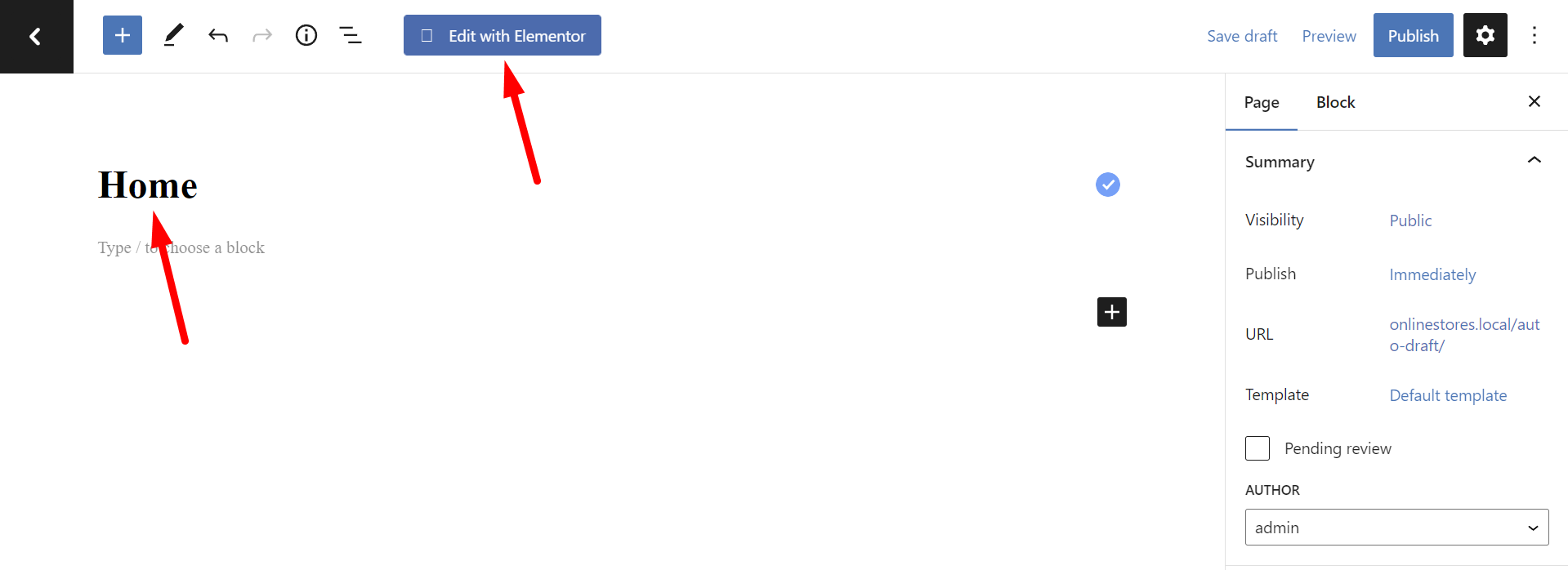IMPORTANT
WP Ultimo was abandoned by the author. But there is a free fork maintained by the community that you can use as a replacement of WP Ultimo. Read more and get the fork plugin here.
In this lesson, we’ll show you how to create a home page for your online stores platform.
Having a beautiful homepage is key to get leads and customers for your web apps.
So, here we show you how to create a homepage with Elementor.
On this homepage, you can highlight important features of your platform, show testimonials, sell your plans, add the sign-up and log-in buttons, etc.
Important: We recomment you to delete the default pages from the site if you won’t use them. This way, you’ll only have the necessary pages on your network’s main site.
You can create other pages such as:
- About
- Contact
- Other services
- Blog
- Etc.
1- Add a new page to the main site of your network
This is what you need to do to add a new page to the main site of your network:
- Go to Network Admin > WP Ultimo > Sites.
- Go to Pages > Add New.
- Enter the page title.
- Click on Edit with Elementor.
2- Set up the page with Elementor
Once you’re in Elementor, you need to design the page adding your elements.
In this case, we want to share with you a page template that you can use.
You can change images, texts, colors, etc.
Once you download the template, you need to upload it to your network’s main site.
- Go to Templates > Saved templates.
- Click on Import templates.
- Find the template on your computer.
- Click on Import now.
Now go back to the home page you’re creating and do this:
- Click on Add template.
- Go to My Templates.
- Find the template you just uploaded.
- Click on Insert.
Now you can start making all the changes you want.
Change the texts, the colors, the images, the icons, etc.
3- Select this page as the home page of the main site
Now you can select the page you just created as the home page of the main site.
Go to Settings > Reading.
In Your homepage displays, select the page under A static page > Homepage.
Once done, click on Save changes.

In the next lesson, we’ll show you how to create a custom WP Ultimo login page for your multisite network.
Download the whole platform
If you have a premium license of WP Frontend Admin, you can download the full backup of our platform and import it on your site, so everything shown in this course will be already configured for you. It will save you a lot of time.
Note – You need WP Ultimo 2.x.