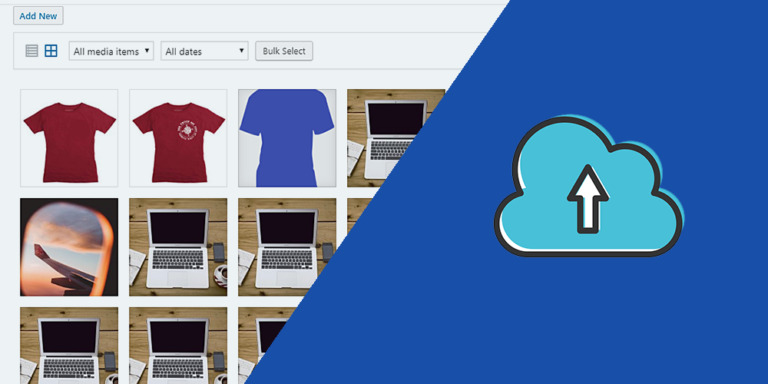If you are an experienced programmer, you may have noticed that the process of programming websites takes some time. More when the demands of our customers are beyond what is normally asked.
If you’re an entrepreneur with no programming experience, you may have already asked about the prices and how long it would take a good programmer to create a store that can be completely managed from the frontend.
Whatever your case, we know you at least want your projects to have three things:
- Saving time
- Saving money
- Simplicity
That’s why in this tutorial we want to show you how easy it is to create a site where you can manage WooCommerce options from the frontend. This contains the three aspects we just listed above. You’ll save time, money, and it’s going to be really simple!
We’re going to use the WP Frontend Admin plugin. This tool completely simplifies the way you manage your site, since you can view and edit any wp-admin page on the frontend. And the most interesting thing is that you can do it with a simple click.
You can try the premium plugin on your website for free for 7 days.
Once you’ve installed and activated the plugin, follow these simple steps.
1- Open the WooCommerce settings
As a first step, you need to open the WooCommerce settings. For this you must go to WooCommerce > Settings > General.

2- View it on the frontend
Now you need to display the WooCommerce settings on the frontend. You simply need to click View on the frontend. That’s it; you don’t have to program anything.

3- Configure and publish the new page
By clicking the button to display the WooCommerce settings on the frontend, what you are doing is programming a frontend page. Of course, the hard work is done by the plugin.
All you have to do is configure the Quick Settings of the page. For this, WP Frontend Admin displays a panel on the left side of the screen. In this panel you can select the title of the page, the URL slug, the template, and the menu to which you are going to add it.
You can also hide any unnecessary elements. Just click on Hide elements and then click on the elements you want to hide.
You can hide any elements you want. For example: WooCommerce Layout, Country Restrictions, Emails, etc. Actually, it all depends on you.

Once you’re done with that, click on Save to publish the page.

4- Manage the settings on the frontend
Now your users will be required to login in order to see and manage the WooCommerce settings on the frontend.
 This is how the WooCommerce settings will look on the frontend of your site.
This is how the WooCommerce settings will look on the frontend of your site.

Done!
As you can see, it’s really simple to manage the WooCommerce settings from the frontend. It´s just one click and some minutes to configure the page.
You can try the premium plugin on your website for free for 7 days.
important questions
1- Can I use other plugins to create web apps?
Yes. You can display any admin page on the frontend, and it works with all WordPress plugins.
2- Is the plugin compatible with page builders?
Yes. You can use it with other page builders such as Elementor, Visual Composer, Gutenberg, Divi, Beaver Builder, WP Page Builder, Page Builder by SiteOrigin, Oxygen, Live Composer, Brizy, and many others to create great sites.
3- What if I cannot see this page on the frontend after login?
If you can not view the page after log in, you need to use one of these roles:
- administrator
- shop_manager
In case you don’t want to assign one of these roles, you can create a new user role with the User Role Editor plugin. This new user role needs the manage_woocommerce capability.
4- How many elements can I hide?
You can hide all elements you want. It all depends on what you need.
Just be careful not to hide elements you might need in the future.
5- What if I want to revert the elements I’ve hidden?
You can revert that. Just click on Revert below the Hide element button.