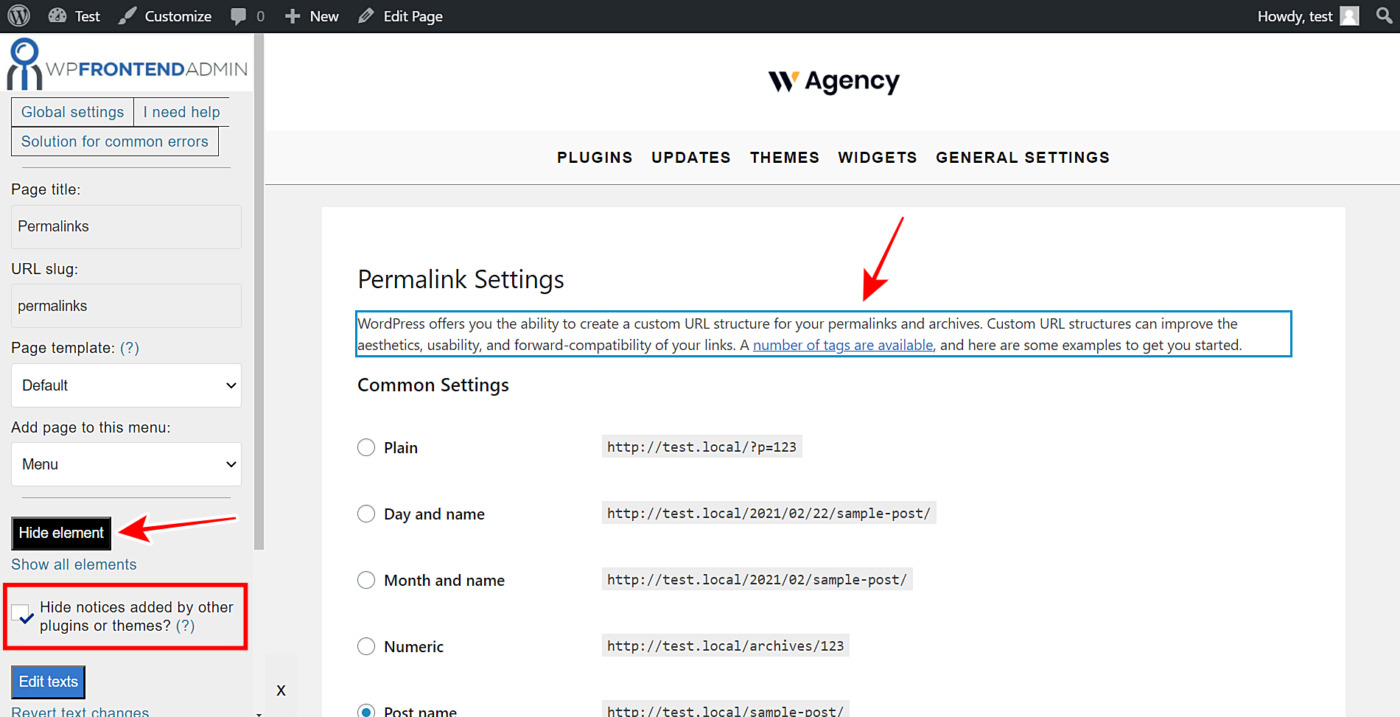In this tutorial, we will show you how to quickly display WordPress permalinks options on the frontend. You will create a beautiful frontend page that you can integrate into a frontend dashboard from which your users will be able to manage their sites, and specifically for this tutorial, manage permalinks settings on the frontend.
Normally, you would have to program these frontend pages to display admin content in the frontend from scratch. However, we will now show you how to create wp-admin frontend pages with a few clicks and without having to write a single line of code.
We’ll use the WP Frontend Admin plugin. This is a really simple but powerful tool that allows you to show any wp admin page on the frontend with a few clicks.
You can get it here:
You can try the premium plugin on your website for free for 7 days.
1- Display the permalink settings on the frontend
It’s really simple to display the WordPress permalink settings on the frontend. You just need to follow these simple two steps:
- Go to Settings > Permalinks to open the permalink settings in wp-admin.
- Click on View on the frontend in order to display your permalink settings on the frontend.
With these simple two steps, you can display the permalink settings on the frontend.
Important
WP Frontend Admin is compatible with the following page builders:
- Elementor
- Visual Composer
- Gutenberg
- Divi
- Beaver Builder
- WP Page Builder
- Page Builder by SiteOrigin
- Oxygen
- Live Composer
- Brizy
- Etc.
In case want to create a frontend page to display your permalink settings on it using any of these page builders, you can do it by adding the following shortcode where you want to display the WordPress permalink settings:
[vg_display_admin_page page_url="options-permalink.php"]
After that, you need to click Preview to display the WordPress permalink settings on the frontend because WP Frontend Admin doesn’t display admin content in edit mode but in preview mode.
2- Start configuring your WordPress permalink settings on the frontend
WP Frontend Admin will display the permalink settings on the frontend and will also show a Quick Settings panel on the left side of your screen, so you can start configuring your WordPress permalink settings on the frontend by selecting the following basic information:
- Page title: You need to write the frontend permalink settings page’s title on the frontend.
- URL slug: You need to enter the URL slug here using keywords only.
- Page template: If you want to use your theme’s options for this new frontend page, select the Default template.
- Add page to this menu: Select the menu where you want to add this page.
3- Hide any unnecessary elements from your permalink settings frontend page
With WP Frontend Admin, you can easily hide any unnecessary elements from your frontend pages. This will allow you to simplify the frontend pages and make them more elegant. Just follow these two simple steps:
- Click Hide element.
- Click on the element you want to hide.
Keep in mind that you need to repeat these two steps with every element you want to hide.
4- Change any texts on your frontend permalinks page
With WP Frontend Admin, you can not only hide all the elements that you consider unnecessary for your frontend users, but you can also edit the texts in your frontend admin pages to customize your pages even more. Just follow these three easy steps:
- Click Edit texts.
- You can edit all the texts you want.
- Click Stop editing texts.
5- Publish your frontend permalinks page
Now you can click Save to publish the frontend permalink settings page.
This is how your permalink settings will look on the frontend:
As you can see, WP Frontend Admin allows you to easily create a frontend page to display your permalink settings. You can add this page to a frontend dashboard where users will be able to manage their WordPress sites.
IMPORTANT NOTES
- Only users with the manage_options capability will be able to manage the WordPress permalink settings on the frontend. You can follow this tutorial to learn how to assign that capability to any user role.
- Here’s a tutorial on how to integrate WP Frontend Admin with WordPress Multisite.
- Here’s a tutorial on how to integrate WP Frontend Admin with WP Ultimo.
You can try the premium plugin on your website for free for 7 days.