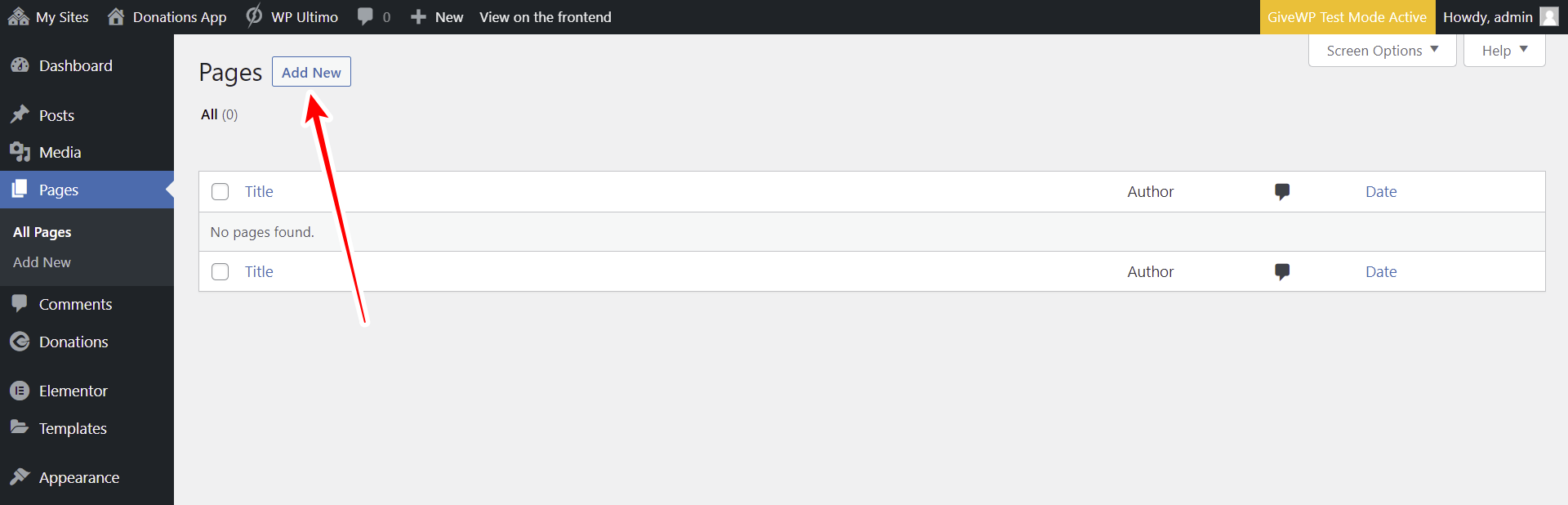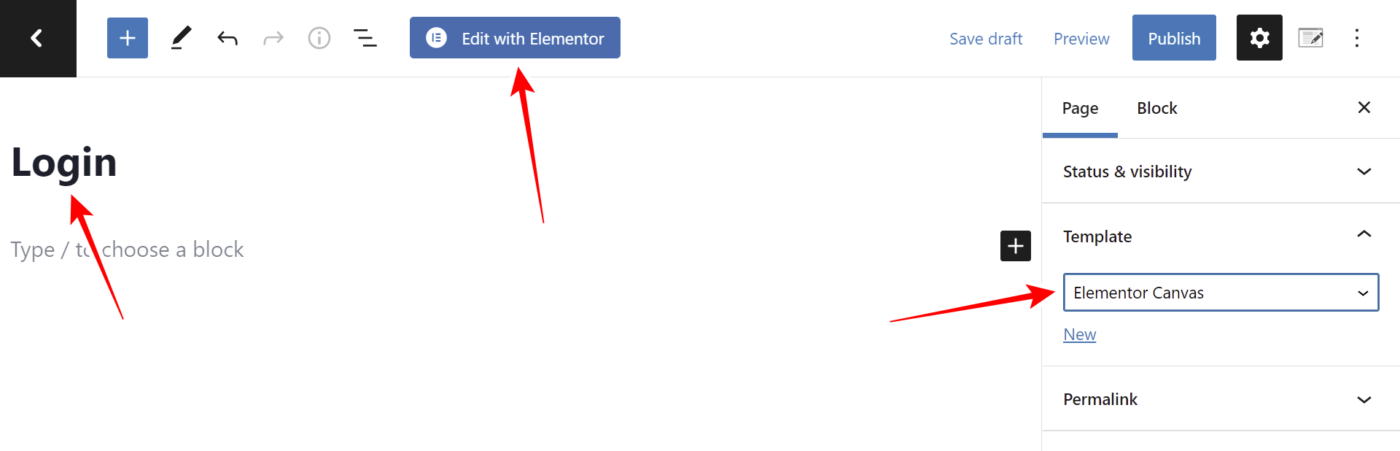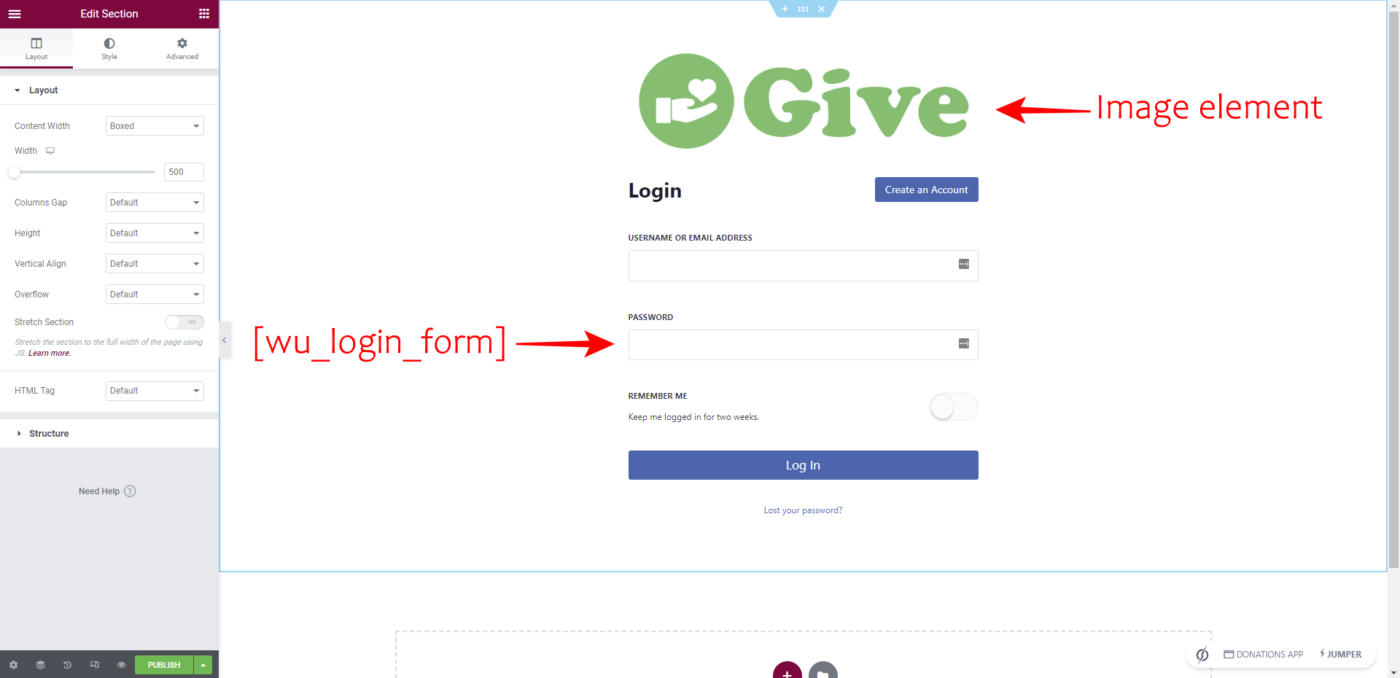IMPORTANT
WP Ultimo was abandoned by the author. But there is a free fork maintained by the community that you can use as a replacement of WP Ultimo. Read more and get the fork plugin here.
In this lesson, we’ll show you how to create a custom login form for your WordPress multisite network. This is great because your users won’t have to use the normal WordPress login page. Instead, we’ll design a beautiful login form with Elementor.
Follow these steps to create your custom login form:
1- Open your network’s main site
Go to Network Admin > WP Ultimo > Sites.
Click on See Main Site on your network’s main site.
Click on Dashboard to open the wp-admin panel of your network’s main site.
2- Add a new page on your network’s main site
When you install WP Ultimo on your multisite network, the plugin allows you to create registration and login pages automatically, but here we will show you how to create them manually so you can use your own design.
Go to Pages > Add New.
On the create page form, add the page title.
You can design the login page as you want; in this case, we’ll select the Elementor Canvas template and click on Edit with Elementor.
3- Design your custom login form with Elementor
Once in the Elementor editor, we can design the page as we want. In this case, we’ll design a really simple login page containing our fundraising platform’s logo and the following shortcode to display the login form:
[wu_login_form]Once you finish designing your login page, click on Publish.
This is what the custom login page will look like once published:
4- Set up the login page in WP Ultimo settings
Now it’s time to choose this new page as the login page in WP Ultimo settings. This way, users won’t have to use the normal WordPress login page.
- Go to Network Admin > WP Ultimo > Settings > Login & Registration.
- Enable the Use custom login page option.
- Select the login page in Default login page.
- Enable the Obfuscate the original login URL (wp-login.php)
- Click on Save settings.
In the next lesson, we’ll show you how to create a custom registration page for your fundraising platform built with WordPress.
Download the whole platform
If you have a premium license of WP Frontend Admin, you can download the full backup of our platform and import it on your site, so everything shown in this course will be already configured for you. It will save you a lot of time.
Note – You need WP Ultimo 2.x.