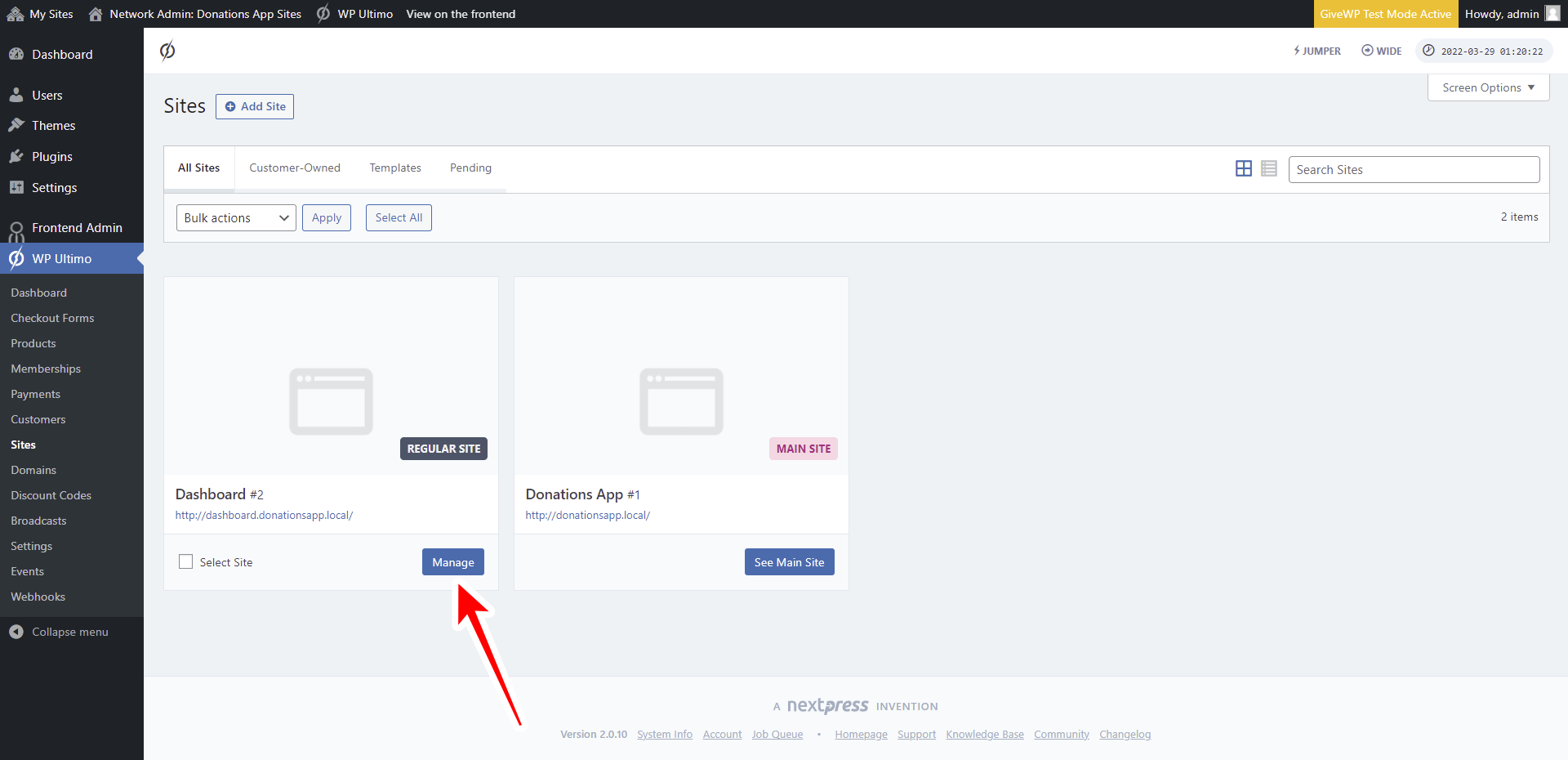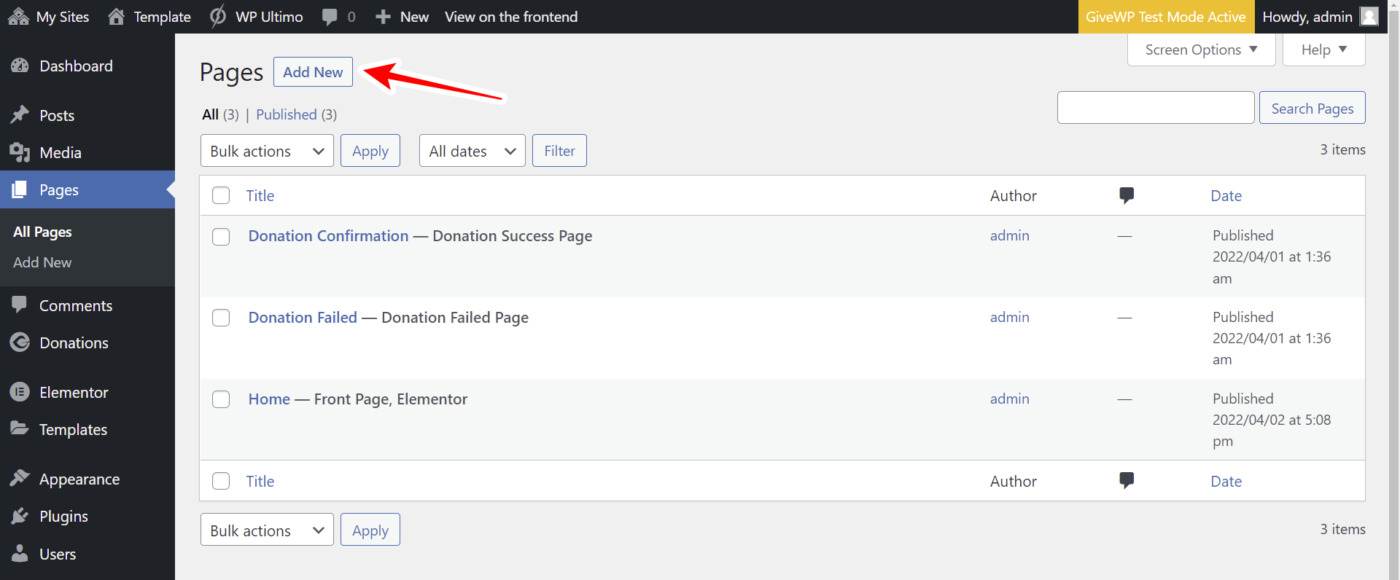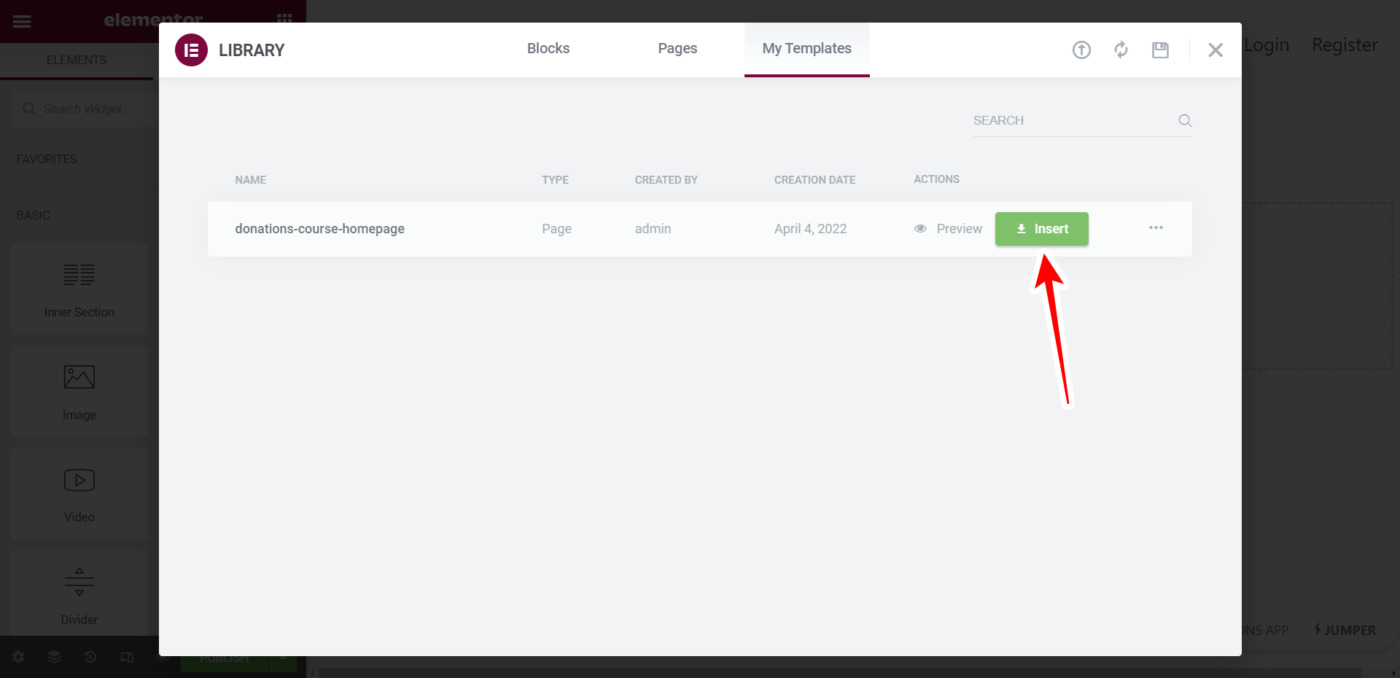IMPORTANT
WP Ultimo was abandoned by the author. But there is a free fork maintained by the community that you can use as a replacement of WP Ultimo. Read more and get the fork plugin here.
In this lesson, we’ll show you how to allow your users to select the donations currency on the frontend dashboard. As we explained in the previous lesson, we’re building individual pages for every GiveWP settings section we will display on the frontend dashboard. In this case, we’ll display the currency settings on the frontend.
Just follow these steps:
1- Open the frontend dashboard site
Go to Network Admin > WP Ultimo > Sites.
Click on Manage on the frontend dashboard site.
Click on the Dashboard button to open the wp-admin panel of the frontend dashboard site.
2- Add a new page to the frontend dashboard site
Once you open the wp-admin panel of the frontend dashboard site, add a new page by going go Pages > Add New.
Now add the page title, select the Elementor canvas template, and click on Edit with Elementor.
3- Import the frontend dashboard template to the page
Once you’re in the Elementor editor, you need to click on Add template to open the Elementor library.
Once you add the frontend dashboard template, click on Insert to import it into the new page.
4- Display the currency settings on the frontend
Paste the following shortcode on the page content section to display the currency settings on the frontend:
[vg_display_admin_page page_url="edit.php?post_type=give_forms&page=give-settings&tab=general§ion=currency-settings"]
After pasting the shortcode, click on Preview changes.
5- Set up the currency settings on the frontend
Once the currency settings page is displayed on the frontend, you need to set up the page using the Quick Settings panel.
Start by selecting the following information:
- Page title: Currency
- URL slug: currency
- Page template: Elementor Canvas
- Add to this menu: Select the frontend dashboard nav menu.
Now you can proceed to remove any unnecessary elements from the page.
On this page, we will remove the settings tabs from the page because we don’t want users to go to another settings section from this page. We want to display the currency settings only.
Click on the Hide element button, and then click on the tabs.
After that, let’s remove the General, Currency, Access Control, and Sequential Ordering links from the page.
Now that we’ve removed all the unnecessary elements from the page:
- Tick the Hide notices added by other plugins or themes checkbox.
- Tick the plans for which the page is available in This page is available for these WP Ultimo plans.
Finally, click on Save to apply the changes and publish the page.
This is what the Currency page will look on the frontend dashboard once it’s finished.
In the next lesson, we’ll show you how to display the access control settings on the frontend dashboard.
Download the whole platform
If you have a premium license of WP Frontend Admin, you can download the full backup of our platform and import it on your site, so everything shown in this course will be already configured for you. It will save you a lot of time.
Note – You need WP Ultimo 2.x.