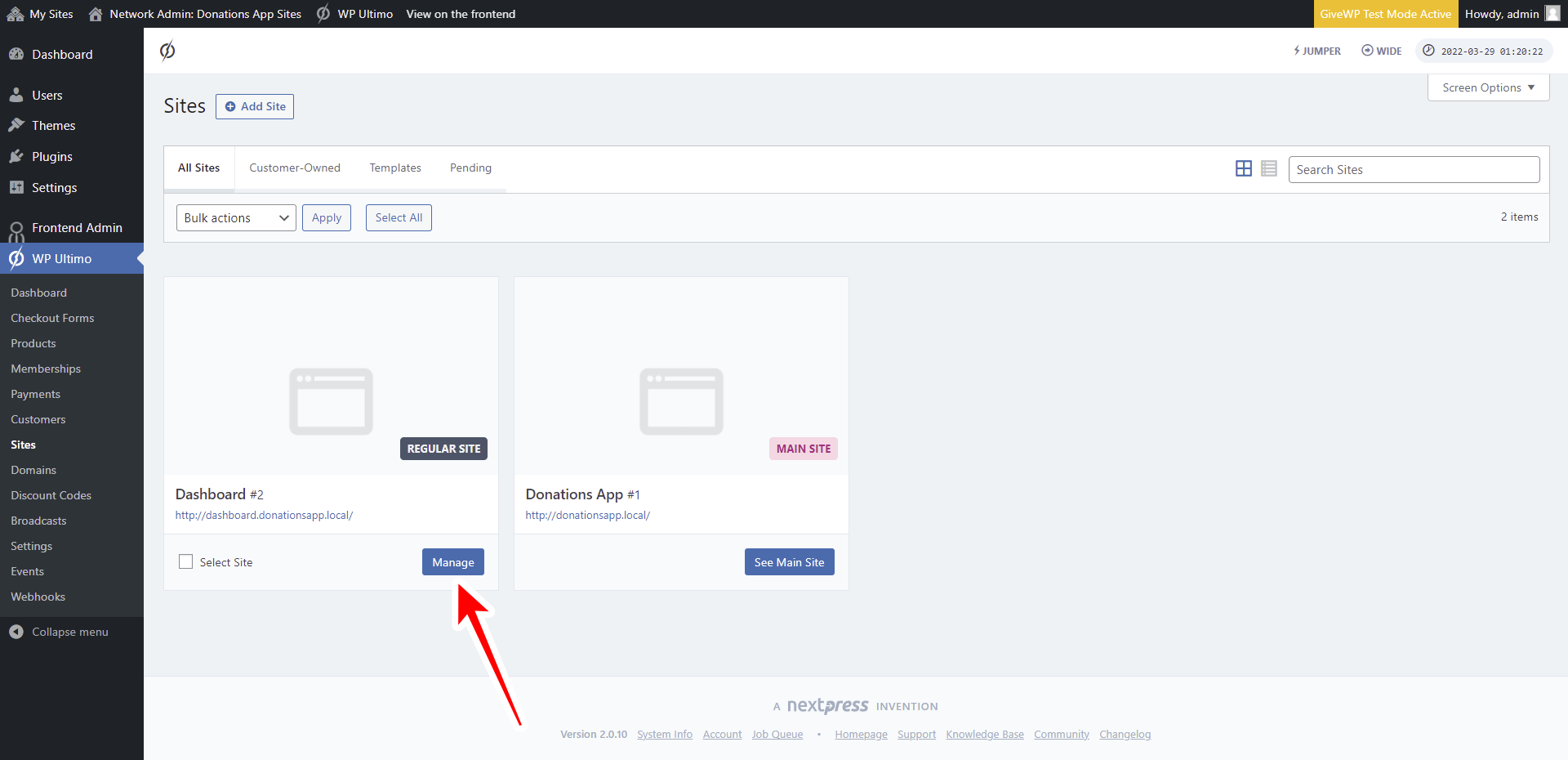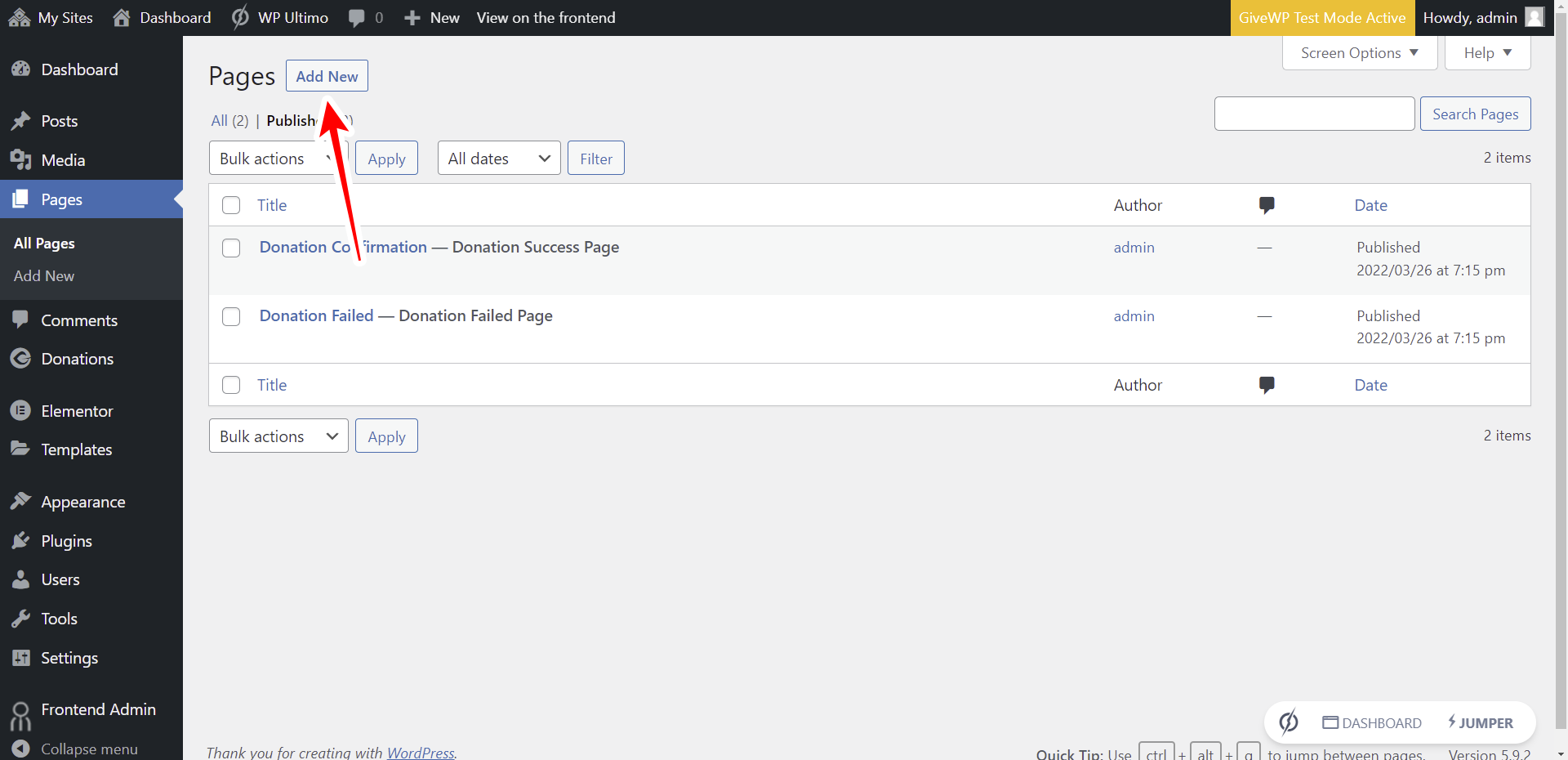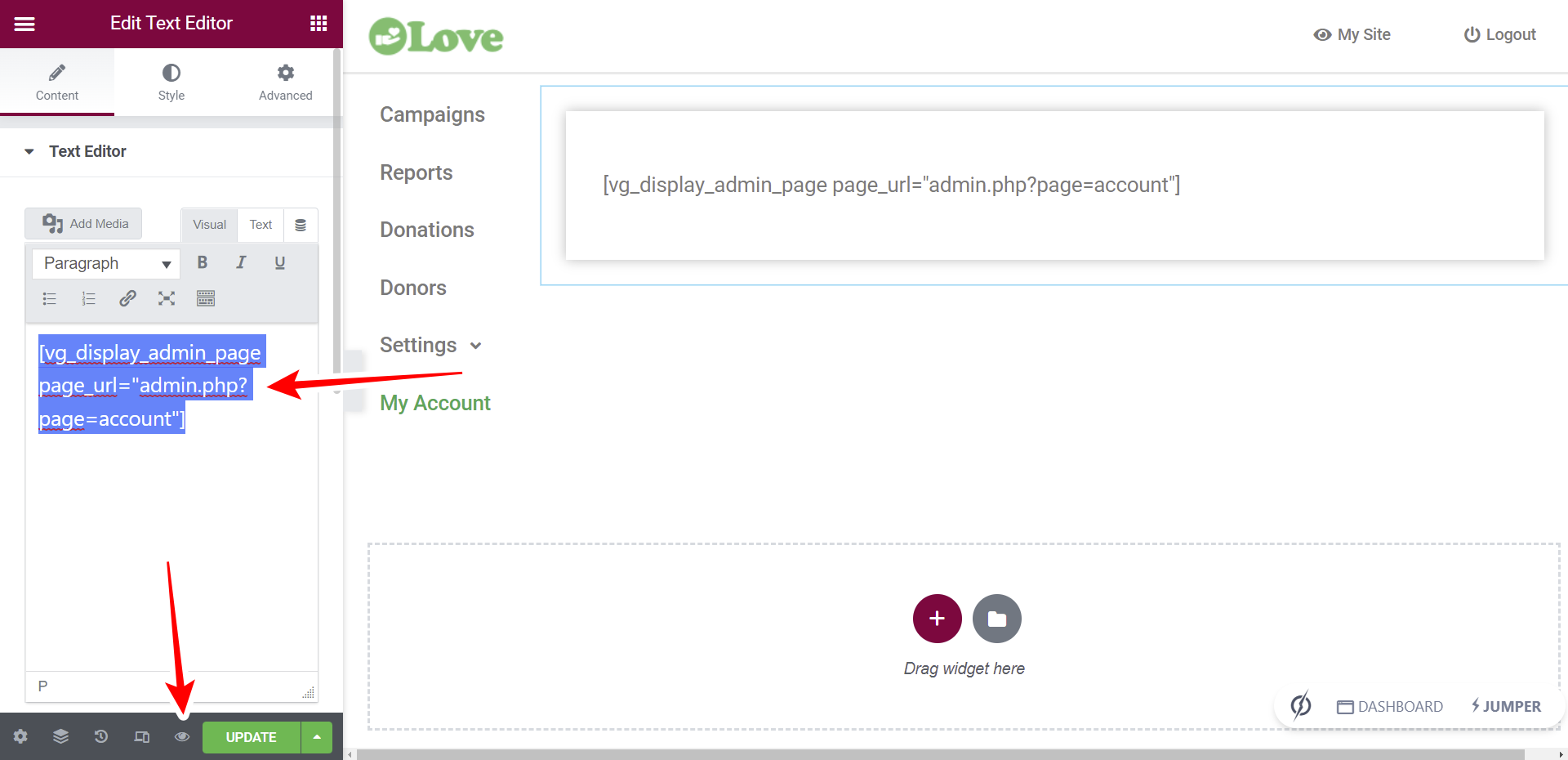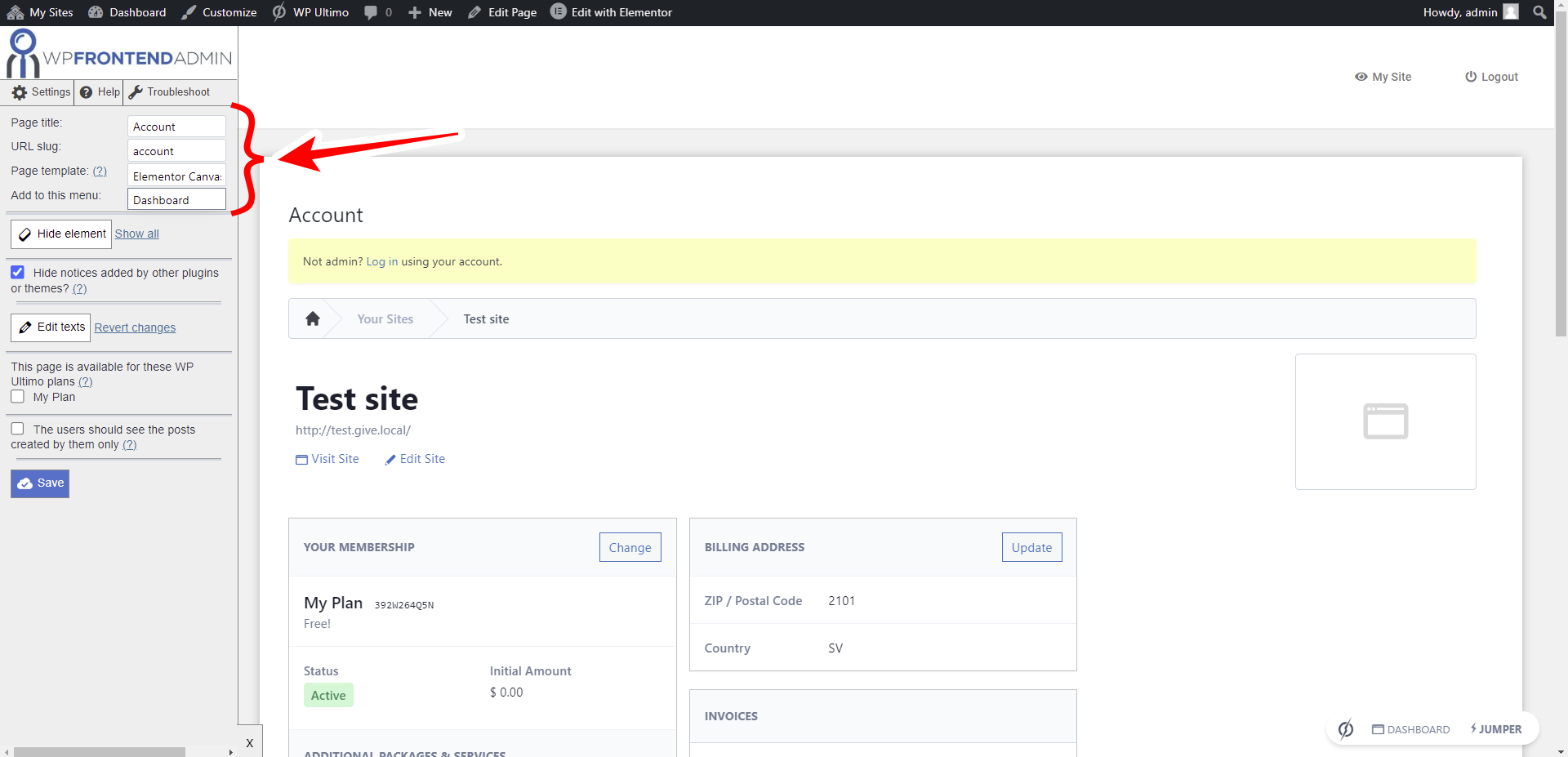IMPORTANT
WP Ultimo was abandoned by the author. But there is a free fork maintained by the community that you can use as a replacement of WP Ultimo. Read more and get the fork plugin here.
Users of your online platform will need to see all the details of the membership they have purchased, manage their billing information, and even configure a custom domain for their sites.
That’s why in this post we show you how to display the WP Ultimo account page on the frontend.
Just follow these simple steps.
1- Create a new page on the frontend dashboard
Go to Network Admin > WP Ultimo > Sites.
Once there, click on Manage on the frontend dashboard site.
Click on Dashboard to open the wp-admin panel of the frontend dashboard site.
Now go to Pages and click Add New to create a new page.
Enter the page title, select Elementor Canvas as the page Template, and click on Edit with Elementor.
Once you’re in the Elementor editor, import the frontend dashboard template into this new page.
Click on Add Template.
Go to My Templates, find the frontend dashboard template you’re using to build the dashboard, and click on Insert.
Now you need to paste the following shortcode on the page content section to display the WP Ultimo account on the frontend:
[vg_display_admin_page page_url="admin.php?page=account"]Click on Preview the changes.
3- Set up the WP Ultimo account page on the frontend
IMPORTANT – You’ll get a message telling you’re trying to open a page for which you don’t have the right permissions. This happens because you’re not using a site associated to a membership plan. The solution is to create a new site on your network and associate it with a membership plan. After that, reload the page and you’ll see the page content and be able to edit it using WP Frontend Admin.
Now you can use the Quick Settings panel to set up the WP Ultimo Account page on the frontend. Start by selecting the following information:
- Page title: Account
- URL slug: account
- Page template: Elementor canvas
- Add to this menu: Select the frontend dashboard menu.
You can remove any unnecessary element from the account page. In this example, we’ll remove the site limits section.
Click on Hide element and click on the element you want to hide. Repeat this for every element you want to remove from the page.
You can change any texts on the page.
- Click on Edit texts.
- Change all the texts you want.
- Click on Stop editing texts.
Tick the Hide notices added by other plugins or themes checkbox to prevent users from seeing admin notices on this frontend page.
Click on Save to apply the changes.
This is what the WP Ultimo account page will look on the frontend dashboard once it’s complete.
In the next lesson, we’ll show you how to set up the frontend dashboard’s navigation menu by sorting items and adding icons to menu items.
Download the whole platform
If you have a premium license of WP Frontend Admin, you can download the full backup of our platform and import it on your site, so everything shown in this course will be already configured for you. It will save you a lot of time.
Note – You need WP Ultimo 2.x.