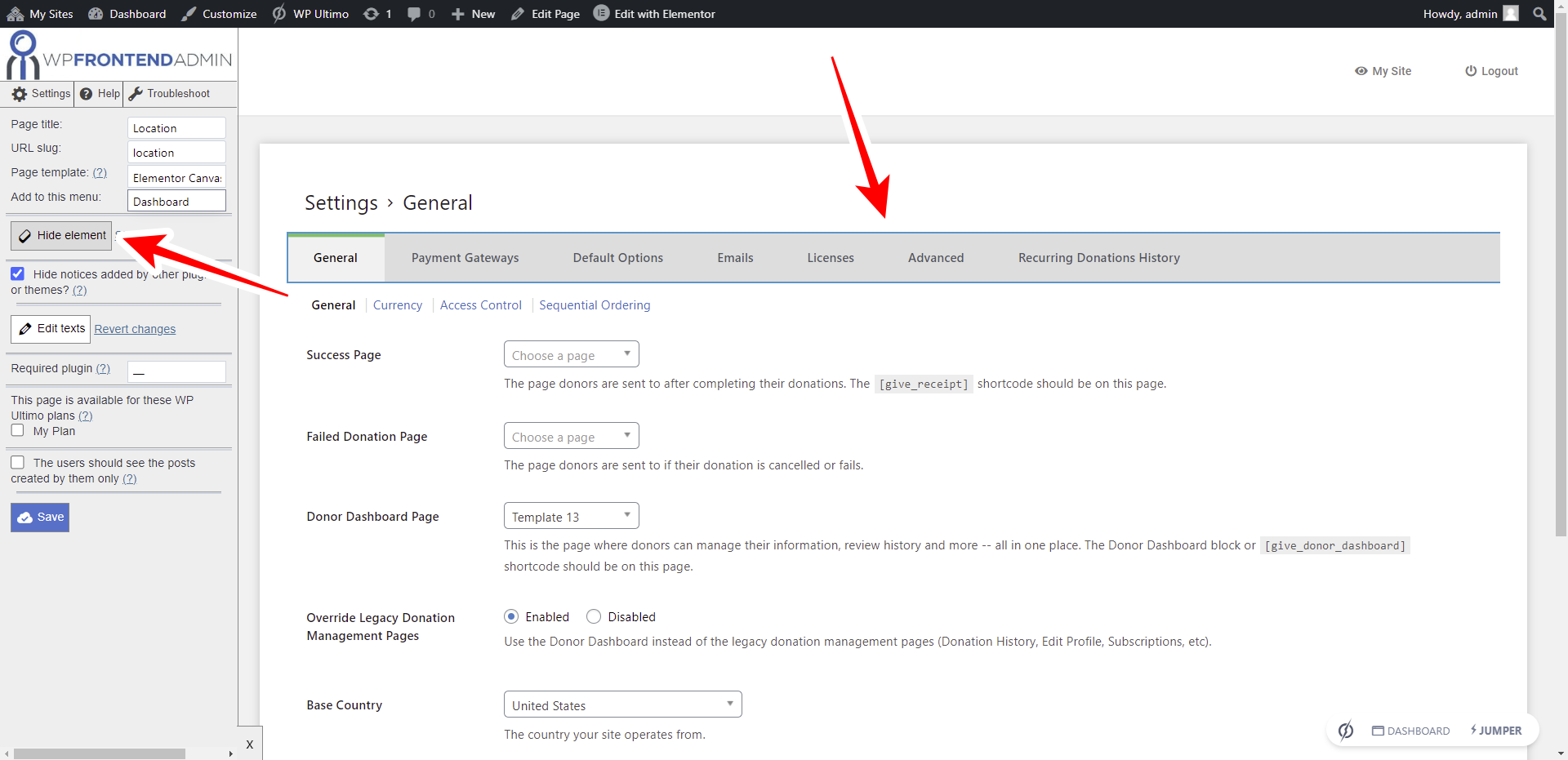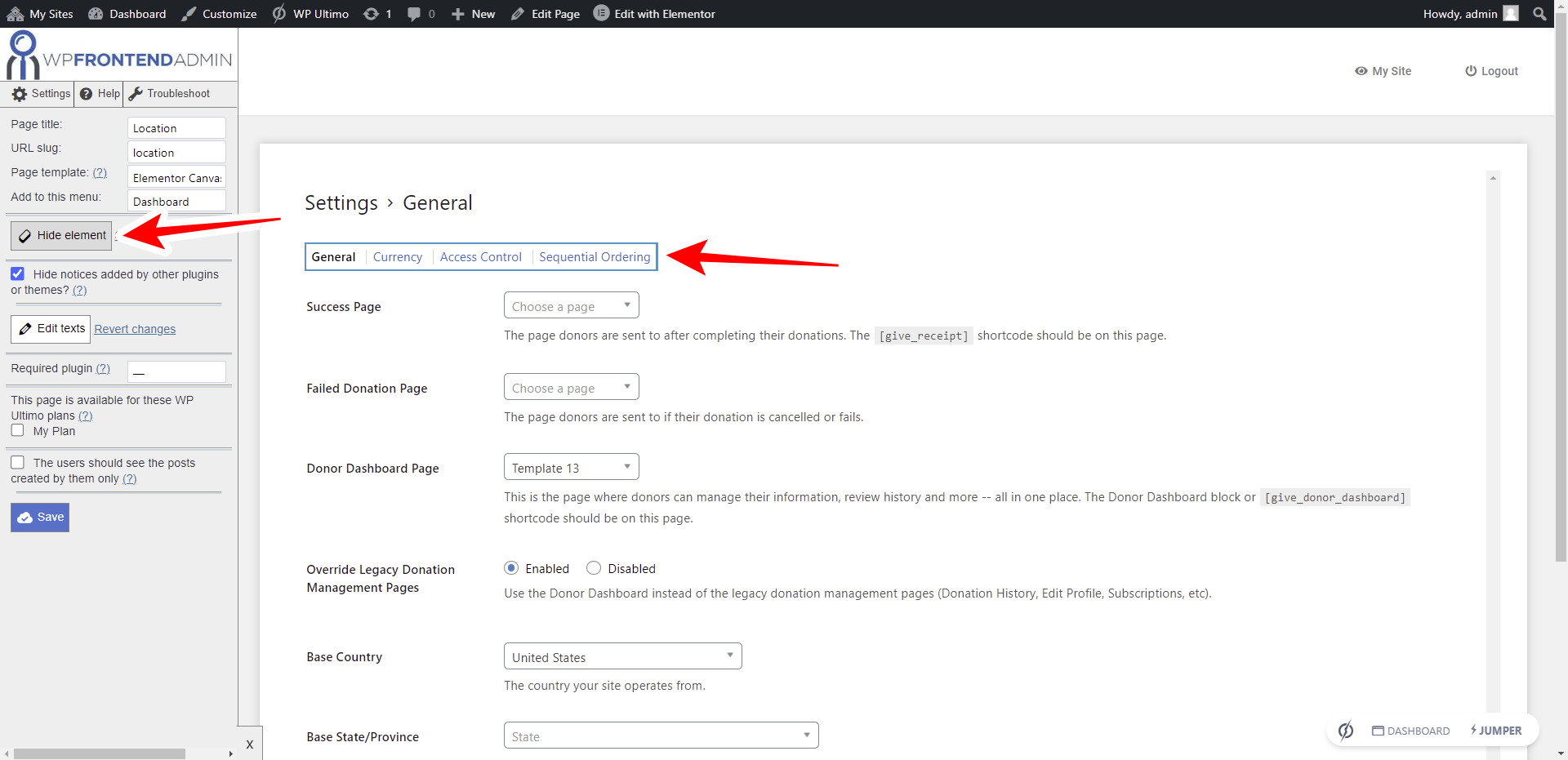IMPORTANT
WP Ultimo was abandoned by the author. But there is a free fork maintained by the community that you can use as a replacement of WP Ultimo. Read more and get the fork plugin here.
In this lesson, we’ll show you how to allow the users of your donations platform to select their location on the frontend dashboard. For this, we’ll add the general settings page of the GiveWP plugin to the frontend dashboard.
Important:
Although we could display all the settings of the GiveWP plugin on a single frontend, we’ll build individual pages for every settings section we want to add to the frontend dashboard. This will give our users a more simplified experience.
You need to follow these steps:
1- Open your frontend dashboard site
Go to Network Admin > WP Ultimo > Sites.
Click on Manage to open the wp-admin panel of the frontend dashboard site.
Click on Dashboard.
2- Add a new page to the frontend dashboard site
Go to Pages > Add New.
On the new page form:
- Enter the page title
- Select Elementor Canvas as the page template
- Click on Edit with Elementor
3- Import the frontend dashboard template
Once you’re in the Elementor editor, you need to import the frontend dashboard template.
Click on Add Template to open the Elementor library.
Once you find the template you’re using to build the frontend dashboard, click on Insert to import it into the new page.
4- Set up the location settings on the frontend
After importing the frontend dashboard template, you need to paste the following shortcode on the page content section:
[vg_display_admin_page page_url="edit.php?post_type=give_forms&page=give-settings&tab=general"]
This shortcode will allow you to display the general settings of the GiveWP plugin on the frontend.
Once you paste the shortcode, click on Preview changes.
Use the Quick Settings panel to set up the location settings page on the frontend.
You can start by selecting the following information for this page:
- Page title: Location
- URL slug: location
- Page template: Elementor Canvas
- Add to this menu: Select the frontend dashboard’s nav menu.
You can hide any unnecessary elements from the location settings page.
- Click on Hide element
- Click on the element you want to hide
In this case, remove the tabs of the settings page.
Also, remove the General, Currency, Access Control, and Sequential Ordering links.
Finally, remove the following fields from the page:
- Success page
- Failed donation page
- Donor dashboard page
- Override legacy donation management pages
Note – Your users won’t need to use these fields because these options will be preselected on the template site that will be cloned to their sites when they add a new account on your fundraising platform.
You just need to keep these two fields:
- Base country
- Base State/province
Click on Save once you apply the changes, and publish the page.
This is what the page will look like once the dashboard is completed:
In the next lesson, we’ll show you how to allow your users to select the currency settings on the frontend dashboard.
Download the whole platform
If you have a premium license of WP Frontend Admin, you can download the full backup of our platform and import it on your site, so everything shown in this course will be already configured for you. It will save you a lot of time.
Note – You need WP Ultimo 2.x.