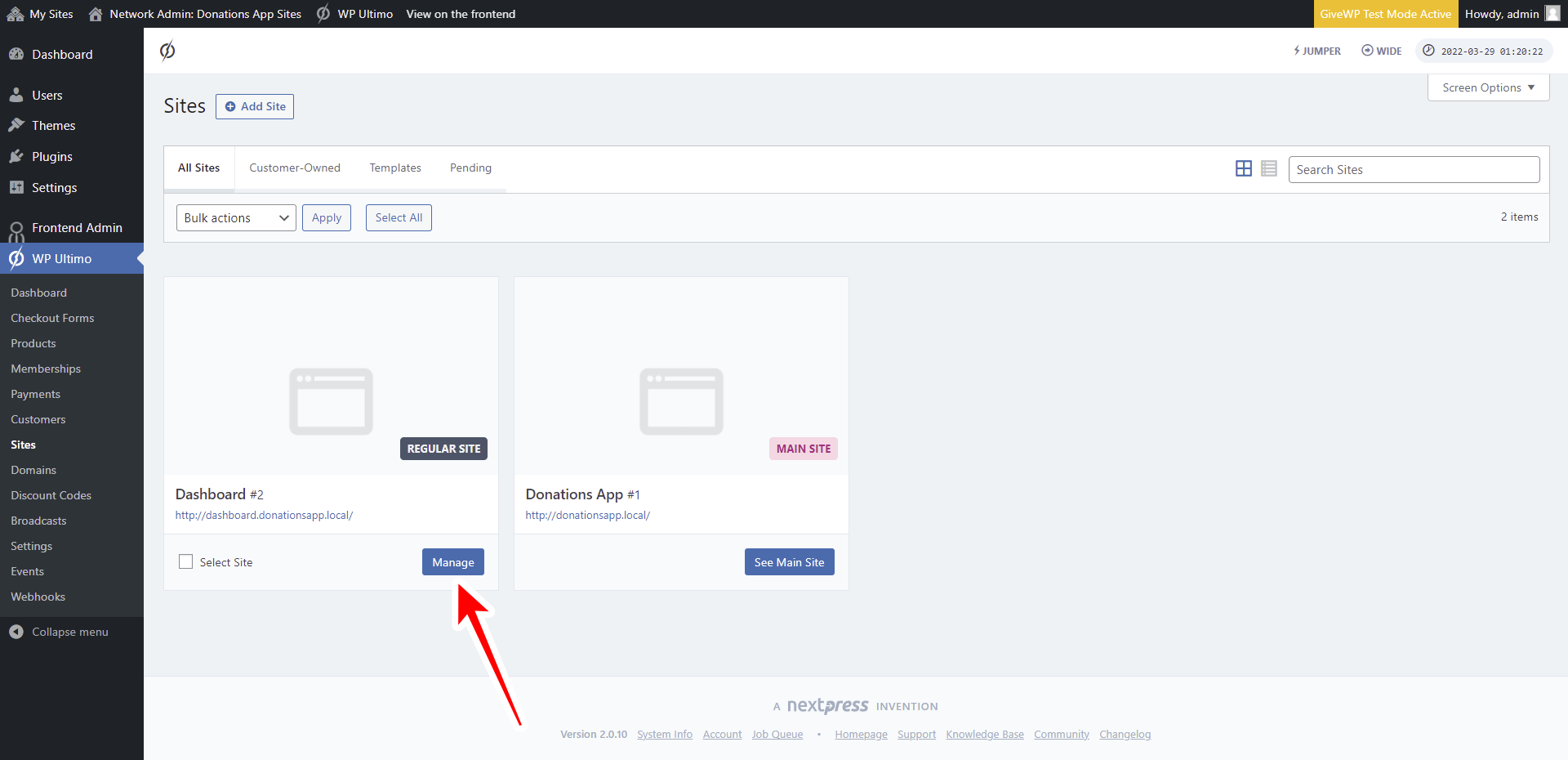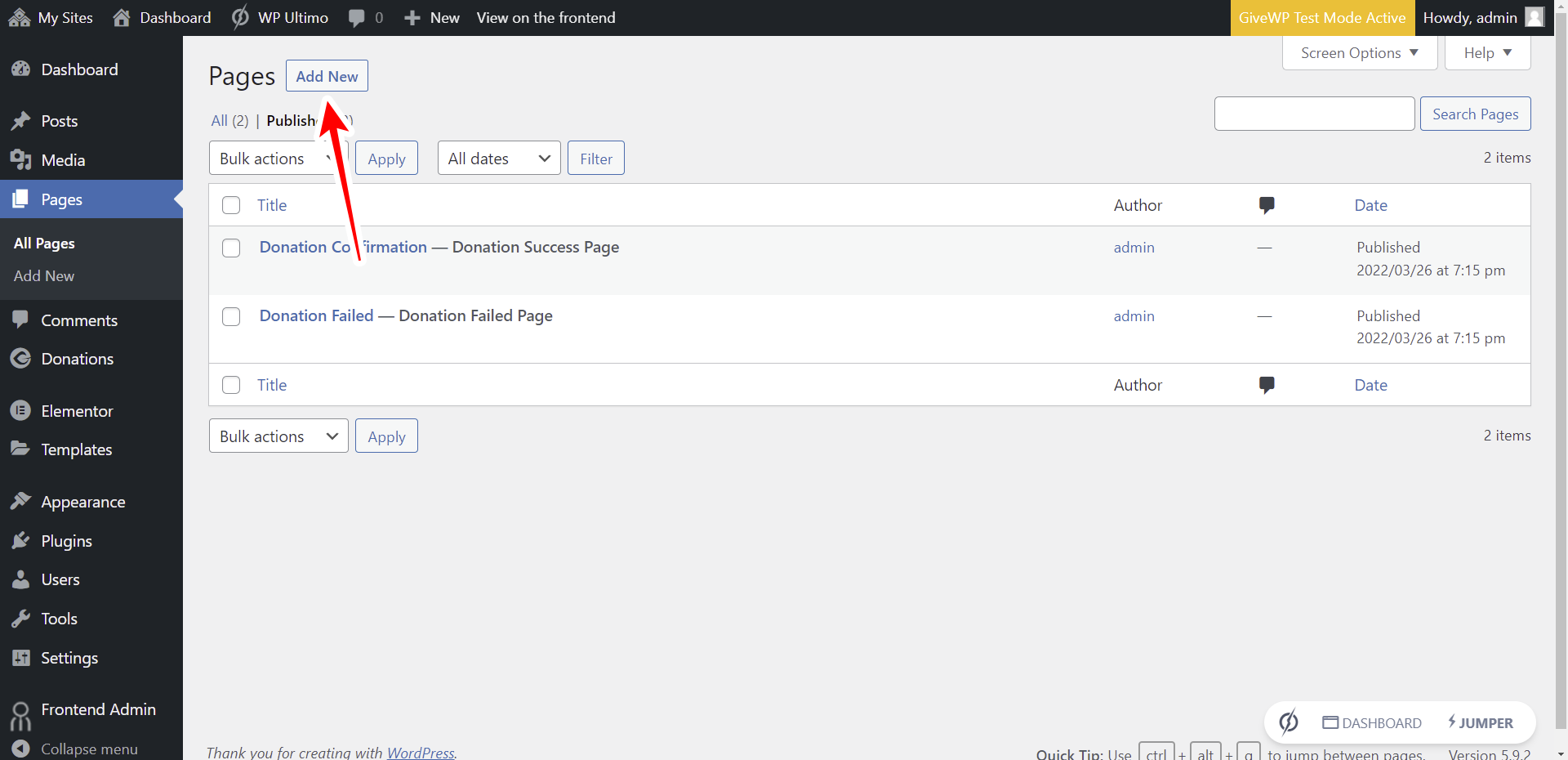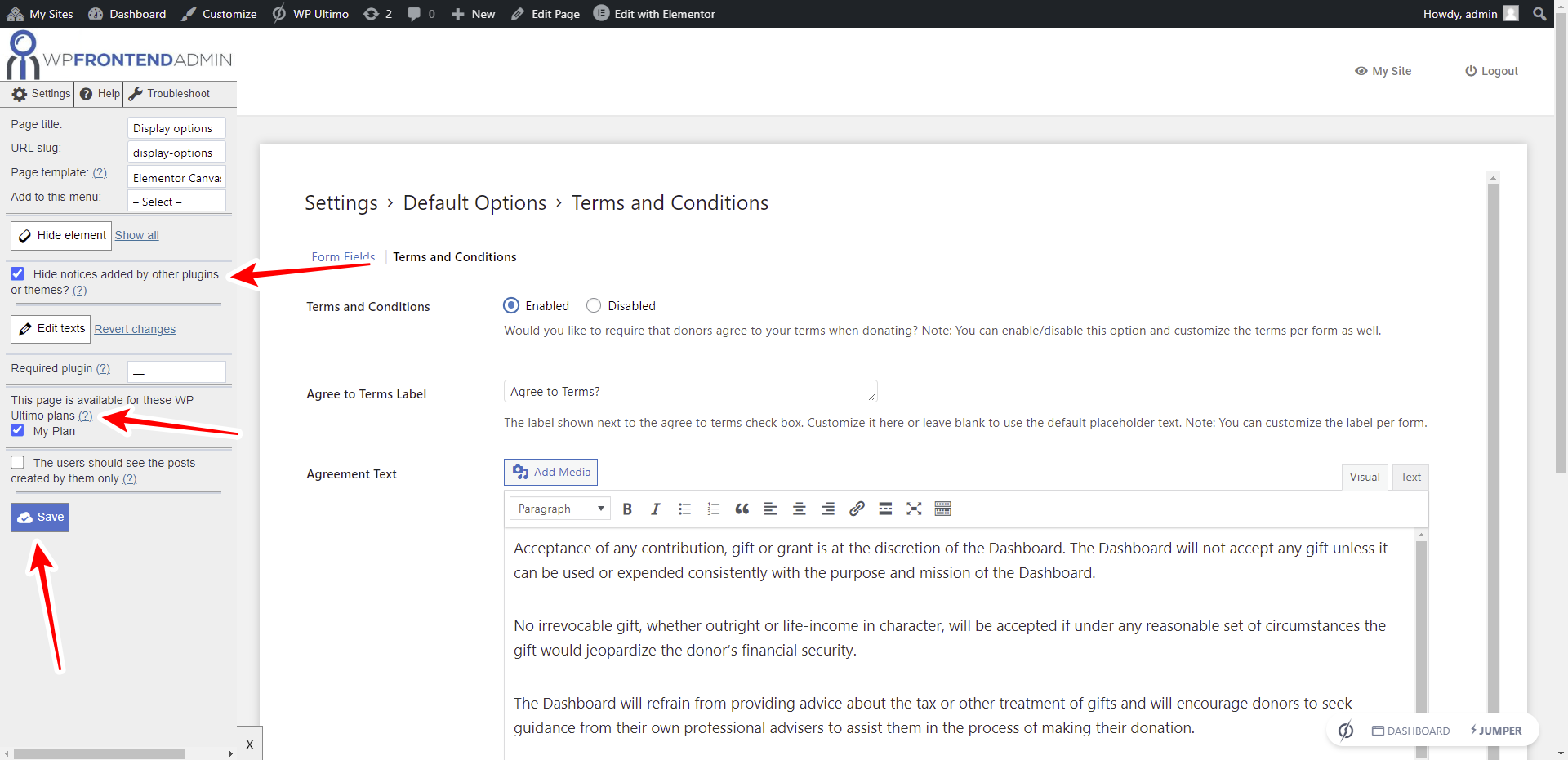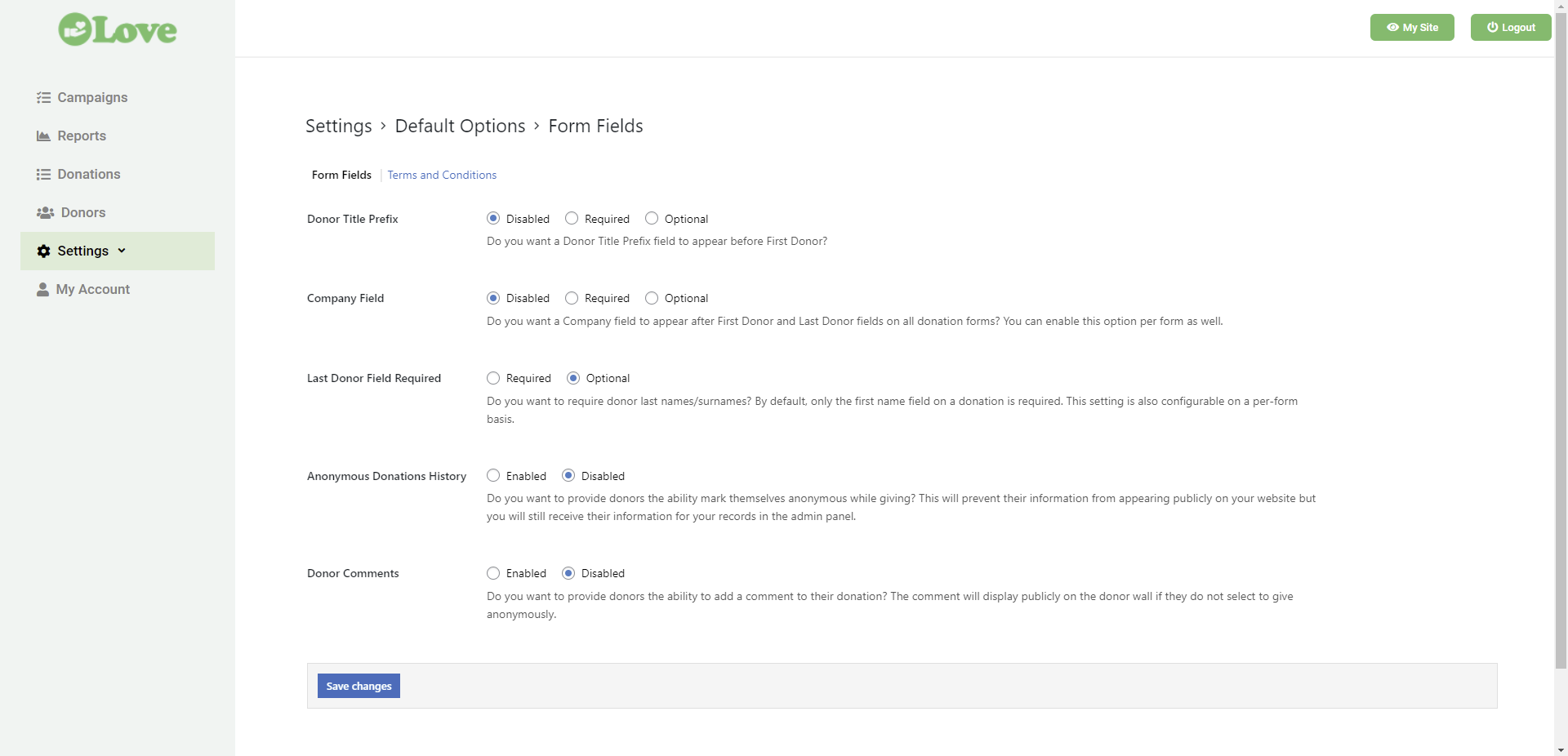IMPORTANT
WP Ultimo was abandoned by the author. But there is a free fork maintained by the community that you can use as a replacement of WP Ultimo. Read more and get the fork plugin here.
In this lesson, we will show you how to add the GiveWP Default Options page to the frontend dashboard we are building.
This page will allow users to select some display options for donation forms, as well as set a terms and conditions text for their donation sites.
You need to follow these steps:
1- Open your frontend dashboard site
Go to Network Admin > WP Ultimo > Sites.
Find the frontend dashboard site and click on Manage.
Click on Dashboard to open the wp-admin panel of your frontend dashboard site.
2- Add a new page to the frontend dashboard site
Go to Pages > Add New.
Enter the page title, select Elementor canvas as the page template, and click on Edit with Elementor.
Once in Elementor, click on Add Template to import the frontend dashboard template.
Find the frontend dashboard template and click on Insert.
3- Show the Display Options on the frontend dashboard
You need to paste this shortcode on the page content to show the display options on the frontend dashboard:
[vg_display_admin_page page_url="edit.php?post_type=give_forms&page=give-settings&tab=display"]
Now click on Preview changes to view the display options on the frontend dashboard.
4- Set up the Display Options page on the frontend
You need to set up the page using the Quick Settings panel on the left side of the screen.
Start by selecting this information:
- Page title: Display options
- URL slug: display-options
- Page template: Elementor Canvas
- Add to this menu: Select the frontend dashboard menu.
After selecting the page’s basic information, you can proceed to hide any unnecessary elements.
For example, we’ll remove the Settings page’s tabs.
Click on Hide element and then click on the element you want to hide.
You can also hide the Post Types and the Taxonomies links.
Before publishing the page, you can tick the Hide notices added by other plugins or themes checkbox.
You can also select the membership plans for which the page is available in This page is available for these WP Ultimo plans.
Finally, you can click on Save to apply the changes, and then publish the page.
This is what the default options page from GiveWP will look like on the frontend dashboard:
In the next lesson, we’ll show you how to add the GiveWP emails settings to the frontend dashboard.
Download the whole platform
If you have a premium license of WP Frontend Admin, you can download the full backup of our platform and import it on your site, so everything shown in this course will be already configured for you. It will save you a lot of time.
Note – You need WP Ultimo 2.x.