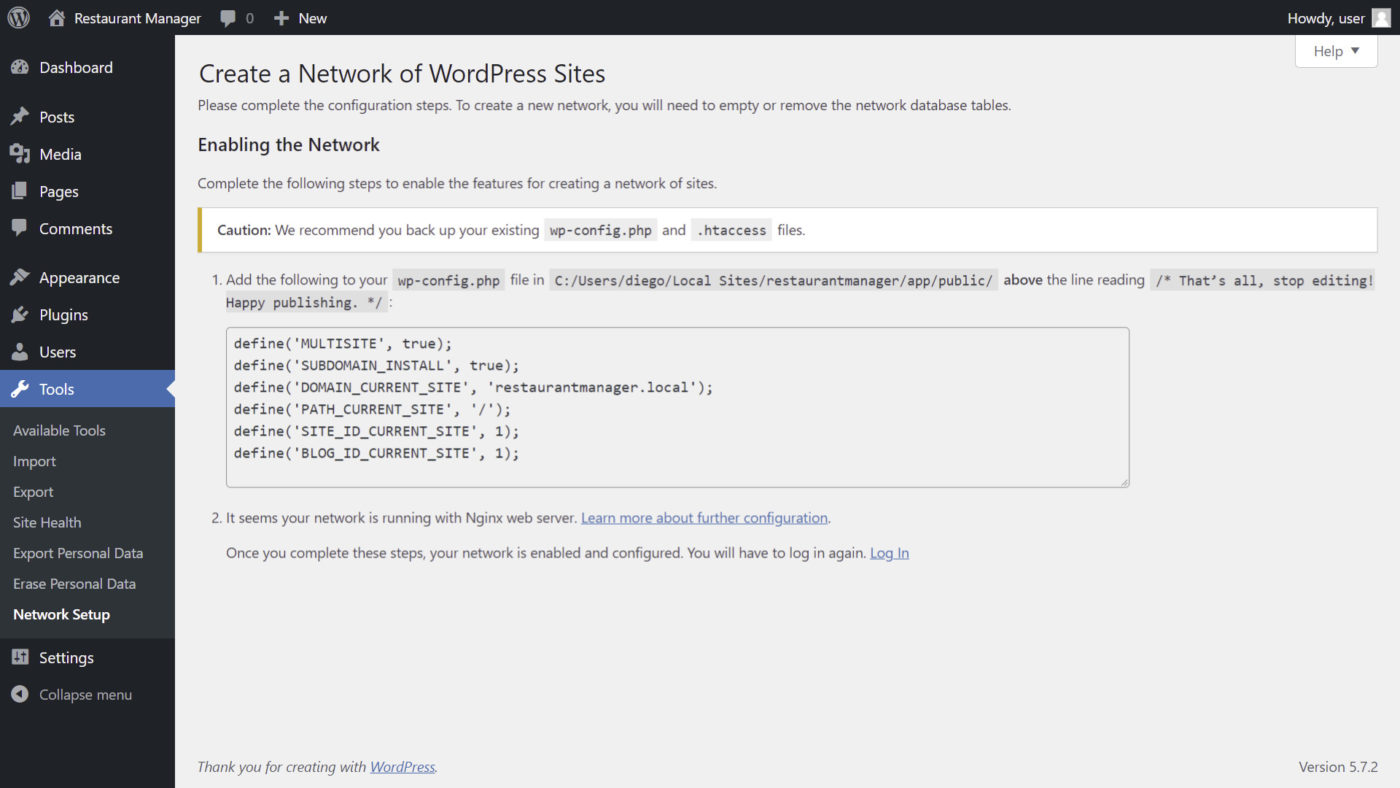IMPORTANT
WP Ultimo was abandoned by the author. But there is a free fork maintained by the community that you can use as a replacement of WP Ultimo. Read more and get the fork plugin here.
In this lesson, we’ll show you how to install WordPress Multisite and set up your multisite network.
Normally, you would have to create a WordPress installation for every site you want to add to your platform. Besides, you would have to configure plugins and themes individually.
Here’s where a WordPress Multisite network fits in perfectly.
What is a WordPress Multisite Network?
A WordPress Multisite network allows you to have several websites using the same WordPress resources.
All the sites use the same WordPress installation, the same WordPress plugins, the same WordPress themes, and are hosted on the same server.
This is very handy for a platform like the one we’re creating in this course. It’s easier to manage all the websites from the same dashboard on one WordPress installation.
Essential plugins for a multisite platform
In this course, we will use the WP Ultimo plugin. It allows you to monetize a WordPress Multisite network by selling membership plans. You can limit the site features based on the plan purchased by the user, including plugins, themes, hosting space, etc.
We will also use the WP Frontend Admin plugin. It allows you to create a global front-end dashboard that all users of the network will use to manage their sites. This dashboard will use your own brand and design, and it will work for the entire network. Only superadmins of the network will be able to access wp-admin; other users will use a beautiful custom user interface!
The plugin allows you to restrict dashboard pages based on the WP Ultimo plan and ask users to upgrade when they try to use a page that is not available for their plan.
If your hosting provider has a tool to create WordPress sites automatically
You need to check if your hosting provider has a tool to create WordPress sites automatically, and you can use the tool to create a multisite network and select to use subdomains.
If you do that, you can skip this lesson.
If your hosting provider doesn’t have a tool to create WordPress sites automatically, you need to install WordPress manually. We won’t cover that process in this course because you can find a lot of video tutorials on YouTube about this.
1- Enable WP Multisite on a regular site
After you installed WordPress as a normal site, you need to enable the multisite feature by following these simple steps:
Step 1 – Open your “wp-config.php” file
Step 2 – Look for this text line:
/*That's all, stop editing! Happy blogging. */
define( 'WP_ALLOW_MULTISITE', true );
The result should be this:
Step 5 – Save the changes on the “wp-config.php” file.
Step 6 – Log in to your WordPress site.
2- Set up the multisite network
Once you enable the WordPress Multisite feature, you need to set up the network by following these simple steps:
Step 1 – Go to Tools > Network Setup
Step 2 – Open the “wp-config.php” file, add the provided code to it, and save.
The result should be this:
NOTE – You may be asked to open the “.htaccess” file, add the provided code, and save the changes. If not, the previous two steps will be enough.
Once you create your multisite network and enable the subdomain feature, you’ll have to log in to your site again, and you’ll see that now it’s a multisite network instead of a simple site.
This way, your customers will create their sites and select their sub-domain like restaurant1.mynetwork.com, restaurant2.mynetwork.com, etc.
Important: If you experience issues when installing WordPress or enabling the multisite network, you must contact your hosting provider, and they will guide you step by step. We can’t guide you in this step because it depends on your server.
TIP
If you have a premium license of WP Frontend Admin, you can download the full backup of our restaurants platform, so you can import it on your site and everything shown in this course will be already configured for you. It will save you a lot of time.