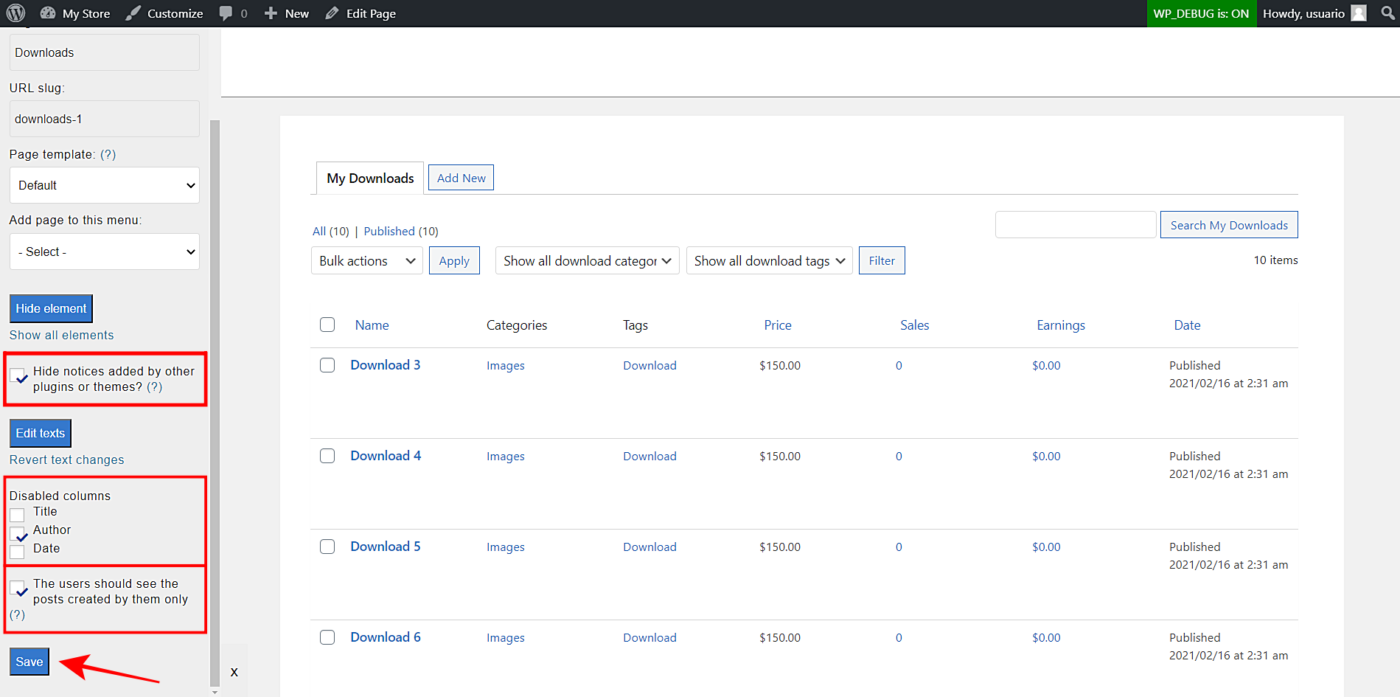In this tutorial, we will show you how to manage Easy Digital Downloads products on the frontend of your WordPress site.
You can allow frontend submissions for the Easy Digital Downloads plugin by creating a frontend page that will allow your users to manage EDD products without using wp-admin.
We will use the WP Frontend Admin plugin. It allows you to display any wp-admin page on the frontend to create web apps based WordPress plugins, frontend dashboards for WordPress Multisite, etc.
You can try the premium plugin on your website for free for 7 days.
Once you install and activate the WP Frontend Admin plugin, you need to follow these simple steps to create the frontend pages that will allow you to manage your EDD products on the frontend.
1- Display Easy Digital Downloads on the frontend
The first step to be able to manage your EDD products and allow frontend submissions, start by displaying the EDD downloads list on the frontend.
- Go to Downloads > All Downloads.
- Click View on the frontend.
Important
If you’re using a page builder like Elementor, Beaver Builder, Divi, or any other, use the following shortcode to display the EDD products on the frontend:
[vg_display_admin_page page_url="edit.php?post_type=download"]
Just create a new page, paste the shortcode in the content area, and click on Preview.
2- Select the frontend page’s basic information
WP Frontend Admin will display a Quick Settings panel on the left side of the screen. You can use this panel to configure your frontend page.
Start by selecting the page’s basic information using the following fields:
- Page title: Enter the page title in this field.
- URL slug: Using keywords only, write the URL slug here.
- Page template: We’ll select Default to keep the themes option for this page.
- Add page to this menu: Select the menu where you want to display this page. If you’re building a frontend dashboard, select the dashboard menu.
3- Hide any unnecessary elements from the EDD downloads page
You can hide all unnecessary elements to simplify the frontend page and prevent users from getting lost with too many elements they won’t use:
- Click Hide element.
- Click the element you want to hide.
You need to repeat these two steps with every element you want to hide.
4- Edit any texts on your frontend page
Besides hiding any unnecessary elements, you can edit the frontend page texts to customize it even more:
- Click Edit texts.
- Edit all the texts you want.
- Click Stop editing texts.
5- Complete the configuration of the frontend EDD downloads list
These are other things you can do to complete the configuration of the frontend EDD downloads list.
- Toggle the Hide notices added by other plugins or themes checkbox to prevent users from seeing wp-admin notices on the frontend.
- Tick any unnecessary columns to disable them from the EDD downloads list on the frontend.
- Toggle the The users should see the posts created by them only checkbox so that users view their own products only.
- Click Save to publish the page.
6- Edit the frontend submission form
After saving the changes in the download list, you can edit the new download form. This form will allow users to make frontend submissions, i.e. create downloads in the frontend.
You can hide any unnecessary elements and/or edit the page texts.
Once you finish editing the Add New Download form on the frontend, you can click Save to apply the changes.
Manage Easy Digital Downloads on the frontend
This is how the pages will look on the frontend:
Easy Digital Downloads list
Add New Download form
As you can see, it is really easy to manage Easy Digital Downloads in the frontend. Your users can create products or downloads from the frontend without having to use the wp-admin panel.
You can try the premium plugin on your website for free for 7 days.
Create a frontend dashboard for Easy Digital Downloads
This post is part of a short series of tutorials where we show you how to create frontend pages for the Easy Digital Downloads plugin. You can integrate these frontend pages to create a beautiful frontend dashboard where users will be able to manage their EDD stores easily without having to deal with the backend dashboard from wp-admin. Here’s the list of posts:
- Easy Digital Downloads – Manage Products on the Frontend
- View Easy Digital Downloads Sales Reports on the Frontend
- Easy Digital Downloads – Manage Discount Codes on the Frontend
- Display Easy Digital Downloads Payment History on the Frontend
- Display the Easy Digital Downloads Customers on the Frontend
This is how your frontend dashboard for Easy Digital Downloads could look: