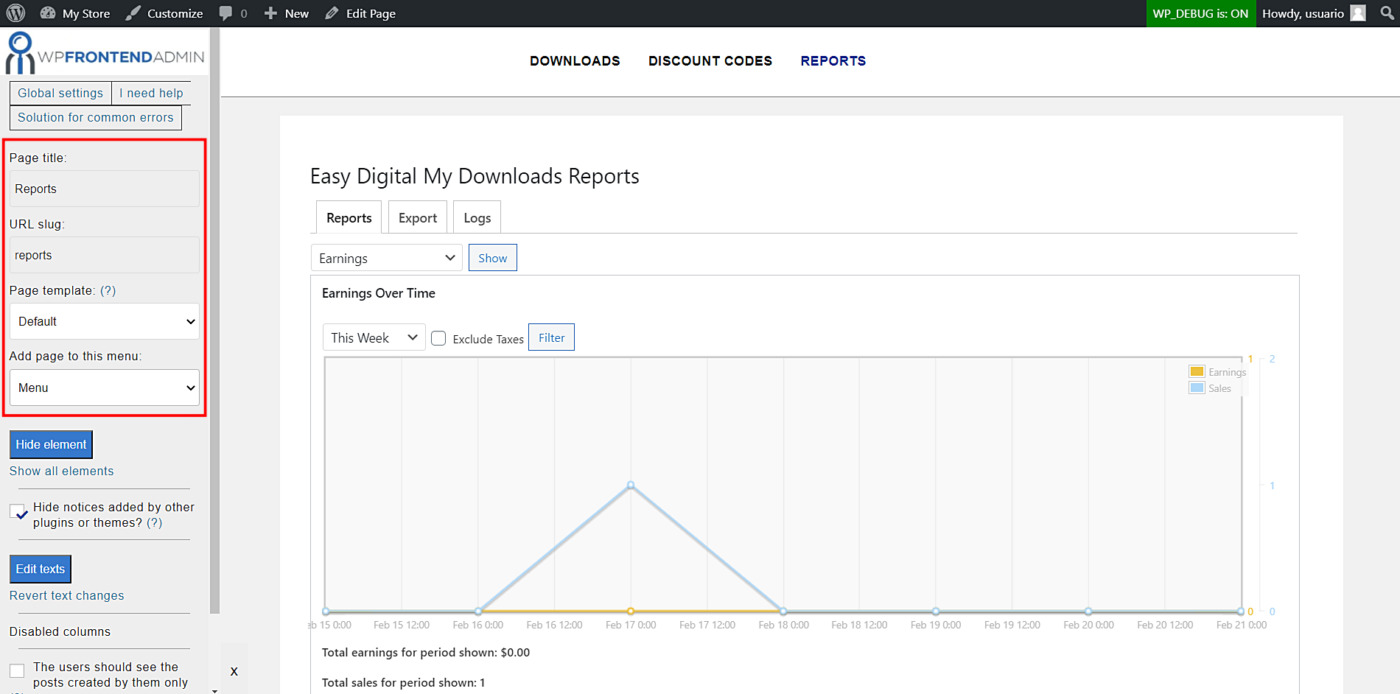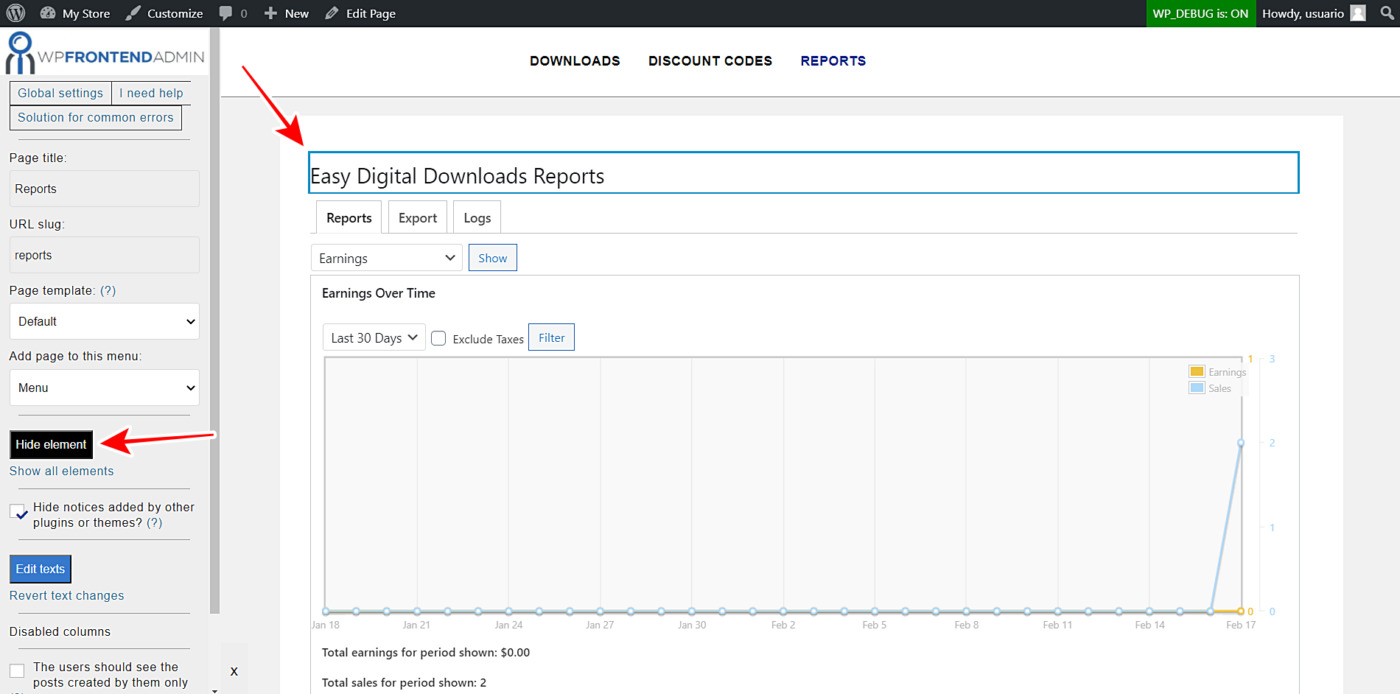In this post, we show you how to display Easy Digital Downloads sales reports on your WordPress frontend.
Store owners are always willing to see their sales reports. You could print their sales reports each time they want to see them. However, imagine they want to see their download sales reports weekly or every day. In that case, you may want to give them access to the reports from the frontend. And that’s why we’ll show you how to create a frontend sales reports page without having to write a single line of code.
We’ll use the WP Frontend Admin plugin to display the EDD sales reports on the frontend. With this plugin, you can create frontend dashboards, web apps from WordPress plugins, etc.
You can get it here:
You can try the premium plugin on your website for free for 7 days.
Once installed and activated, you need to follow some simple steps:
1- Display the EDD sales reports on the frontend with one click
With WP Frontend Admin, you can easily display the EDD sales reports on the frontend with one click. You don’t have to program anything; you can avoid the tedious process of programming frontend pages from scratch. This is perfect if you’re a programmer because you can create frontend pages with a few clicks and save a lot of time. Also, if you’re a person who doesn’t know anything about programming frontend pages, you can easily create frontend pages with a few clicks.
To display the Easy Digital Downloads sales reports on the frontend:
- Go to Downloads > Reports.
- Click View on the frontend.
2- Select the frontend sales reports page basic information
Once you click the View on the frontend link on the admin top toolbar, WP Frontend Admin will display the EDD sales reports on the frontend. Now you can start configuring the page by selecting the page’s basic information using these fields:
- Page title: Select the page title here.
- URL slug: select the URL slug here using keywords only.
- Page template: We’ll select the Default template to use our theme’s layout.
- Add page to this menu: Select the menu where you’ll add this page. If you’re creating a frontend dashboard, you can select that menu.
3- Hide any unnecessary elements from your frontend page
WP Frontend Admin allows you to hide any unnecessary elements to simplify your frontend pages. This way, your users won’t have to use some fields, buttons, or meta boxes that aren’t essential to their usage.
- Click Hide element.
- Click the element you want to hide.
You need to repeat these two steps with every element you want to hide from your EDD sales reports frontend page.
4- Edit the texts on your Easy Digital Downloads frontend page
With WP Frontend Admin, you can edit the admin texts of your frontend admin pages. This is very useful if you want to customize your pages as much as possible because you can use your own texts.
- Click Edit texts.
- Edit all the texts you want. The plugin will highlight the editable texts.
- Click Stop editing texts.
Once you finish configuring your EDD sales reports on the frontend, you can click Save to publish the frontend page.
This is how your logged-in users will see the Easy Digital Downloads reports on the frontend:
You can get the plugin here:
You can try the premium plugin on your website for free for 7 days.
This post is part of a short series of tutorials where we show you how to create frontend pages for the Easy Digital Downloads plugin. You can integrate these frontend pages to create a beautiful frontend dashboard where users will be able to manage their EDD stores easily without having to deal with the backend dashboard from wp-admin. Here’s the list of posts:
- Easy Digital Downloads – Manage Products on the Frontend
- View Easy Digital Downloads Sales Reports on the Frontend
- Easy Digital Downloads – Manage Discount Codes on the Frontend
- Display Easy Digital Downloads Payment History on the Frontend
- Display the Easy Digital Downloads Customers on the Frontend
This is how your frontend dashboard for Easy Digital Downloads could look: