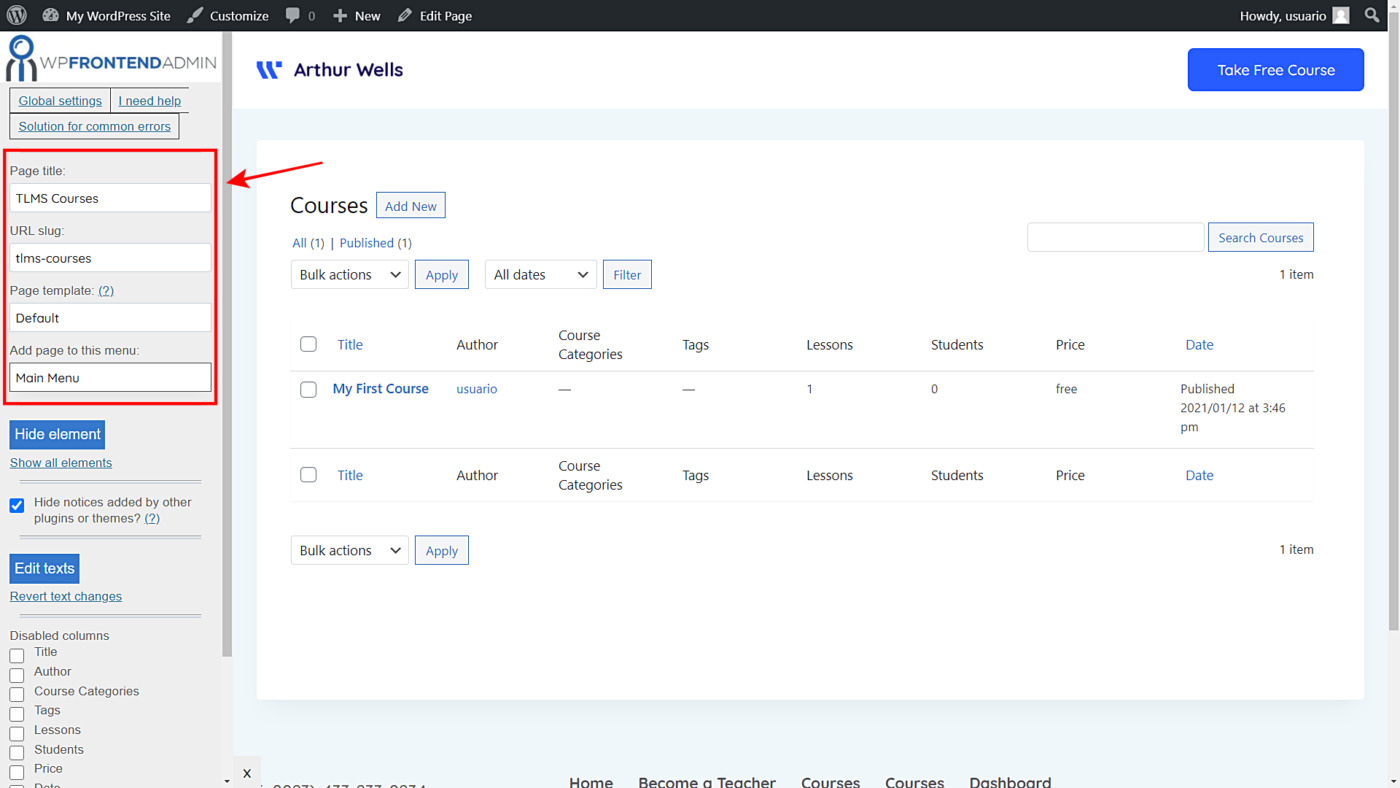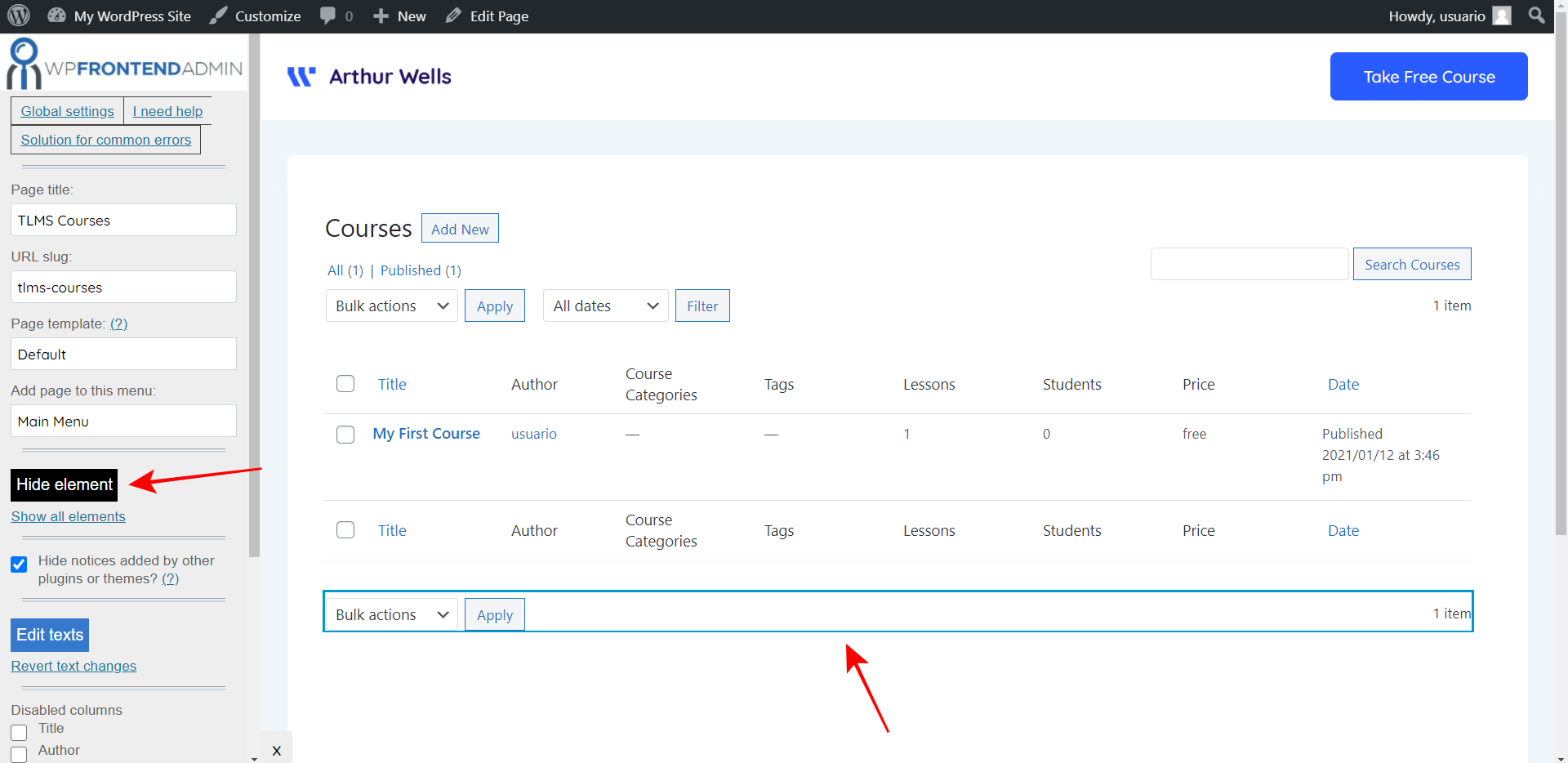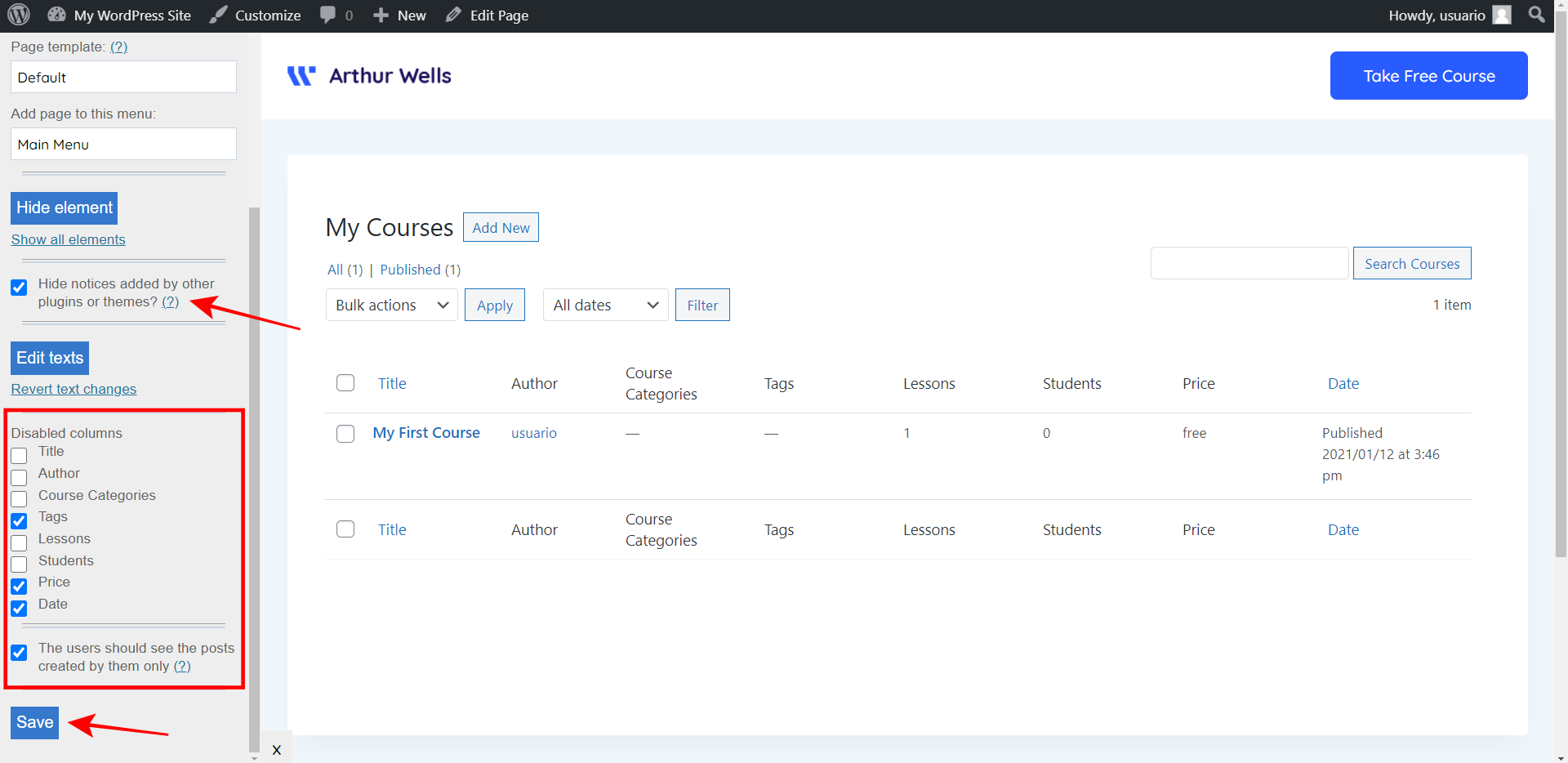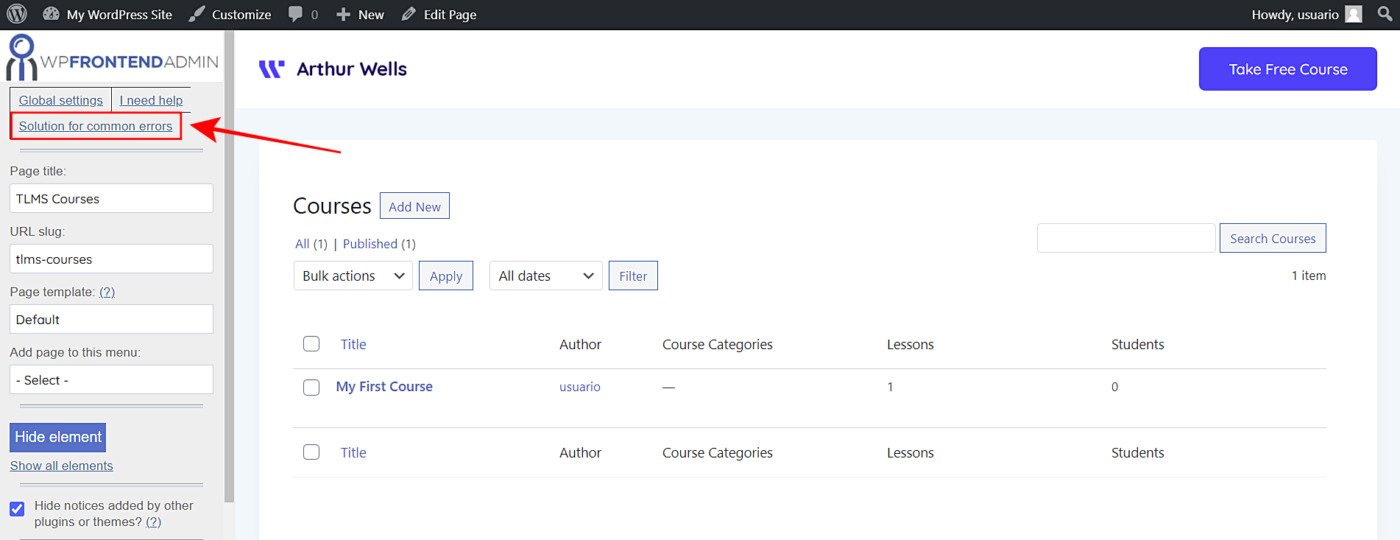In this post we will show you how to integrate the Tutor LMS plugin with WP Frontend Admin to create a platform for creating courses on the frontend. This way, your users will be able to login to your site and create courses without having to deal with the backend WordPress dashboard.
In addition, we will show you what you need to integrate Tutor LMS into a multisite platform where you can sell WP Ultimo memberships. You’ll be able to create a global frontend dashboard with WP Frontend Admin so that users can manage their course websites from this dashboard instead of the wp-admin dashboard.
WP Frontend Admin allows you to display any wp-admin content on the frontend with a few clicks. You don’t have to go through the long process of programming frontend pages, but you can display the content of any admin page on the frontend with one click or with a simple shortcode. The plugin is perfect for creating frontend dashboards, web apps from plugins, any post type submission platform, etc.
You can try the premium plugin on your website for free for 7 days.
Here we show you some important notes on how to integrate WP Frontend Admin and Tutor LMS to create an easy frontend management platform for your online courses.
1- Show “Tutor LMS” admin pages on the frontend
To display any Tutor LMS admin page on the frontend, you have at least two options.
a) Display admin content on the frontend with one click
Go to Tutor LMS > Courses (for example) and click View on the frontend. This will display the current admin page on the frontend, where you can easily configure it.
b) Display admin content on the frontend with a shortcode
Create a new page on your site and add the following shortcode in the content:
[vg_display_admin_page page_url="Admin URL"]
Just replace Admin URL with the URL of the admin page you want to display on the frontend.
Then, click Preview to display the admin content on the frontend and configure the frontend page.
This is how the courses page looks on the frontend if you display it using any of the methods explained above:
2- Configure “Tutor LMS” admin pages on the frontend
Once you have displayed the Tutor LMS on the frontend, WP Frontend Admin will display the fields you need to configure the frontend page on the Quick Settings panel on the left side of the screen. You can start configuring your page by selecting the page’s general information:
- Page title
- URL slug
- Page template
- Add page to this menu
Then you can hide any unnecessary elements to simplify the frontend page and only include the essential settings your users will need:
- Click Hide element.
- Click the element you want to hide.
- Repeat these steps with each element you want to hide.
Also, you can edit the admin page texts on the frontend to customize them according to your platform:
- Click Edit texts.
- Edit all the texts you want.
- Click Stop editing texts.
Besides, you can hide notices added by plugins or themes, hide columns from the pages that show lists, and select if you want users to see their own posts only.
- Hide notices added by other plugins or themes: This checkbox will hide all future notices from this page.
- Disabled columns: Toggle the columns you want to disable.
- The users should see the posts created by them only: Users can see their own posts only or other users’ posts added to the same site.
Once you’re done configuring the page, click Save to apply the changes.
Here’s a tutorial on how to allow users to create Tutor LMS courses on the frontend.
3- Shortcodes to display “Tutor LMS” content on the frontend
WP Frontend Admin uses a variety of shortcodes to completely simplify the creation of frontend admin pages. You can read our general explanation of the full list of shortcodes and examples.
However, in this section we want to list the shortcodes you need to display each Tutor LMS admin page on the frontend to create a beautiful dashboard.
Courses
[vg_display_admin_page page_url="edit.php?post_type=courses"]
Categories
[vg_display_admin_page page_url="edit-tags.php?taxonomy=course-category&post_type=courses"]
Tags
[vg_display_admin_page page_url="edit-tags.php?taxonomy=course-tag&post_type=courses"]
Students
[vg_display_admin_page page_url="admin.php?page=tutor-students"]
Q & A
[vg_display_admin_page page_url="admin.php?page=question_answer"]
Quizz Attempts
[vg_display_admin_page page_url="Aadmin.php?page=tutor_quiz_attempts"]
Settings
[vg_display_admin_page page_url="admin.php?page=tutor_settings"]
Tools
[vg_display_admin_page page_url="admin.php?page=tutor-tools"]
You can try the premium plugin on your website for free for 7 days.
4- What user roles can view Tutor LMS pages on the frontend
It is important to mention the user roles that will have access to each of the admin pages of Tutor LMS on the frontend.
You can access that information when you are editing each page on the frontend by clicking on Solution for common errors in the Quick Settings panel.
Below we detail each user role that has access to each Tutor LMS admin page along with the necessary capability in case you want to add that capability to other user roles.
Courses
- administrator
- tutor_instructor
- Required capability: edit_tutor_courses
Categories
- administrator
- tutor_instructor
- Required capability: edit_tutor_courses
Tags
- administrator
- tutor_instructor
- Required capability: edit_tutor_courses
Students
- administrator
- Required capability: manage_tutor
Q & A
- administrator
- tutor_instructor
- Required capability: manage_tutor_instructor
Quizz Attempts
- administrator
- tutor_instructor
- Required capability: manage_tutor_instructor
Settings
- administrator
- Required capability: manage_tutor
Tools
- administrator
- Required capability: manage_tutor
5- Give access permissions to other user roles
You can follow this tutorial to learn how to give access to your Tutor LMS admin pages on the frontend to other user roles.
6- Integrate Tutor LMS and WP Frontend Admin into a multisite network
WP Frontend Admin works perfectly with multisite networks. You can integrate Tutor LMS into your multisite network and allow users to manage their courses from a beautiful frontend global dashboard.
Also, you can sell memberships on your multisite network with WP Ultimo to earn money allowing users to create and manage their online learning sites.
We have prepared some notes on how to integrate WP Frontend Admin with multisite and WP Ultimo:
- Understanding the General Settings for Multisite Networks
- How to Integrate WP Frontend Admin and WP Ultimo
- Understanding the Access Restrictions for Multisite Networks
Bonus: Free WP Ultimo Course
We have created a free WP Ultimo course where you will learn how to create a multi-site network and make money selling memberships for that network.
Although the course is focused on an online store platform with WooCommerce, you can follow the same logic and apply it to Tutor LMS to create your own multi-site online learning platform and start making money easily.
You can see more info on the course.
You can try the premium plugin on your website for free for 7 days.