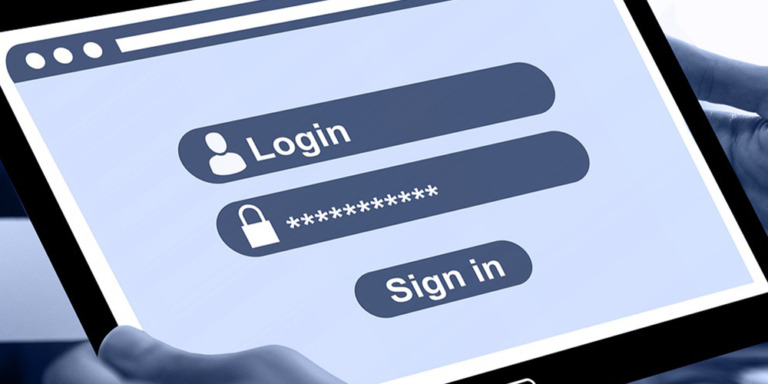If you are a programmer, you can be asked at any time to create a site where users can create polls and surveys. And when that happens, you have two options: 1) do the hard work and spend many hours programming the site completely, or 2) look for a simple and quick way to create the site.
On the other hand, if you’re an entrepreneur full of ideas and projects, you probably want to create an app where your subscribed users can create polls for their blog posts. However, you have to get a good programmer who will charge you a good amount of money and it will take weeks to create the site. But you also have the option of finding an easy way to do it without paying so much money or having to wait weeks, days, or even hours.
That’s why we want to show you how easy it is to create a frontend app for subscribed users to create polls. It’s not going to take more than 15 minutes and it’s going to save us a lot of time and money.
For this you’ll need two plugins:
- CBX Polls – This is one of the best plugins you can use to create polls and surveys in WP. You can dowload it here.
- Frontend Admin – This powerful tool allows you to view and edit any backend page in the frontend of your WordPress sites to create apps in minutes.
You can try the premium plugin on your website for free for 7 days.
After installing and activating the plugin, follow these simple steps.
1- Open the CBX Polls plugin
The first step you need to take is to open the CBX Polls plugin. As we told you, this is one of the best plugins you can use to create polls in your WP site.
To open the plugin, just go to CBX Polls in wp-admin, then go to CBX Polls > Add New.

2- View it on the frontend
Now you need to show the Add New page on the frontend of your site. Here’s where the WP Frontend Admin is crucial. With this plugin, you don’t have to program anything at all. Just click the View on the frontend button. In a matter of one or two seconds, the plugin will completely program the frontend page.

3- Configure and publish the page
We believe that design is the most important thing after functionality when it comes to plugins, websites, etc. That’s why the WP Frontend Admin plugin displays a Quick Settings panel on the left side of the screen. Here you can do some basic things such as select the Page title, URL slug, Page template, and decide to which menu you’ll add the page with the Add page to this menu dropdown.
Also, you can completely customize the new page’s look. For this you need to use the Hide element button. Just click on it and then click on the elements you want to hide. If you want your users to create and publish polls, maybe you need to hide these elements:
- Screen options
- Poll description
- Publish panel, except the Publish button
- Feature image
- Poll result
- SEO panel
- Author panel

Remember that if you want your new page to appear on the site’s menu, select the Primary menu as the one in which it will be displayed. Once you have finished configuring the quick options on your page, click Save to publish it.
4- See how your page looks
Once you’ve published the page, your users will need to login to your site in order to see the page. As it will appear on the site’s primary menu, the users will need to click on it and then login.
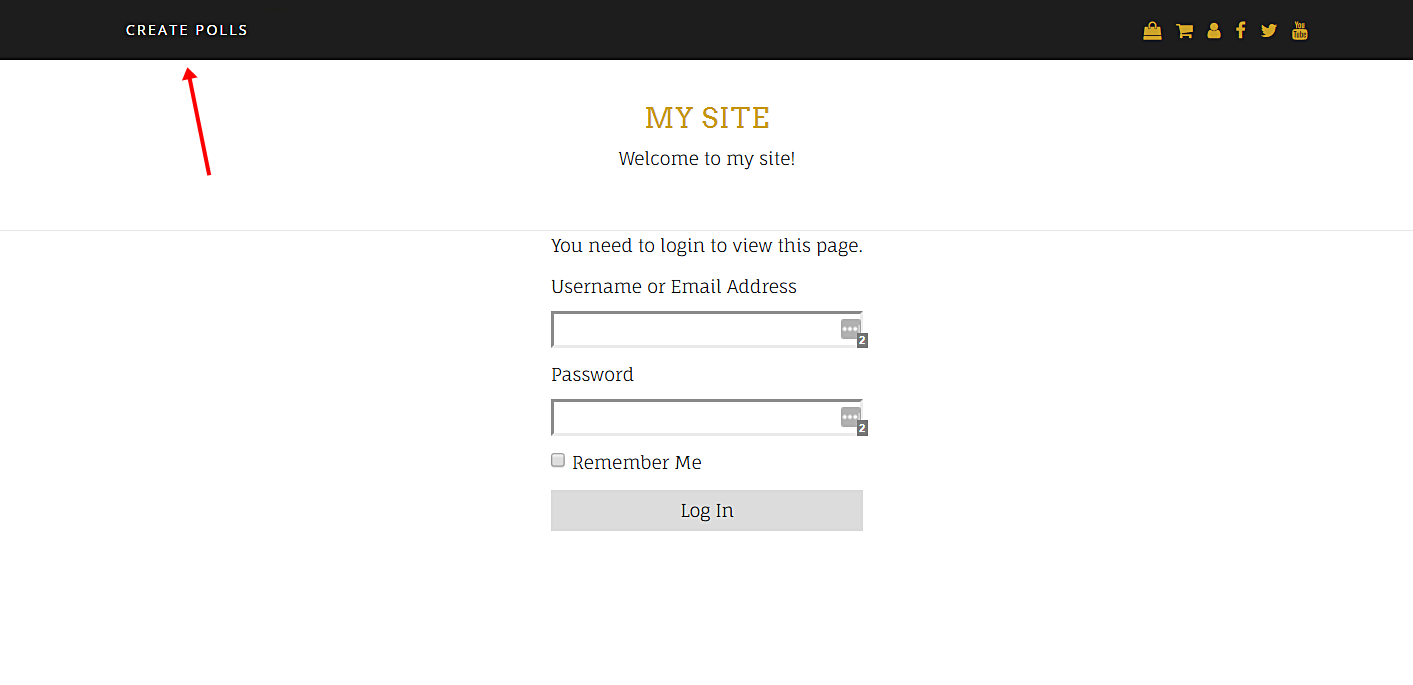
Once logged in, your users will be able to create and publish their polls in seconds. As you can see, the page looks exactly as we configured it.

Done!
We took much more time to write this really short tutorial than it will take you to create your frontend app to create polls. It’s pretty simple and fast.
You can try the premium plugin on your website for free for 7 days.
IMPORTANT QUESTIONS
1- Can I use other plugins to create web apps?
Yes. You can display any admin page on the frontend, and it works with all WordPress plugins.
2- Is the plugin compatible with page builders?
Yes. You can use it with other page builders such as Elementor, Visual Composer, Gutenberg, Divi, Beaver Builder, WP Page Builder, Page Builder by SiteOrigin, Oxygen, Live Composer, Brizy, and many others to create great sites.
3- What if I cannot see this page on the frontend after login?
If you can not view the page after log in, you need to use one of these roles: administrator, editor, author, shop_manager, wpseo_manager, wpseo_editor, give_manager, give_worker.
In case you don’t want to assign one of these roles, you can create a new user role with the User Role Editor plugin. This new user role needs the edit_pages capability.
4- How many elements can I hide?
You can hide all elements you want. It all depends on you. Just be careful not to hide important elements that your users may need in the future.
5- What if I want to restore all items hidden?
That’s simple. Just click on Revert below the Hide Element button.