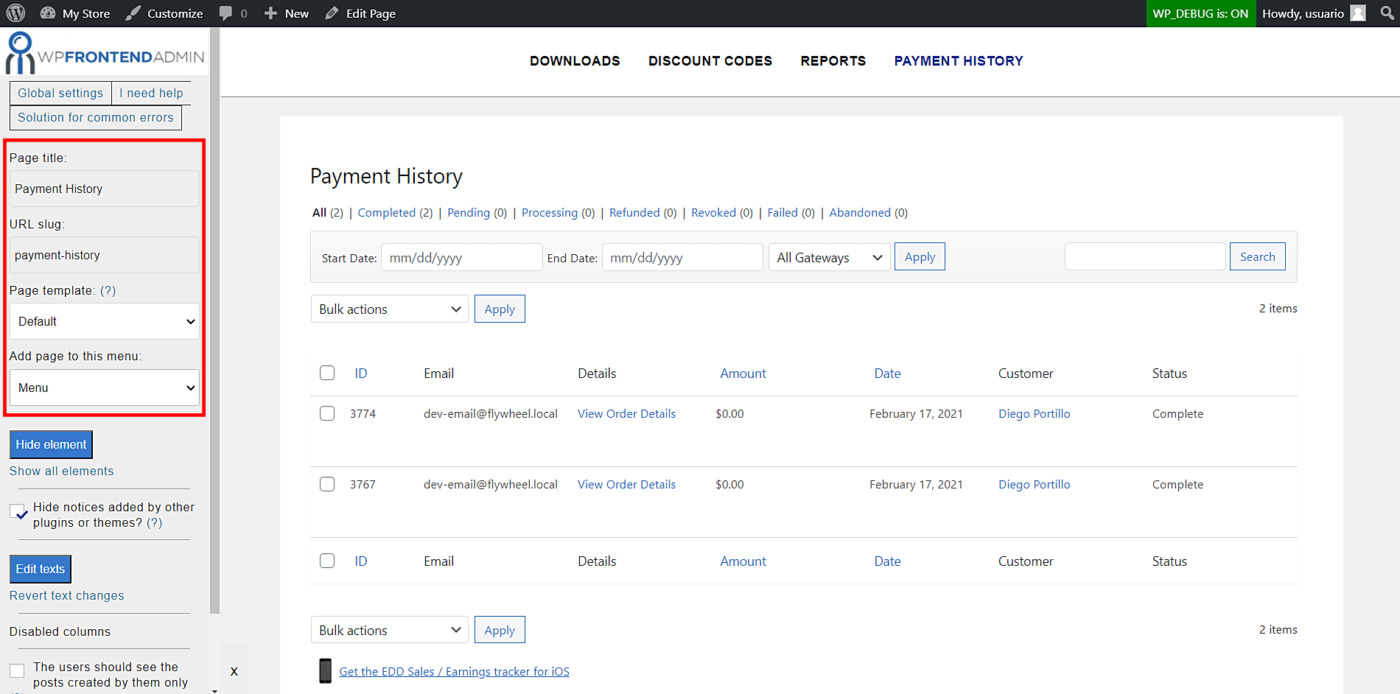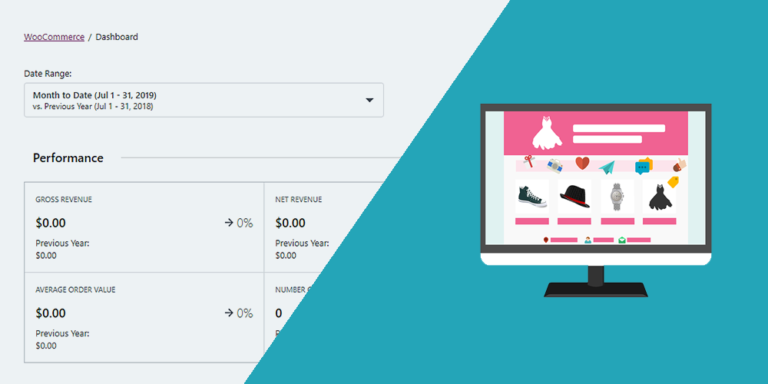In this tutorial, we will show you how to display the Easy Digital Downloads payment history on the frontend of your website. This can be very useful to integrate it to a frontend dashboard from which users can easily manage their EDD store without having to deal with the wp-admin dashboard.
For this we are going to use the WP Frontend Admin plugin. Otherwise, you would have to program your frontend page to display Easy Digital Downloads payment history in the frontend using extensive programming skills. However, with WP Frontend Admin you can create frontend admin pages with a few clicks and without writing a single line of code.
You can try the premium plugin on your website for free for 7 days.
Once you install and activate the plugin, you can proceed to follow these simple steps to display your EDD payment history on the frontend:
1- Display the Easy Digital Downloads payment history on the frontend with one click
As we just told you, WP Frontend Admin allows you to display any wp-admin page on the frontend with one click, and that’s whay you need to do in order to display the EDD payment history on the frontend:
- Go to Downloads > Payment History.
- Click on View on the frotnend.
2- Select the frontend payment history page’s basic information on the frontend
After clicking on View on the frontend on the Payment History page in wp-admin, you’ll see your payment history information displayed on the frontend. Now you can start configuring the new frontend page by selecting the following basic information:
- Page title: Select the payment history frontend page’s title here.
- URL slug: Enter the URL slug in this field using keywords only.
- Page template: We’ll select the Default template to keep the theme’s options.
- Add page to this menu: You need to select the menu where you’ll add this page. If it’s for a frontend dashboard, select the dashboard template.
3- Hide any unnecessary elements from your frontend EDD payments page
Besides selecting the frontend EDD payments page’s basic information, you can hide any unnecessary elements to make it cleaner and more elegant. Your users will only see the essential fields:
- Click Hide element.
- Click on the element you want to hide.
Repeat this process for every element you want to hide from your frontend payment history page.
4- Edit the texts on your frontend payment history page
Besides hiding any unnecessary elements from your frontend pages, you can edit the texts on your frontend admin pages:
- Click Edit texts.
- Edit all the texts you want.
- Click Stop editing texts.
Once you’ve hidden any unnecessary elements and edited the frontend page texts, you can hit Save to publish your new frontend EDD payment history page.
This is how your logged-in users will see the Easy Digital Downloads payment history on the frontend:
Definitely, displaying the Easy Digital Downloads payment history on the frontend is really simple with the WP Frontend Admin plugin.
You can get the WP Frontend Admin plugin here:
You can try the premium plugin on your website for free for 7 days.
This post is part of a short series of tutorials where we show you how to create frontend pages for the Easy Digital Downloads plugin. You can integrate these frontend pages to create a beautiful frontend dashboard where users will be able to manage their EDD stores easily without having to deal with the backend dashboard from wp-admin. Here’s the list of posts:
- Easy Digital Downloads – Manage Products on the Frontend
- View Easy Digital Downloads Sales Reports on the Frontend
- Easy Digital Downloads – Manage Discount Codes on the Frontend
- Display Easy Digital Downloads Payment History on the Frontend
- Display the Easy Digital Downloads Customers on the Frontend
This is how your frontend dashboard for Easy Digital Downloads could look: