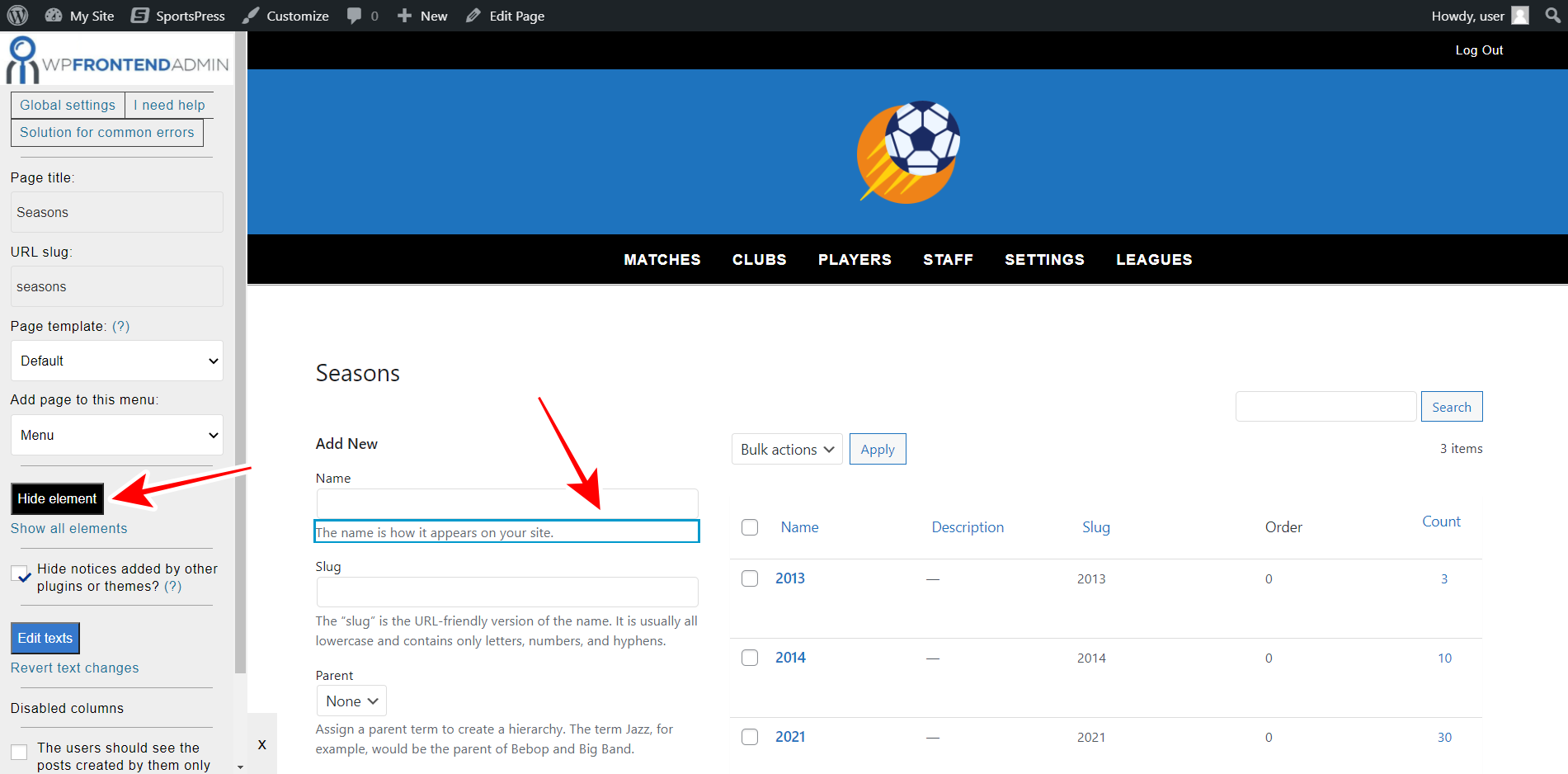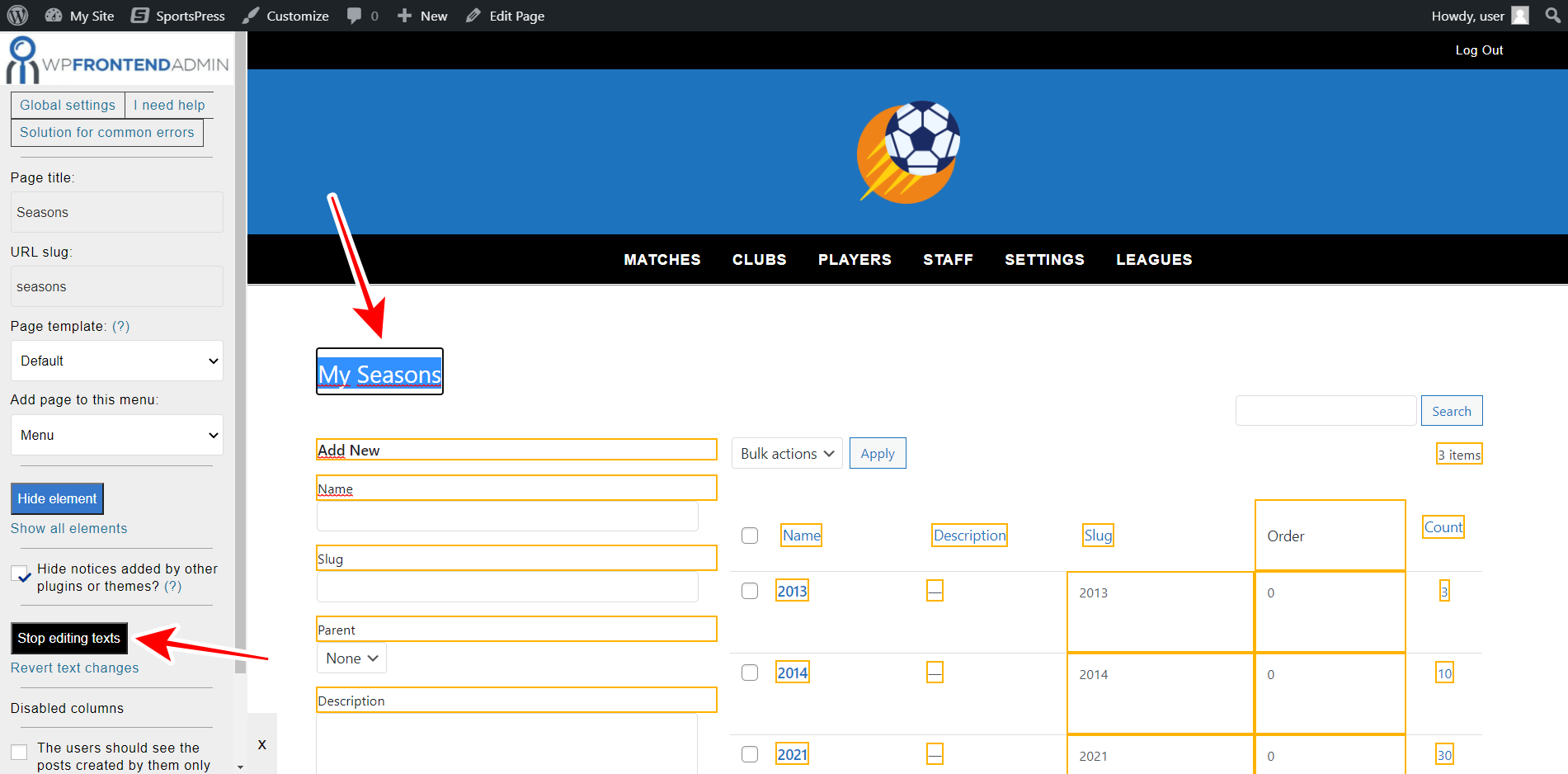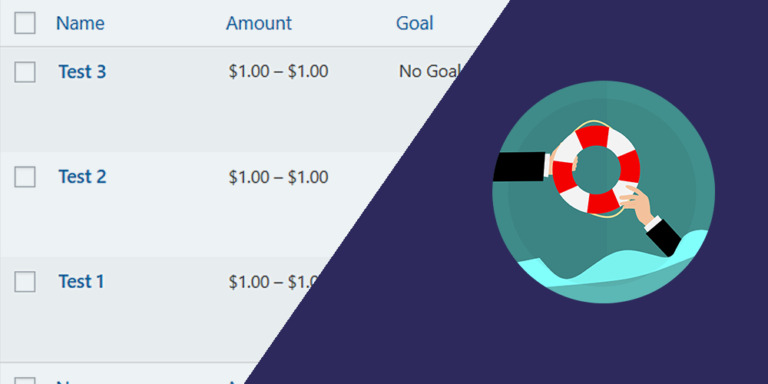This tutorial is part of a series of tutorials based on the SportsPress for Football plugin.
Note. We assume you are a user of the SportsPress for Football plugin and have it installed already.
In this tutorial, we’ll show you how to manage SportsPress football seasons on the frontend.
Your users will be able to create, delete, and edit football leagues completely from the frontend and without having to deal with wp-admin.
You need to use the WP Frontend Admin plugin, which allows you to display any wp-admin page on the frontend to create frontend dashboards and web apps using any WordPress plugin behind the scenes.
You can try the premium plugin on your website for free for 7 days.
Once installed and activated, you need to follow these simple steps to display and manage SportsPress football leagues on the frontend.
1- Display the SportsPress football seasons page on the frontend
Normally, you would have to program the frontend football seasons page from scratch. However, with WP Frontend Admin you can display the SportsPress football leagues on the frontend with a simple click or using a simple shortcode:
To display the football seasons on the frontend with a simple click, you need to go to SportsPress > Seasons and click View on the frontend.
If you’re using any of the following WordPress page builders:
- Elementor
- Visual Composer
- Gutenberg
- Divi
- Beaver Builder
- WP Page Builder
- Page Builder by SiteOrigin
- Oxygen
- Live Composer
- Brizy
- Etc.
You can display the football seasons on the frontend by pasting the following shortcode on any page:
[vg_display_admin_page page_url="edit-tags.php?taxonomy=sp_season"]
Now you need to click Preview to see the football seasons on the frontend.
2- Select the basic information of the page on the frontend
Once the admin content is displayed on the frontend, you will see the Quick Settings panel on the left side of the screen. You can start setting up the frontend seasons page by selecting the following basic information:
- Page title: Enter the new page title here.
- URL slug: Enter the URL slug using keywords only.
- Page template: We’ll select the Default template to keep using our theme’s settings. If you select the template on a page builder, this value will be inherited.
- Add page to this menu: Select the navigation menu where you want to add this page.
3- Hide any unnecessary elements from your frontend seasons page
Once you select the basic information of the frontend seasons page, you can customize the page by removing all the unnecessary elements, fields and metaboxes. This will allow you to give your users a simplified experience as they will only use the strictly necessary fields to manage the football seasons.
Just follow these simple steps:
- Click Hide element.
- Click the element you want to hide.
Keep in mind that you will need to repeat these two simple steps with every element you want to hide.
4- Edit any text on your frontend seasons page
Also, you can edit any texts on your frontend seasons page to customize the page even more:
- Click Edit texts.
- Edit all the texts you want.
- Click Stop editing texts.
5- Make the final tweaks and publish the page
You can tick the Hide notices added by other plugins or themes checkbox to prevent users from seeing unnecessary notices on the frontend.
Also, you can tick the The users should see the posts created by them only checkbox so that users manage their own seasons only.
Once you’ve made these changes, you can click Save to apply the changes and publish the page.
6- Set up the edit season form on the frontend
You can also apply changes to the edit season form on the frontend. For example, you can remove all unnecessary elements and edit the texts.
Just open an existing season and start applying the changes.
Manage football seasons on the frontend
Once the pages have been published, users will be able to see the list of seasons on the frontend:
Also, they will be able to edit existing seasons. This is how the edit season form will look on the frontend.
You need to be aware that only users with the edit_sp_seasons capability will be able to view and manage the SportsPress seasons on the frontend. You can follow this tutorial to learn how to assign that capability to any other user role.
As we have demonstrated in this tutorial, it’s really easy to display the SportsPress seasons page on the frontend with the WP Frontend Admin plugin. You don’t need to program anything. Just a few clicks, and you’ll be done.
You can try the premium plugin on your website for free for 7 days.