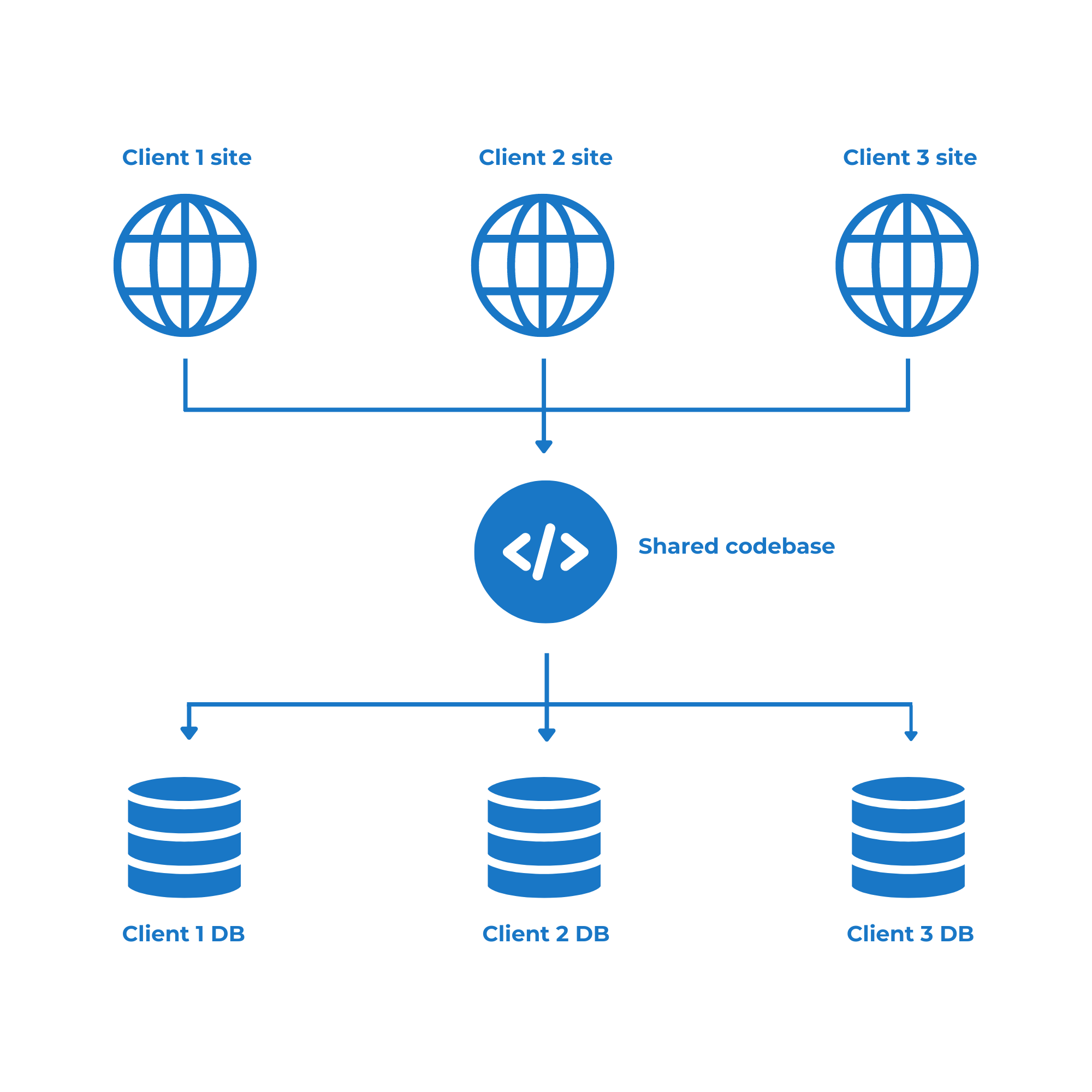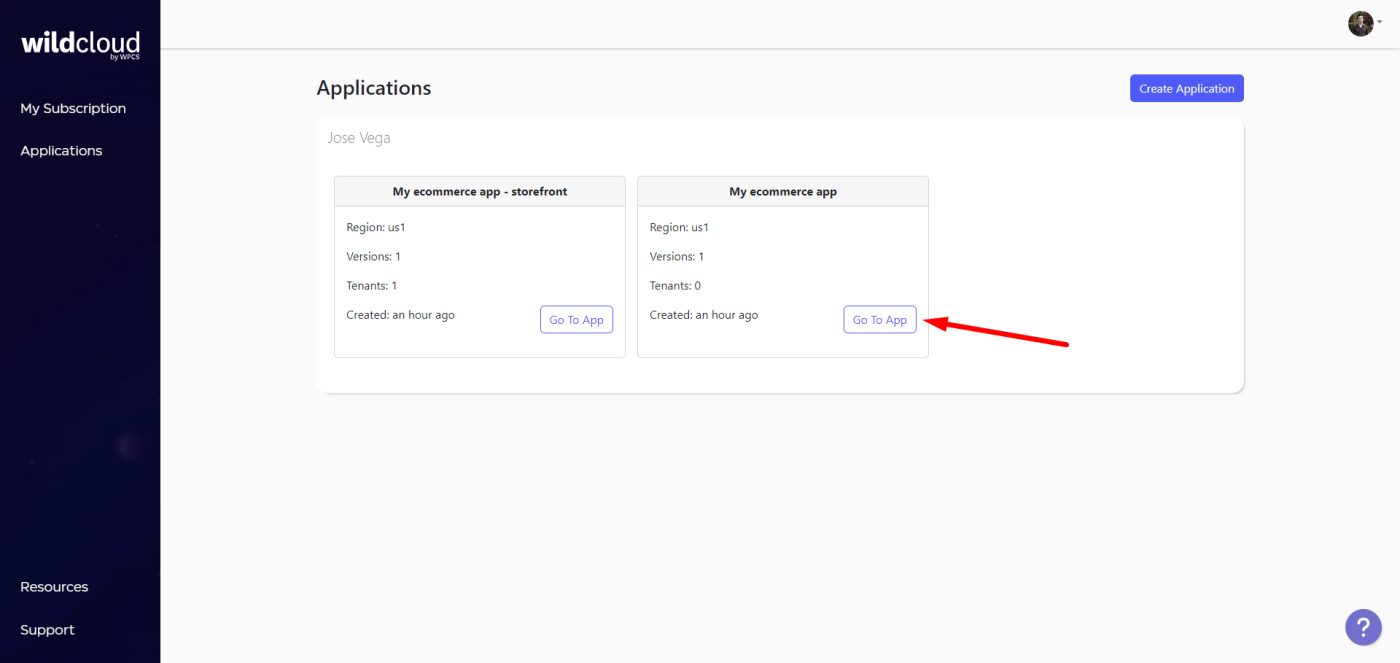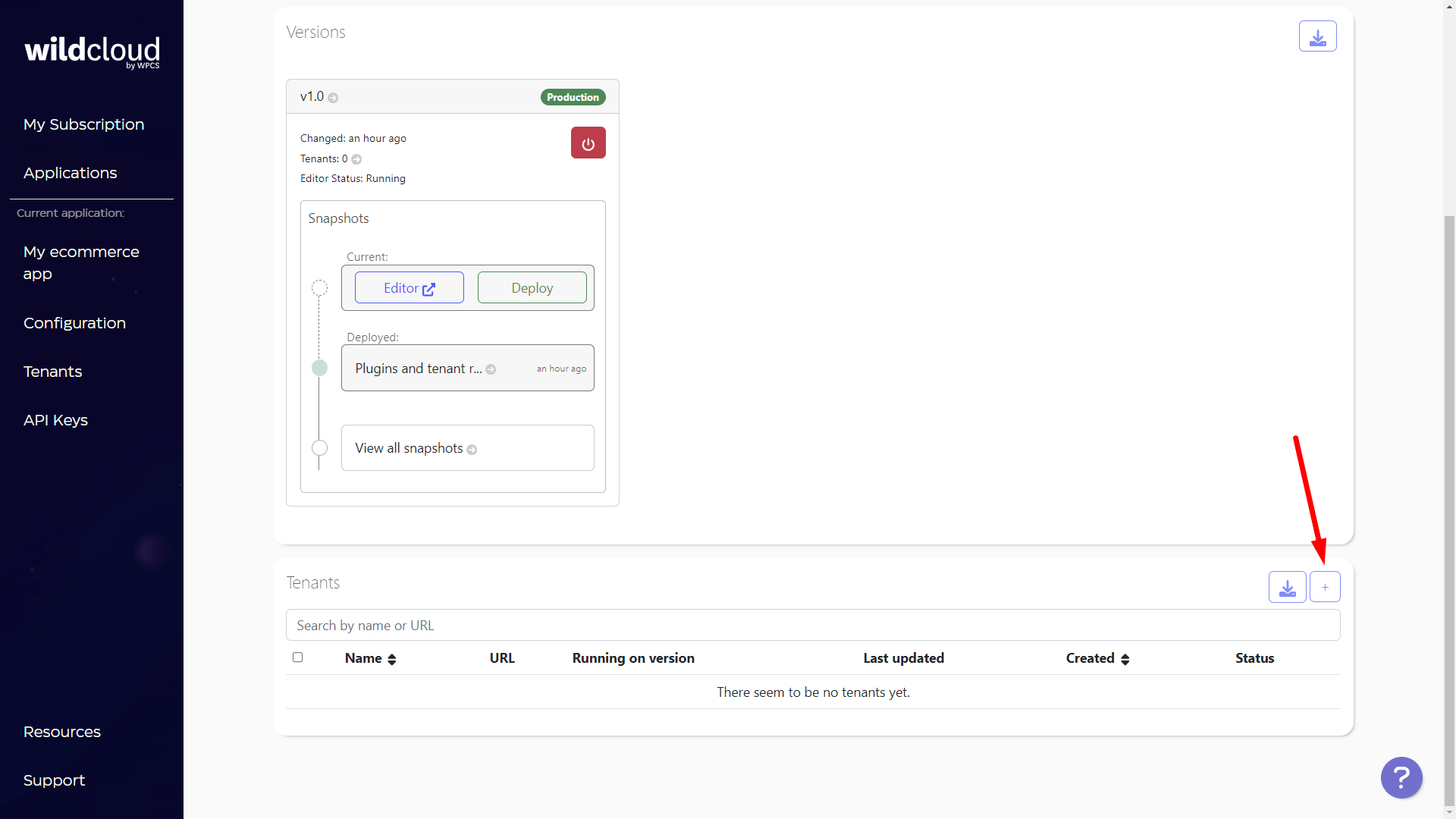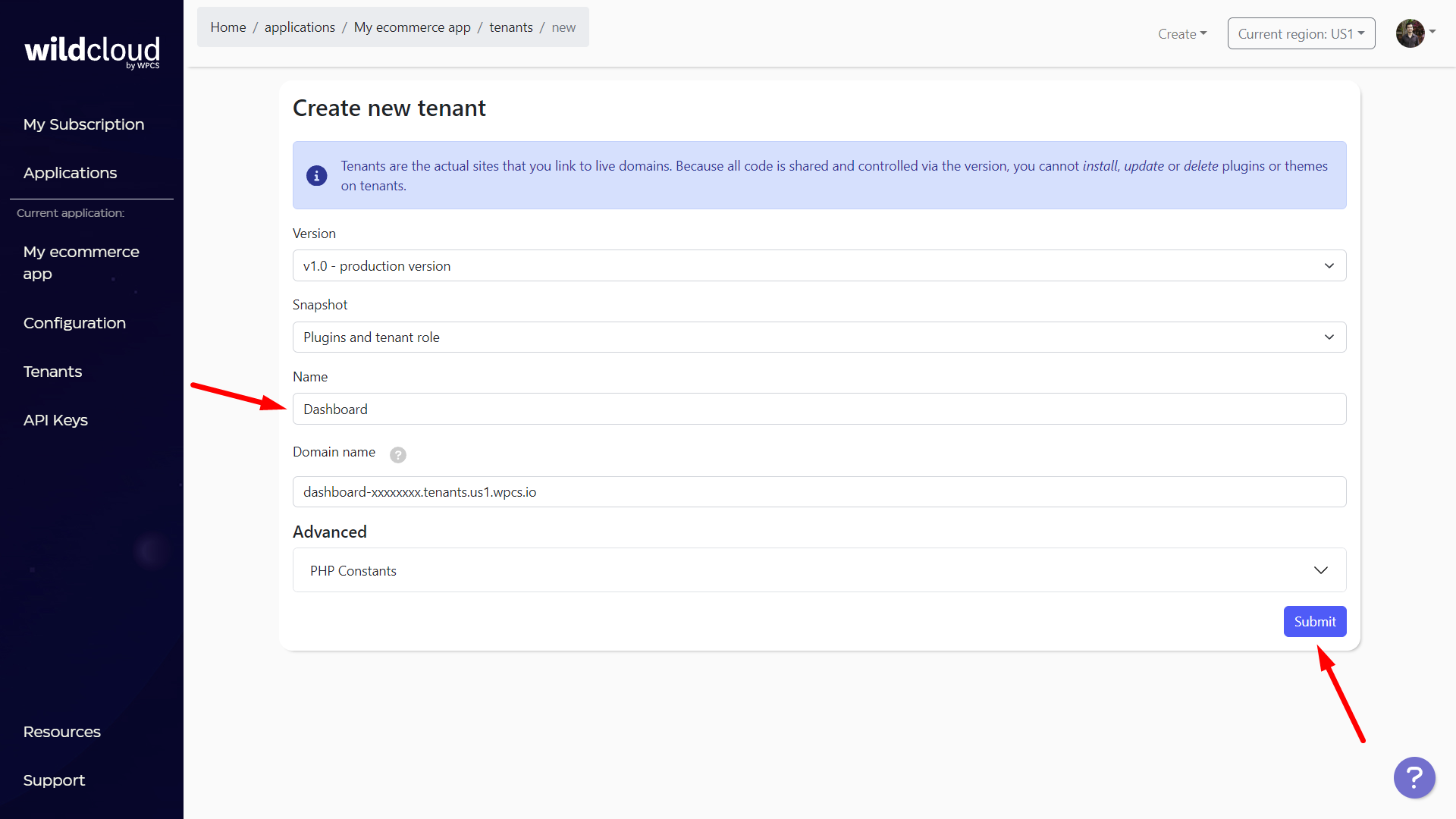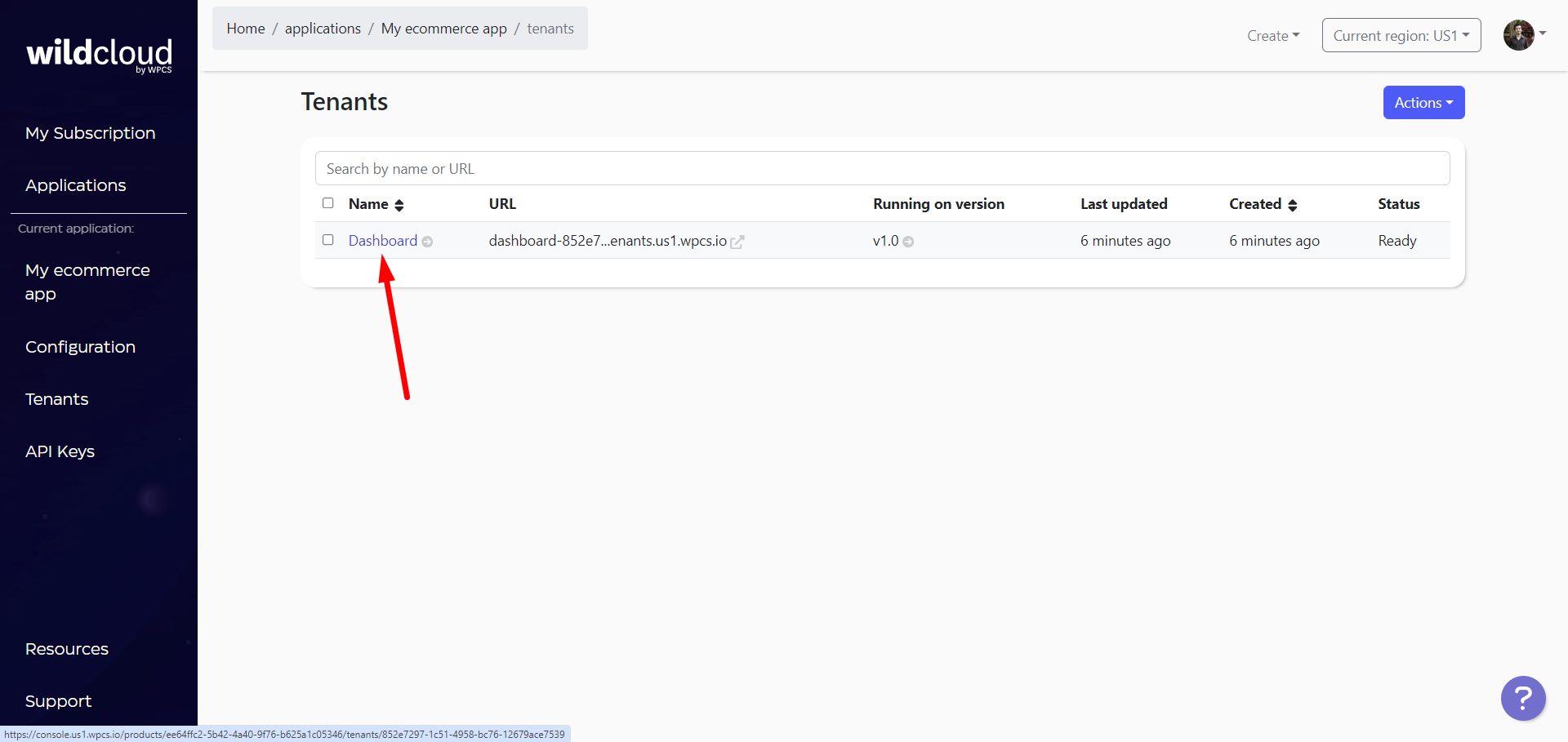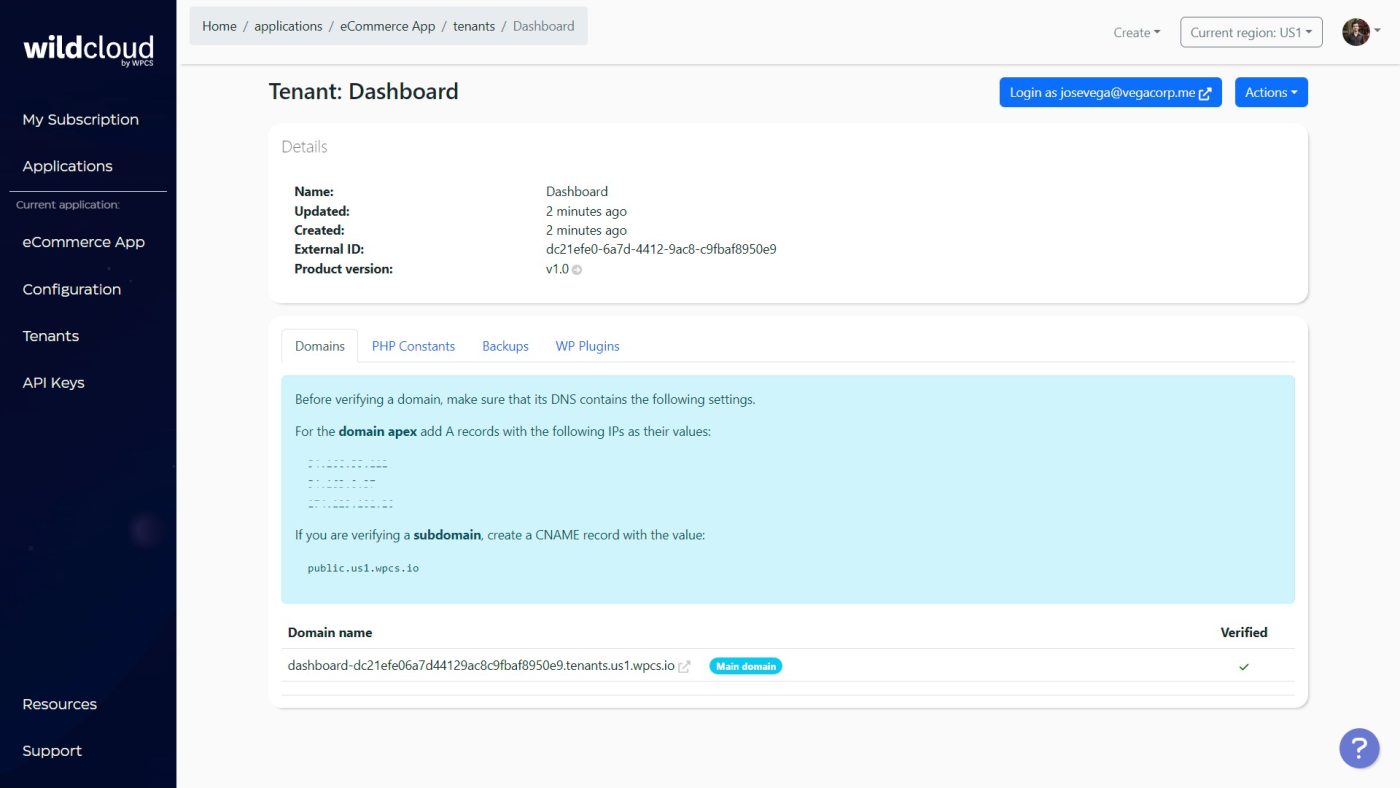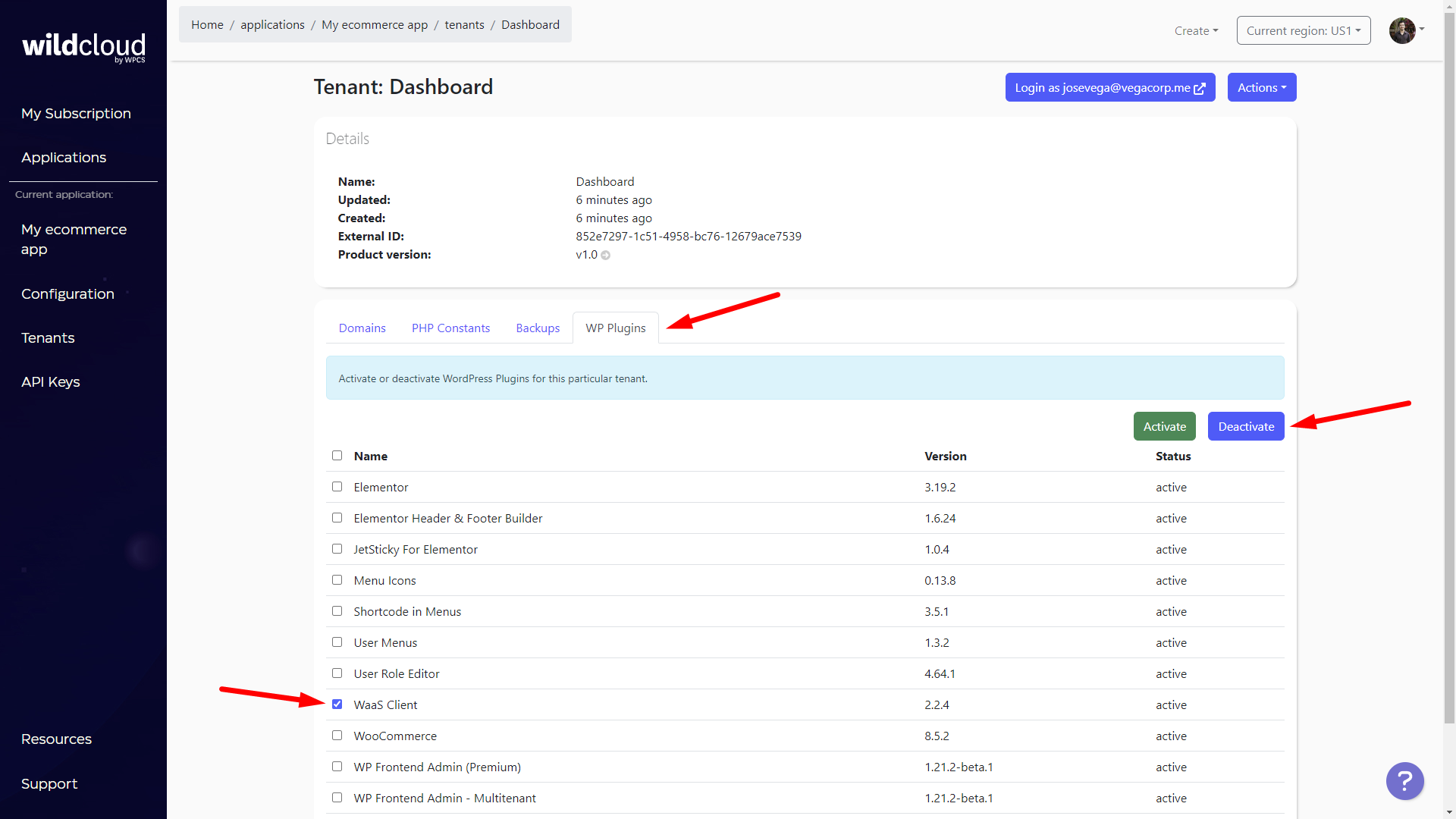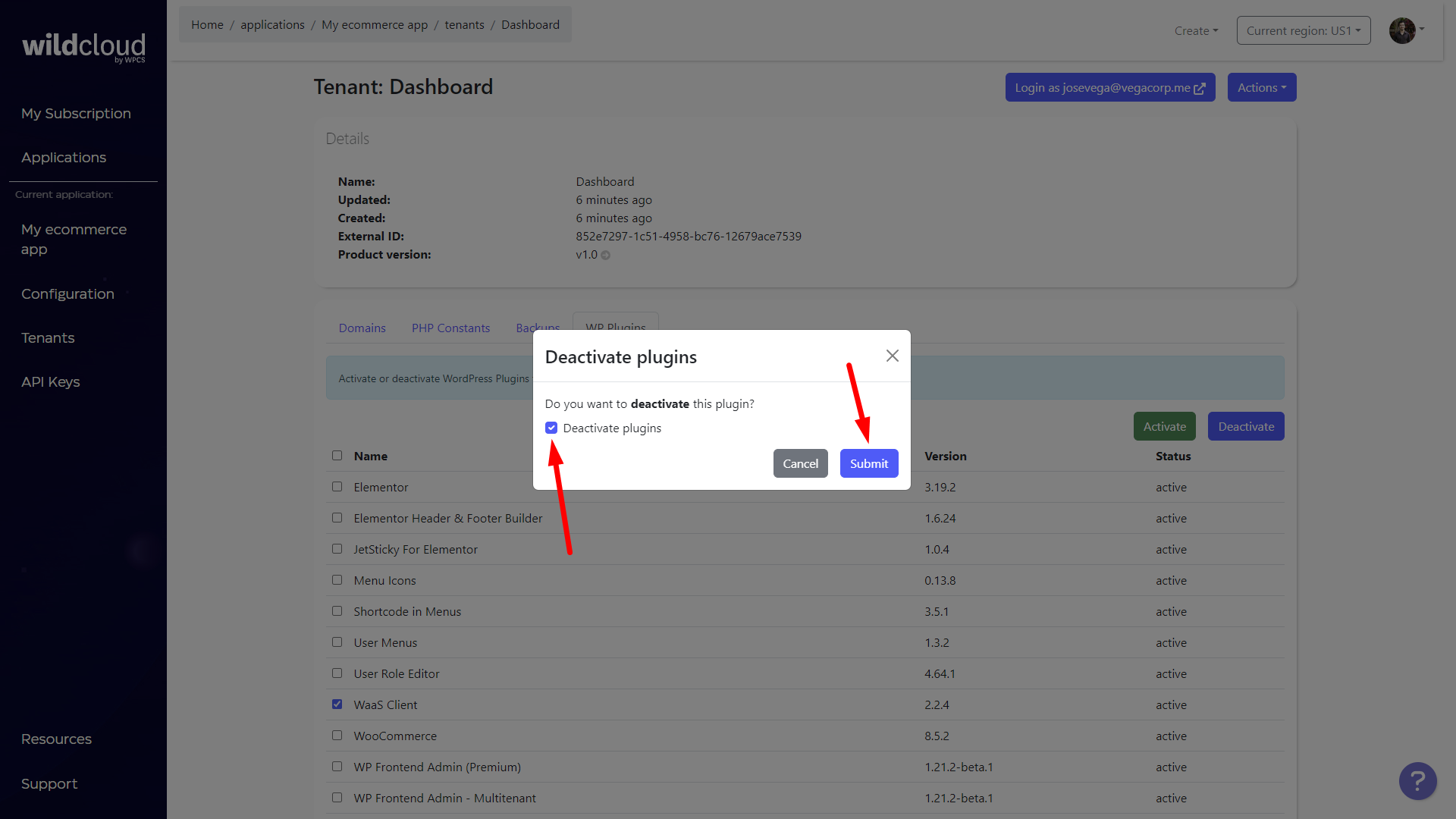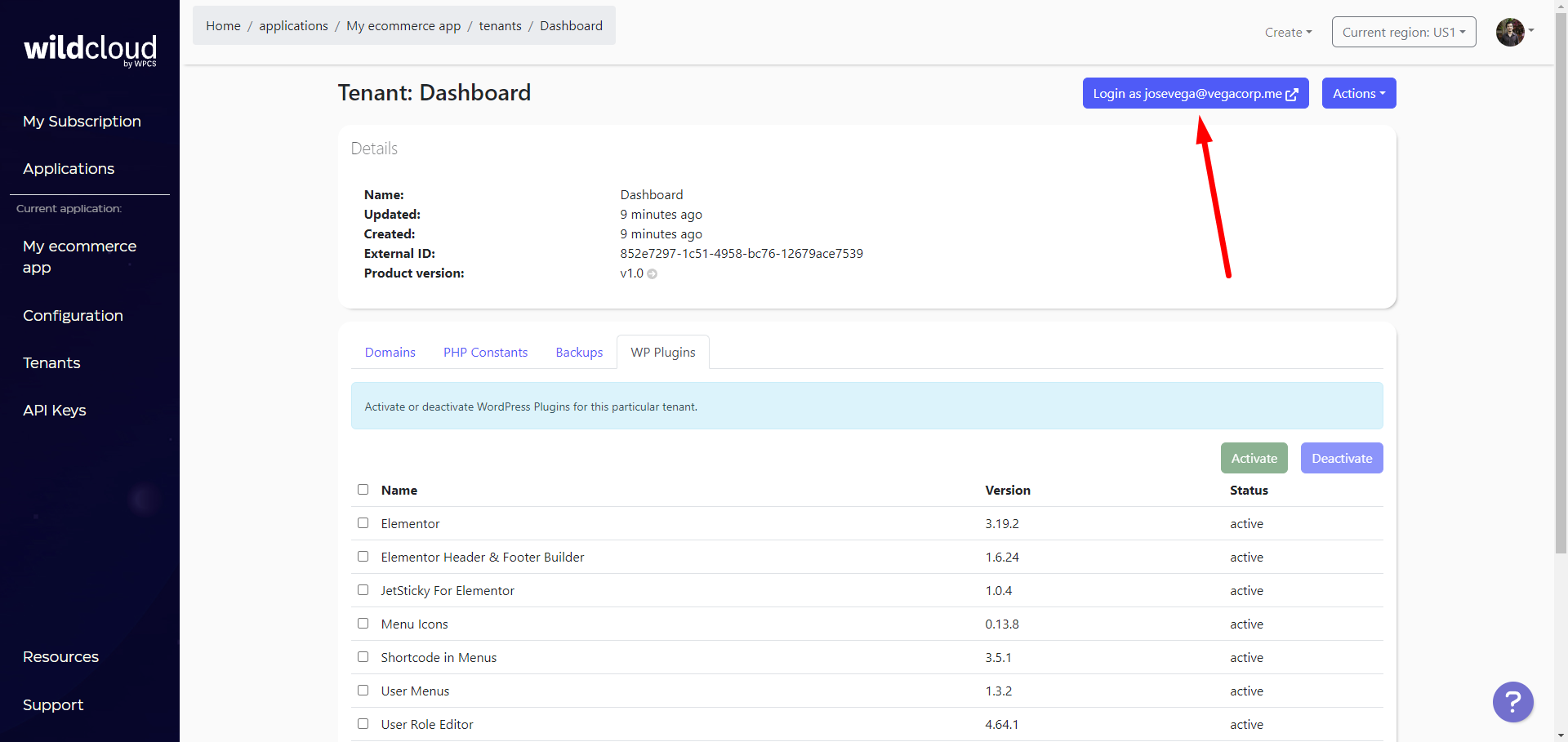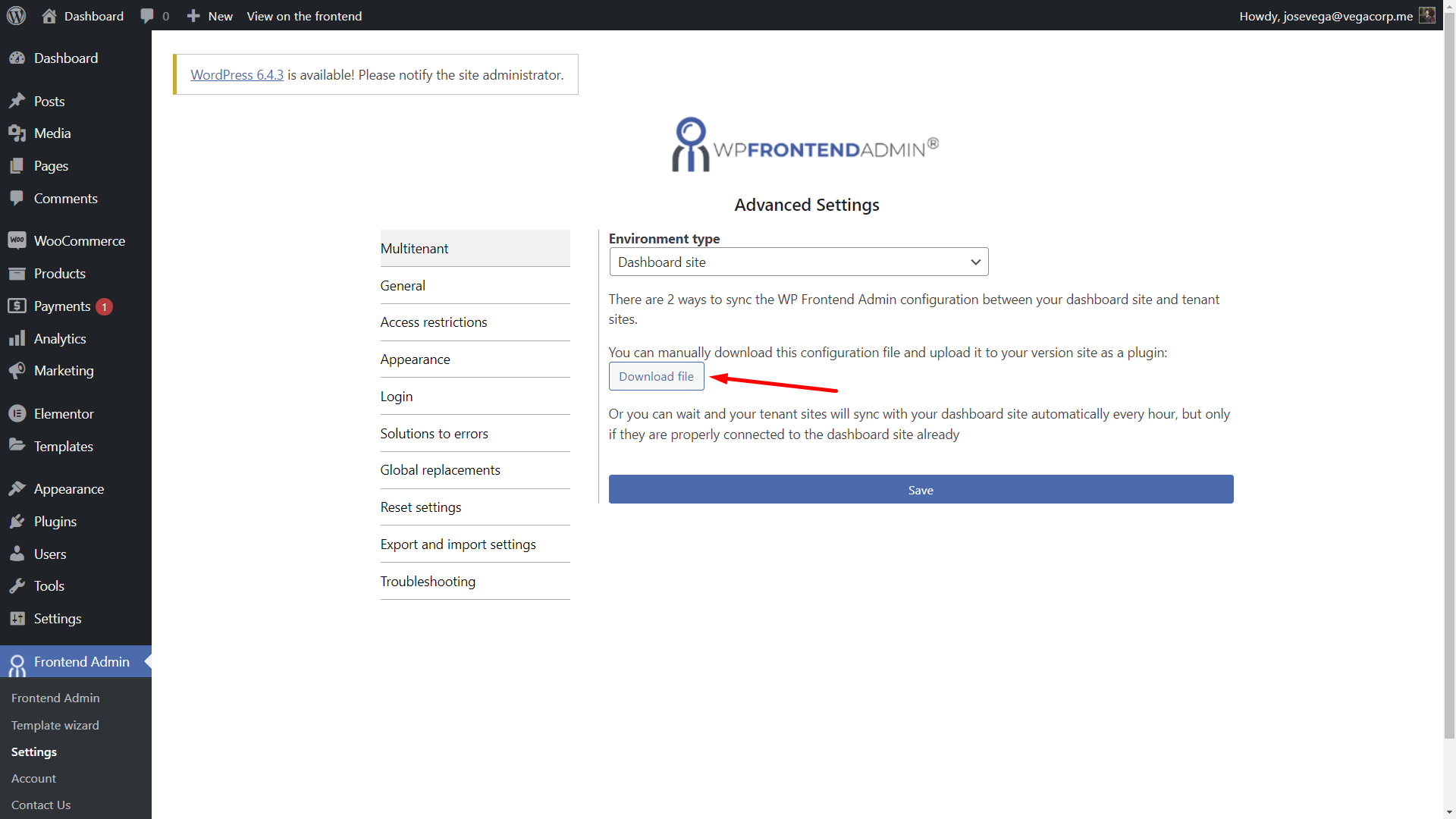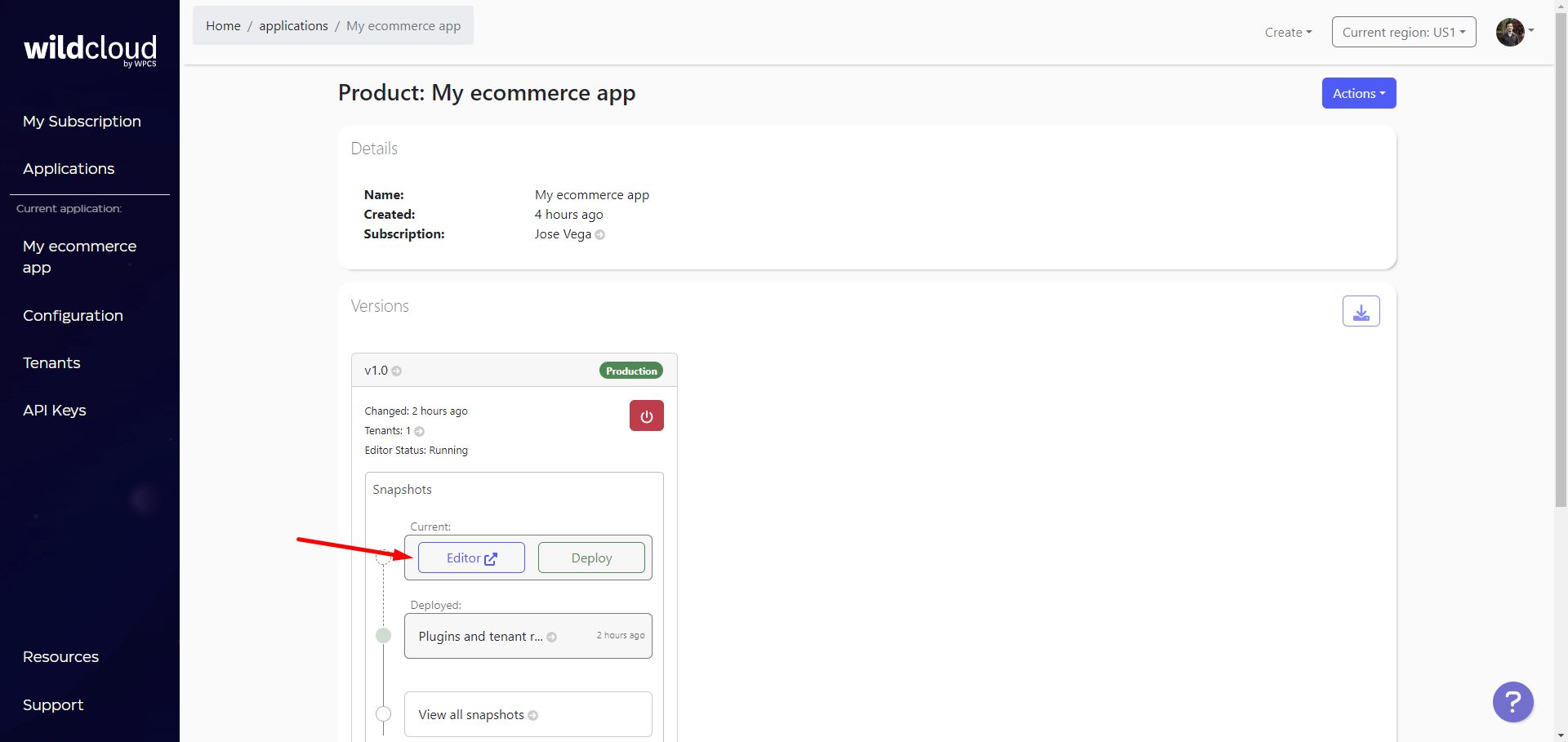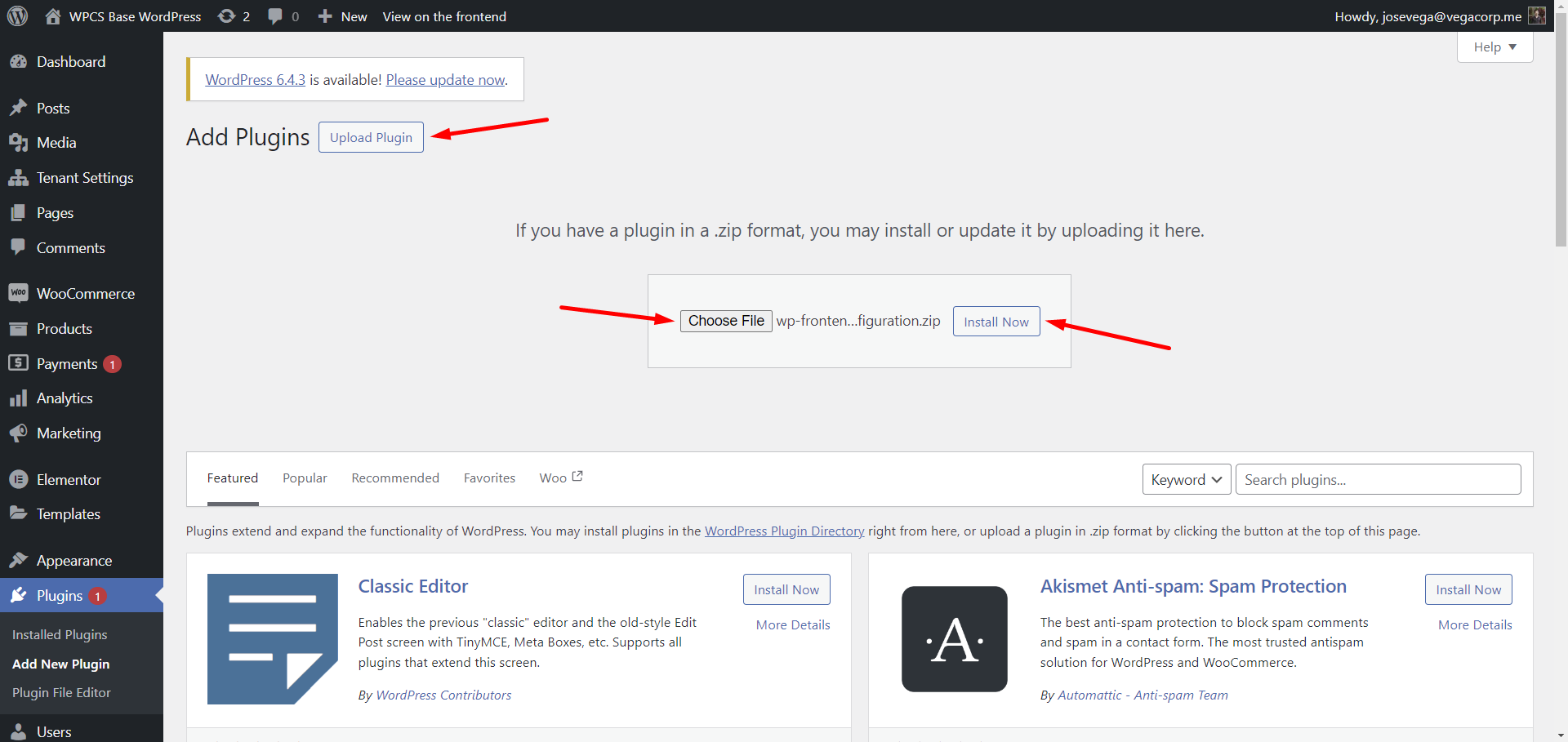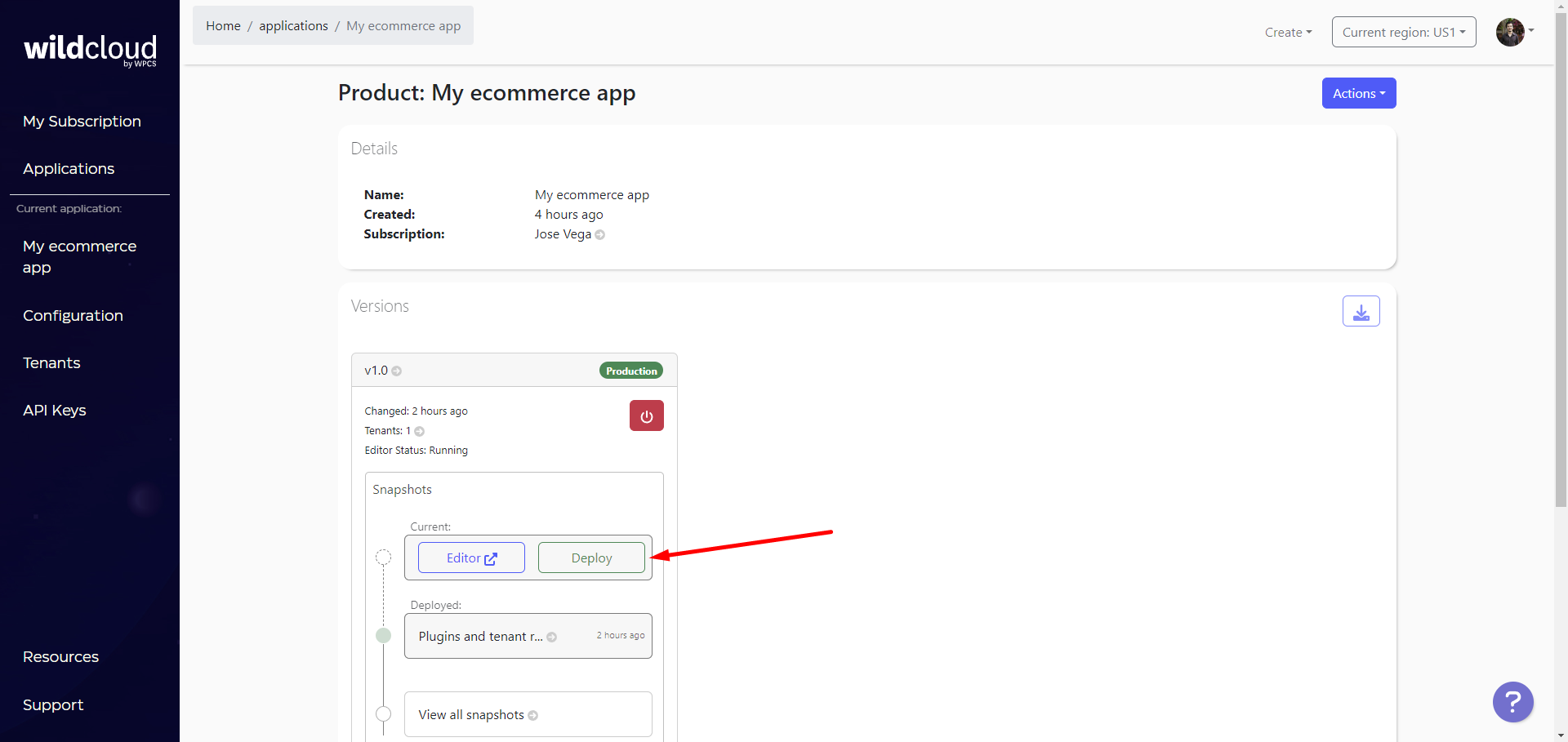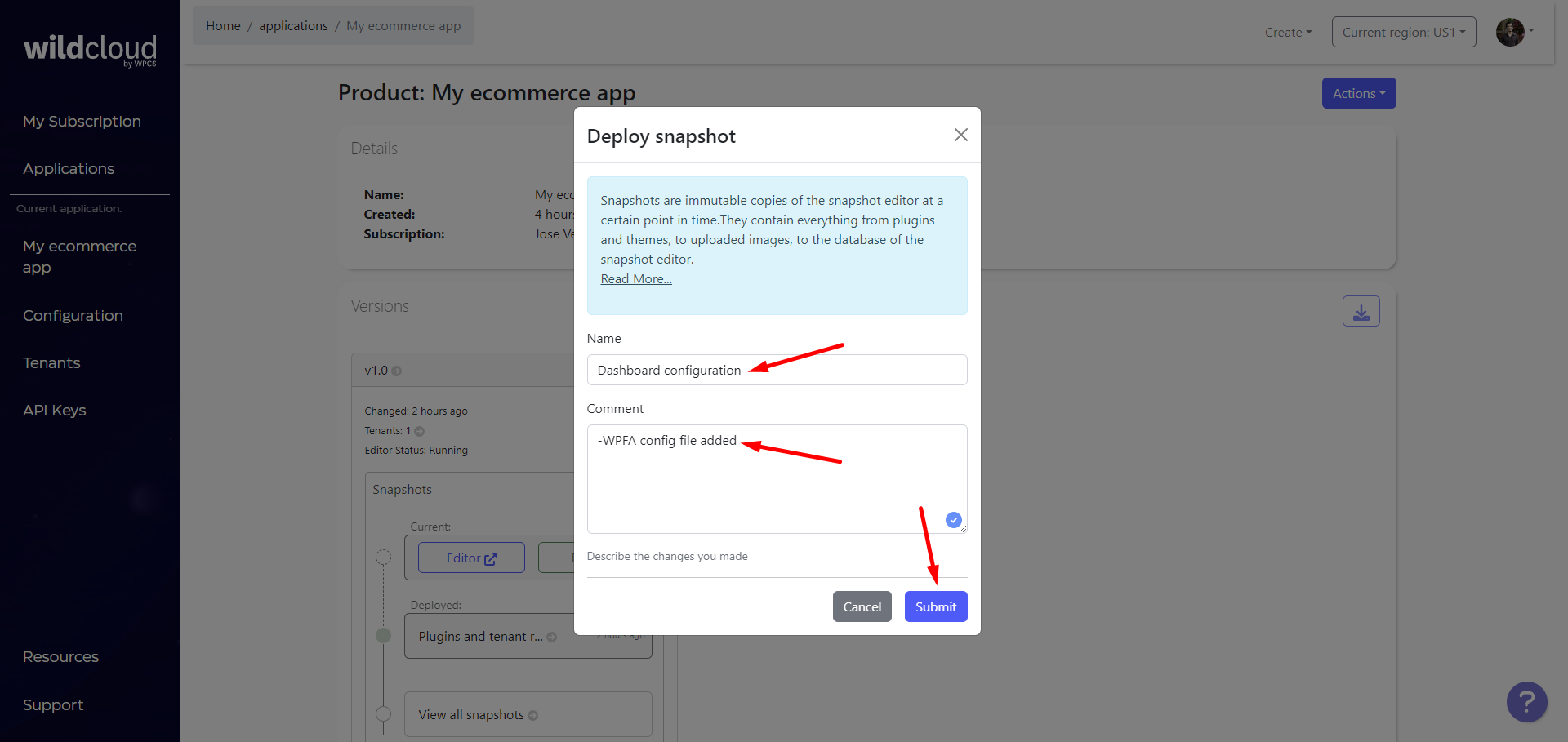IMPORTANT: The WildCloud platform is no longer available. This page remains published for historical purposes only.
***
You can use WP Frontend Admin‘s multitenant mode to create applications and platforms on Wildcloud by WPCS.
In this scheme, all sites share a codebase (plugins, themes, language files), but have independent databases.
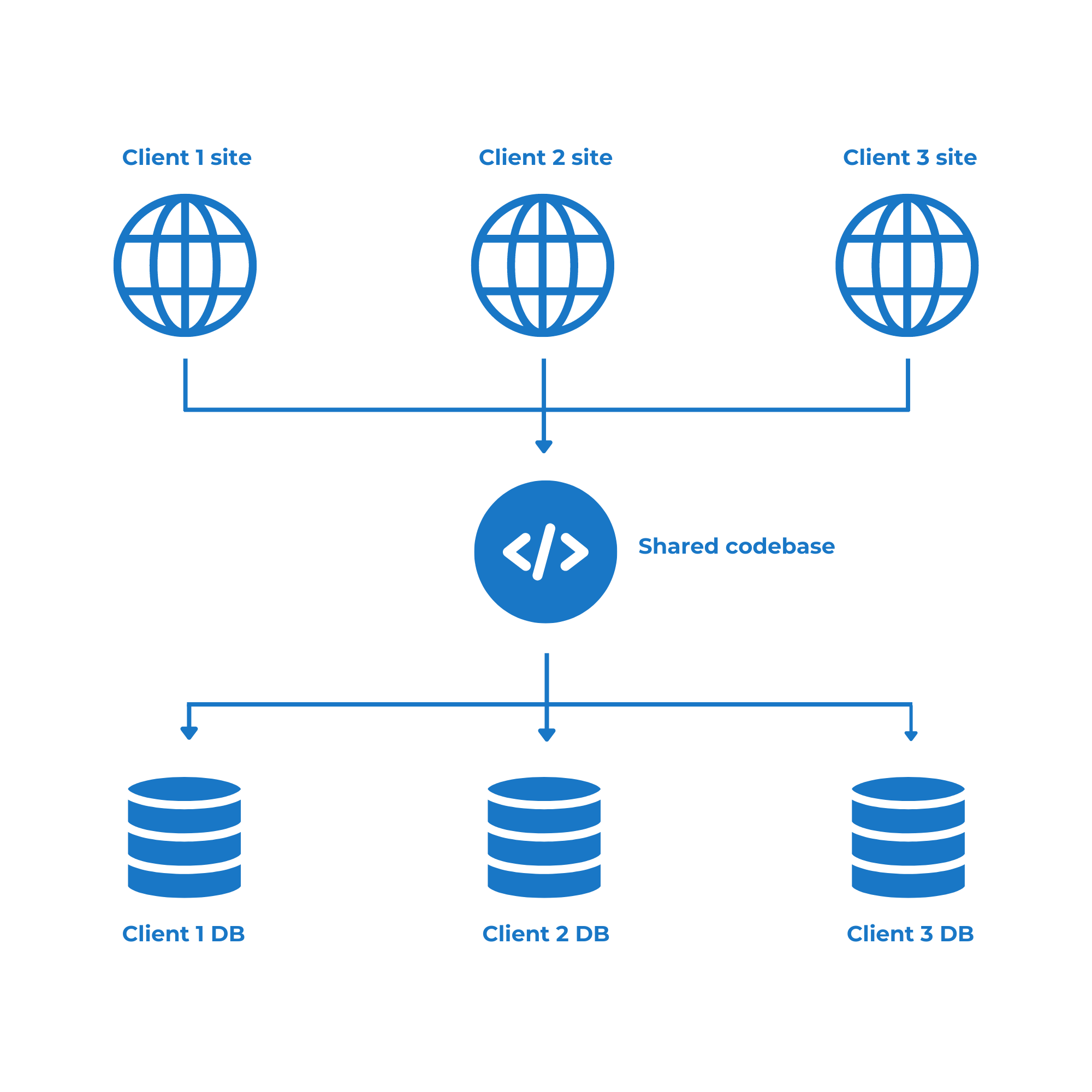
The client tenants/sites will be automatically connected to our front-end dashboard site so that, when clients try to open the wp-admin dashboard to manage their sites, they will be redirected to this site, which will contain all the necessary frontend admin pages.
a) Creating a tenant for the frontend dashboard
To build a global front-end dashboard for your multitenant platform, you need to create a new site on Wildcloud.
After logging into your Wildcloud account, you must open your platform application.
Click Go To App.
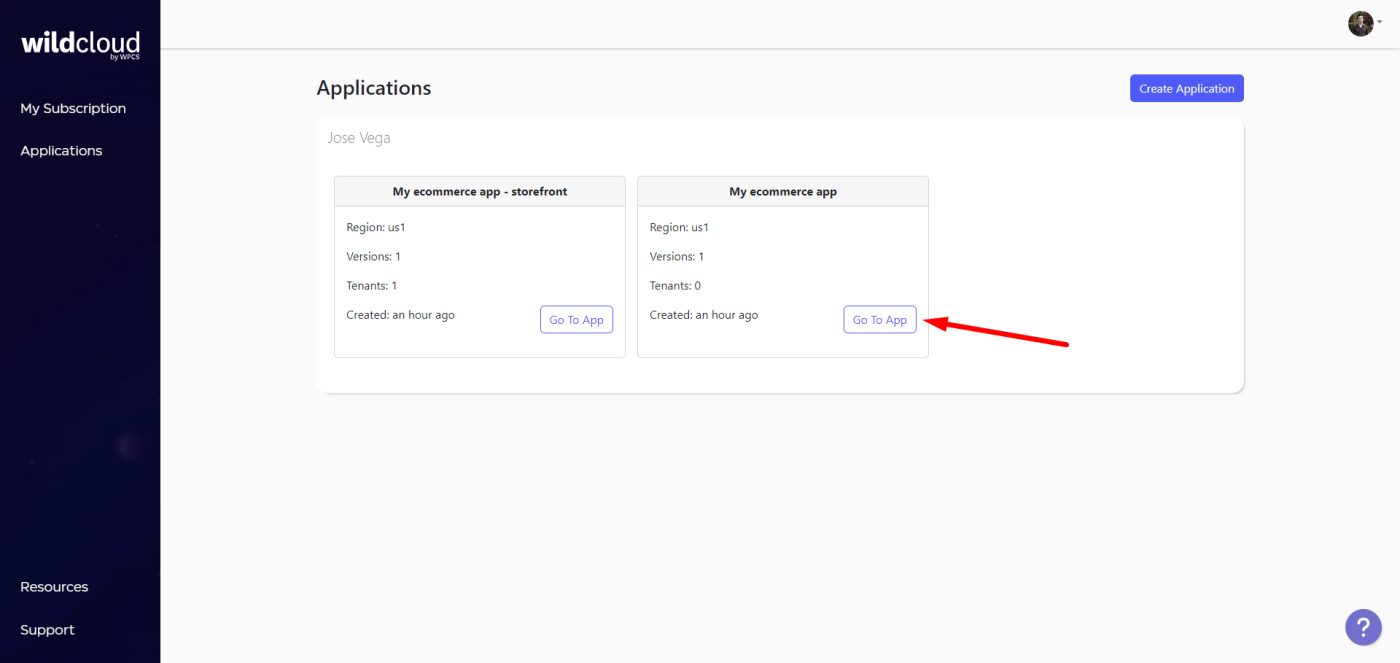
Once there, click on the Add tenant button.
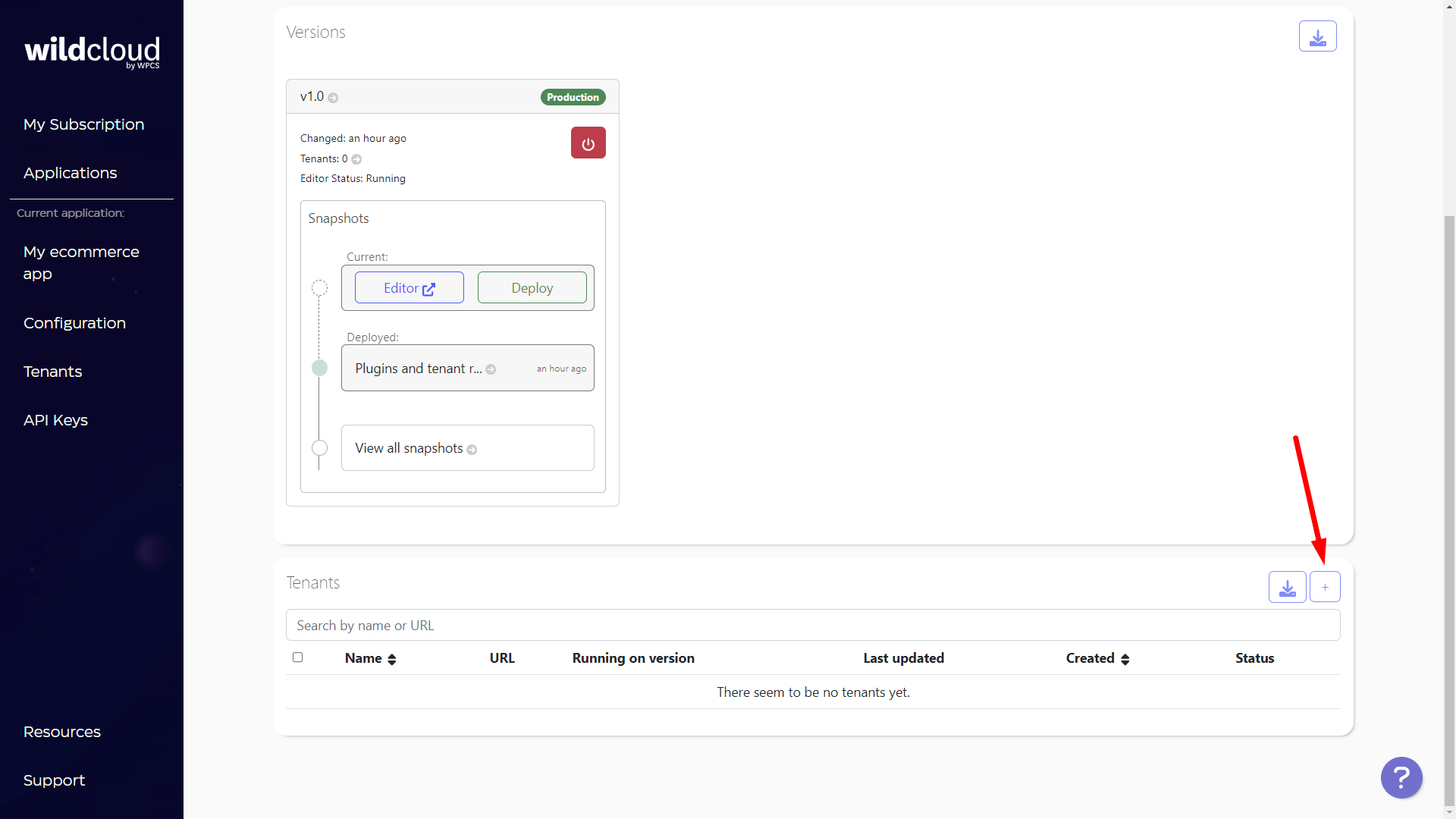
Now you need to add the client/tenant’s name, which at the same time will be the site’s subdomain prefix.
Note – You can add a custom domain or subdomain later.
Once you’re ready, click on Submit.
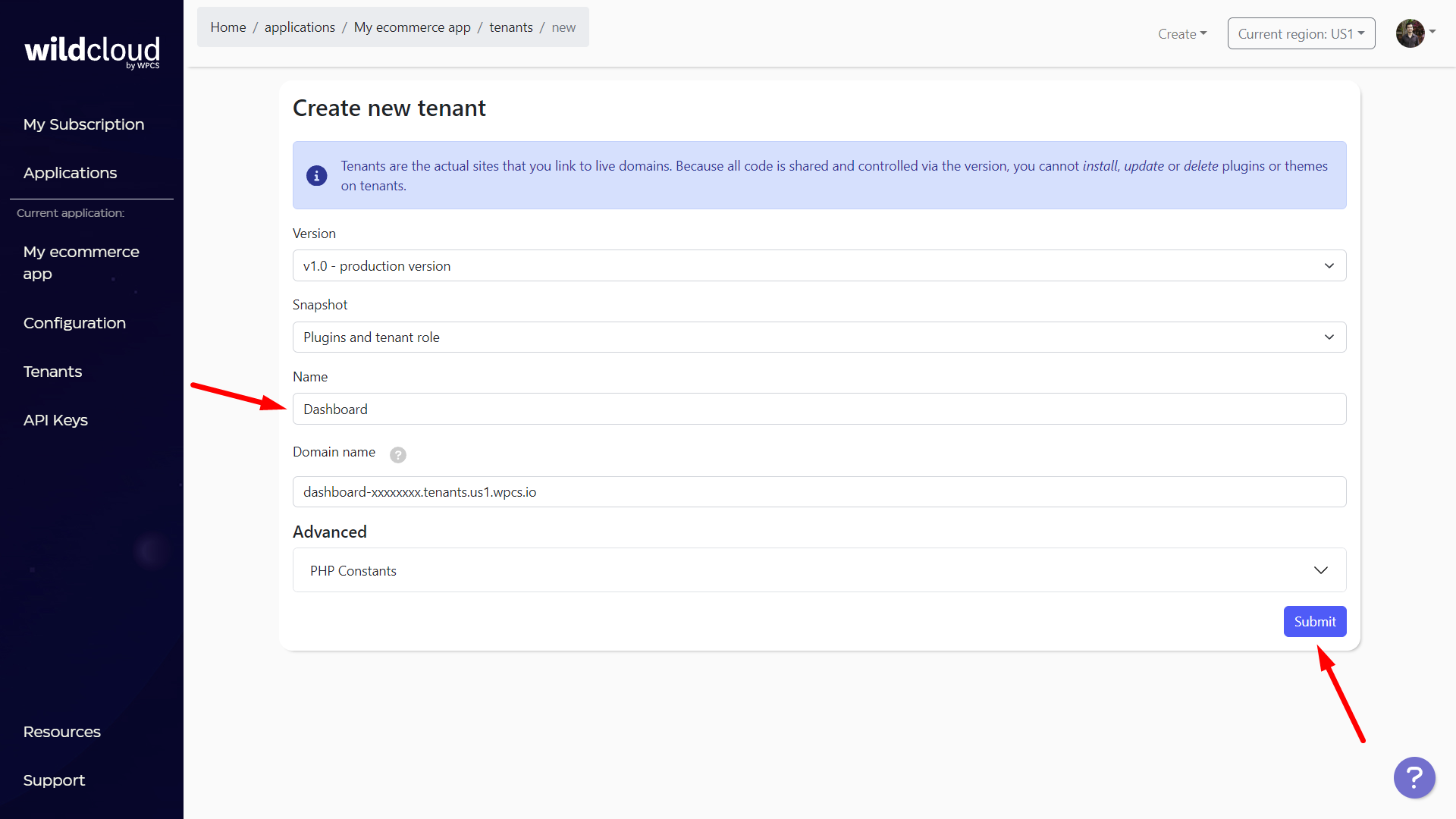
You’ll have to wait for some seconds/minutes until the status is Ready.
After creating the site, you can click on the site Name to see more options.
Note – If you click on the URL, you’ll visit the site, but that’s not what you need for now.
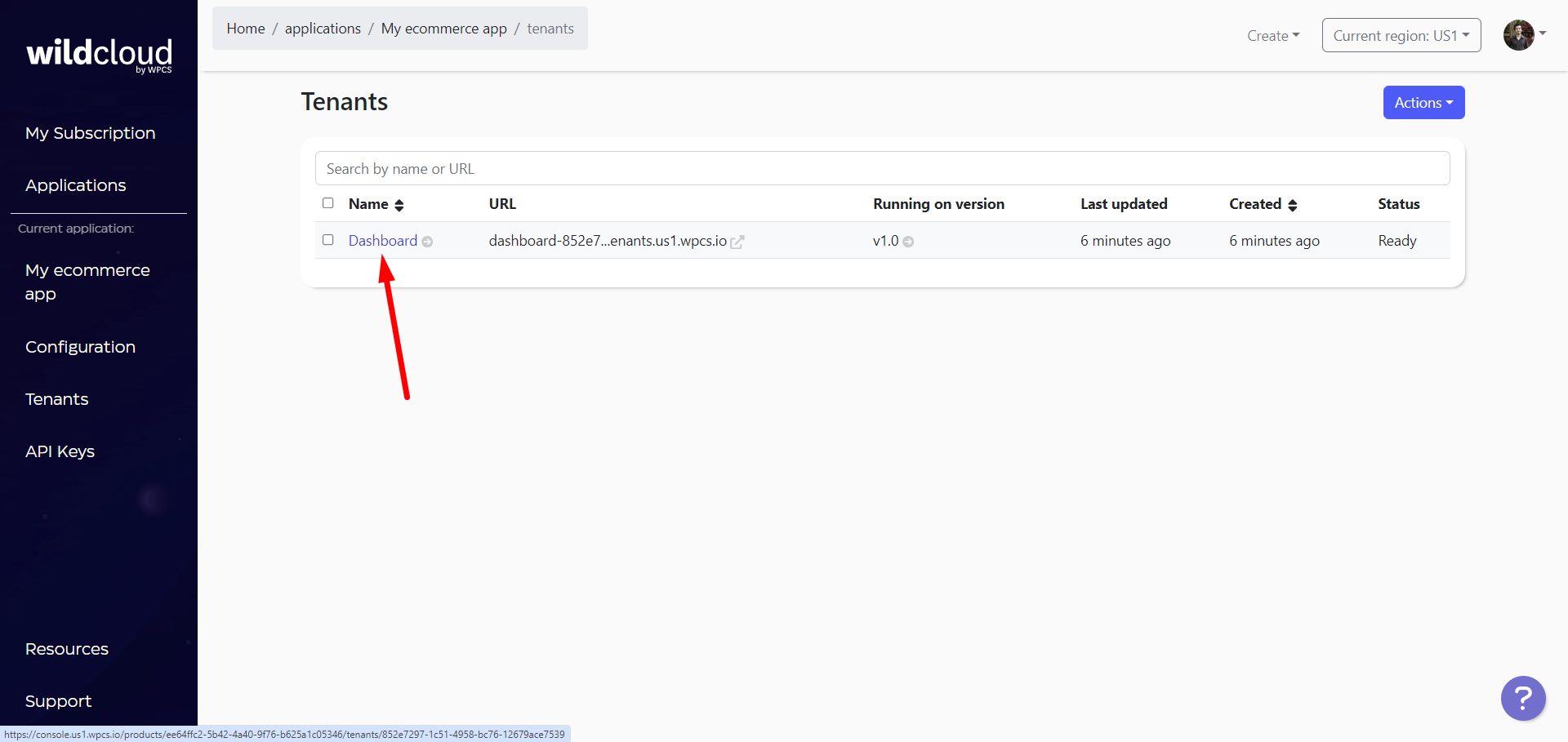
If you want to add a custom domain to this site, just follow the instructions in the Domains tab.
Then just select the new domain as Main Domain. However, we will use the default domain in this example.
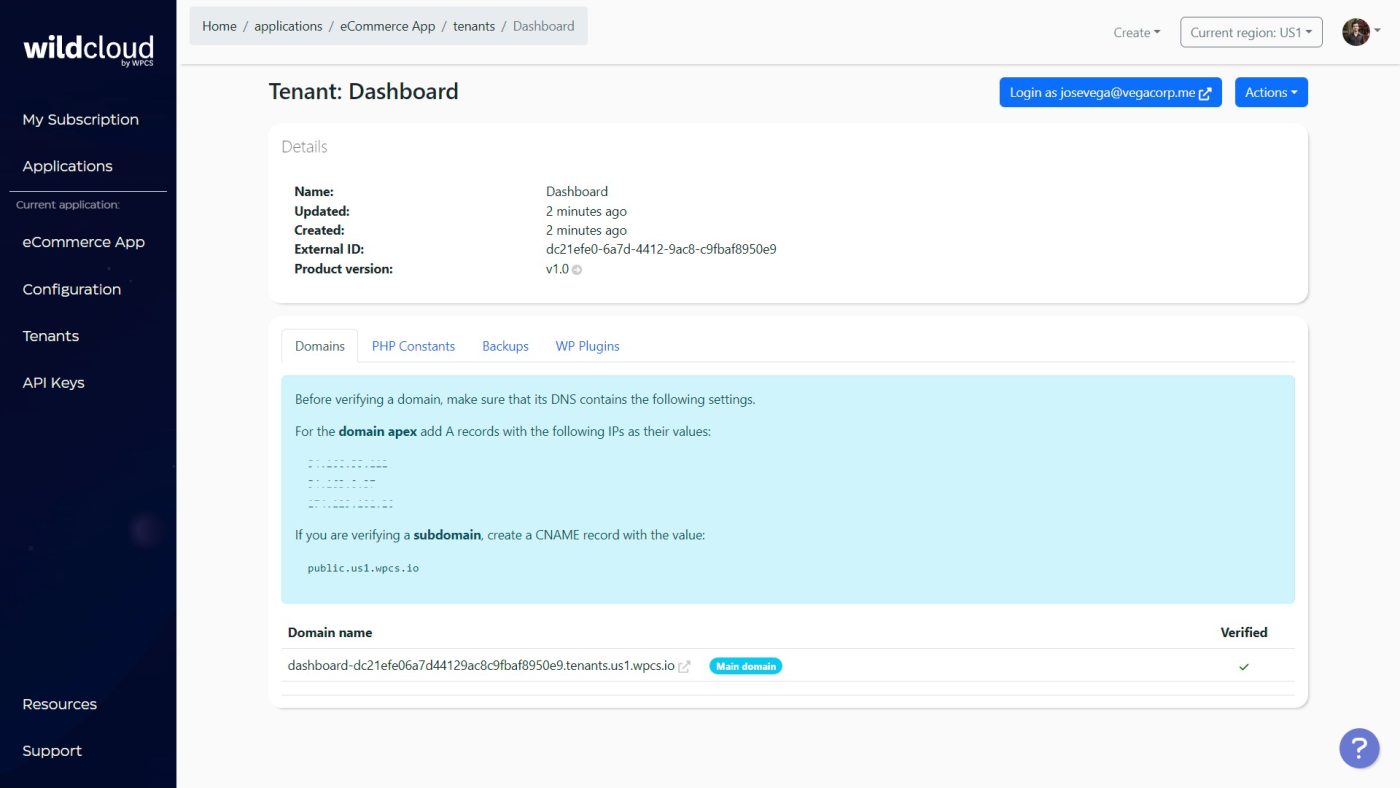
Important. You need to deactivate the “WaaS Client” plugin since this site will not be a client site nor a site template for clients.
For this, go to the WP Plugins tab, select the WaaS Client plugin, and click on Deactivate.
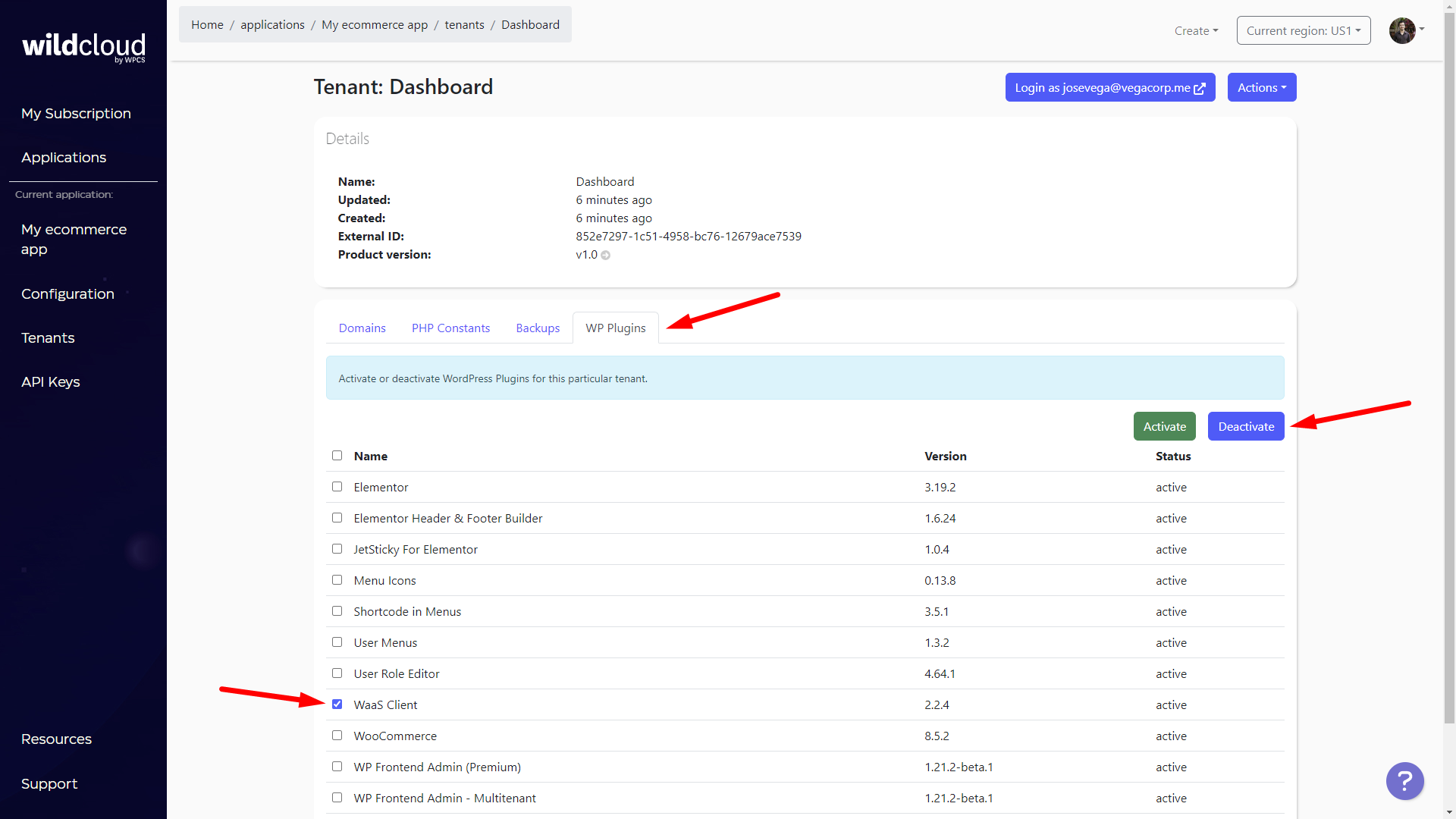
You’ll be asked to confirm the plugin deactivation, so tick the Deactivate plugins checkbox and click on Submit.
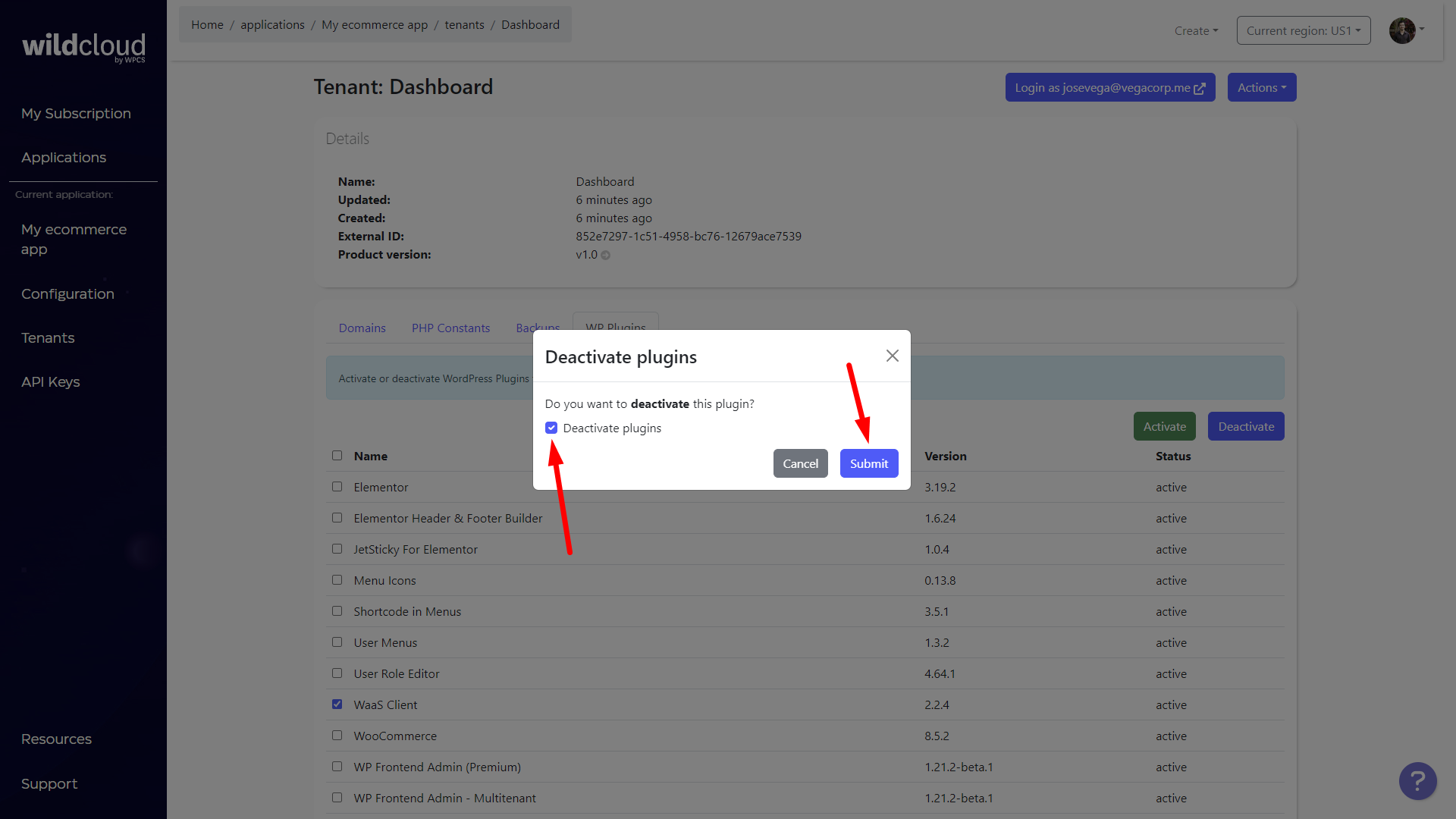
To log in to the dashboard site, click on the Login as [your username] button.
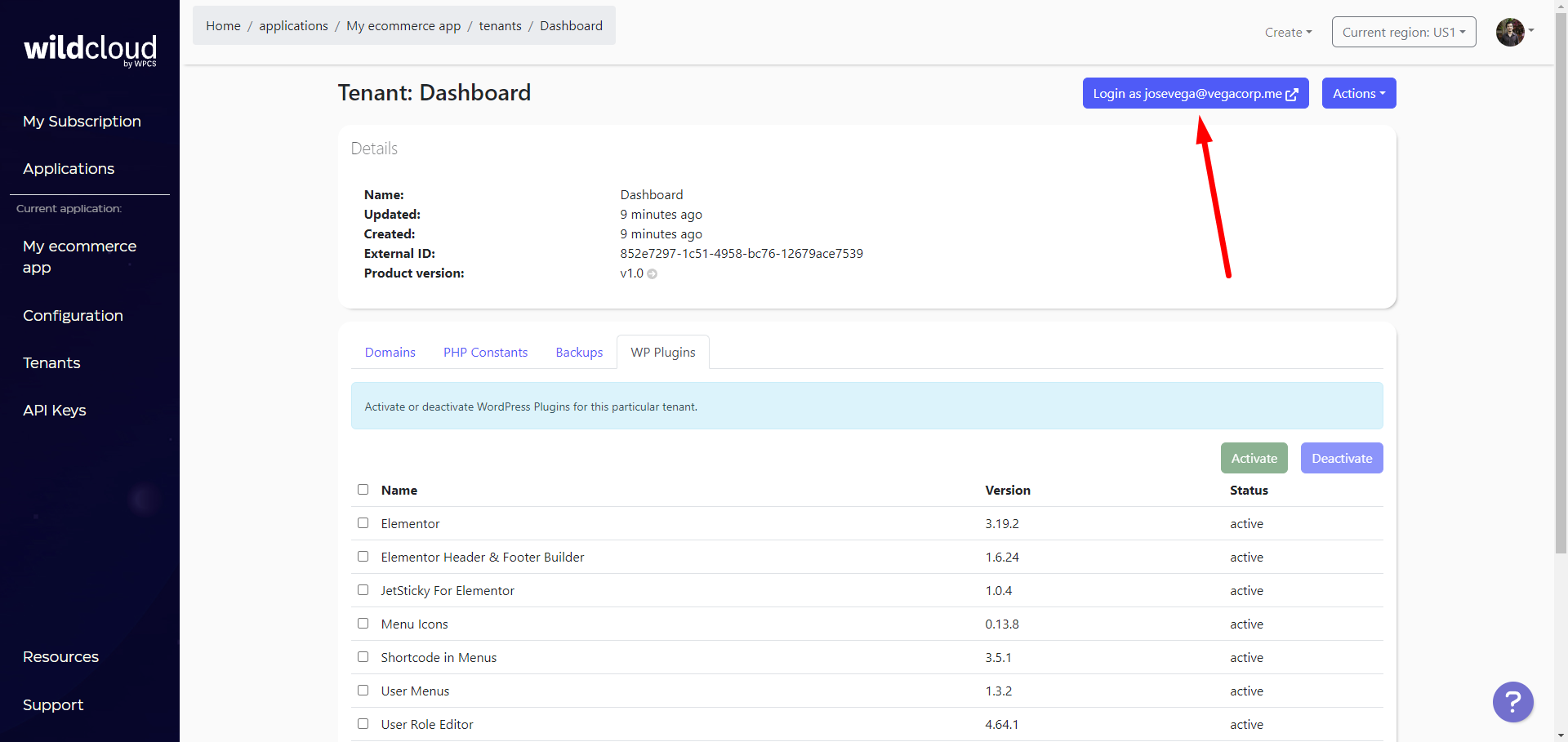
Once you log in, go to Frontend Admin > Settings > Multitenant > Environment type, and select Dashboard site.
For this, WP Frontend Admin automatically generates a configuration .zip file that you can install as a plugin on your application version.
Important – You won’t have to do the same thing every time you apply changes to the dashboard site, since the configuration file will be automatically updated and used by all sites/tenants of your application.
After saving the changes to your WP Frontend Admin settings, you need to move to the Multitenant tab and click on Download file.
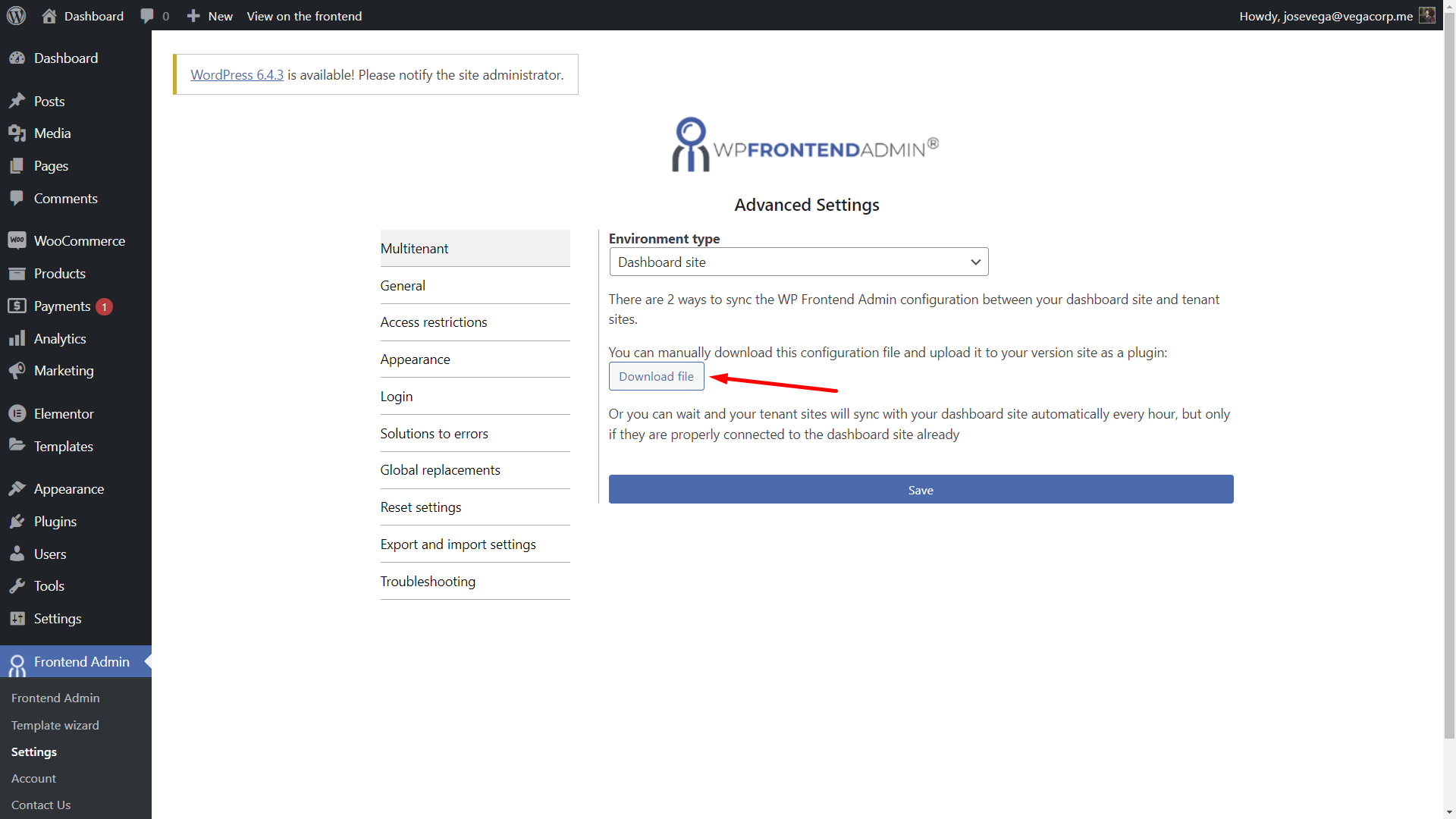
Now you can close the dashboard site and open your application’s version Editor.
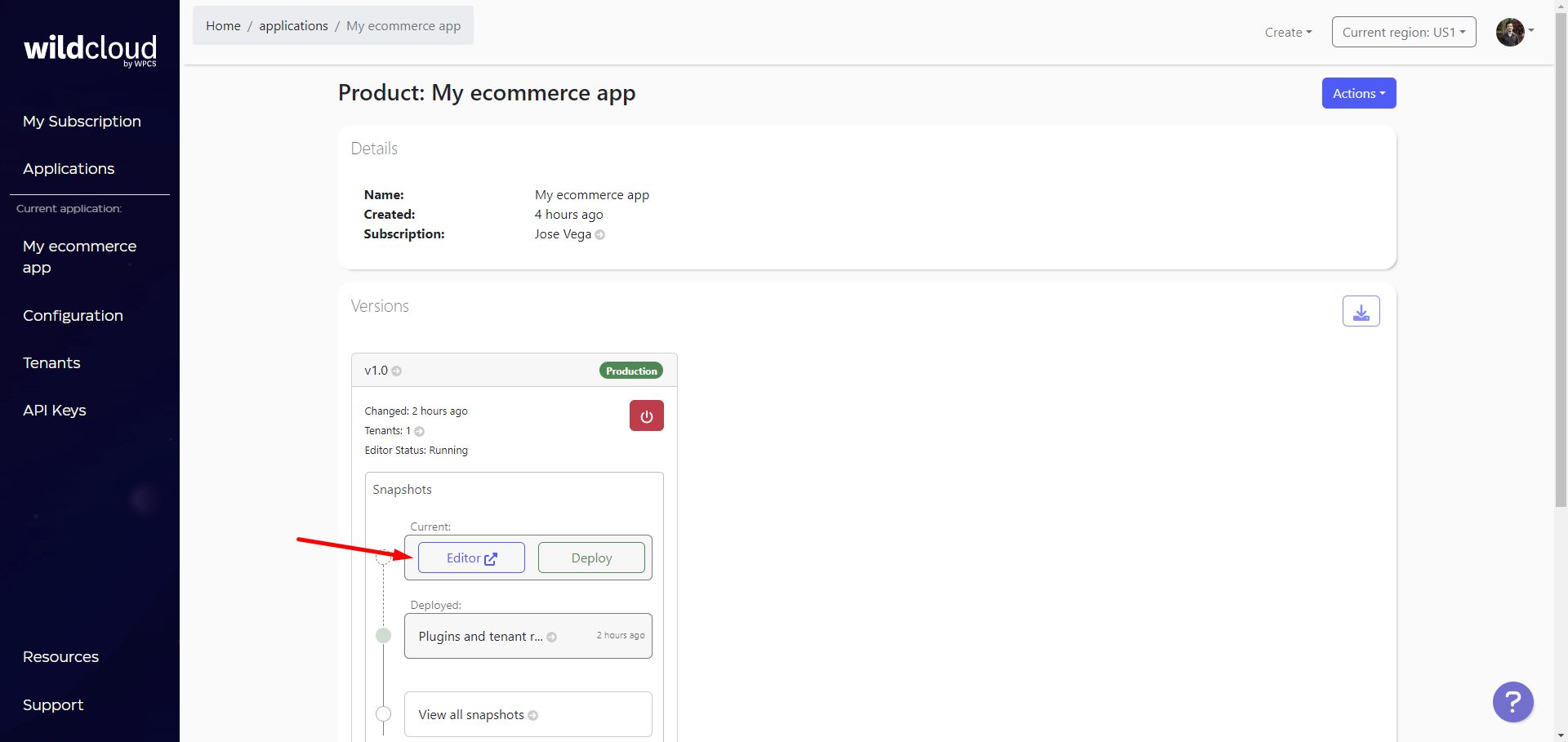
Once in the wp-admin dashboard of your application’s version, upload the wp-frontend-admin-configuration.zip file as a plugin.
- Go to Plugins > Add New Plugin.
- Click on Upload plugin.
- Click on Choose file and locate the “wp-frontend-admin-configuration.zip” file.
- Click on Install Now.
Important. You don’t need to activate this plugin, it will work as the configuration file regardless if it’s activated or deactivated.
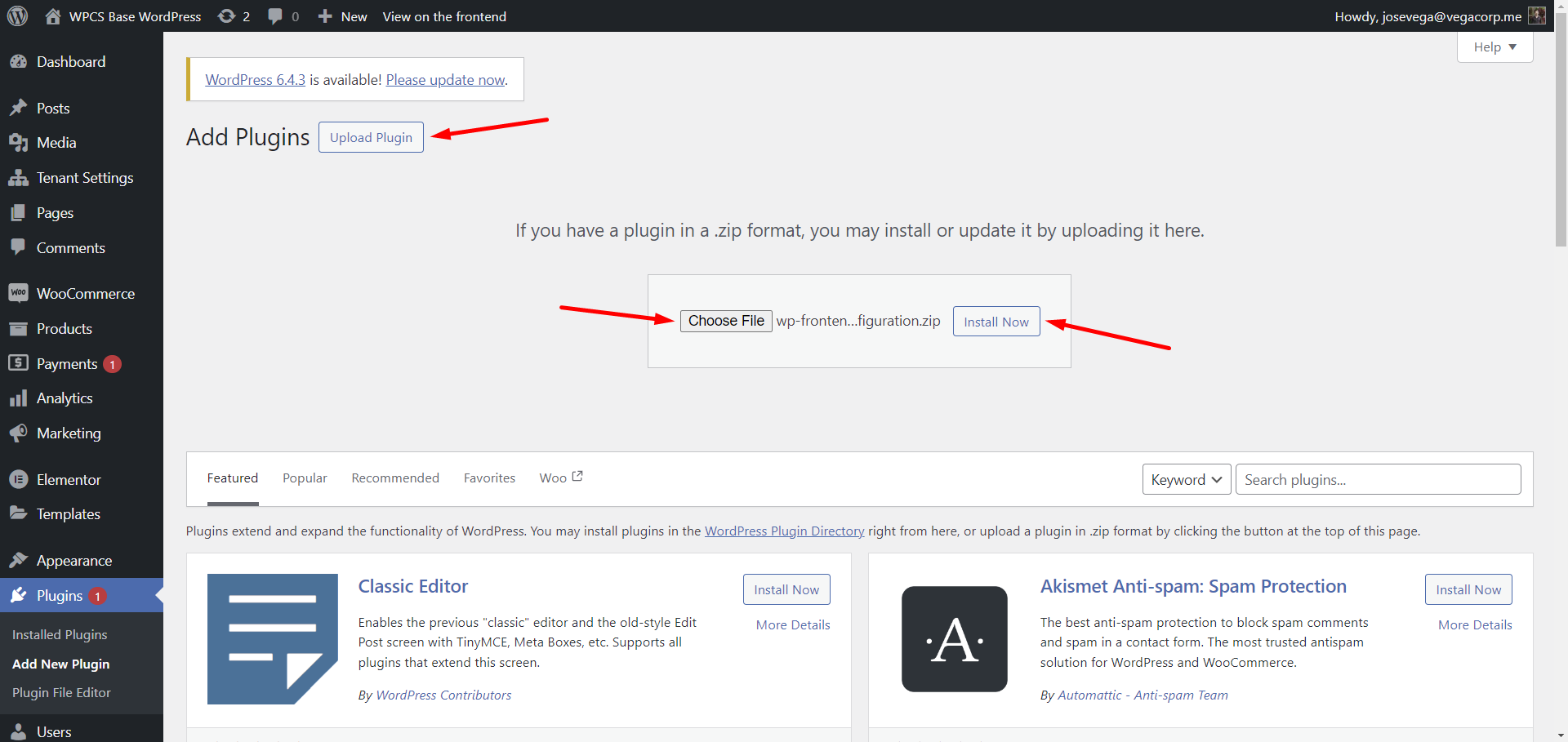
After installing the configuration file as a plugin, you need to deploy the version so that all sites/tenants share the file.
On your production version, click on Deploy.
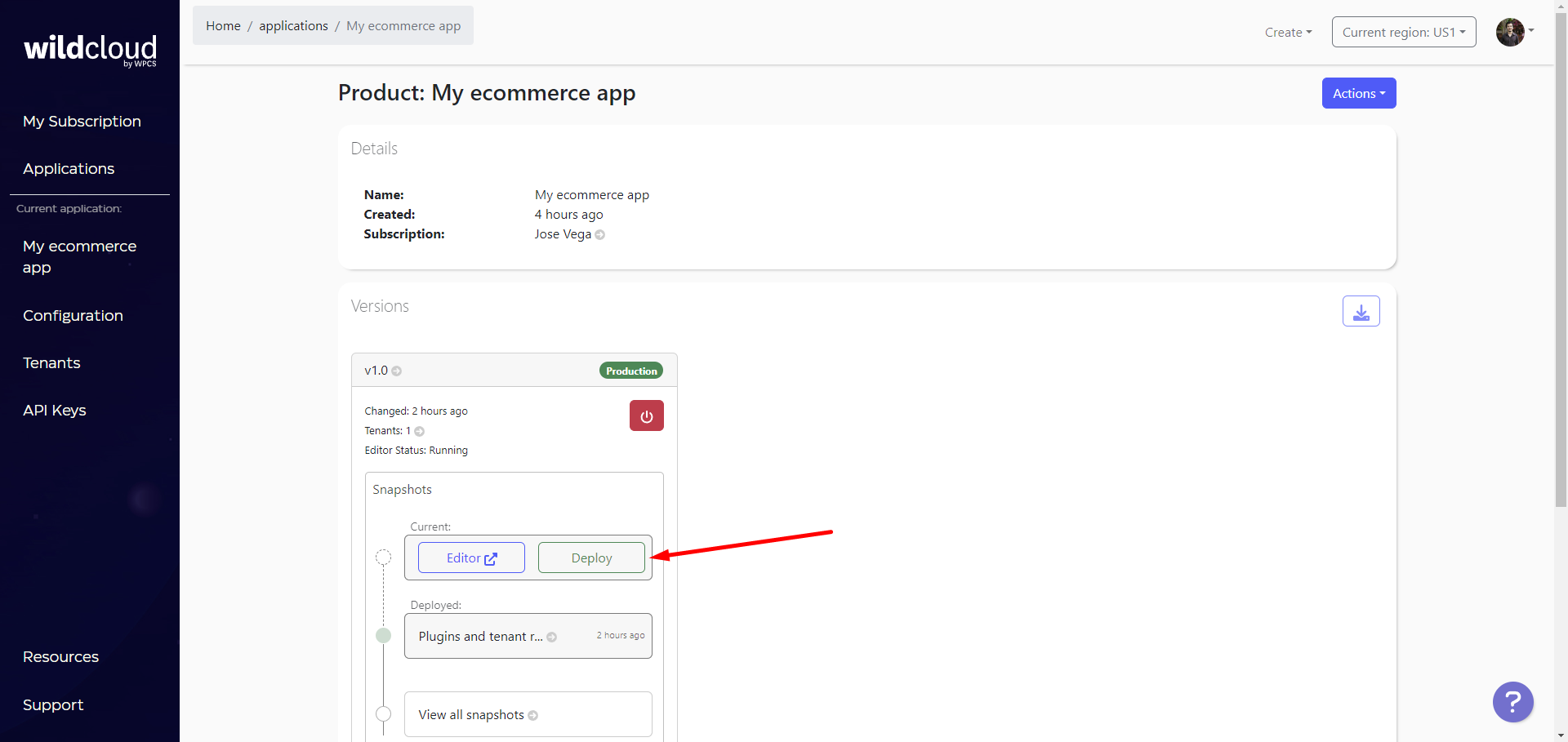
Finally, add a Name and some Comment for this version deployment, and click Submit.
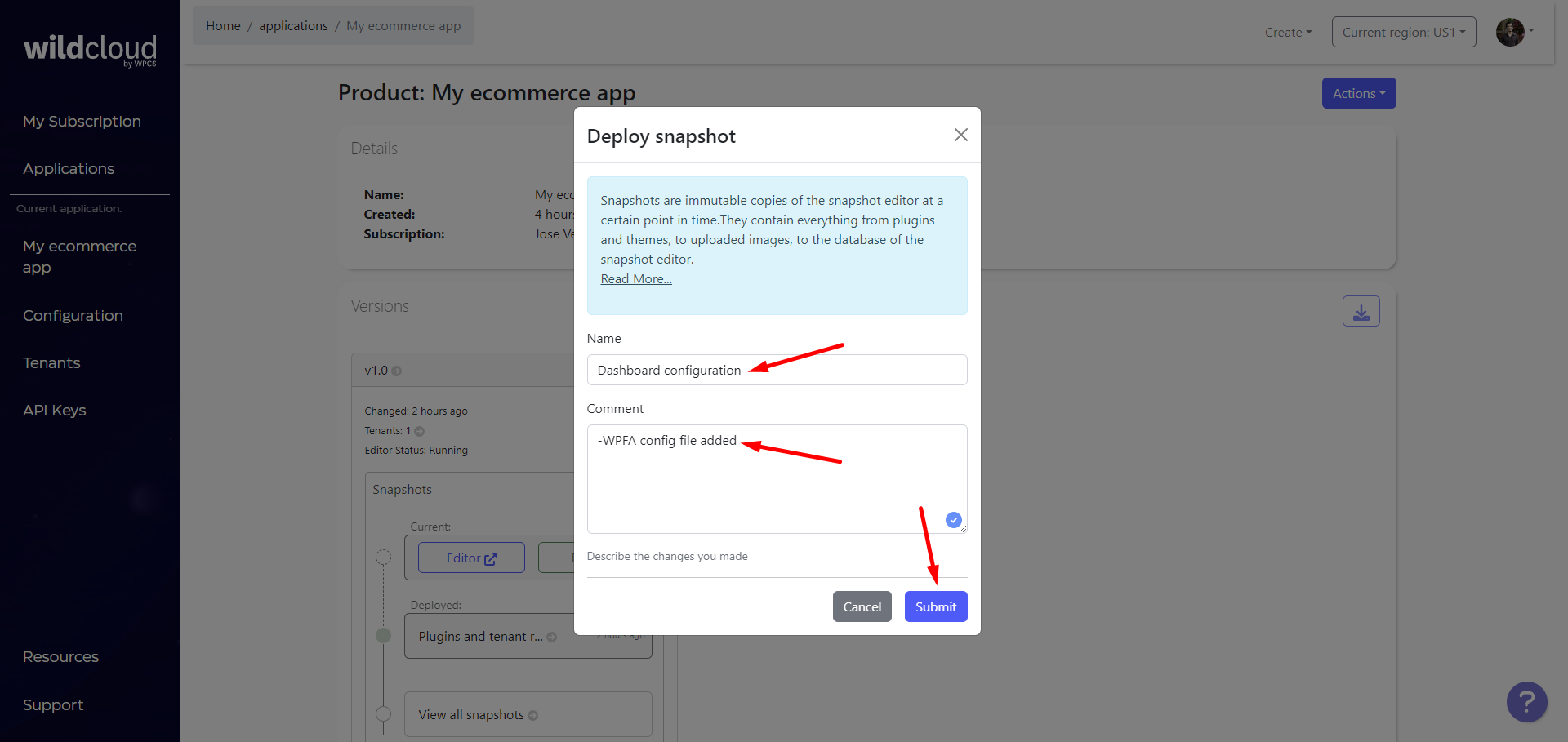
Done. We have created a front-end dashboard for our Wildcloud-based multitenant platform.
The configuration file contains all the dashboard settings that you need, and it also syncs the WP Frontend Admin license across all your sites/tenants.
Do you need help?
You can receive faster help in the live chat during business hours, or you can contact us and we will help you via email.