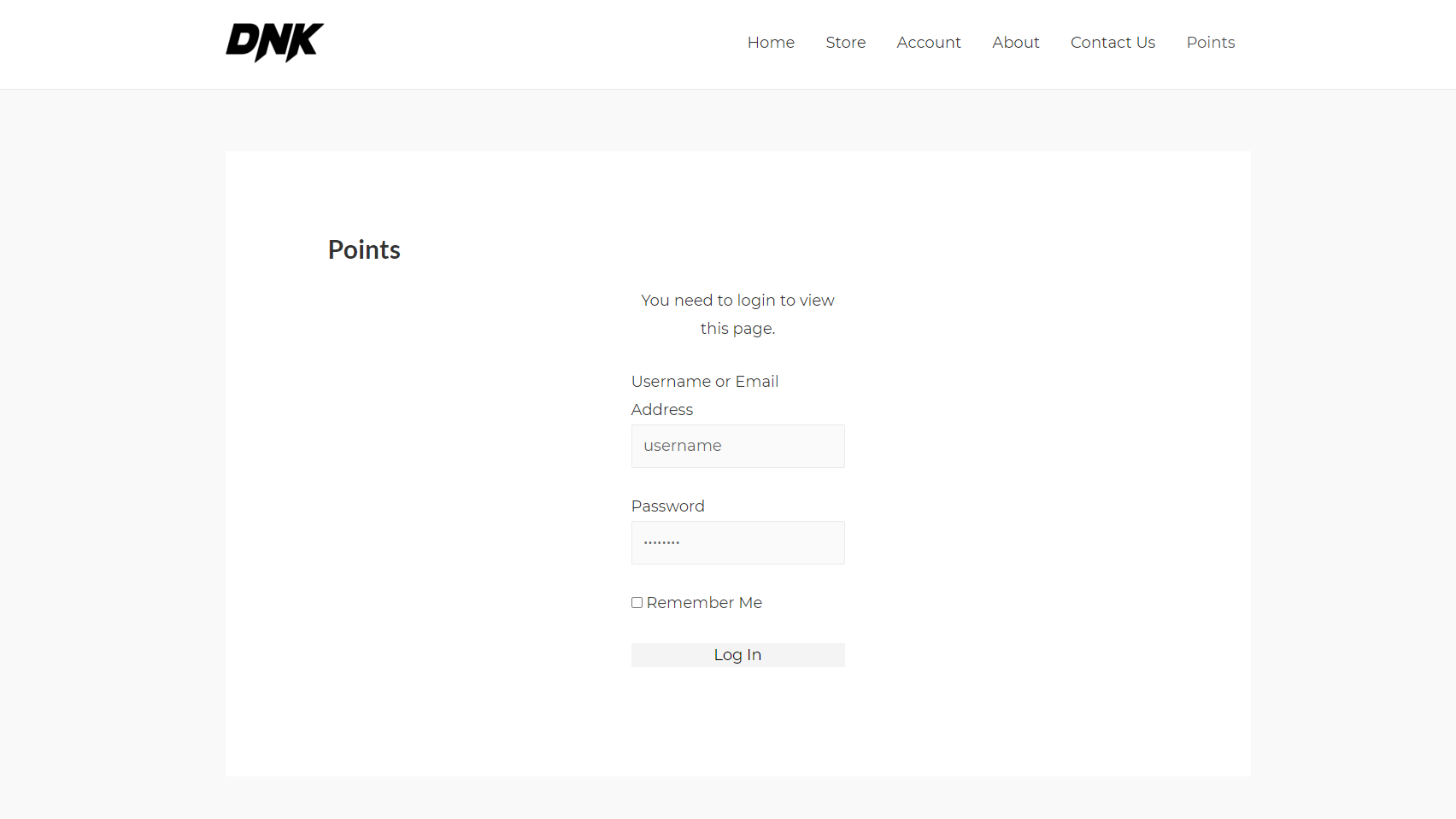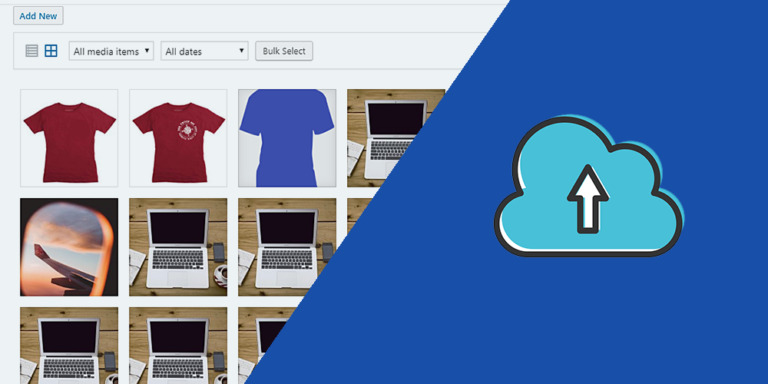In this tutorial, we show you how to manage MyCred user points on the frontend.
MyCred is a free WordPress plugin that allows you to add gamification features to your WordPress websites. You can add a points management system to your WordPress website to make your content more intuitive and reward subscribers, customers, etc.
In this tutorial, you’ll learn not just how to view the log entries on the frontend; you’ll be able to view and manage your MyCred user points completely from the frontend.
Maybe your sales team doesn’t know how to use the WordPress dashboard, so this is a great way to manage other user’s points without using the wp-admin dashboard. You’ll easily create a front-end point management platform.
Your sales team will be able to use search filters, apply bulk actions, and manage user points easily from a frontend page, without having to deal with the back end of your website.
We’ll use the WP Frontend Admin plugin, which allows you to:
- Build frontend dashboards for WordPress with a few clicks
- Create frontend pages to show any wp-admin section
- Build web apps from plugins in minutes
You can try the premium plugin on your website for free for 7 days.
You can go to our integrations page to see just some plugins with which WP Frontend Admin works perfectly.
Once you install WP Frontend Admin, follow these simple steps to view and manage the MyCred user points in the frontend.
Note – This tutorial assumes you’ve already set up your MyCred points system.
1- Open your MyCred Log entries section on WordPress
To open the MyCred Log section on WordPress, go to Points > Log.
2- Display the MyCred user points on the frontend with one click
If you want to create a frontend page like this, you need to have advanced programming knowledge. But we’ve made it really simple for you because you can quickly display the MyCred Log entries on the frontend with one click.
You just need to click View on the Frontend.
Once you click View on the frontend, the Log section from MyCred will be shown on the frontend.
3- Select the frontend MyCred points page’s basic information
Once the Log section is displayed on the frontend, you need to select the page’s basic information using the following fields:
- Page title: Enter the page title in this field.
- URL Slug: Enter the URL slug in this field.
- Page template: Select the template of the page. If you select the Default template, the page will look like the theme style you’ve selected.
- Add page to this menu: You can add the page to any menu. We’ll add it to the Primary Menu.
4- Hide any unnecessary elements from your MyCred Points frontend page
As you can see, WP Frontend Admin doesn’t simply show you a table containing your users’ points from MyCred. It actually shows you the Log section with all the fields. Now you can simplify the page by hiding any unnecessary elements, and it’s really simple.
You can remove elements manually with just some clicks:
- Click Hide Element.
- Click the element you want to hide.
- Repeat these two steps for each element.
Also, you can automatically hide any elements that may appear in the future like upgrade or update notices:
- Tick the Hide notices added by other plugins or themes checkbox.
Something important is that you can reduce this page to the list of users and their points details, but you won’t have all the features like searching log entries, applying bulk actions, filtering log entries by time range, etc. So we recommend that you keep all the elements. You can remove the Log text and Documentation button because you won’t need them.
5- Save your frontend MyCred Log page
Once you have hidden all the unnecessary elements, you can click Save to publish the page.
This is how your MyCred user points will look on the frontend
As you can see, the MyCred Log section has been added to the Main Menu on our website.
When a user clicks that item, he’ll be asked to log in to view the MyCred Log section content:
And this is what the user will see once he’s logged in. He’ll see the MyCred Log section on the frontend.
The user will be able to:
- Search for log entries
- Bulk delete log entries using bulk actions
- Filter logs from today, yesterday, this week, this month
- Filter users by ascending or descending points
- Search for specific users by ID, username or email account
Besides, users will be able to manually edit the points from a user by clicking Edit:
View and manage MyCred user points on the frontend easily!
As you can see, viewing and managing the MyCred user points is really simple with the WP Frontend Admin plugin. You don’t have to go through a tedious programming process; you can display the Log on the frontend with one click and configure the frontend page with some clicks.
You can try the premium plugin on your website for free for 7 days.
Important questions:
- Can I display other MyCred sections on the frontend? Yes. You just need to repeat the steps in this tutorial to display any other MyCred section on the frontend.
- Which user roles can view the MyCred log entries on the frontend? If you can not view the page after log in, you need to use one of these roles: administrator, author, shop_manager, give_manager.
- Can I give permissions to other users to manage the user points on the frontend? Yes. You can use the User Role Editor plugin to assign the capability to the user role required by the page: “export”. Careful, assign advanced capabilities only if you trust the users.