If you want your Give Manager to only manage donations from the frontend, this tutorial is for you. We’ll show you how you can display the donations in the frontend in a few seconds. This is important if you are a programmer and have been asked to create a frontend page to handle the plugin donations, or if you want to do it yourself without being a programmer.
The really important thing is that it won’t take you even 10 minutes to do it and you won’t have to program anything. Just a few clicks and a few fields, and everything will be ready. For this we’ll use the WP Frontend Admin plugin. With this tool, you can display any wp-admin page or any plugin to create amazing web apps in just some clicks.
You can get it here:
You can try the premium plugin on your website for free for 7 days.
IMPORTANT: This tutorial assumes you have Give – Donation Plugin and Fundraising Platform installed and activated.
1- Open the Donations page in WP admin
You first need to open the Donations page in WP Admin. For this, just go to Donations > Donations.
IMPORTANT. As you can see, we don’t have any donations yet. That’s why the plugin shows us the Import Donations and the View All Forms options. But if you have donations, they will appear here.

2- View donations on the frontend
Once you’ve opened your donations, you need to click on View on the frontend. This will immediately display your donations on the frontend.

3- Configure and publish the donations frontend page
You’re almost ready. Now you just have to configure the page’s quick settings such as the title, URL slug, template, and menu.
Also, you need to hide all unnecessary elements to give users a greater and simpler experience so that they don’t get lost. For this, just click on Hide element and then on the elements you want to hide.
These are some elements you may want to hide:
- Donations
- Screen Options
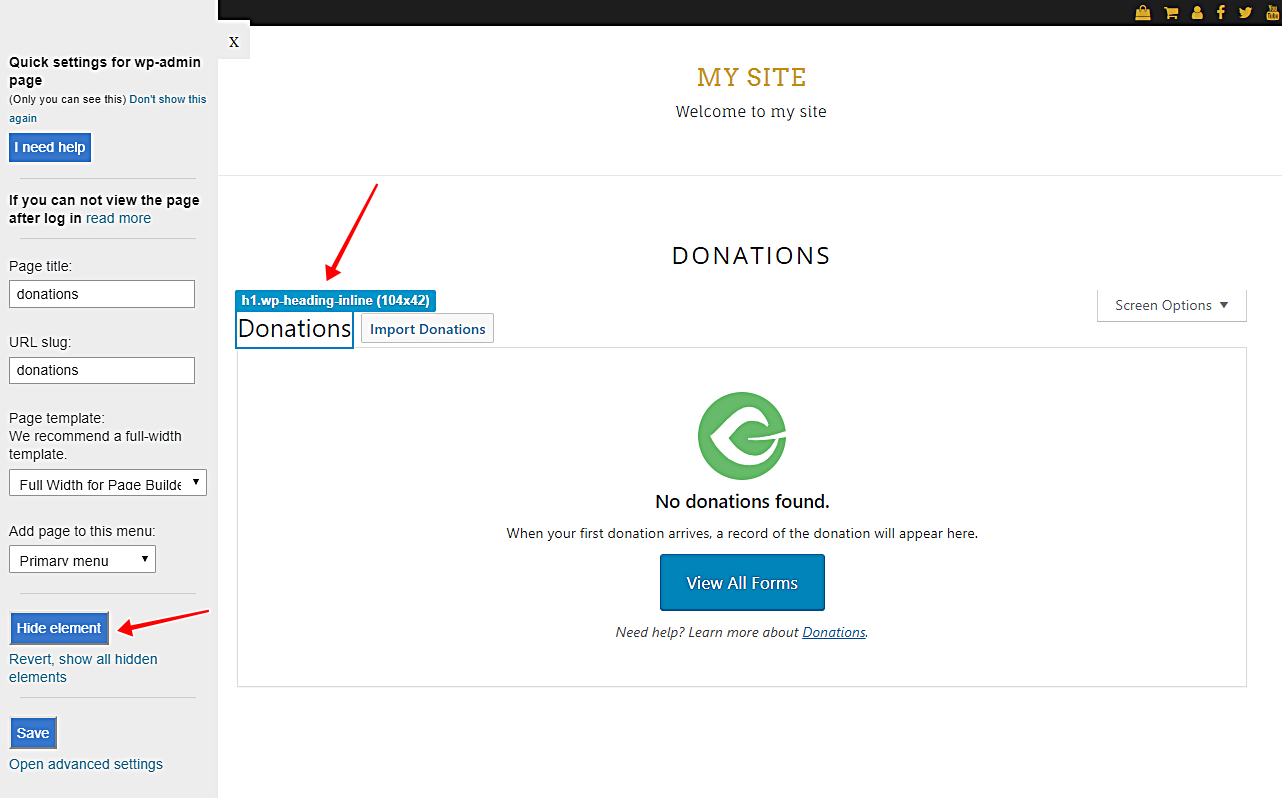
Once you’re done configuring your page, just click on Save to publish the page.
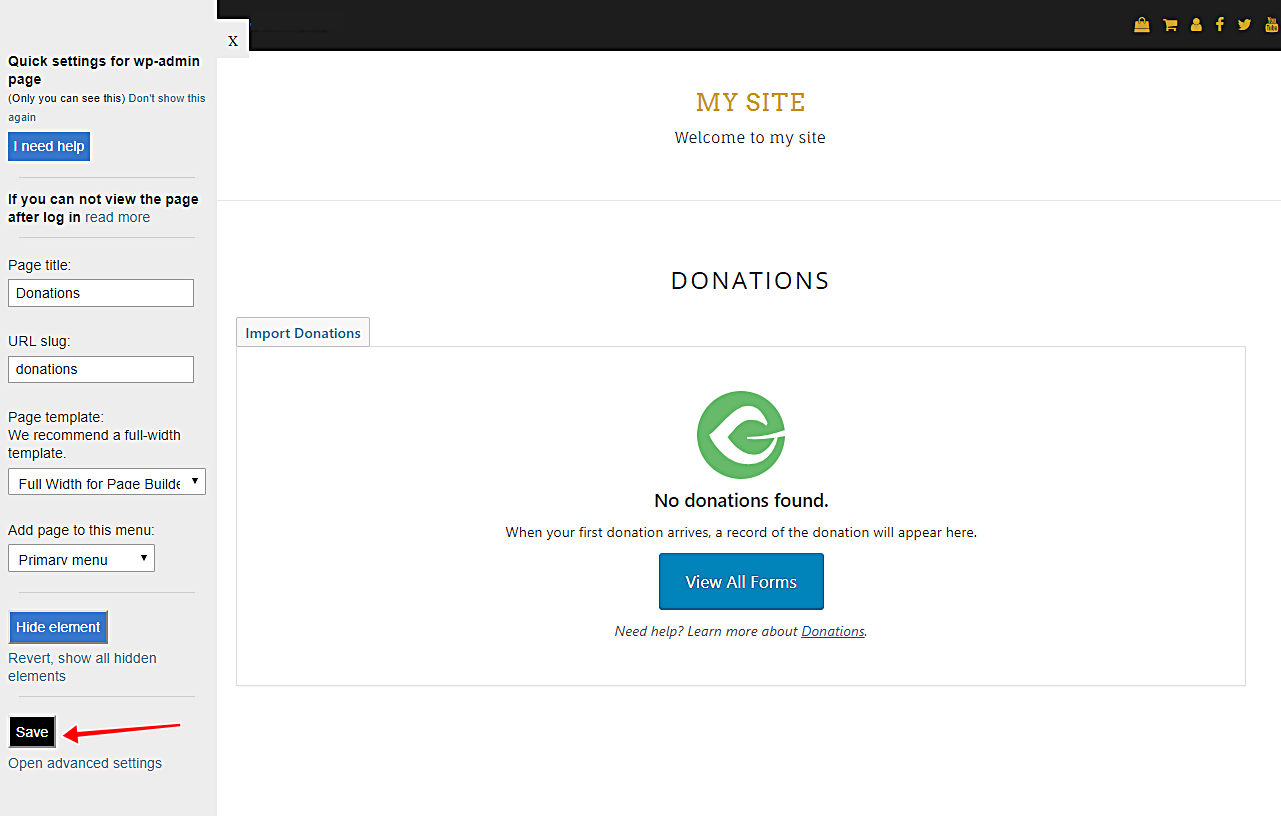
4- See your donations on the frontend
After that, your Give manager or the user you’ll give access to your donations will need to log in to see the page’s content.
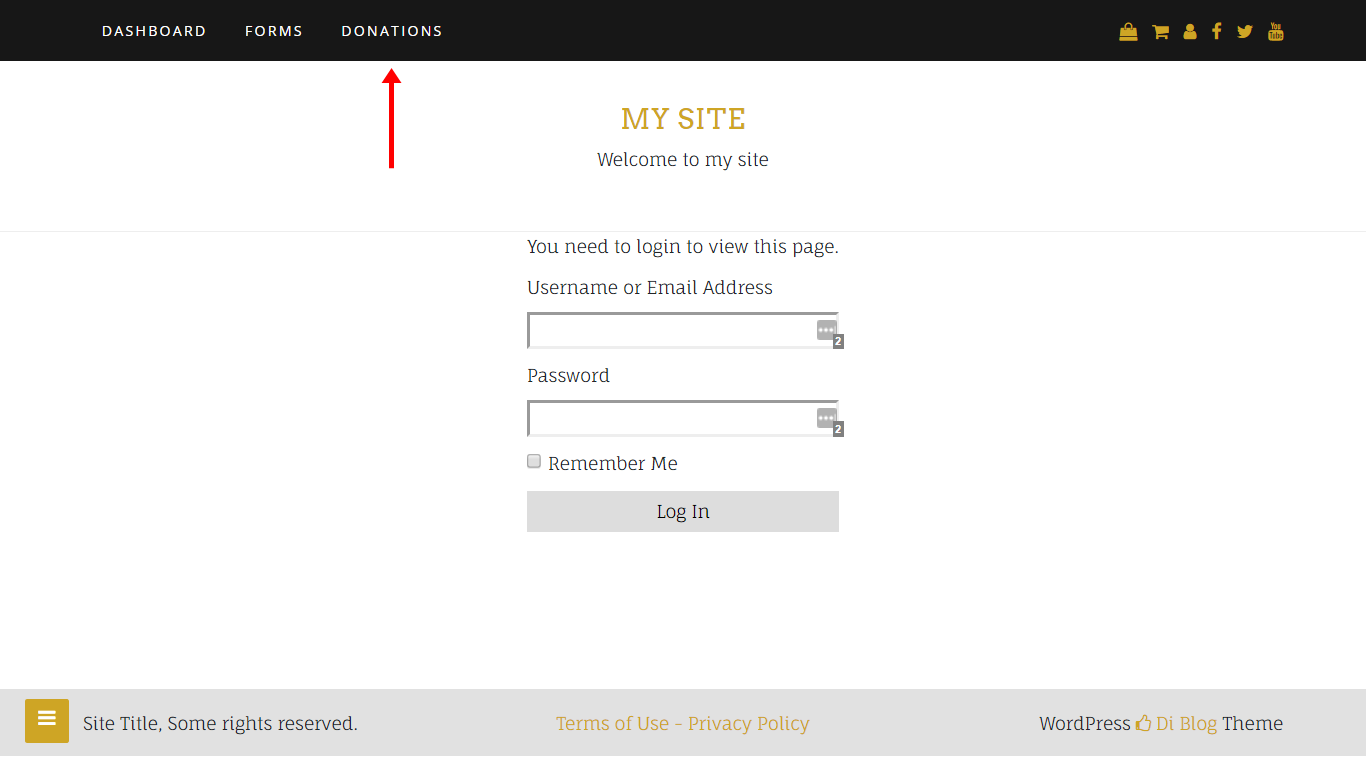
As we told you, here you’ll be able to see your donations. However, if you don’t have any donations, the plugin will offer you the Import Donations option and the View All Forms button so you go check the donation forms.
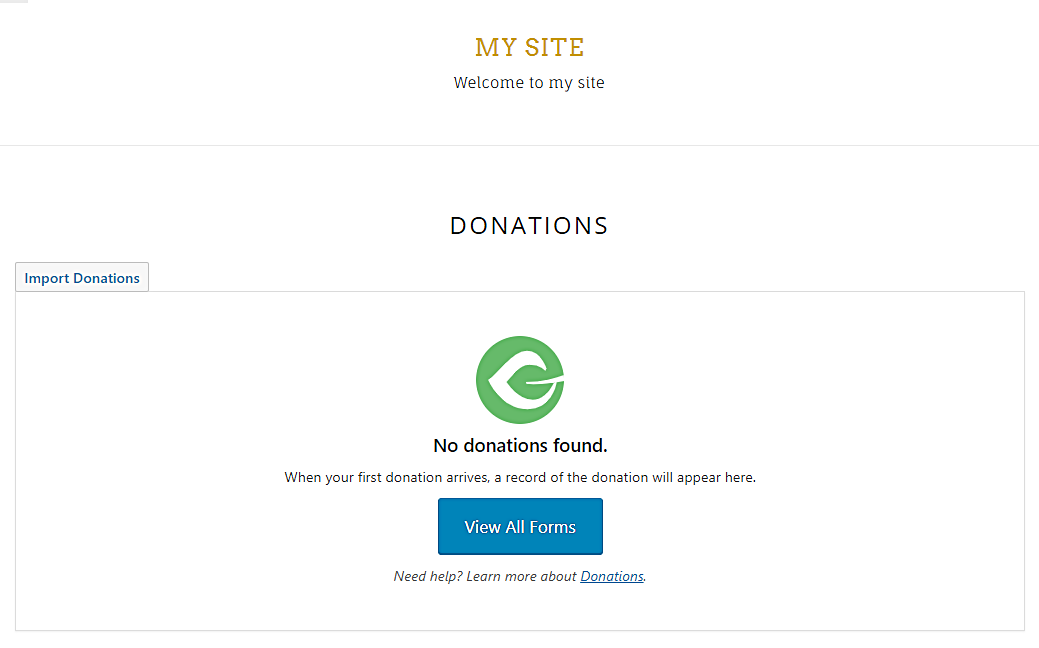
Done!
See how easy it is? It only takes some seconds and you don’t need to program anything.
You can get the plugin here:
You can try the premium plugin on your website for free for 7 days.
important questions
1- Can I use other plugins to create web apps?
Yes. You can display any admin page on the frontend, and it works with all WordPress plugins.
2- Is the plugin compatible with page builders?
Yes. You can use it with other page builders such as Elementor, Visual Composer, Gutenberg, Divi, Beaver Builder, WP Page Builder, Page Builder by SiteOrigin, Oxygen, Live Composer, Brizy, and many others to create great sites.
3- What if I cannot see this page on the frontend after login?
If you can not view the page after log in, you need to use one of these roles:
- administrator
- give_manager
- give_accountant
- give_worker
In case you don’t want to assign one of these roles, you can create a new user role with the User Role Editor plugin. This new user role needs the edit_give_payments capability.
4- How many elements can I hide?
You can hide all elements you want. It all depends on what you need.
Just be careful not to hide elements you might need in the future.
5- What if I want to revert the elements I’ve hidden?
You can revert that. Just click on Revert below the Hide element button.
6- Can I apply changes to my donations from the frontend?
Yes. You can apply any change to your donations from the frontend. Just open the donation you want to edit and start making changes.





