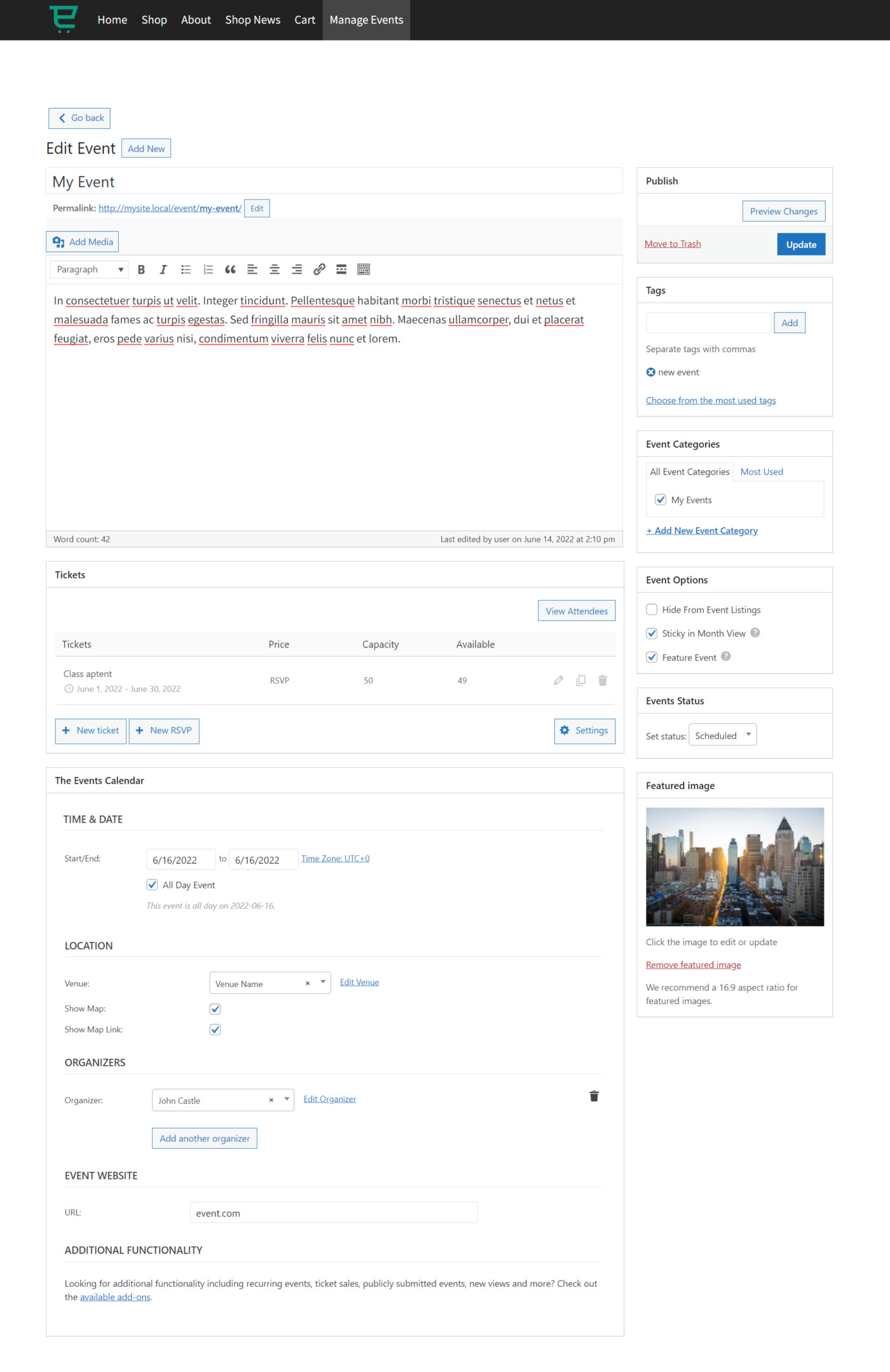In this guide, we will show you how to manage attendees and tickets on the frontend from The Events Calendar plugin.
Your users will be able to view attendees for each event on the frontend of your WordPress website.
This is what you need to view tickets and attendees on the frontend:
- The Events Calendar. This plugin installs a system to create and manage events on WordPress.
- Event Tickets and Registration. This plugin allows you to sell tickets and collect RSVPs with the free Event Tickets plugin.
- WP Frontend Admin. This tool helps you view and edit any wp-admin page on the frontend of your site with just one click.
You can try the premium plugin on your website for free for 7 days.
After installing and activating each plugin, follow these steps to allow users to view attendees and tickets on the frontend.
1- Set up the frontend events page
Here is a tutorial where you can learn how to allow frontend submissions for The Events Calendar plugin.
Your users will be able to submit and edit events from the frontend, without using the normal wp-admin panel.
This is what the Events page will look like on the frontend:
And this is what the submit/edit event page will look like on the frontend:
2- View attendees and tickets on the frontend
After installing the Event Tickets and Registration plugin on your WordPress website, your users will be able to view the Tickets section for each event on the frontend.
If users click the New Ticket or New RSVP button in the Tickets section, this is what they will see on the frontend:
If users want to view attendees on the frontend, they just need to click on the View attendees button, and this is what they will see:
You can try the premium plugin on your website for free for 7 days.
IMPORTANT QUESTIONS
1- Is the plugin compatible with page builders?
Yes. You can use WP Frontend Admin together with any of these page builders to create beautiful frontend admin pages:
- Elementor
- Visual Composer
- Gutenberg
- Divi
- Beaver Builder
- WP Page Builder
- Page Builder by SiteOrigin
- Oxygen
- Live Composer
- Brizy
- Etc.
2- What if I cannot see this page on the frontend after login?
If you can not view the page after log in, you need to use one of these roles:
- administrator
- editor
- author
- contributor
In case you don’t want to assign one of these roles, you can create a new user role with the User Role Editor plugin. This new user role needs the edit_tribe_events capability.