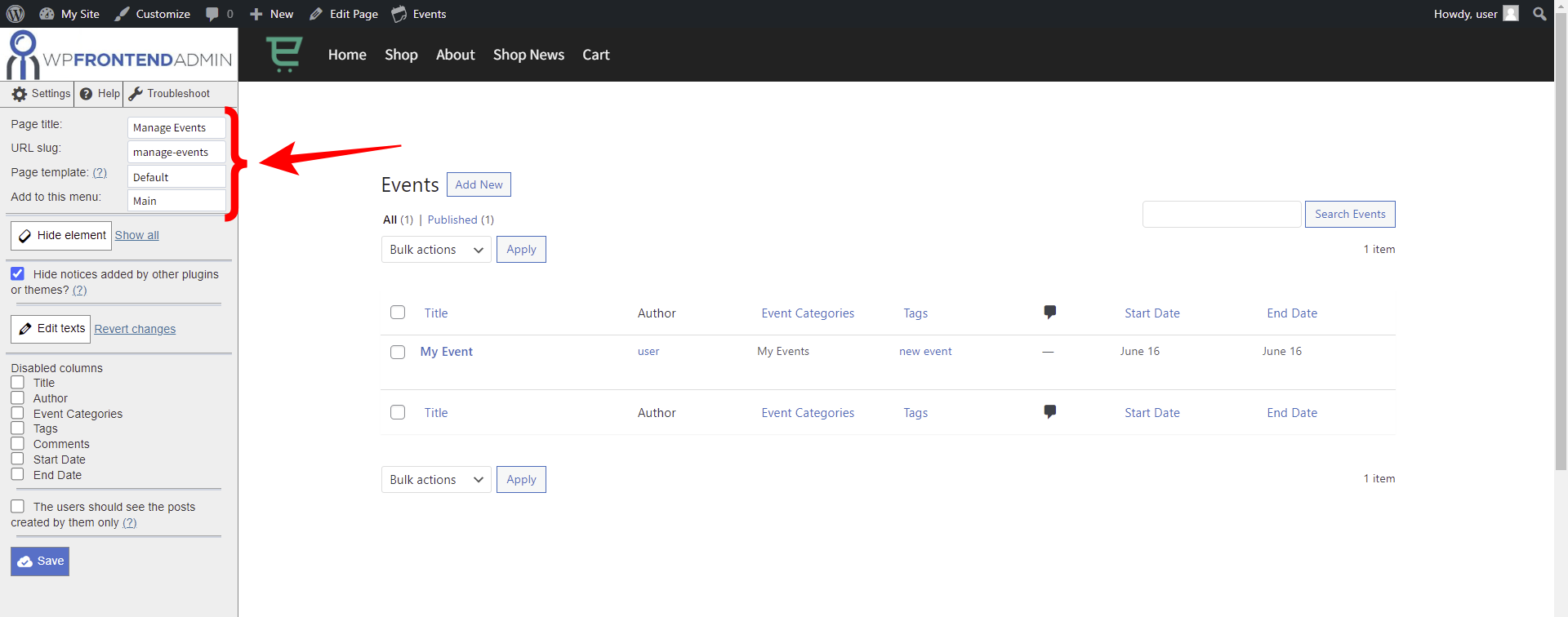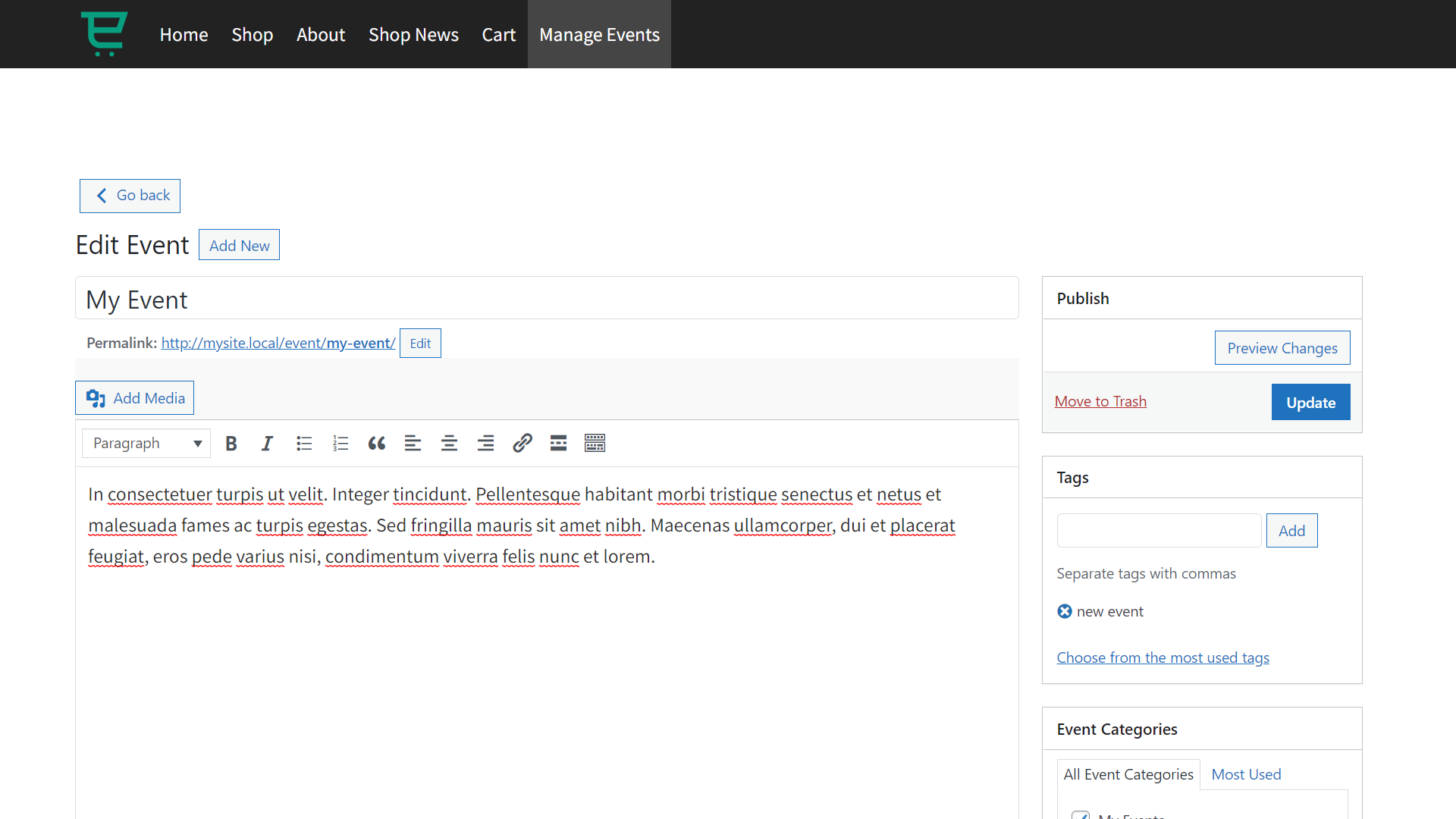In this tutorial, we will show you how to enable frontend submissions for The Events Calendar. Your users will be able to create and edit events on the frontend of your WordPress website.
If you have an event organization company, or if you are part of a company that constantly organizes events with its clients, you may want to give someone of your team specific responsibility for creating the events. You want this person to create events from the frontend of your site, without having to deal with wp-admin. And that’s what we want to show you in this tutorial.
We’ll use the WP Frontend Admin plugin. This plugin allows you to view and edit any wp-admin page on the frontend of your WordPress site.
You can try the premium plugin on your website for free for 7 days.
Once you have installed and activated the plugin, follow these simple steps.
1- Display the Events page on the frontend
First, we will create a new page on our WordPress website.
Go to Pages > Add New.
Now enter the page title and paste the following shortcode that allows you to display the The Events Calendar events on the frontend:
[vg_display_admin_page page_url="edit.php?post_type=tribe_events"]
Now click on Preview to view the page on the frontend.
NOTE: Make sure you use a URL slug that is NOT /events since The Events Calendar already uses that slug for one of their pages. In this case, we will use the /manage-events URL slug.
2- Set up the frontend Events page
Once on the frontend, you will see the Quick Settings panel, which allows you to set up your frontend pages. You can start by selecting the following information:
- Page title: Enter the page title here; we’ll enter Manage Events as the page title.
- URL slug: You need to enter the page slug using keywords only. Make sure you use a URL slug other than /events, as explained above.
- Page template: Select the page template using this dropdown. We’ll use the Default template to use the theme’s options.
- Add page to this menu: Since you can add this page to a frontend dashboard to manage your events, you can create a menu where you’ll add these pages.
Using the Hide Element button, you can remove any unnecessary element from this page, but in this case, the page doesn’t have many elements we can hide.
Make sure you tick the Hide notices added by other plugins or themes checkbox to prevent users from viewing admin notices displayed by other plugins or themes on the frontend.
If you want to hide any unnecessary elements from this page, tick the pages in the Disabled columns section.
We will allow users to view their own events only, so we need to tick the The users should see the posts created by them only checkbox.
Now click on Save to apply the changes.
3- Set up the frontend submission form
If you click on Add New you will open the form where users will submit events from the frontend.
You can simplify the frontend submissions form to allow users to access the fields and metaboxes they need only.
Using the Hide element button, you can remove the Custom Fields, Excerpt, Discussion, and Author sections.
Once you apply all the necessary changes to the page, make sure you Save the changes.
4- Allow frontend submissions for The Events Calendar plugin
To be able to submit events from the frontend, your users must have any of these user roles:
- administrator
- editor
- author
- contributor
You can also use the User Role Editor plugin to assign the “edit_tribe_events” permission to any other user role. See a guide here.
This is what the frontend events page will look like once it’s published:
This is what the Add New event page will look like on the frontend. Users will be able to submit events from the frontend using this page:
Important Questions
- Can I use other plugins to create web apps? Yes. You can display any admin page on the frontend, and it works with all WordPress plugins.
- Is the plugin compatible with page builders? Yes. You can use it with other page builders such as Elementor, Visual Composer, Gutenberg, Divi, Beaver Builder, WP Page Builder, Page Builder by SiteOrigin, Oxygen, Live Composer, Brizy, and many others to create great sites.
- What if I cannot see this page on the frontend after login? If you can not view the page after log in, you need to use one of these roles: administrator, editor, author, contributor. In case you don’t want to assign one of these roles, you can add the necessary capability to other user roles using the User Role Editor plugin. This new user role needs the edit_tribe_events capability.
Visit our documentation to learn how to configure WP Frontend Admin’s settings, how to integrate the plugin to a multisite network, and how to configure it with WP Ultimo.
You can try the premium plugin on your website for free for 7 days.