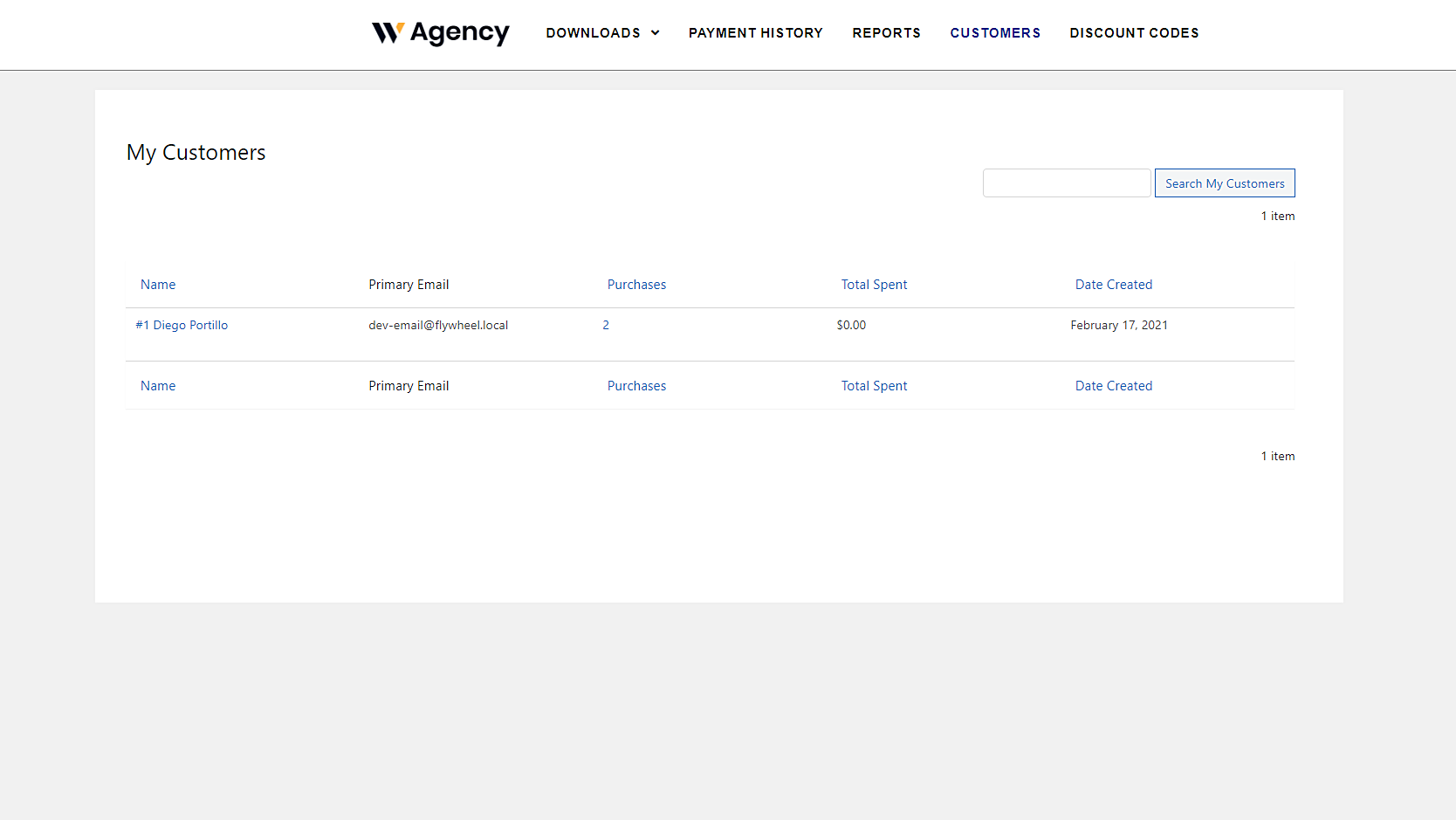In this post, we’ll show you how to easily display the Easy Digital Downloads customers on the frontend. This is really useful if you’re creating a frontend dashboard for your clients to manage their EDD stores on the frontend without using the wp-admin backend dashboard.
Normally, you’d have to program this frontend page from scratch, but here you’ll create a beautiful frontend page with a few clicks. For that we’ll use the WP Frontend Admin plugin, which allows you to create frontend dashboards for WordPress, web apps from WordPress plugins, and any-post-type submission platforms easily.
You can try the premium plugin on your website for free for 7 days.
Once you install and activate the plugin on your WordPress site, you can follow these simple steps to display the EDD customers on the frontend:
1- Display the EDD customers on the frontend with one click
WP Frontend Admin allows you to show any wp-admin content on the frontend with one click. You just need to go to the wp-admin page you want to display on the frontend, and display it on the frontend with one click. In this case, you need to:
- Go to Downloads > Customers.
- Click View on the frontend.
2- Select the frontend EDD customers page basic information
Once you click View on the frontend, you’ll see the Easy Digital Downloads customers on the frontend. Now you need to configure the frontend customers page by selecting the following information:
- Page title: Enter the page title here. We’ll call it Customers.
- URL slug: You need to enter the URL slug here using keywords only, and separate the words with hyphens.
- Page template: We’ll select the Default template to keep the theme’s options.
- Add page to this menu: You can select one of the available navigation menus on your WordPress site here. If you’re creating a frontend dashboard, select the dashboard menu.
3- Hide any unnecessary elements from your EDD customers frontend page
Besides selecting the basic information for your EDD customers frontend page, you can hide any unnecessary elements from it. By the way, this is a really clean page that doesn’t have many unnecessary elements. However, if you want to remove elements from your page, you can do it easily with these two steps:
- Click Hide element.
- Click on the element you want to hide.
Keep in mind you need to repeat these two steps with all the elements you want to hide from your frontend Easy Digital Downloads customers page.
4- Edit the pages from the EDD customers frontend page
WP Frontend Admin allows you to edit the texts from your frontend pages to customize them even more. You can do it with these three simple steps:
- Click Edit texts.
- Edit all the texts you want.
- Click Stop editing texts.
Once you finish configuring your EDD customers page on the frontend, you need to click Save to publish the page.
This is how the Easy Digital Downloads customers list will look on the frontend:
As you can see, displaying the EDD customers on the frontend is really simple. You don’t have to write a single line of code because you can create frontend pages with a few clicks using the WP Frontend Admin plugin.
You can download the plugin here:
You can try the premium plugin on your website for free for 7 days.
This post is part of a short series of tutorials where we show you how to create frontend pages for the Easy Digital Downloads plugin. You can integrate these frontend pages to create a beautiful frontend dashboard where users will be able to manage their EDD stores easily without having to deal with the backend dashboard from wp-admin. Here’s the list of posts:
- Easy Digital Downloads – Manage Products on the Frontend
- View Easy Digital Downloads Sales Reports on the Frontend
- Easy Digital Downloads – Manage Discount Codes on the Frontend
- Display Easy Digital Downloads Payment History on the Frontend
- Display the Easy Digital Downloads Customers on the Frontend
This is how your frontend dashboard for Easy Digital Downloads could look: