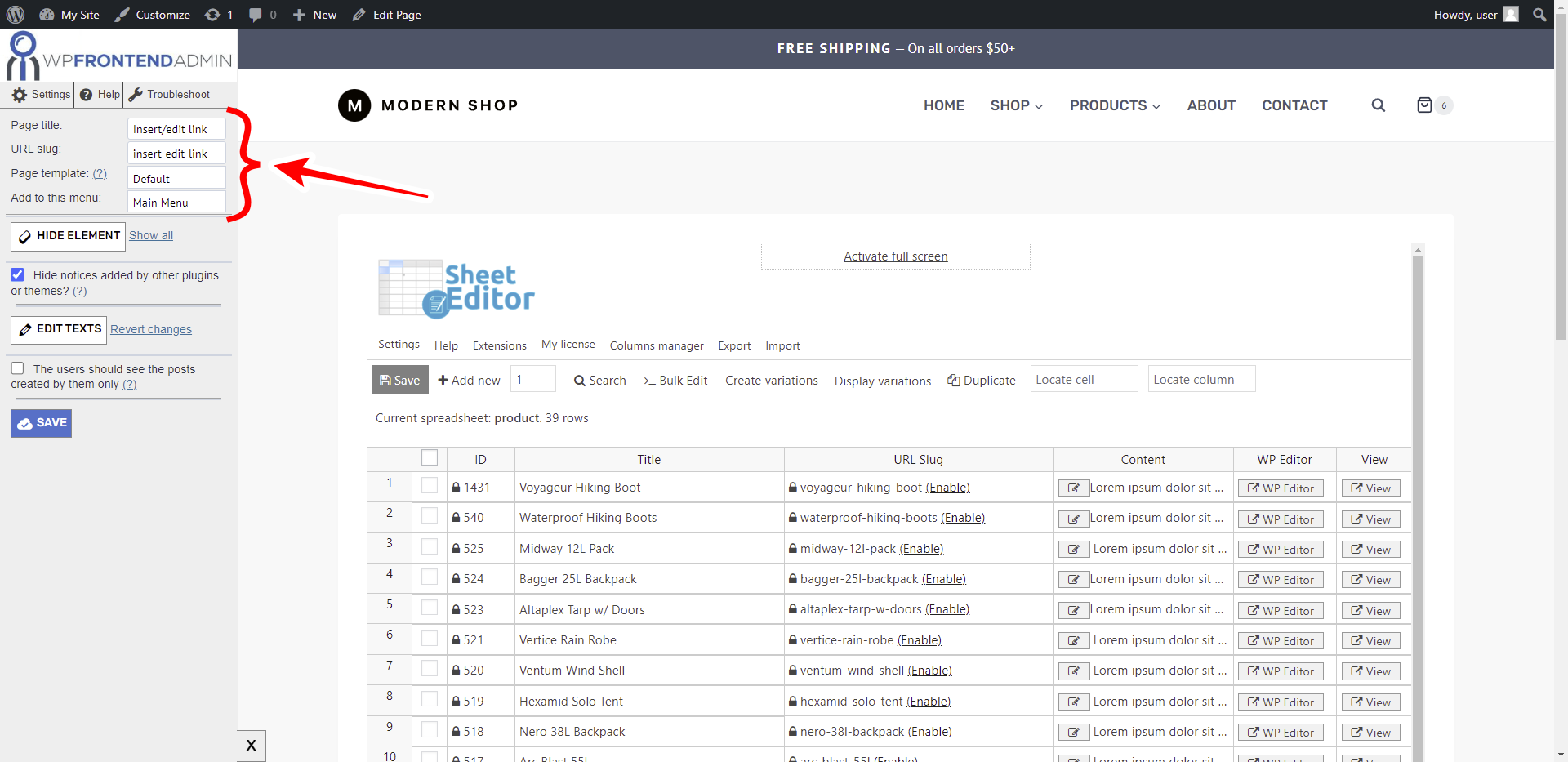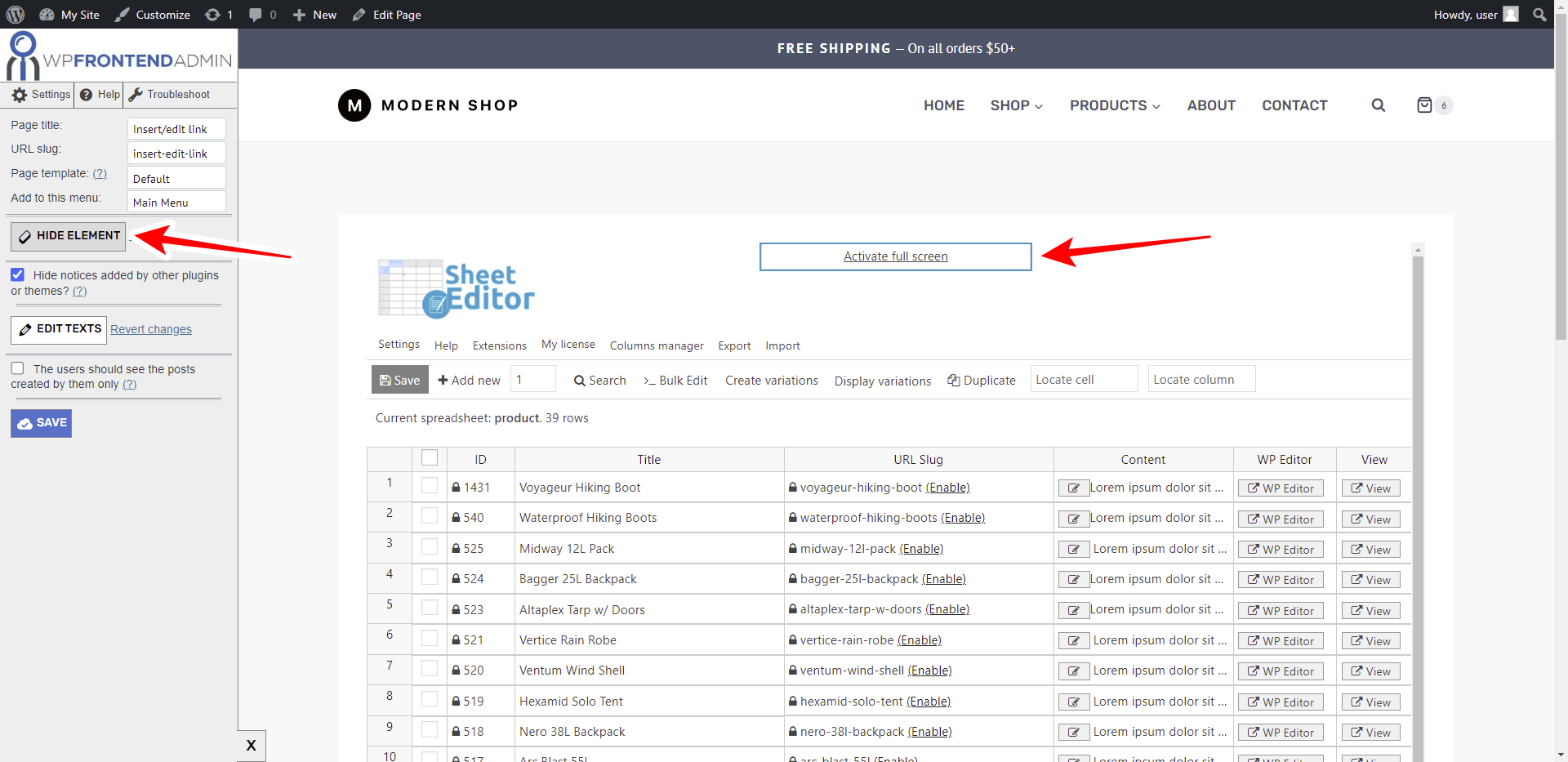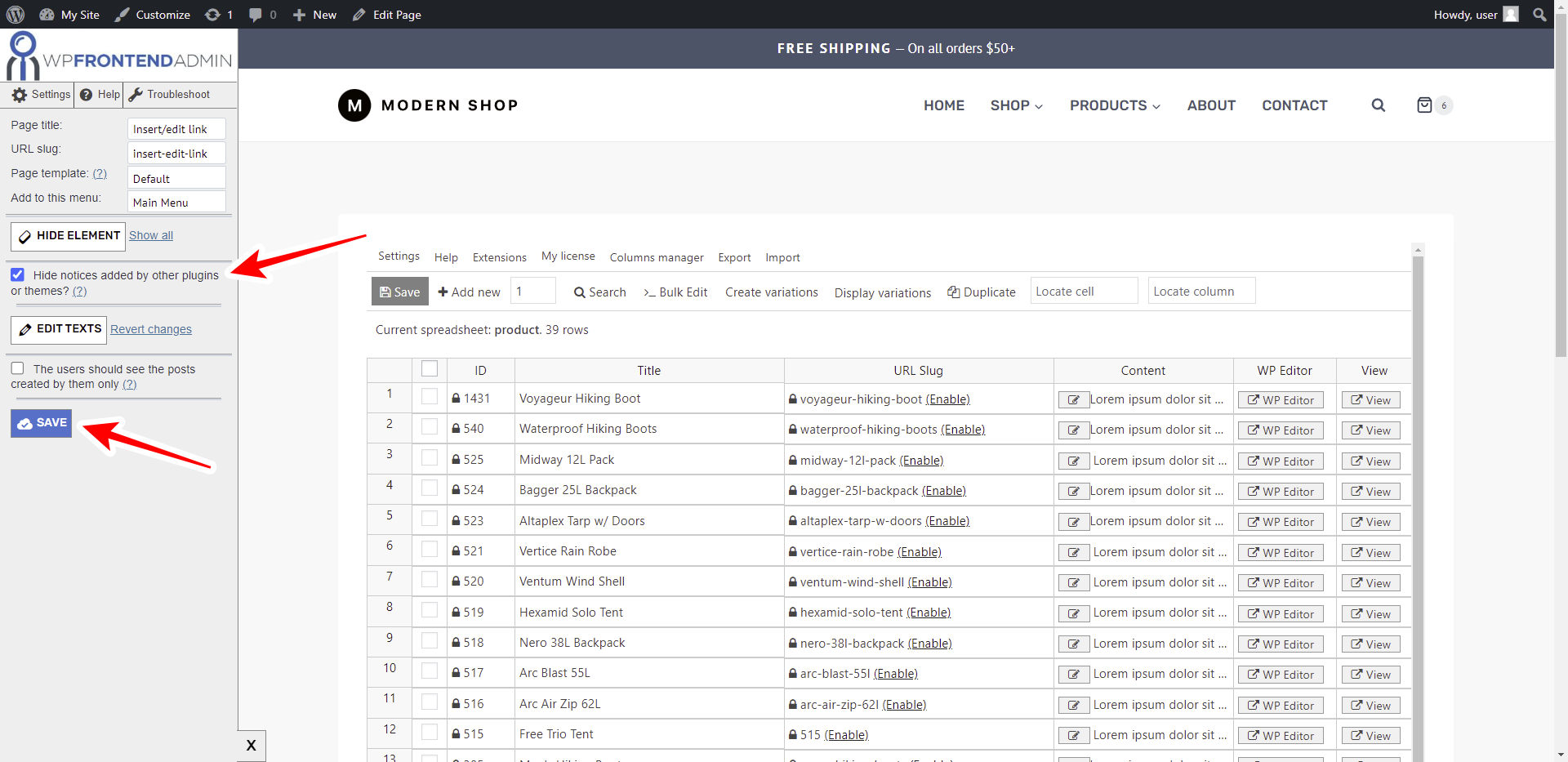In this tutorial, we’ll show you how to manage WooCommerce products on the frontend using a spreadsheet. For this, we will display the WooCommerce Products spreadsheet from WP Sheet Editor on the frontend of your WordPress site.
Your frontend WooCommerce products spreadsheet will look like this once you complete the steps in this tutorial:
WP Sheet Editor – WooCommerce Products allows you to do advanced searches, apply bulk edits, export and import products using a spreadsheet inside WordPress.
You may want to display the products spreadsheet on the frontend to allow your team to manage your WooCommerce products from the front-end.
If you’re a developer, this can be really useful when a client asks you for the easiest way to allow your users to edit WooCommerce products without using wp-admin.
You can get click here to get WP Sheet Editor – WooCommerce Products.
After installing and activating WP Sheet Editor, you need to get the WP Frontend Admin plugin, which allows you to display any wp-admin page on the frontend.
You can get it here:
You can try the premium plugin on your website for free for 7 days.
Once installed and activated, you need to follow these really simple steps.
1- Open the WooCommerce products spreadsheet
Go to Sheet Editor > Edit products to open the WP Sheet Editor – WooCommerce Products spreadsheet.
2-Display the WooCommerce products spreadsheet on the frontend
Click on View on the frontend to display the WP Sheet Editor spreadsheet on the frontend.
Optional method to display the products spreadsheet on the frontend: Create a new page on your site, paste the following shortcode on the page content, and click on Preview:
[vg_display_admin_page page_url="admin.php?page=vgse-bulk-edit-product"]
3- Select the frontend page’s basic information
WP Frontend Admin will display the WP Sheet Editor products spreadsheet on the frontend, so you can start setting up the page by selecting this basic information:
- Page title
- URL slug
- Page template
- Menu
4- Hide all the unnecessary elements from the page
The experience of managing WooCommerce products on the frontend can be really simple for shop managers because you can hide anything they won’t need from this frontend page.
With the Hide Element button, you can hide elements such as the WP Sheet Editor logo, the Activate full screen button, and any other element you don’t want your users to use.
You can also prevent users from viewing unnecessary admin notices while managing the WooCommerce products on the frontend.
You do this by ticking the Hide notices added by other plugins or themes checkbox.
Finally, click on Save to apply the changes, and publish the page.
5- Manage WooCommerce products on the frontend using a spreadsheet
Once your frontend page is published, your allowed users will be able to manage products on the frontend. For example, here’s our store page, and you can see the Manage Products page added to the navigation menu.
Once a user clicks on Manage Products, they will be asked to log in to their accounts on our site.
And after they log in, this is what the WooCommerce products spreadsheet from WP Sheet Editor looks like on the frontend.
In the same way we have displayed the WooCommerce Products spreadsheet in the frontend, you can display any other wp-admin page.
You can try the premium plugin on your website for free for 7 days.
Important questions
1- Is the plugin compatible with page builders?
Yes. You can use WP Frontend Admin along with page builders such as Elementor, Visual Composer, Gutenberg, Divi, Beaver Builder, WP Page Builder, Page Builder by SiteOrigin, Oxygen, Live Composer, Brizy, and any other. You can design your frontend pages as you want.
2- Is the plugin compatible with WordPress themes?
Yes. You can use WP Frontend Admin along with any WordPress theme to build beautiful frontend pages.
3- What if I can’t see this page on the frontend after login?
If you can’t view the page after log in, you need to use one of these roles:
- administrator
- shop_manager
- shop_accountant
- shop_worker
- shop_vendor
In case you don’t want to assign one of these roles, you can create a new user role with the User Role Editor plugin, and assign this permission to that new role: edit_posts.
4- Is this plugin compatible with other WP Sheet Editor spreadsheets?
Yes. You can display all WP Sheet Editor spreadsheets on the frontend.
Here are some examples:
- WooCommerce Products Spreadsheet
- Easy Digital Downloads Spreadsheet
- WooCommerce Coupons Spreadsheet
- Posts, Pages and Custom Post Types Spreadsheet
- WordPress Users Spreadsheet
- Categories, Tags, Product Attributes, Taxonomies Spreadsheet
- Frontend Spreadsheets for Apps
- Events Spreadsheets
- WooCommerce Customers Spreadsheet