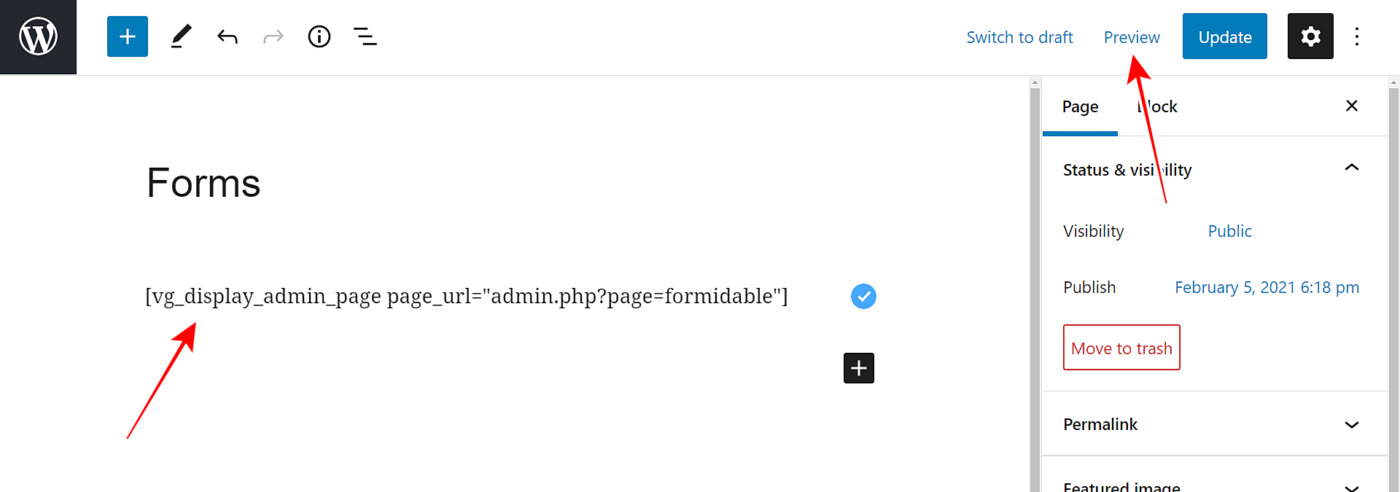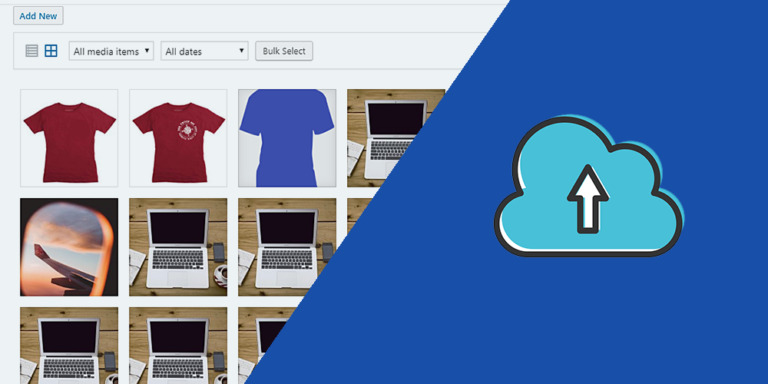In this tutorial, we show you how to build a frontend polls and surveys platform, using the Formidable Forms plugin behind the scenes. You can create a multi-site network dedicated to form creation and data collection, from which users can easily log in, create and manage forms.
It is the easiest way to create a web app that allows you to generate revenue with your own forms and polls platform. You just need to have the Formidable Forms plugin installed and activated on your site or multisite network (even the free version!). And if you have the Pro version of Formidable Forms, you will have much more possibilities to offer better features.
In addition to the Formidable Forms plugin, you need to install and activate the WP Frontend Admin plugin, which allows you to create frontend admin pages with a few clicks. You don’t have to go through the whole tedious process of programming frontend pages from scratch. This plugin allows you to create complete web apps using any WordPress plugin as a base.
You can try the premium plugin on your website for free for 7 days.
Once you install and activate both plugins on your site or network, follow these simple steps to build a frontend polls and surveys platform.
1- Create the Formidable Forms frontend pages
As an example, we will show you how to display the Formidable Forms list in the frontend and how to configure the frontend page with a few clicks. Then, you will be able to apply the same process and logic to the other Formidable Forms pages to display them in the frontend and create a forms management dashboard.
To display the list of forms in the frontend, you have at least two options that are equally easy:
First, you can go to Formidable > Forms and click View in the frontend in the top bar. It will display the admin content in the frontend, and you’ll be able to configure the page in the frontend.
Second, you can go to Pages > Add New and enter the following shortcode as page content:
[vg_display_admin_page page_url="admin.php?page=formidable"]
After entering the shortcode, click Preview to display the admin content in the frontend and configure the page.
Important:
- To display other admin pages in the frontend, you need to use the same shortcode we showed you above; just change the URL betweeen the quotations for the URL of the admin page you will display in the frontend.
- You can use relative or absolute URLs; in this example, we’ve used relative a relative URL.
2- Configure the Formidable Forms admin pages in the frontend
Continuing with our example, we’ll see that the WP Frontend Admin plugin will display the Formidable Forms list in the frontend, where we can use the Quick Settings panel on the left side of our screen to configure the frontend page.
a) Select the page basic information
We can start by configuring the basic information:
- Page title: Enter the page title in this field. It will be inherited if you created the page using the shortcode.
- URL slug: Enter the URL slug in this field, using keywords only.
- Page template: Select the Default template.
- Add page to this menu: If you’re creating a frontend dashboard to manage forms from it, add this page to the dashboard menu.
b) Hide any unnecessary elements
After selecting the page basic info, you can continue configuring it by hiding any unnecessary elements. You can also hide any upgrade messages if you’re using the lite version of Formidable Forms; this is really useful to simplify your pages, make them look more elegant, and avoid having your users see these messages and buttons:
- Click Hide element. This element will allow you to hide any page element; when you hover over any element, it will be highlighted.
- Click on the element you want to hide.
- You can repeat this with every element you want to hide.
You can also hide any unnecessary elements from the Create new form popup. For example, you can hide any feature that requires upgrade if you’re using the lite version of Formidable Forms.
This is how the popup looks once all unnecessary elements have been hidden:
The same thing applies to the New Form page. You can hide any unnecessary or unavailable feature; this way, you can simplify the page and make it more intuitive and elegant:
c) Finish configuring your page
Here are other things you can do to configure your Formidable Forms frontend page:
- Hide automatic elements like notices by other plugins or themes. Tick the Hide notices added by other plugins or themes checkbox.
- Select if the users will be able to see their own forms or the forms from other users of the same site. Tick the “The users should see the posts created by them only” checkbox.
- Once you’re done configuring your page, click Save to apply the changes and publish the page.
This is how your dashboard will look once it’s finished:
3- Continue creating the Formidable Forms frontend pages
If you apply the same procedure and logic to the other pages, you can easily complete your frontend dashboard. Here is the list of shortcodes you need to create the other pages if you decide to use them. If not, you can always click View in the frontend in each wp-admin page to display admin content on the frontend.
Forms
[vg_display_admin_page page_url="admin.php?page=formidable"]
Entries
[vg_display_admin_page page_url="admin.php?page=formidable-entries"]
Views
[vg_display_admin_page page_url="admin.php?page=formidable-views"]
Styles
[vg_display_admin_page page_url="admin.php?page=formidable-styles"]
Import/Export
[vg_display_admin_page page_url="admin.php?page=formidable-import"]
Inbox
[vg_display_admin_page page_url="admin.php?page=formidable-inbox"]
Global Settings
[vg_display_admin_page page_url="admin.php?page=formidable-settings"]
SMTP
[vg_display_admin_page page_url="admin.php?page=formidable-smtp"]
Additional information
- In addition, here we leave you more information about other very useful shortcodes that will allow you to continue building a frontend dashboard.
- You can also learn how to configure the general settings of the WP Frontend Admin plugin, as well as the settings for multisite networks.
- If you use WP Ultimo, you can also learn how to integrate WP Frontend Admin with WP Ultimo.
Bonus: Free WP Ultimo Course
We have created a free course on how to create a multisite platform and integrate it with WP Ultimo to generate revenue by creating an online store platform.
The great thing is that you can use the same logic of the course to create your own polls and surveys business. You can take the free course.