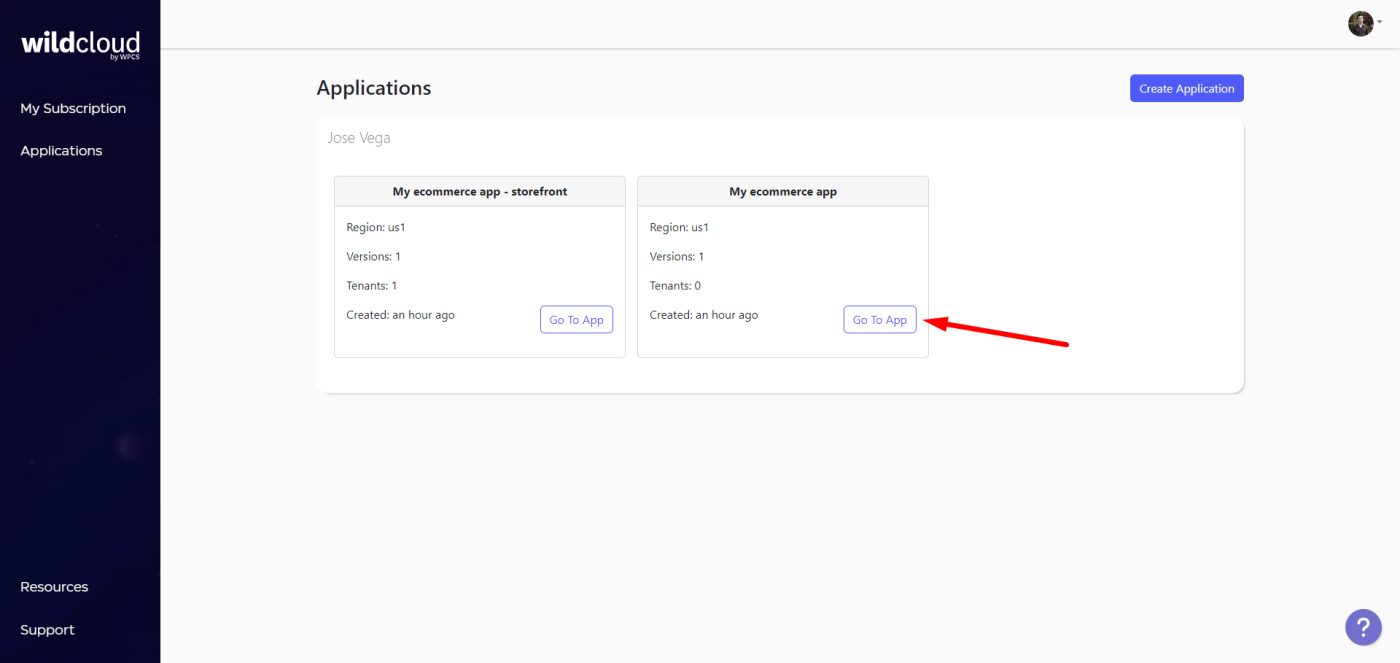IMPORTANT
The WildCloud platform is no longer available. This page remains published for historical purposes only.
Welcome to the third lesson of our free course “WildCloud – How to Create a Multitenant eCommerce Platform”.
What you’ll learn in this lesson:
What is a tenant role?
A tenant role is like a group of features or functionalities that will be available for sites that have a specific membership plan on your ecommerce platform.
The way to select which features are available for each membership plan (and for the sites that purchase that plan) is to select the plugins that will be active on the sites created with that plan. This is where a tenant role becomes necessary.
For example, if we’re building an ecommerce platform, our clients will need the features that allow them to create products, set up payment gateways, view and manage orders, discount coupons, and so on.
This means that they need the WooCommerce plugin, so we need to include that plugin in our tenant role.
Note – You could use any other ecommerce plugin, such as Easy Digital Downloads. But in this course, we’ll use WooCommerce.
Create a tenant role
Note: The tenant roles must be created on your application’s version.
After you log in to your Wildcloud account, you will see the two applications you have created: the storefront application and the “empty” or WaaS application, which we will call the platform application from now on.
Open the platform application by clicking on Go To App.
Open the version admin dashboard by clicking on Editor.
Go to Tenant Settings > Roles.
Add a name for your tenant role and click on Add new role.
We will create a tenant role called “My Plan”.
After adding the new tenant role, you need to select the plugins that will be active on the sites with that tenant role.
In this case, we will select these plugins:
- User Menus (optional if you installed it in the previous lesson)
- User Role Editor (optional if you installed it in the previous lesson)
- WooCommerce
- WP Frontend Admin (Premium)
After selecting the plugins, click on Save.
Run a version deployment
In order for the sites based on this version to have all the changes we have applied so far (plugins installed in the previous lesson and tenant role created in this version), we must run a version deployment.
Keep in mind that, whenever you apply changes to the version, you need to deploy the version for the changes to propagate to sites based on that version.
For this, you need to click on Deploy on the Production version.
Now add the Name and some Comments.
You can add a name that states what you have added to the version.
In the comment, you can add more details of the changes you made on this version.
Finally, click on Submit.
In future lessons, we will create a front-end dashboard from which our clients will be able to manage their tenants/sites to create online stores.
We will also show you how to create subscription products for your ecommerce platform, and how to connect the Tenant Roles with a specific subscription plan.