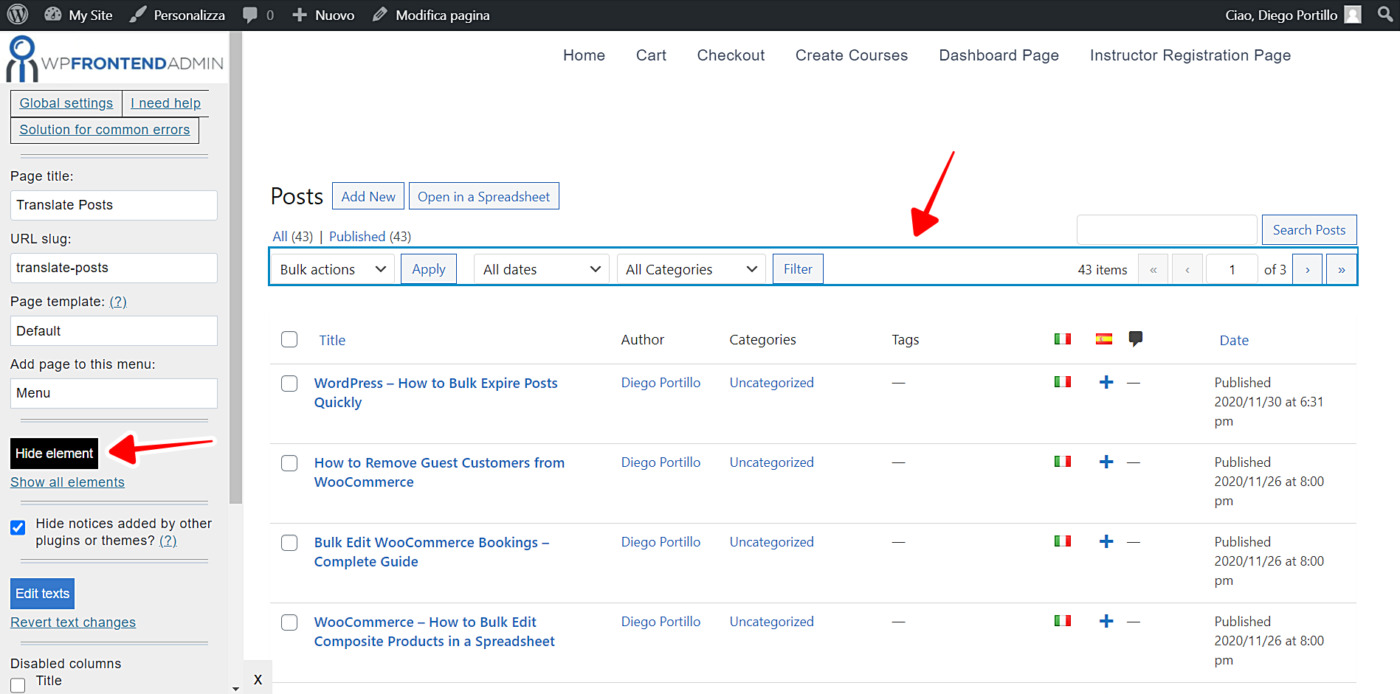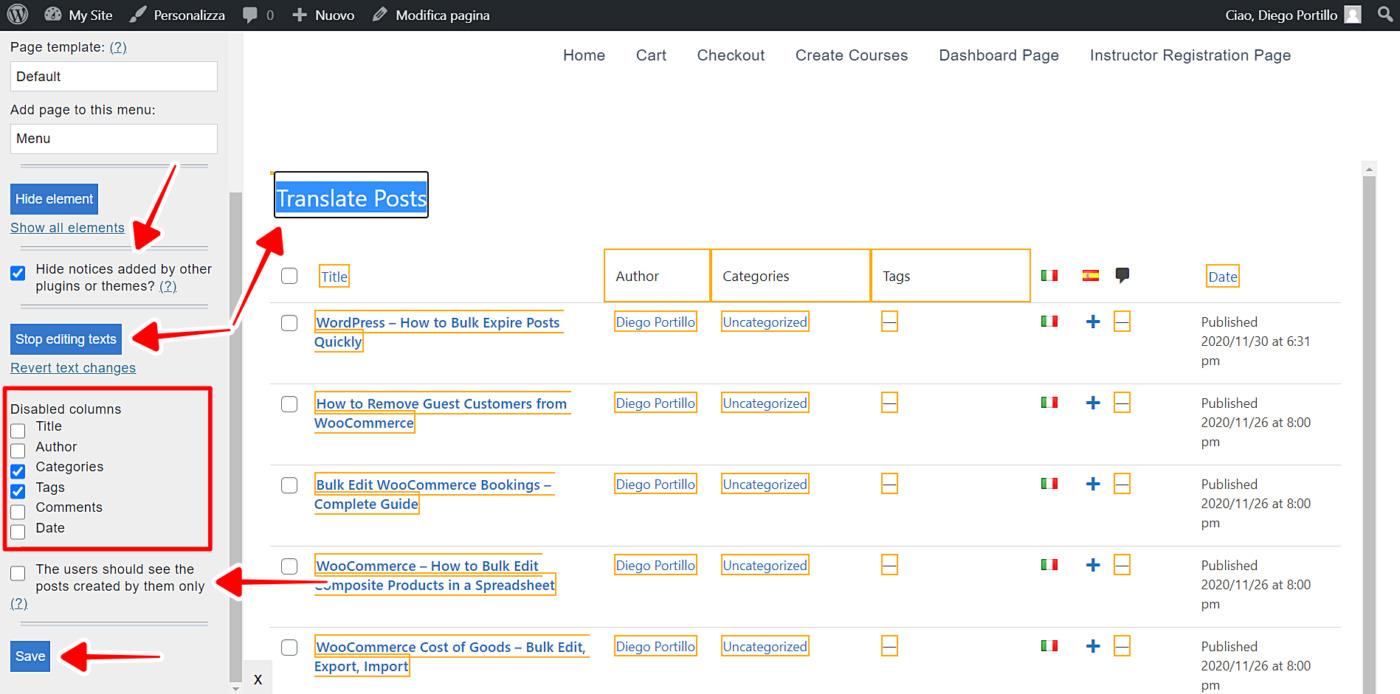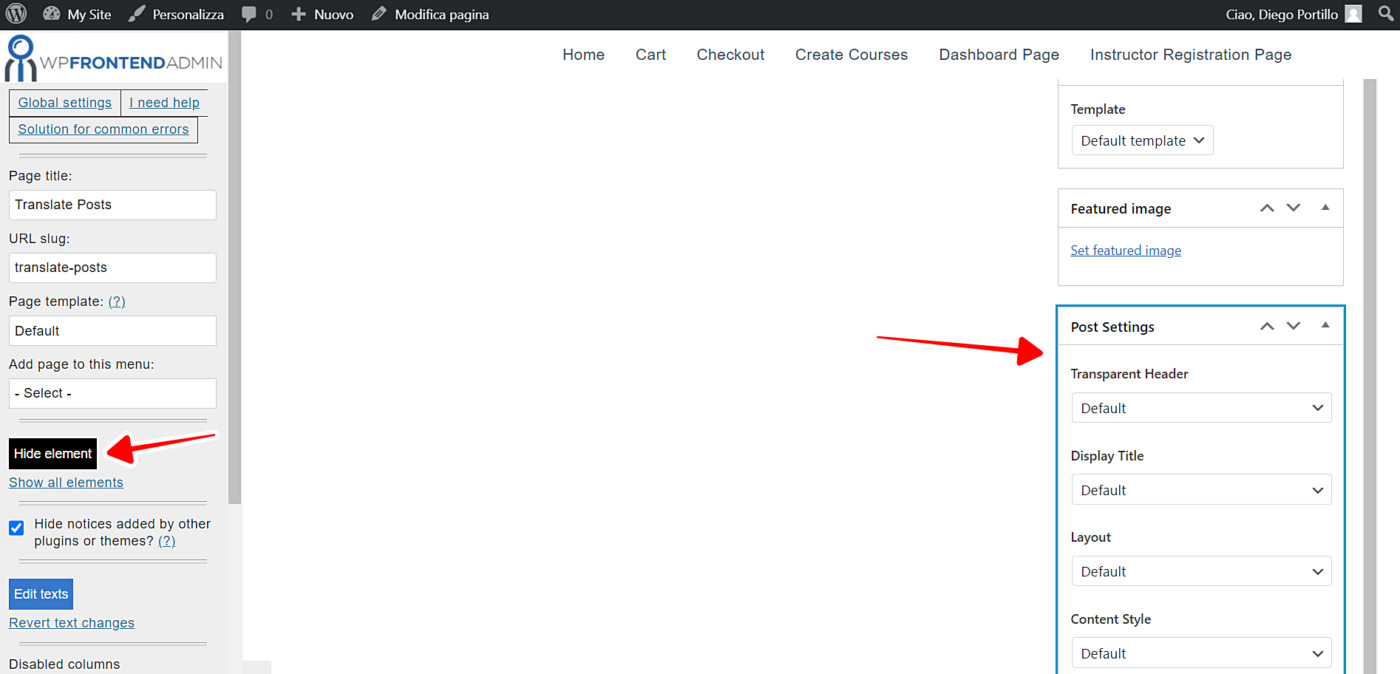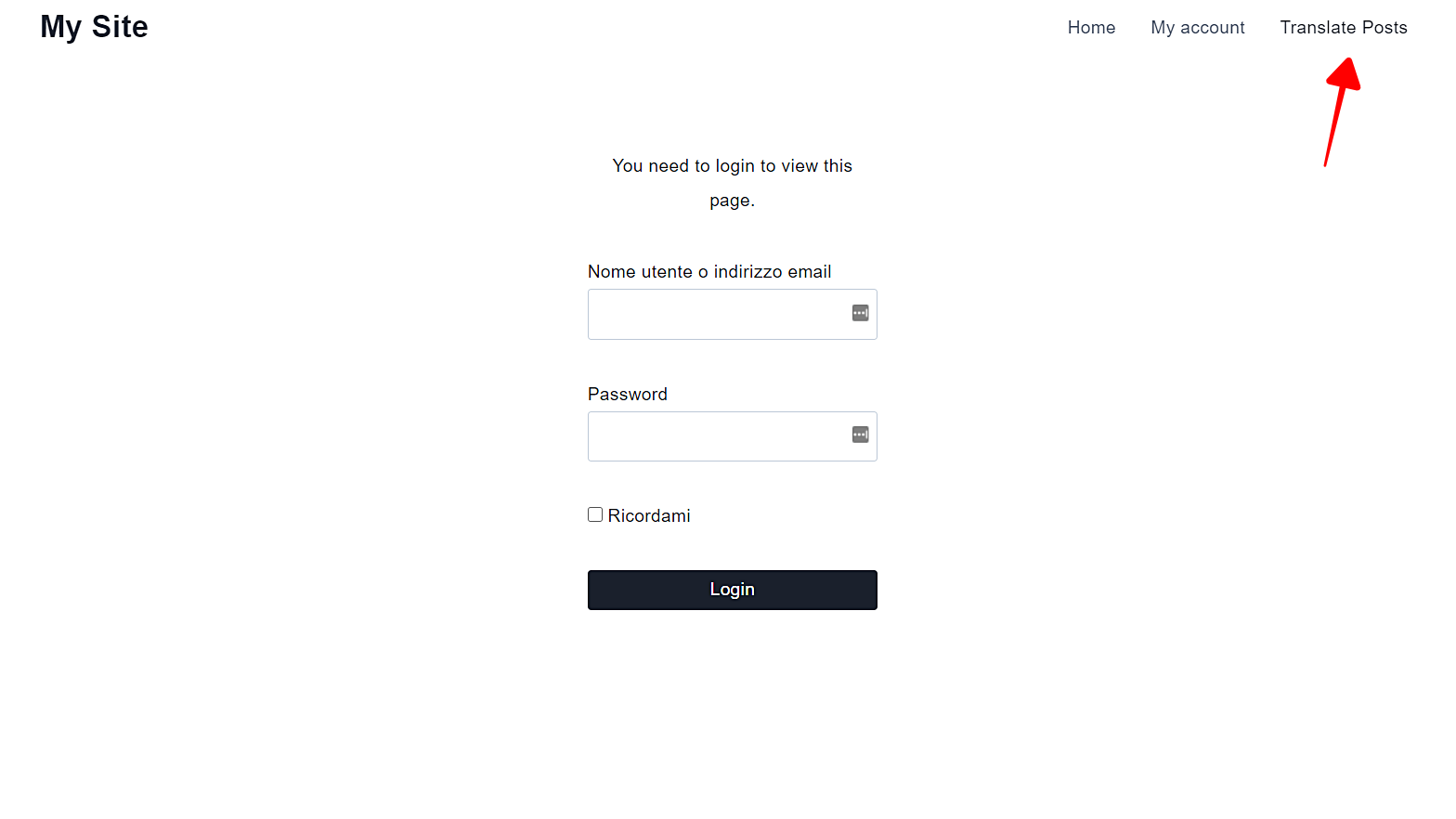In this tutorial, we show you how to allow your users to translate posts from the frontend using the Polylang plugin. This is great because you can create a clean and easy to use translation platform with a few clicks.
Polylang allows you to create multi-language sites. You can create and edit translations of your pages and posts in any language. The only problem is that to translate content, users have to log in to the WordPress dashboard. But we’ll show you how to allow users to translate posts and pages on the frontend.
Normally, you would have to go through the difficult and time-consuming process of creating a frontend page from scratch and displaying the posts, configuring the capabilities, etc. But with WP Frontend Admin, you can display your posts in the frontend with a single click. Then you will need a few steps to create an excellent translation submission platform.
Just follow these simple steps:
1- Install the WP Frontend Admin plugin
NOTE: This tutorial assumes you already installed and set up the Polylang plugin.
WP Frontend Admin allows you to create frontend dashboards easily. You can easily display any wp-admin section on the frontend and create beautiful web apps without any coding or programming skills.
You can try the premium plugin on your website for free for 7 days.
2- Display the WordPress posts section on the frontend with one click
Yes. You can display the WordPress posts and any other wp-admin section on the frontend with one click. In this case, you need to go to Posts > All posts and click View on the frontend on the wp-admin top bar.
Once you do that, WP Frontend Admin will automatically create a frontend page, which you can configure on the frontend.
3- Configure the WordPress posts page on the frontend
You can completely customize your new frontend page. WP Frontend Admin will display a Quick Settings panel, so you configure the page using it.
First, you need to select the page’s basic information using the following fields:
- Page title
- URL Slug
- Page Template
- Add page to this menu
After editing the page’s basic information, you can hide any unnecessary elements. This helps you simplify and make the page easier to use.
You can hide the bulk actions, the add new button, the search filters, etc.
- Click Hide Element.
- Click on the elements you want to hide.
You need to repeat these two steps with every field and element you want to hide.
WP Frontend Admin allows you to:
- Hide notices added by other plugins or themes: Tick the checkbox.
- Edit the texts that appear on the page: Click Edit texts, edit the texts you want, and click Stop editing texts.
- Tick columns to disable them from the frontend page.
- Select if the users will see the posts created by them only.
- Once you’ve made all these changes, click Save to apply the changes to this page.
4- Configure the post editor section on the frontend
Since you’ll allow translators to submit translations for existing posts, you may need to hide several metaboxes from the post editor.
- Open the Add New form or open an existing post.
- Now you can hide these metaboxes:
- Post settings
- Featured image
- Post attributes
- Tags
- Categories
- Publish button
- Publish settings
- HTML editor
Once you’ve configured the edit post form, you can Save changes and the page will be published.
5- Create Polylang translations from the frontend
If you added the page to a menu, users will have to click the menu item that links to the page, and they will be asked to log-in in order to view the page.
Once users log in, they will see the posts list. To add a new translation, they just need to click the “+” button under the language flag.
This is how the post form will look on the frontend. Users will be able to edit the translation and submit it for revision.
As you can see, we have hidden the Publish button because we want the translations to be saved as a draft. But you could leave the Publish button visible so that users publish their translations immediately.
To display the Pages on the frontend for users to translate them, you need to follow the same steps in this tutorial, but with the Pages section.
Important questions
- Does this work with other multilingual plugins? Yes. You can use WP Frontend Admin with other multilingual plugins. If you use WPML, you can read this tutorial.
- How can I allow the user to add more languages? To allow the user to add more languages, you need to create a new frontend page to display the Languages section on the frontend. You need to follow the same steps in this tutorial: Click View on the frontend, configure the page, simplify it by hiding unnecessary elements, etc.
You can try the premium plugin on your website for free for 7 days.