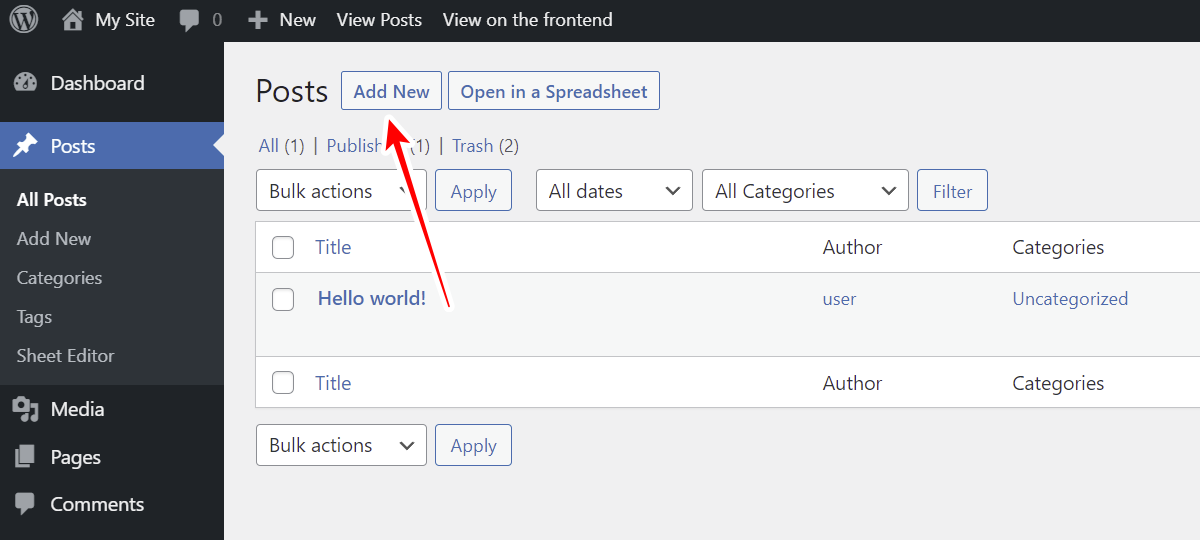In this tutorial, we will show you how to manage Advanced Custom Fields on the frontend. The ACF plugin allows you to create advanced custom fields for your posts, pages, or any other custom post type.
On the other hand, the WP Frontend Admin plugin allows you to display any WordPress Admin page in the frontend. You can create frontend dashboards, web apps based on WordPress plugins, content submission platforms, etc.
You can try the premium plugin on your website for free for 7 days.
These two plugins can integrate perfectly to allow you to create amazing content from the frontend. Therefore, in this example, we will show you how to display the add new post page on the frontend, and how to edit advanced custom fields created with the ACF plugin from the frontend.
As you can see in the screenshot below, we have created some custom fields with the Advanced Custom Fields plugin. It’s a group of custom fields that will be shown on the add new post page.
Display and use advanced custom fields (ACF) on the frontend
In order to display the add new post form on the frontend and use the advanced custom fields on the frontend, we need to head to Posts > All Posts.
Once there, let’s hit Add New.
As you see in the screenshot below, the advanced custom fields that we added with the ACF plugin are displayed in the add new post form in the backend.
Now it’s time to display the add new post form on the frontend, so that we can create new posts and use our advanced custom fields on the frontend.
For this, click on View on the frontend, and the content of this wp-admin page will be displayed on the frontend.
Once you add new post form is displayed on the frontend, you’ll be able to use the Quick Settings panel from WP Frontend Admin to configure your new frontend page.
Set up the frontend page
You can set up the page title, URL slug, page template, and menu where this page will be added.
You can also use the Hide element button if you want to remove any unnecessary field or metabox from your frontend page.
Besides, you can tick the Hide notices by other plugins or themes checkbox to prevent users from seeing admin notices on the frontend. This helps you create cleaner frontend pages.
If you want, you can use the Edit texts button to change any texts on your frontend page and thus customize your pages even more.
As you see in this screenshot, the Post Fields group that we created with the ACF plugin is correctly displayed on the frontend.
Once you have configured your frontend page, you need to hit Save to apply the changes.
This is what the page will look like when your users add new posts from the frontend. As you can see, the Advanced Custom Fields are displayed on the frontend without any problem.
This means that your users will be able to use the ACF fields on the frontend to add information to your posts, pages or any other post type you display on the frontend.
How to create and manage advanced custom fields on the frontend
If you’re creating a frontend dashboard where users will be able to manage complete sites, and you want them to create and manage advanced custom fields on the frontend, you can display the Field Groups page on the frontend. You just need to follow these steps:
- Go to Custom Fields > Field Groups.
- Click View on the frontend.
- Configure the page using the Quick Settings panel on the frontend.
Once you finish setting up your frontend custom fields page, here’s what it will look like:
Your users will be able to add new advanced custom field groups, import custom fields, export custom fields, and edit advanced custom fields on the frontend.
WP Frontend Admin allows you to add frontend pages easily and use Advanced Custom Fields on the frontend with a few clicks.
You can try the premium plugin on your website for free for 7 days.