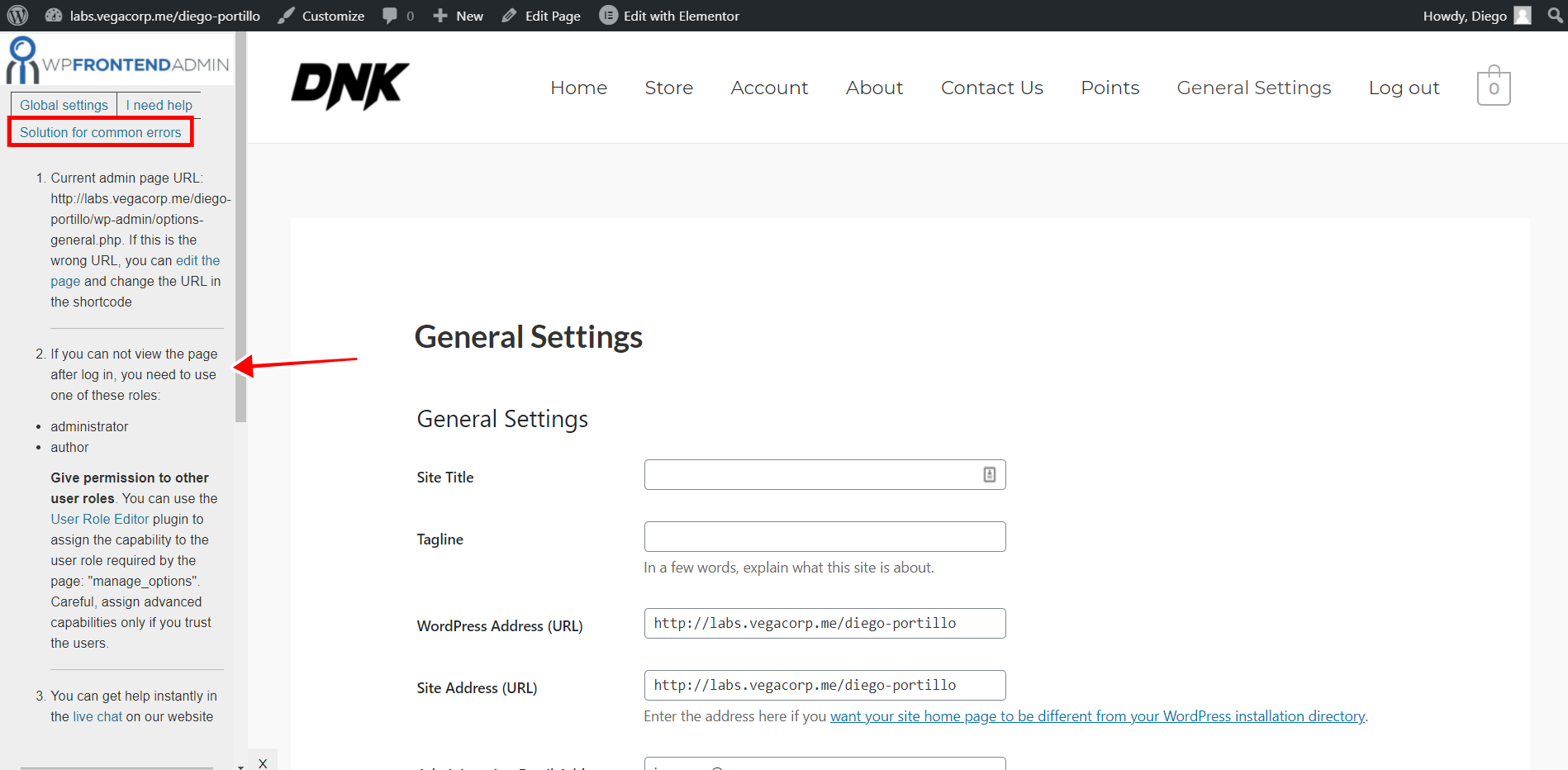When you create frontend dashboards or web apps with WP Frontend Admin, the plugin uses the default capabilities for each admin content. That means that the content of the frontend admin pages will be shown to the users who have the permissions to see that type of content by default.
However, you may want to show that content to users who don’t have the permissions by default, and here is when the User Role Editor plugin comes in to pair up with WP Frontend Admin. It allows you to edit user roles to grant or deny permissions to them.
Here are some important things about using the User Role Editor plugin with WP Frontend Admin.
1- How do I know which user roles can see my frontend admin page?
When you’re creating frontend admin pages with WP Frontend Admin, you can see the page settings on the Quick Settings panel on the left side of the screen.
On that Quick Settings panel, you can click the Solution to Common Errors button to see which user roles have default access to this content on the frontend.
To give permission to other user roles to view the current admin content on the frontend, WP Frontend Admin will show which capability you need to add to the desired user role.
2- How do I add capabilities to other user roles with User Role Editor?
Once you’ve identified which capability you need to assign to other user roles, you need to use the User Role Editor to grant the necessary permissions to those user roles.
You can visit this page to get a full explanation of the plugin and learn how to give permissions to other user roles.
In simple terms, you just need to:
- Go to Users > User Role Editor.
- Select Role and change its capabilities: Select the role you’ll edit here.
- Tick the capabilities you’ll add to the selected user role.
- Click Update.
With these simple steps, you’ll be able to show admin content to any user role.