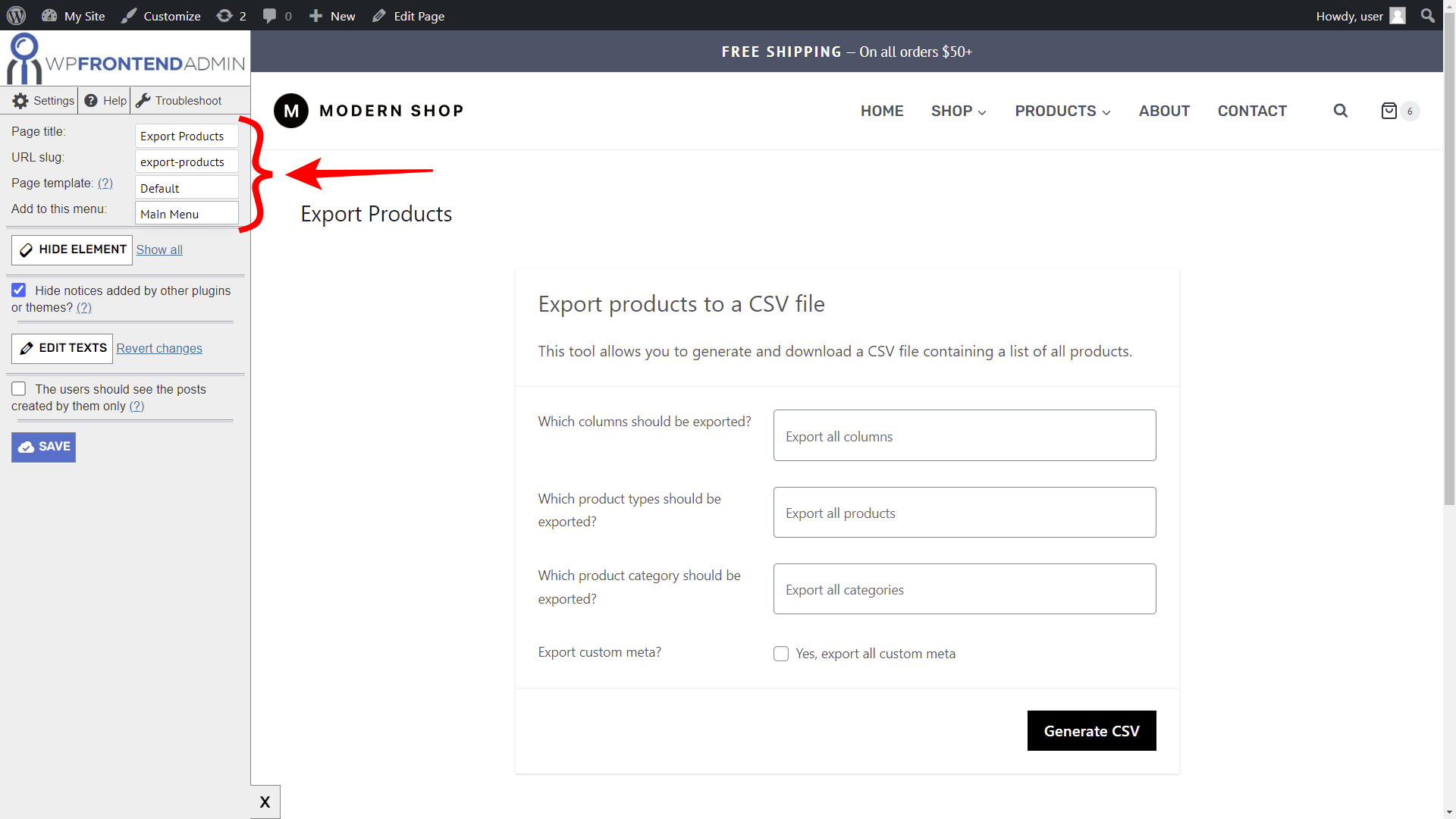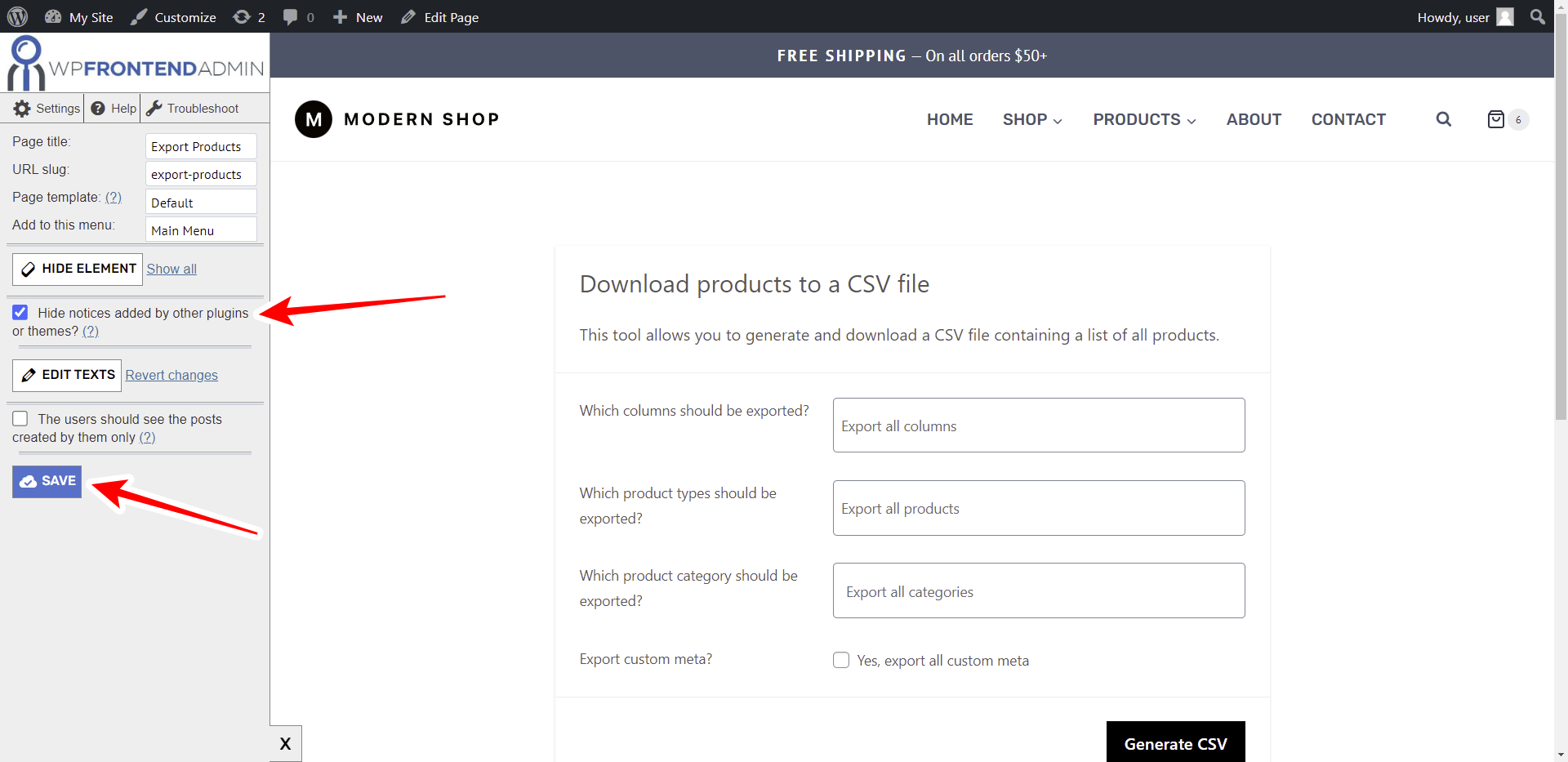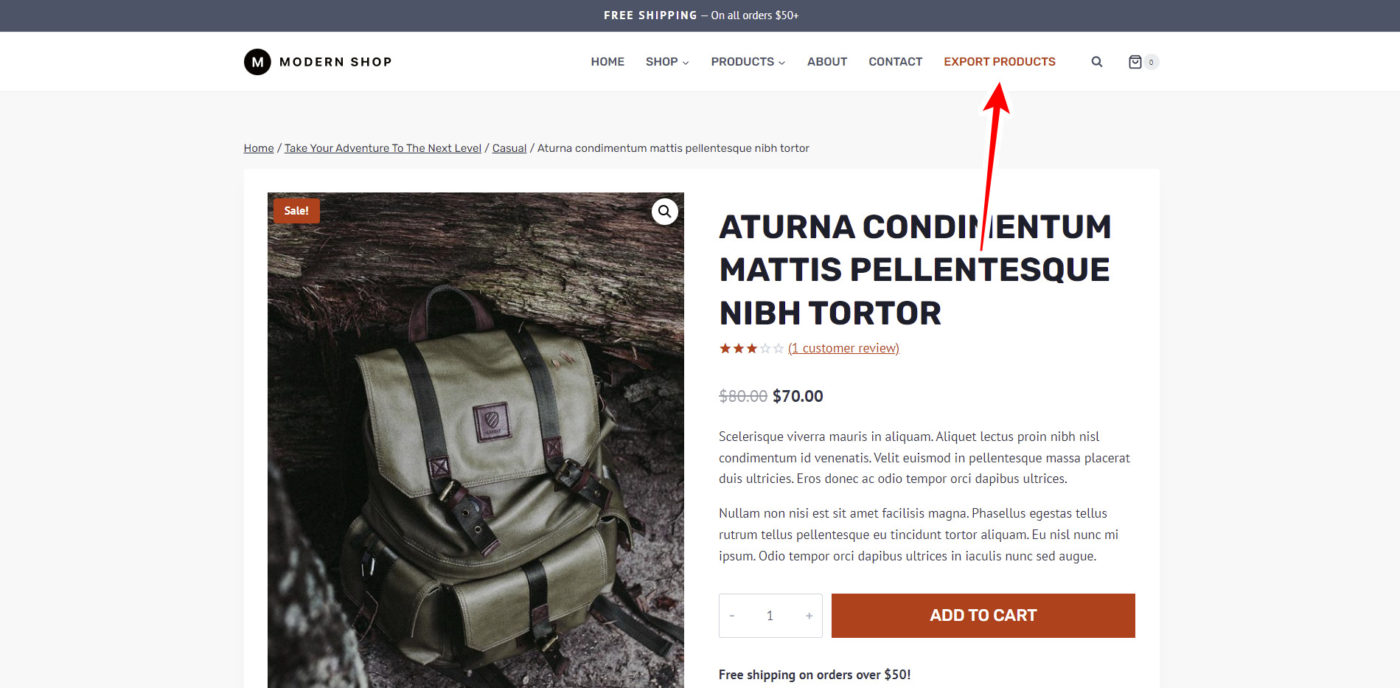In this tutorial, we show you how to allow users to export WooCommerce Products from the frontend.
Your users will be able to download the products’ information from WooCommerce to a CSV file. This is useful if you’re developing an online store that can be managed from the frontend, instead of using the normal wp-admin dashboard.
What you need to export products to a CSV file
We will display the WooCommerce Products page on the frontend, using the WP Frontend Admin plugin. It allows you to display any wp-admin page on the frontend to create frontend dashboards and web apps based on WordPress plugins.
You can try the premium plugin on your website for free for 7 days.
After installing and activating the plugin, follow these steps to allow users to export WooCommerce products on the frontend.
1- Open the WooCommerce products exporter in wp-admin
To open the products exporter in wp-admin, go to Products and click on Export.
2- Display the Export Products page on the frontend
Now let’s import the Export Products page on the frontend by clicking on View on the frontend.
3- Select the page’s basic information
Once the Export Products page is displayed on the frontend, you can use the Quick Settings panel on the left side of the screen to customize the page.
Start by selecting the following information:
- Page title
- URL slug
- Page template
- Navigation menu
4- Hide all unnecessary elements
Now you can hide any unnecessary elements from the page. In this example, we will remove the Export Products page title.
Click on Hide element, and then click on the element you want to hide.
5- Change any texts on the page
WP Frontend Admin allows you to change any texts on the frontend.
Just click on Edit texts, change all the texts you want, and click on Stop editing texts.
6- Save the changes on the frontend exporter page
Once you have edited the page by hiding unnecessary elements and editing texts, you can tick the Hide notices added by other plugins or themes checkbox. This will prevent users from viewing admin notices on the frontend.
Finally, save the changes and you’ll be able to allow users to export WooCommerce products from the frontend.
Export WooCommerce Products from the frontend
After publishing the page, your allowed users will be able to export WooCommerce products from the frontend, without using wp-admin.
Here you can see that our frontend Export Products page has been added to the navigation menu of our website.
Once a user clicks on that page, he will be asked to log in to view this page.
This is what the Export WooCommerce Products page will look like on the frontend:
You can use WP Frotend Admin to create a beautiful frontend dashboard for WooCommerce, and allow your users to manage products on the frontend, view sales reports, export and import products, edit attributes and categories, etc. They won’t need to use wp-admin to manage your WooCommerce store from the frontend.
You can try the premium plugin on your website for free for 7 days.
Important questions
1- Is the plugin compatible with page builders?
Yes. You can use WP Frontend Admin with other page builders such as Elementor, Visual Composer, Gutenberg, Divi, Beaver Builder, WP Page Builder, Page Builder by SiteOrigin, Oxygen, Live Composer, Brizy.
Paste the following shortcode on a page created with any page builder:
[vg_display_admin_page page_url="wp-admin URL"]
You just need to change the wp-admin URL text and instead, add the URL of the admin page you want to display on the frontend.
2- What if I cannot see this page on the frontend after login?
If you cannot view the page after log in, you need to use one of these roles:
- administrator
- shop_manager
- give_manager
- marketer
In case you don’t want to assign one of these roles, you can create a new user role with the User Role Editor plugin. This new user role needs the edit_products capability.