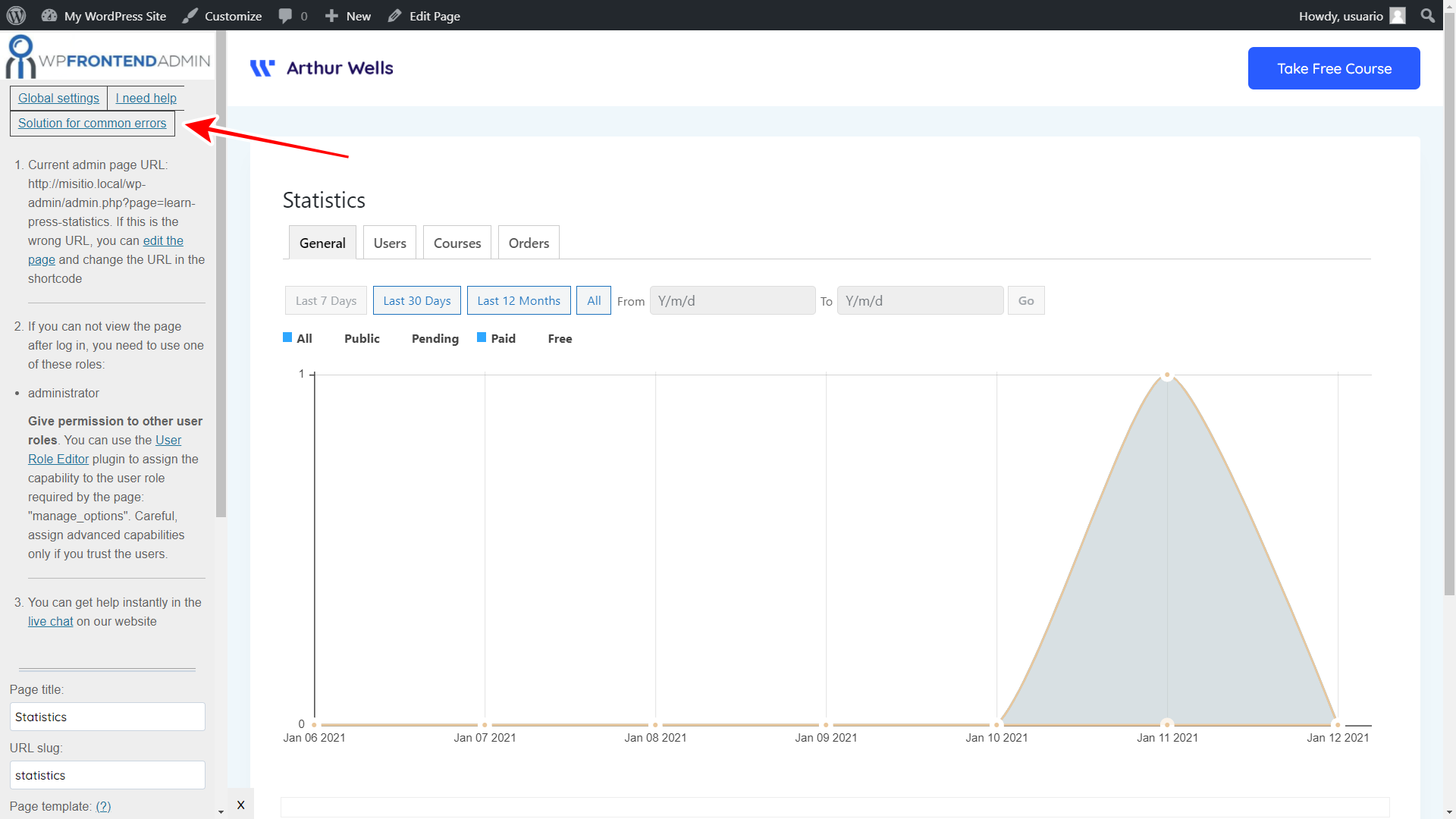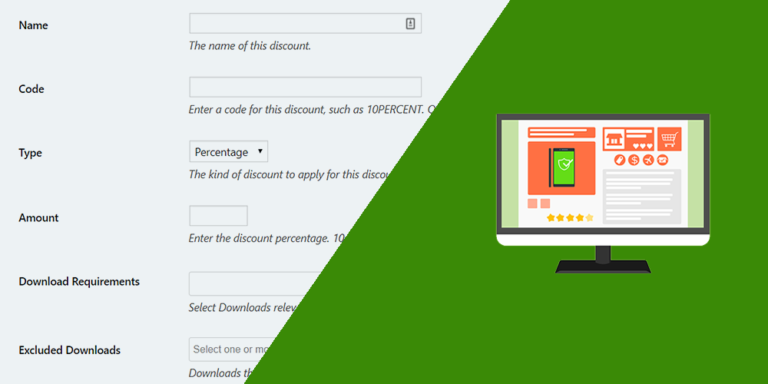Online education has revolutionized and continues to revolutionize our world. Easy access to meaningful knowledge has permeated our society and today more than ever, you have great opportunities to earn money by doing and teaching what you know.
In this post, we show you how you can integrate WP Frontend Admin and LearnPress to create an online learning platform with full frontend management.
You can display any LearnPress page in the frontend for your users to easily manage courses, quizzes, questions, settings, and any other section in the frontend.
This platform can be perfectly applicable to a simple site for your team to create new courses from the frontend. In addition, you can integrate WP Frontend Admin with WP Ultimo to create a multi-site platform where you sell memberships and customers can create course sites with different plans and features.
The initial step is to install and activate the WP Frontend Admin plugin on your site or multisite network.
You can try the premium plugin on your website for free for 7 days.
Once you install and activate the plugin, you can start creating frontend pages with some simple clicks.
1- Create and manage LearnPress courses on the frontend
We have a tutorial on how to allow your users to create courses on the frontend. It requires a really simple process we’ll explain here using the list of courses as an example.
To display LearnPress wp-admin pages on the frontend, you have at least two options.
a) Display a wp-admin page on the frontend with one click
For example, you can open the LearnPress courses at LearnPress > Courses and click View on the frontend.
This will automatically display the current wp-admin page on the frontend.
b) Display a wp-admin page on the frontend with a shortcode
You need to create a new page on WordPress and enter the following shortcode in the page content:
[vg_display_admin_page page_url="edit.php?post_type=lp_course"]
Once you enter the WP Frontend Admin shortcode in the content of the page, you need to click Preview to display the page on the frontend.
Configure the frontend page using the Quick Settings panel
WP Frontend Admin will display the configuration settings in the Quick Settings panel on the left side of the screen. There are all the options you need to configure your frontend page. You can start by adding the page general information:
- Title
- URL Slug
- Template
- Menu
After selecting the general settings of the page, you can proceed to hide any unnecessary elements. For that, you don’t need to program anything; you just need to:
- Click Hide Element.
- Click the element you want to hide.
- Repeat these two steps with every element you want to hide.
Also, you can toggle the Hide notices added by other plugins or themes checkbox. This will hide any elements generated by plugins or themes that can appear temporarily on the page.
Finally, you just need to hit Save to publish the page.
Notes
- The courses page has other tabs like Categories and Tags. You can open those tabs to hide elements from them also.
- If you want, you can change any texts by clicking Edit texts, changing the texts you want, and clicking Stop editing texts.
Some pages that show lists of posts allow you to disable columns and decide if the users will be able to see their own posts only or posts created by the other users. Just use these sections in the Quick Settings panel:
- Disabled columns
- The users should see the posts created by them only
Here are the shortcodes you need to display all the LearnPress wp-admin pages on the frontend:
Courses
[vg_display_admin_page page_url="edit.php?post_type=lp_course"]
Lessons
[vg_display_admin_page page_url="edit.php?post_type=lp_lesson"]
Quizzes
[vg_display_admin_page page_url="edit.php?post_type=lp_quiz"]
Questions
[vg_display_admin_page page_url="edit.php?post_type=lp_question"]
Orders
[vg_display_admin_page page_url="edit.php?post_type=lp_order"]
Statistics
[vg_display_admin_page page_url="admin.php?page=learn-press-statistics"]
Settings
[vg_display_admin_page page_url="admin.php?page=learn-press-settings"]
Tools
[vg_display_admin_page page_url="admin.php?page=learn-press-tools"]
You can try the premium plugin on your website for free for 7 days.
2- What user roles can view each LearnPress admin page?
It’s important to understant which user roles will have access to each LearnPress admin page on the frontend. You can access that information by clicking the Solution for common errors button on the Quick Settings panel when you’re configuring the frontend pages.
However, below we’ll detail which user roles can view each LearnPress admin page on the frontend:
Courses
- administrator
- lp_teacher
- Required capability: edit_lp_courses
Lessons
- administrator
- lp_teacher
- Required capability: edit_lp_lessons
Quizzes
- administrator
- lp_teacher
- Required capability: edit_lp_lessons
Questions
- administrator
- lp_teacher
- Required capability: edit_lp_lessons
Orders
- administrator
- Required capability: edit_lp_orders
Statistics
- administrator
- Required capability: manage_options
Settings
- administrator
- Required capability: manage_options
Tools
- administrator
- Required capability: manage_options
3- GIVE ACCESS PERMISSIONS TO OTHER USER ROLES
You can follow this tutorial to learn how to give access permissions to other user roles so that they’re able to view and use the LearnPress pages on the frontend.
4- Create a multisite learning platform
You can create a multisite network and sell memberships for users to create and manage their own e-learning websites. WP Frontend Admin works perfectly with WP Ultimo and WP Multisite.
We have prepared some notes on how to integrate WP Frontend Admin with multisite and WP Ultimo:
- Understanding the General Settings for Multisite Networks
- How to Integrate WP Frontend Admin and WP Ultimo
- Understanding the Access Restrictions for Multisite Networks
We have a number of dashboard designs you can use to create a frontend dashboard and allow you multisite network users to manage their e-learning sites.
5- BONUS: FREE WP ULTIMO COURSE
We have created a free WP Ultimo course where you will learn how to create a multi-site network and make money selling memberships for that network.
Although the course is focused on an online store platform with WooCommerce, you can follow the same logic and apply it to LearnPress to create your own multi-site online learning platform and start making money easily.
You can see more info on the course.
You can try the premium plugin on your website for free for 7 days.