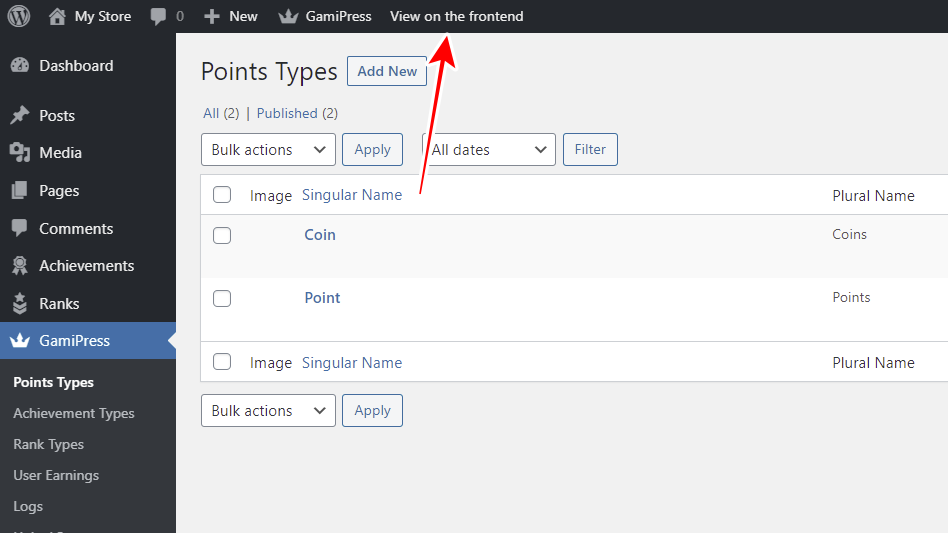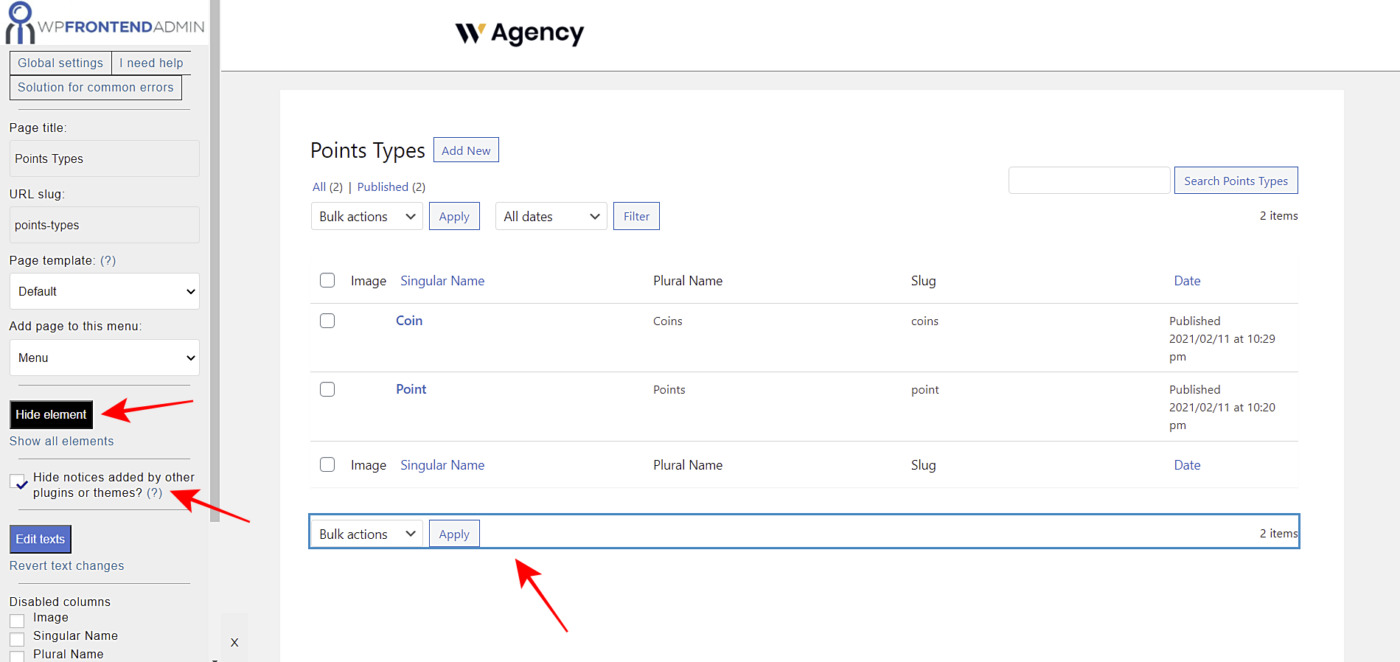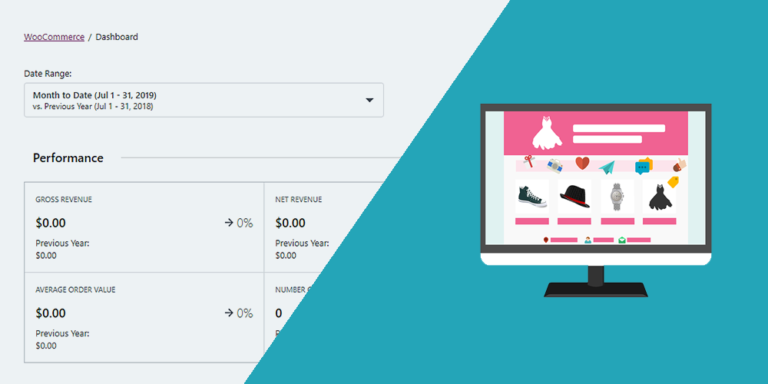Do you have a point system created with GamiPress on your website? Great. Now we’ll show you how to manage GamiPress points in the frontend. You only need a few clicks to create frontend pages and integrate them into a beautiful frontend dashboard. Your users will be able to manage the points system of your website from the frontend, without having to use the wp-admin backend dashboard.
For this, you need to download, install and activate the WP Frontend Admin plugin, which allows you to display any wp-admin page in the frontend. You can create web apps easily with a few clicks. You can create frontend dashboards quickly, and the best thing is that you can integrate this to a multisite network and even generate revenue using WP Ultimo to sell memberships.
You can try the premium plugin on your website for free for 7 days.
Once you install and activate the plugin, you need to follow these simple steps to display GamiPress admin pages on the frontend.
1- View any GamiPress admin page on the frontend
For this example, we will show you how to display the Points Types page in the frontend. Then, you can follow the same logic and the same steps to display any other page of the GamiPress plugin in the frontend and build your dashboard.
- Go to GamiPress > Points Types.
- Click View on the frontend.
2- Configure the frontend page’s basic information
After this simple click, WP Frontend Admin will display the selected admin page in the frontend. You don’t have to program the frontend admin page from scratch.
You can start by selecting this GamiPress page’s basic information using the following fields:
- Page title: Enter the page title in this field.
- URL slug: Select the page URL slug here using keywords only.
- Page template: In this case, we’ll use Default to use the theme’s options.
- Add page to this menu: Select the menu where this page will be added so users can access them.
3- Hide any unnecessary elements from your frontend page
WP Frontend Admin allows you to simplify your frontend GamiPress pages and make the look clean by hiding any unnecessary elements.
- Click Hide element.
- Click the element you want to hide.
- Repeat these two steps with every element you want to hide.
Also, you can toggle the Hide notices added by other plugins or themes checkbox to prevent users from seeing notices on the frontend.
4- Edit the texts from your frontend page
Besides allowing you to remove any field and element from your frontend pages, WP Frontend Admin also allows you to edit the texts of these pages to make them more in line with your platform. To do this, you must follow these three simple steps:
- Click Edit texts.
- Edit all the texts you want.
- Click Stop editing texts.
5- Hide any unnecessary columns if necessary
Since the page we’re creating in this example lists the Points Types, we can hide any unnecessary columns by ticking them in the Disabled Columns section of the Quick Settings panel.
Finally, you can click Save to apply the changes and publish the page.
Important
You can open the Add New page or open an existing points type and simplify the page by hiding any unnecessary elements and editing the texts. This is how the Add New Points Type form looks on the frontend.
Continue adding your GamiPress frontend pages easily
Once you’ve created the first GamiPress frontend page, you can tell how easy it is to create the other pages because you can follow the same logic and process. Here’s how our frontend GamiPress dashboard looks:
It is really easy to create GamiPress frontend pages with WP Frontend Admin plugin. You can create a dashboard in the frontend for your users to manage the points system, view reports of assigned points, create achievements, points types, rank types, etc.
You can visit our documentation posts to learn some basic things about WP Frontend Admin‘s configuration.
You can try the premium plugin on your website for free for 7 days.