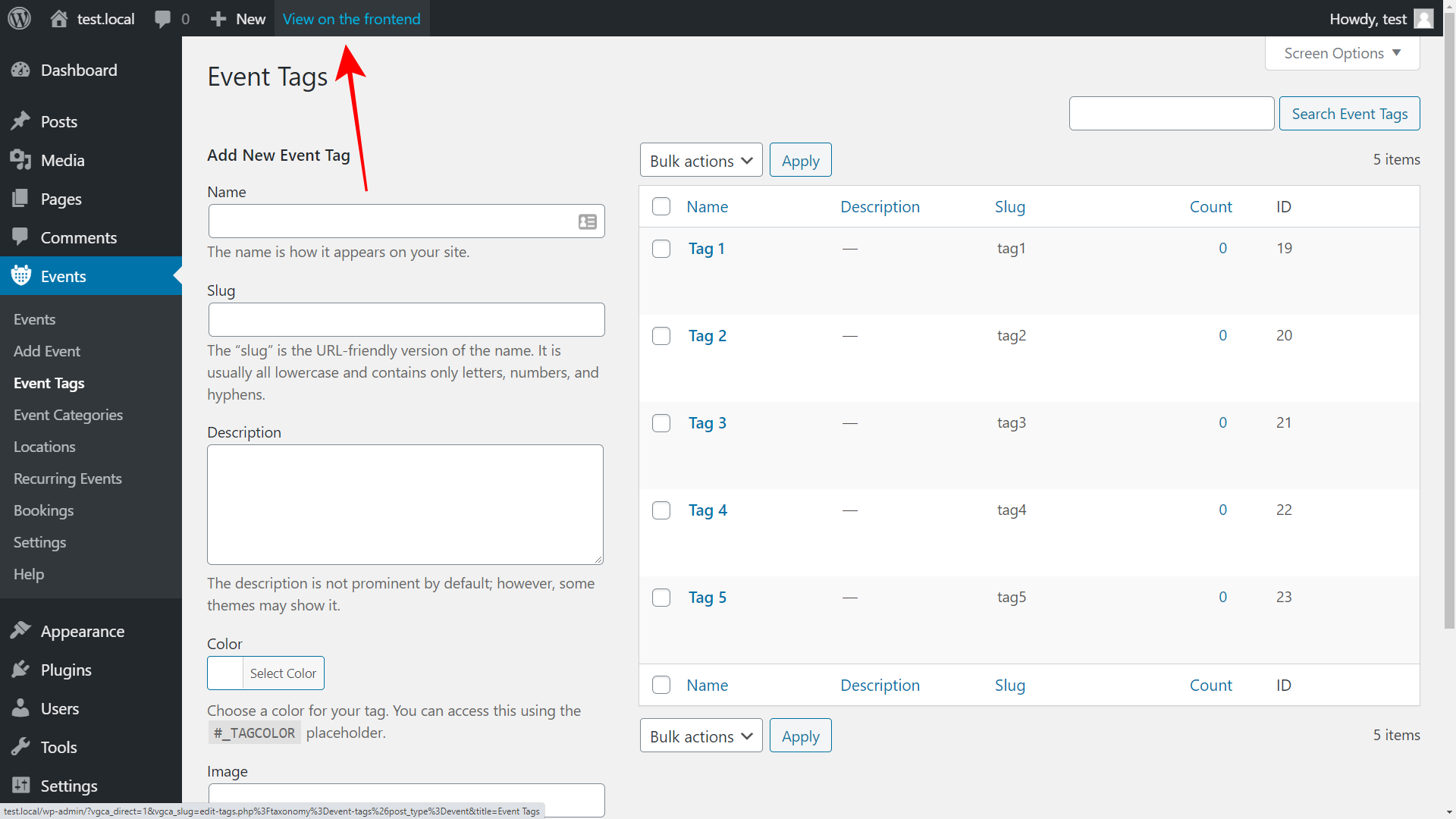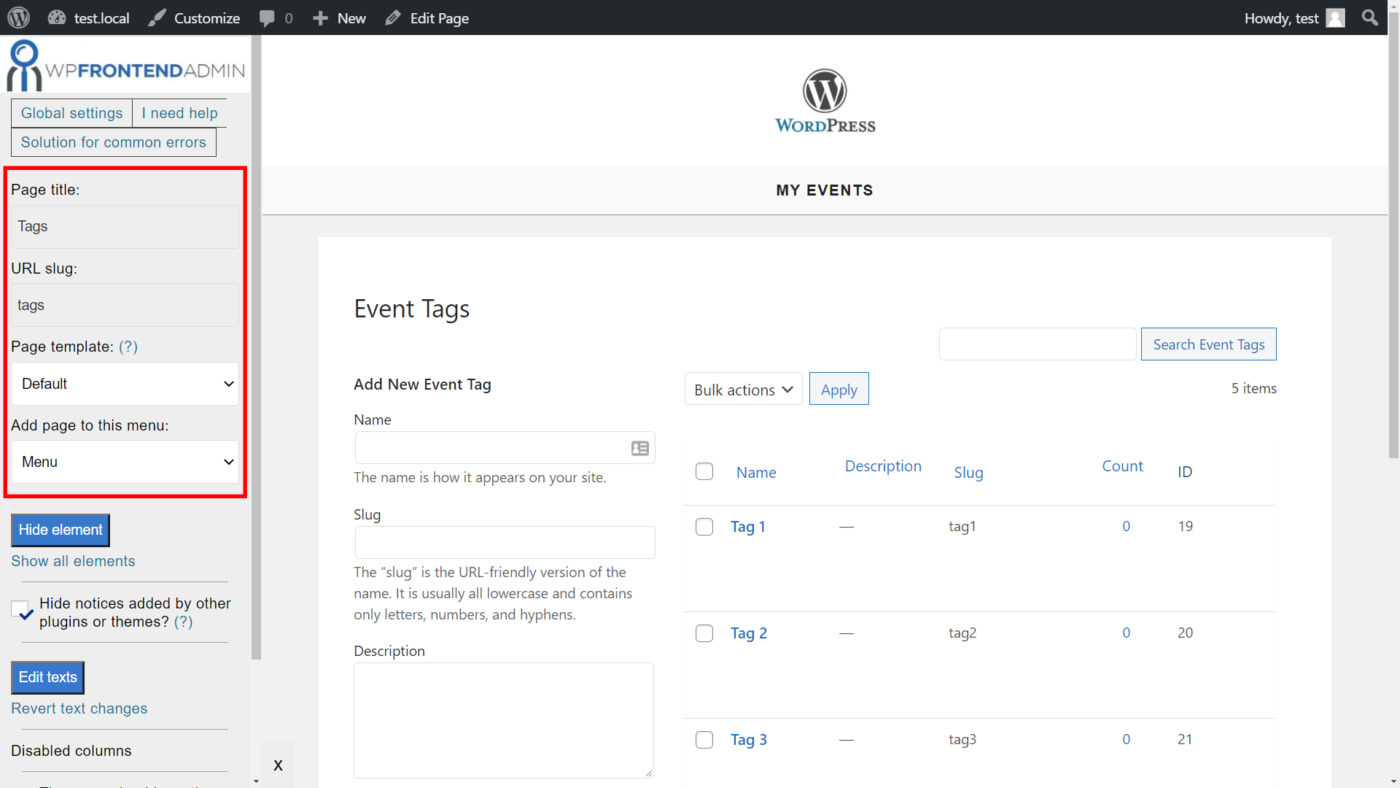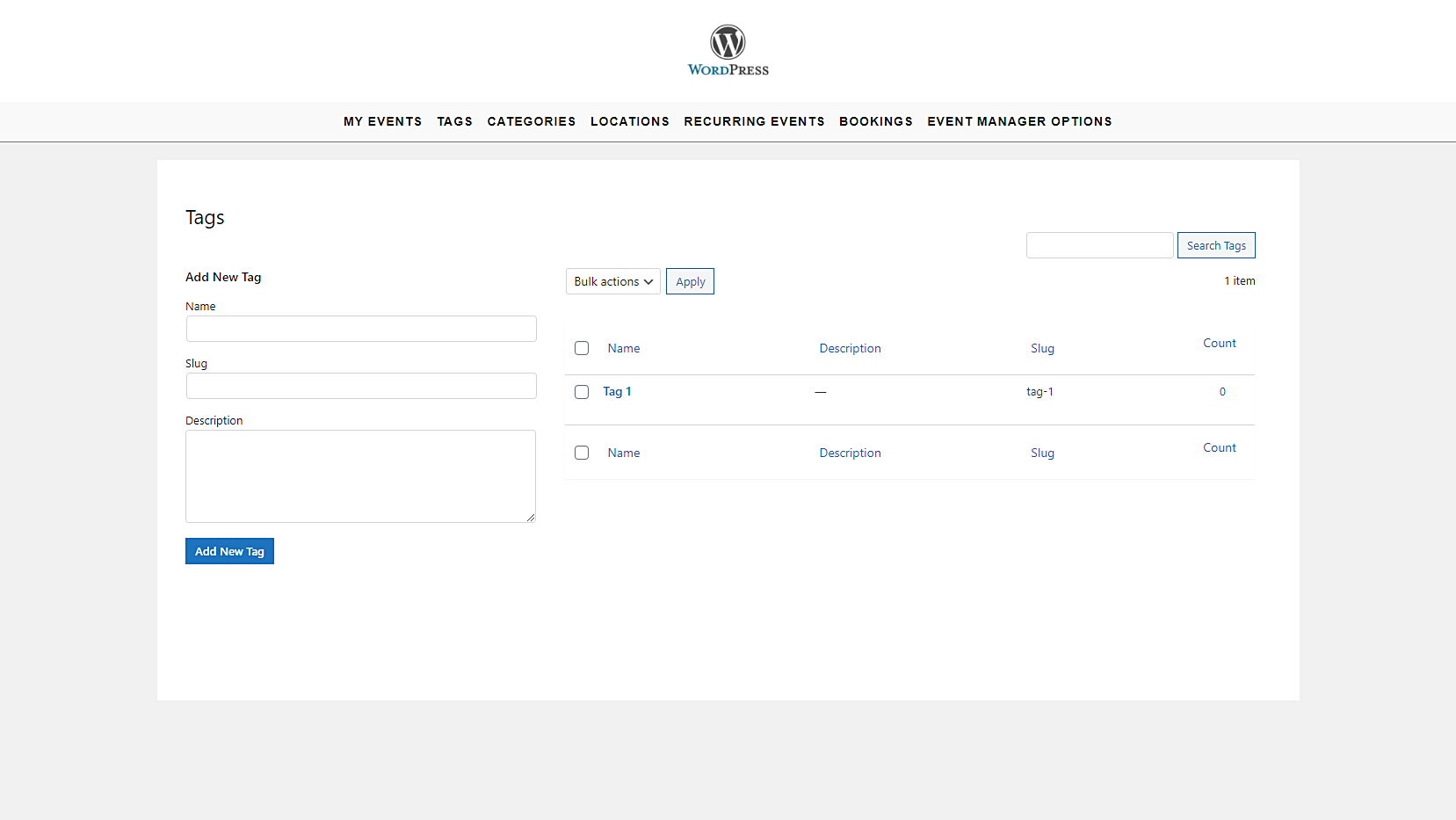Welcome! This post is part of a short series where we will show you how to build a beautiful frontend dashboard for the Events Manager plugin. Your users will be able to manage events and everything that has to do with events (locations, bookings, etc.) from a beautiful frontend dashboard.
You can use this dashboard to sell the platform to a client who wants a simplified way to manage their events. You can also use the platform for your own company, allowing your users to create and manage events from this frontend dashboard. You can even create a multisite events platform and sell memberships using the WP Ultimo plugin.
In a previous tutorial, we showed you how to manage events from the Event Manager plugin on the frontend.
In this tutorial, we’ll show you how to manage event categories and tags on the frontend.
The best part is that you don’t need to program anything because the WP Frontend Admin plugin allows you to create frontend admin pages with a few clicks.
In fact, WP Frontend Admin allows you to easily create:
- WordPress frontend dashboards using your own design without programming anything.
- Web apps based on WordPress plugins and sell memberships using any membership system.
- Global frontend dashboards for WordPress Multisite and WP Ultimo.
You can try the premium plugin on your website for free for 7 days.
Once you install and activate the plugin, you need to follow these simple steps to manage event categories and tags on the frontend:
1- Display your event categories or tags on the frontend
Note: We’ll show you how to display the event tags page on the frontend, and then you will be able to apply the same procedure to display the event categories on the frontend.
The first thing you need to do is display the event categories or tags on the frontend, which is really simple with the WP Frontend Admin plugin because you just need to:
- Go to Events > Event Categories or Events > Event Tags in wp-admin.
- Click View on the frontend.
It’s important to mention that you can also use the WP Frontend Admin plugin to display admin content on pages created with any page builder. Here are some examples:
- Elementor
- Visual Composer
- Gutenberg
- Divi
- Beaver Builder
- WP Page Builder
- Page Builder by SiteOrigin
- Oxygen
- Live Composer
- Brizy
- Etc.
You need to use the following shortcodes to display the event categories or tags on pages creted with any of these page builders:
Event Categories
[vg_display_admin_page page_url="edit-tags.php?taxonomy=event-categories&post_type=event"]
Event Tags
[vg_display_admin_page page_url="edit-tags.php?taxonomy=event-tags&post_type=event"]
Now just hit Preview to display the event categories or tags on the frontend.
2- Select the basic information of your frontend categories or tags page
WP Frontend Admin will display the categories or tags on the frontend. Also, it will show you a Quick Settings panel on the left side of the screen. You can use this panel to set up your frontend pages.
You can start setting up your frontend tags page by selecting the following information:
- Page title: Enter the new page’s title here.
- URL slug: Enter the URL slug here using keywords only.
- Page template: Select the page template here. We’ll select the Default layout to use the theme’s settings.
- Add page to this menu: You can select a navigation menu to display the page. Select the frontend dashboard’s menu.
3- Hide any unnecessary elements from your frontend categories or tags page
WP Frontend Admin allows you to hide any elements your users won’t need to use to manage the event categories or tags on the frontend. You can hide any explanatory texts if you want. Just follow these two simple steps:
- Click Hide element.
- Click the element you want to hide.
Keep in mind you need to repeat these two simple steps with every element you want to hide.
Also, you can tick the Hide notices added by other plugins or themes checkbox.
4- Edit any of your frontend page’s texts
You can edit any texts on your frontend pages to customize them even more. Just follow these simple steps:
- Click Edit texts.
- Edit all the texts you want.
- Click Stop editing texts.
5- Publish the frontend event categories or tags page
Before publishing the page, you can toggle the The users should see the posts created by them only checkbox. This way, users will see their own categories or tags on the frontend only.
Finally, you can click the Save button in the Quick Settings panel to publish your frontend tags or categories page.
Note. You can also edit the Edit tag or Edit category form on the frontend to remove unnecessary elements and edit the texts.
This is how the tags page will look on the frontend.
This is how the edit tag form will look on the frontend.
And this is a gif of how the complete dashboard will look at the end of this short series:
Some important notes:
- Only the users with the manage_post_tags capability will be able to view and manage the tags on the frontend.
- Only users with the manage_categories capability will be able to view and manage the categories on the frontend.
- You should follow this tutorial to learn how to assign these capabilities to other user roles.
Our next tutorial will show you how to manage locations on the frontend.
You can try the premium plugin on your website for free for 7 days.