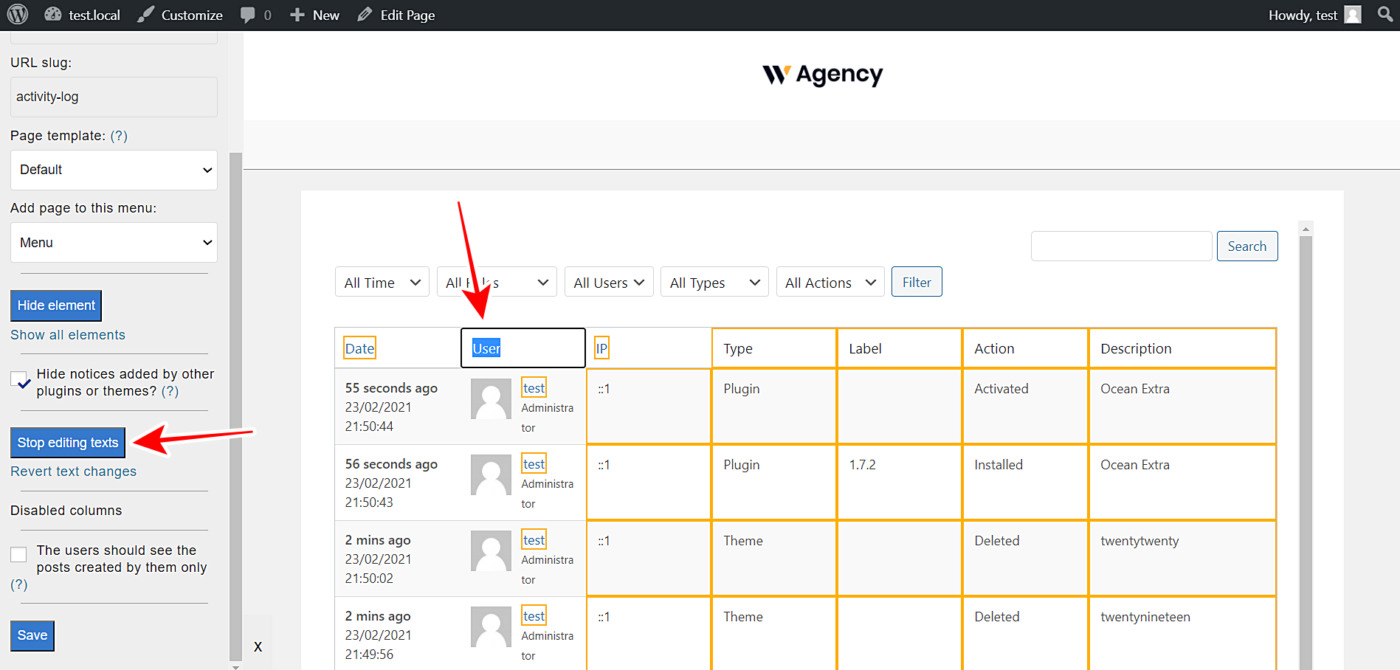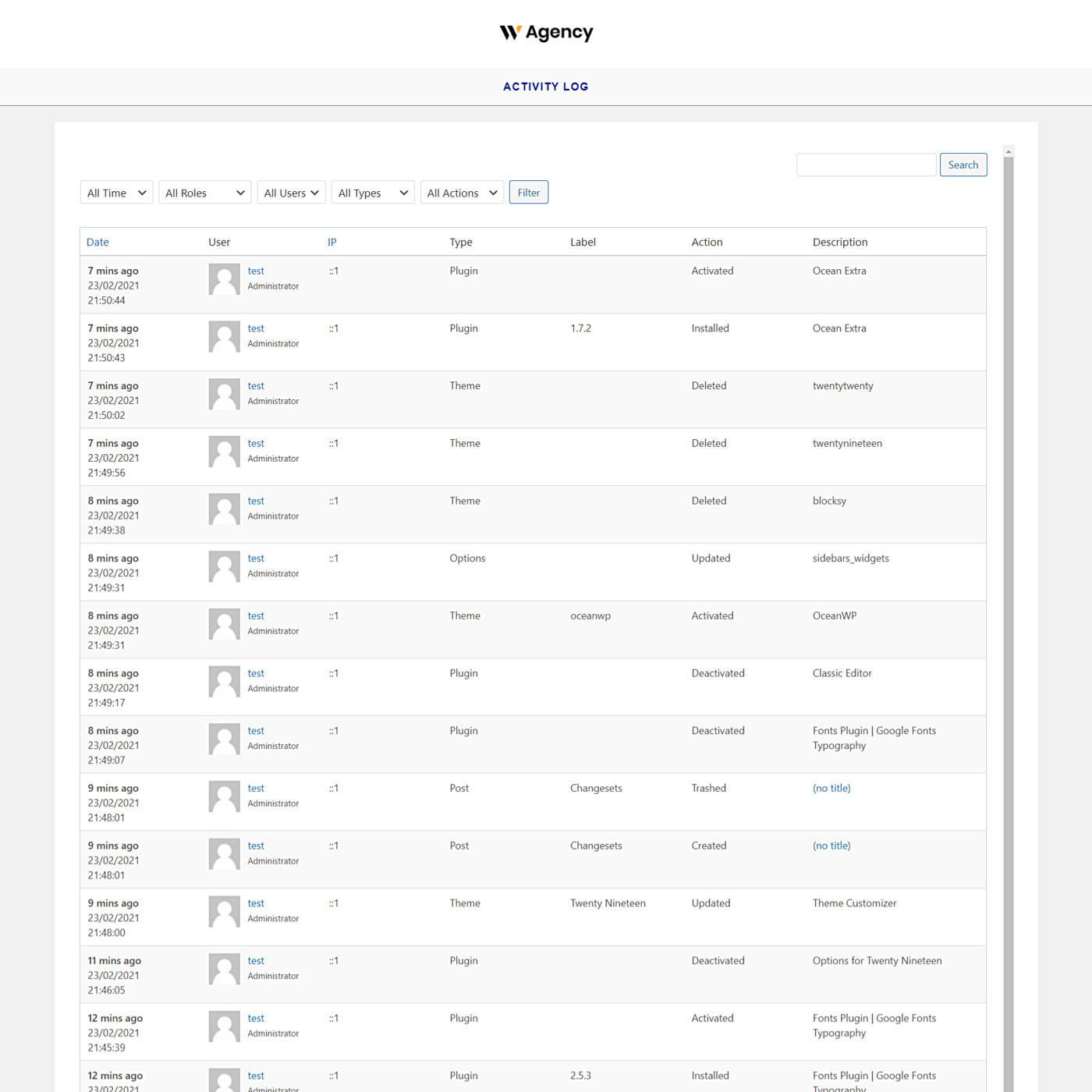In this tutorial, we share with you a guide to display the activity log on the frontend. This can be very useful to integrate this frontend page to a frontend dashboard from which the users of a multisite network can easily manage their websites.
Also, it can be really useful if you have been asked to create a site for a company that measures the online activity of each of their employees, and they have asked you to allow them to view the activity of each person on the frontend without having to deal with the backend.
For this we’ll use these two plugins:
- Activity Log: This plugin allows you to see your site’s activity log in wp-admin. You can download the plugin and install it on your site or multisite network.
- WP Frontend Admin: With this plugin, you can display any wp-admin page on the frontend to create frontend dashboards and web apps easily.
You can try the premium plugin on your website for free for 7 days.
Once you install and activate the plugin on your site or multisite network, you need to follow these simple steps to view your activity log on the frontend.
1- Display the activity log on the frontend
The first thing you need to do is to display the Activity Log admin page on the frontend. Just follow these two simple steps:
- Go to Activity Log > Activity Log in wp-admin.
- Click on View on the frontend. This will automatically load your Activity log on the frontend.
It’s important to mention that WP Frontend Admin is compatible with the following page builders:
- Elementor
- Visual Composer
- Gutenberg
- Divi
- Beaver Builder
- WP Page Builder
- Page Builder by SiteOrigin
- Oxygen
- Live Composer
- Brizy
- Etc.
To display the Activity Log page on the frontend using any of these page builders, you can use the following shortcode:
[vg_display_admin_page page_url="admin.php?page=activity_log_page"]
Once you enter the shortcode, click Preview to display the activity log on the frontend and configure your frontend page.
2- Configure your frontend Activity Log page
WP Frontend Admin will display the Activity Log page on the frontend. You’ll see a Quick Settings panel on the left side of the screen. This panel allows you to configure your frontend pages easily without having to program anything.
a) Select the frontend activity log page’s basic information
You can start configuring your new frontend page by selecting the following information:
- Page title: Enter the page title here; we’ll enter Activity Log.
- URL slug: You need to write the URL slug here using keywords only.
- Page template: Select the template of the page here; we’ll select Default to keep the theme’s options.
- Add page to this menu: You can add this page to a navigation menu. This is useful if you’re creating a frontend dashboard because you can add the activity log page to the frontend dashboard menu.
b) Hide any unnecessary elements from your frontend activity log page
WP Frontend Admin allows you to customize your frontend pages by hiding any unnecessary elements from them. You can hide any elements following these two steps:
- Click Hide element.
- Click the element you want to hide.
You need to repeat these two steps with every element you want to hide from your new frontend page.
c) Edit any texts on your activity log page
Besides hiding any unnecessary elements, you can edit any of the page’s texts. This is really useful because you can customize column names, for example. Just follow these simple steps:
- Click Edit texts.
- You can edit all the texts you want.
- Click Stop editing texts.
c) Finish configuring your frontend page
You can click the Hide notices added by other plugins or themes checkbox so you prevent users from seeing admin notices on the frontend.
Finally, click Save to apply the changes and publish the page.
This is how your frontend activity log page will look on the frontend for the logged-in users who have the view_all_aryo_activity_log capability:
Follow this tutorial if you want to learn how to assign the view_all_aryo_activity_log capability to other user roles.
Done!
It’s really simple to view the activity log on the frontend with the WP Frontend Admin plugin. It only takes one click and some minutes to configure the page.
You can try the premium plugin on your website for free for 7 days.