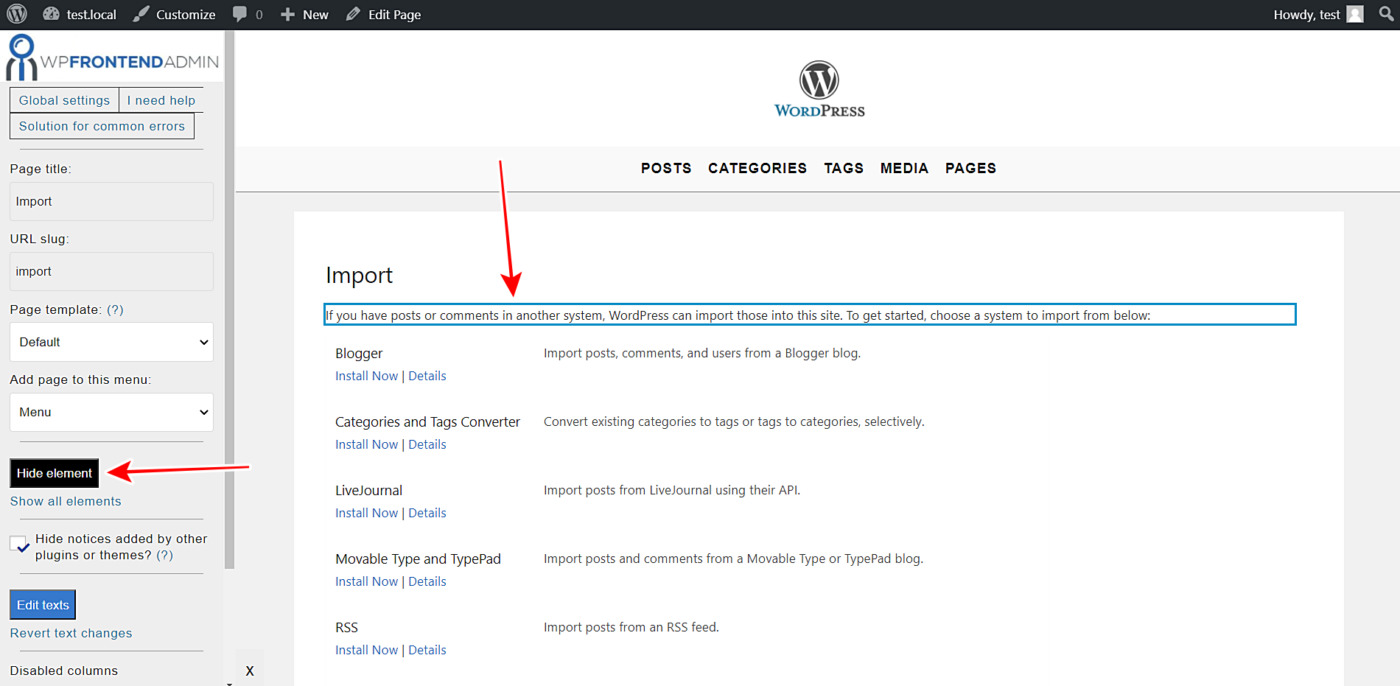This tutorial is a guide on how to display and manage the WordPress import and export tools on the frontend. You can integrate these tools into a frontend dashboard for your users to import or export content from WordPress.
If you want to do this from scratch, you need a lot of programming knowledge. However, the WP Frontend Admin plugin helps you do it without having any programming knowledge.
You can use this plugin to show any wp-admin page on the frontend. You can use the plugin to build beautiful frontend dashboards or web apps based on WordPress plugins.
You can try the premium plugin on your website for free for 7 days.
After installing and activating the plugin on your WordPress site or multisite network, you need to follow these simple steps to display and manage the export and import tools on the frontend:
1- Display the WordPress export or import tools on the frontend
WP Frontend Admin allows you to display the import and export tools on the frontend by following some simple steps and without having to program anything.
Note. We’ll show you how to display and configure the import tool on the frontend, and then you can apply the same process to the export tool.
Just follow these simple steps:
- Go to Tools > Writing.
- Click View on the frontend.
You just need these two simple clicks to display the import tool on the frontend.
You can also use WP Frontend Admin to build frontend dashboards and web apps using any other page builder. Here are some examples:
- Elementor
- Visual Composer
- Gutenberg
- Divi
- Beaver Builder
- WP Page Builder
- Page Builder by SiteOrigin
- Oxygen
- Live Composer
- Brizy
- Etc.
You can display the export and import tools on the frontend using the following shortcodes:
Import:
[vg_display_admin_page page_url="import.php"]
Export:
[vg_display_admin_page page_url="export.php"]
Once you enter any of these shortcodes, you need to click Preview to display the import or export tools on the frontend and start configuring your frontend page.
2- Select your new frontend page’s basic info
WP Frontend Admin will display the WordPress import tool on the frontend. Also, you’ll see Quick Settings panel on the left side of the screen. You can use this panel to configure your frontend admin pages easily.
You can start configuring your frontend import tool by selecting the basic information:
- Page title: Enter the new page title here.
- URL slug: Enter the URL slug using keywords only.
- Page template: We’ll select the Default template to keep using our theme’s settings.
- Add page to this menu: Select the navigation menu where you want to add this page.
3- Hide any unnecessary elements from your frontend admin page
WP Frontend Admin allows you to hide any unnecessary elements from your frontend pages. This is really useful because you can prevent your users from seeing elements or texts they won’t need to manage the import or export tools on the frontend.
You can hide any unnecessary elements by following these two simple steps:
- Click Hide element.
- Click the element you want to hide.
You need to repeat these two steps with every element you want to hide from your frontend import page.
4- Edit any of your frontend page’s texts
You can edit any of the texts from the admin pages on the frontend. This way, you can customize the pages even more so that your users won’t even notice you’re using WordPress behind the scenes.
Just follow these three simple steps:
- Click Edit texts.
- Edit all the texts you want.
- Click Stop editing texts.
5- Publish your new frontend import page
Once you apply the necessary changes, you can toggle the Hide notices added by other plugins or themes checkbox so that users don’t see admin notices on the frontend.
Finally, hit Save to publish the new frontend page.
This is how the WordPress import tool will look on the frontend.
And this is how the WordPress export tool will look on the frontend.
Important
- Only the users with the import capability will be able to view and manage the import tool on the frontend.
- Only the users with the export capability will be able to view and manage the export tool on the frontend.
- You can follow this tutorial to learn how to assign these capabilities to any user role.
You can visit our documentation to learn more about WP Frontend Admin‘s basic information.
Definitely, displaying and managing the WordPress export and import tools on the frontend is really simple with the WP Frontend Admin plugin. You don’t need to program anything nor write a single line of code. Just some clicks, and your frontend pages will be ready.
You can try the premium plugin on your website for free for 7 days.