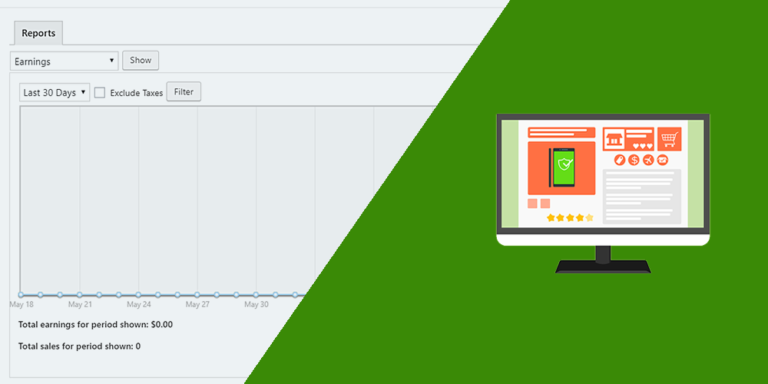In this post, we’ll show you how to easily manage post Categories and Tags on the Frontend. This is really useful if you want to create a blog platform where users will be able to create posts together with their categories and tags from the frontend.
The best part is that you don’t need to program anything because you can easily create frontend pages using the WP Frontend Admin plugin. It allows you to create frontend admin pages with a few clicks to integrate them into frontend dashboards and web apps based on WordPress plugins.
You can try the premium plugin on your website for free for 7 days.
Once you install and activate the WP Sheet Editor plugin, you need to follow these simple steps to create the pages that will allow your users to manage their categories and tags on the frontend.
1- Display the categories or tags on the frontend
In this example, we’ll show you how to display the post categories on the frontend, and then you’ll be able to apply the same process to the tags page:
- Go to Posts > Categories in wp-admin.
- Click View on the frontend.
With these two simple steps, you’ll be able to view your post categories on the frontend. You don’t need to program nor code anything.
Something really important to mention is that WP Frontend Admin is compatible with any of the following page builders:
- Elementor
- Visual Composer
- Gutenberg
- Divi
- Beaver Builder
- WP Page Builder
- Page Builder by SiteOrigin
- Oxygen
- Live Composer
- Brizy
- Etc.
Therefore, you can use the following shortcodes to display the categories or tags on pages created with any of these page builders:
Categories
[vg_display_admin_page page_url="edit-tags.php?taxonomy=category"]
Tags
[vg_display_admin_page page_url="edit-tags.php?taxonomy=post_tag"]
Once you enter any of these shortcodes on a page, you need to click Preview to view and configure your categories or tags on the frontend.
2- Select your frontend categories or tags basic information on the frontend
WP Frontend Admin will display your WordPress categories or tags on the frontend, and it will display a Quick Settings panel that you can use to configure your new frontend page. You can start configuring your frontend page by selecting this information:
- Page title: Enter the page title here.
- URL slug: Enter the URL slug here using keywords only.
- Page template: Select the page template in this field. We’ll select the Default template to keep the theme’s options.
- Add page to this page: Select the menu where you want to display this page.
3- Hide any unnecessary texts from your frontend categories page
WP Frontend Admin allows you to hide any unnecessary elements from your frontend pages to simplify them and make them look more elegant. Just follow these two simple steps:
- Click Hide element.
- Click the element you want to hide.
You need to repeat these simple steps with every element you want to hide from your frontend categories or tags page.
4- Edit any texts from your frontend WordPress categories / tags page
Besides hiding any unnecessary texts from your frontend pages, you can edit any of the texts on it to customize it even more. Just follow these three simple steps:
- Click Edit texts.
- You can edit all the texts you want.
- Click Stop editing texts.
5- Make the final tweaks and publish your frontend categories / tags page
Once you have hidden any unnecessary elements and edited all the texts you want, you can make the final tweaks:
- Toggle the Hide notices added by other plugins or themes checkbox to prevent users from viewing admin notices on the frontend.
- Toggle the The users should see the posts created by them only checkbox to have users view their own categories or tags only.
- Click Save to apply the changes and publish the page.
This is how the frontend categories page will look:
You can also hide any unnecessary elements or edit texts on the Edit Category or Edit Tag forms.
Now you can apply the same process to your tags page, and this is how our frontend tags page looks:
Keep in mind that only the users with the edit_posts capability will be able to manage categories or tags on the frontend. You can follow this tutorial to learn how to assign that capability to other user roles.
That’s really simple!
As you see, creating frontend pages to manage your post categories and tags is really simple with the WP Frontend Admin plugin. You don’t have to be a programmer to create amazing platforms!
You can try the premium plugin on your website for free for 7 days.