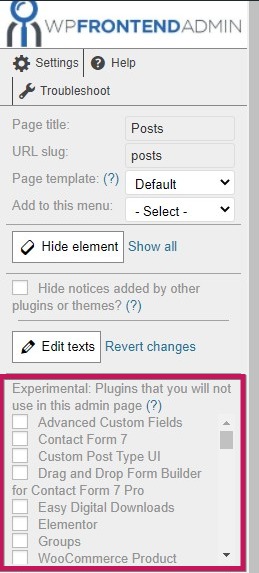There are 2 main ways to use our plugin main shortcode
Automatic
In the automatic method, you simply need to click on “view on the frontend” in the toolbar when you are on the page that you want to see on the frontend. What this button will do is to create a new page and place the shortcode with the URL of the page where the click was done. So for example, if you are currently on www.mysite.com/wp-admin/post-new.php and you click on “view on the frontend” the plugin will automatically take you to the new page where you will be able to edit the rest of the settings (quick settings)
Manual
When the first method fails for some reason or you want to customize the page even more, you can create a new page manually and enter the shortcode on any section of the page you want. The shortcode will always have the format
[vg_display_admin_page page_url="http://site.com/wp-admin/edit.php"]
You need to replace the URL with the backend page URL that you want to display in the frontend.
You can place this shortcode in any page builder like Elementor.
Note: Sometimes, the regular shortcode doesn’t display the page correctly or doesn’t show it at all, you can try the following fix:
Instead of placing the shortcode in this format
[vg_display_admin_page page_url="http://site.com/wp-admin/edit.php"]
Put it in this format
[vg_display_admin_page page_url="edit.php"]
This is, eliminating the first part of the URL and placing only the last section.
If the page isn’t being displayed even after following the previous steps, please try these other solutions.