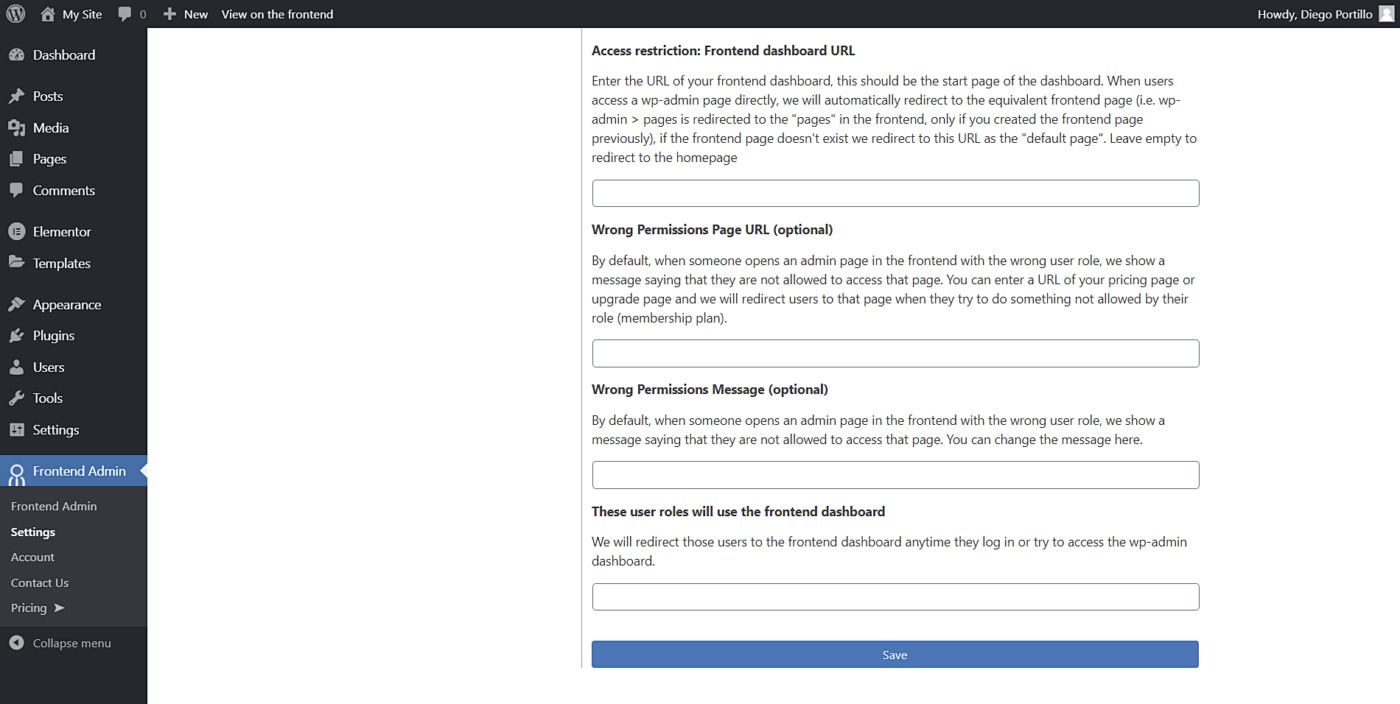Here’s an explanation of the Access Restrictions options from WP Frontend Admin:
Enable the wp-admin access restrictions:
Check this option to activate access restrictions. This means that users will be able to access some pages, while you can restrict other pages from being accessed.
Deactivate this option and users will have access to the frontend dashboard as well as the backend dashboard normally.
Access restrictions: What wp-admin pages can be viewed on the frontend:
If you enabled the wp-admin access restrictions, you need to enter a list of the wp-admin pages that can be displayed in the frontend (one URL per line). If a certain page doesn’t appear in this list, users will be redirected to the homepage or your frontend dashboard page.
This list of pages will allow us to know which pages are allowed, which pages are not allowed, etc.
When you go to wp-admin and click on the “view on the frontend” option in the toolbar, we automatically add the page to the list of allowed pages, so you don’t have to update this optioin manually. However, you can edit this option manually if you want to allow other internal pages (like internal links of another page).
For example, some settings page have tabs for internal sections and those tabs have unique URLs. So you need to add the URL of the settings page here and also the URL of each of the tabs that you want people to use in the frontend. If you don’t add the tabs URLs here, we might allow the main settings page and block the internal tabs.
Access restrictions: Who can access the wp-admin dashboard:
This options works together with the previous option.
In the previous option you selected which URLs are allowed in the frontend (and the other URLs are blocked by default).
Now, this option is used to select the capability of the users who can access everything and bypass the restrictions above. For example, you can select the manage_options capability for administrators, or manage_network for super admins of WordPress multisite.
If you clear this field, all the restrictions will be deactivated because we don’t want to restrict everybody including administrators.
Access restriction: Frontend dashboard URL:
This option lets you define the base page for the frontend dashboard. If you have a dashboard for course instructors, this can be the first page that they see after log in. If you have a multisite platform, this can be the overview page of their dashboard.
We will redirect people to this URL under different scenarios. For example, when they log in, when they try to access a blocked page, etc.
Note: When you create a multisite platform with our “global dashboard” option (where you create one subsite for the dashboard and users will manage their sites from the same frontend dashboard). You need to enter the homepage of the dashboard site here.
Wrong permissions page URL (optional):
This option is very helpful for many reasons, mainly for inviting people to upgrade their plan.
When you create multisite platforms with WP Ultimo, you can offer mutiple membership plans with different features, and activate plugins based on the purchased plan.
Our plugin allows you to create a frontend dashboard, and when a page requires a plugin that’s not activated, we can redirect people to the membership page so they upgrade their plan or help pages explaining why it’s not available.
Wrong permissions message (optional):
This is similar to the previous option, but we will show a text message in the page instead of redirecting people to another page.
These user roles will use the frontend dashboard:
You can enter user roles here and separate them with commas. We will redirect those users to the frontend dashboard anytime they log in or try to access the wp-admin dashboard.