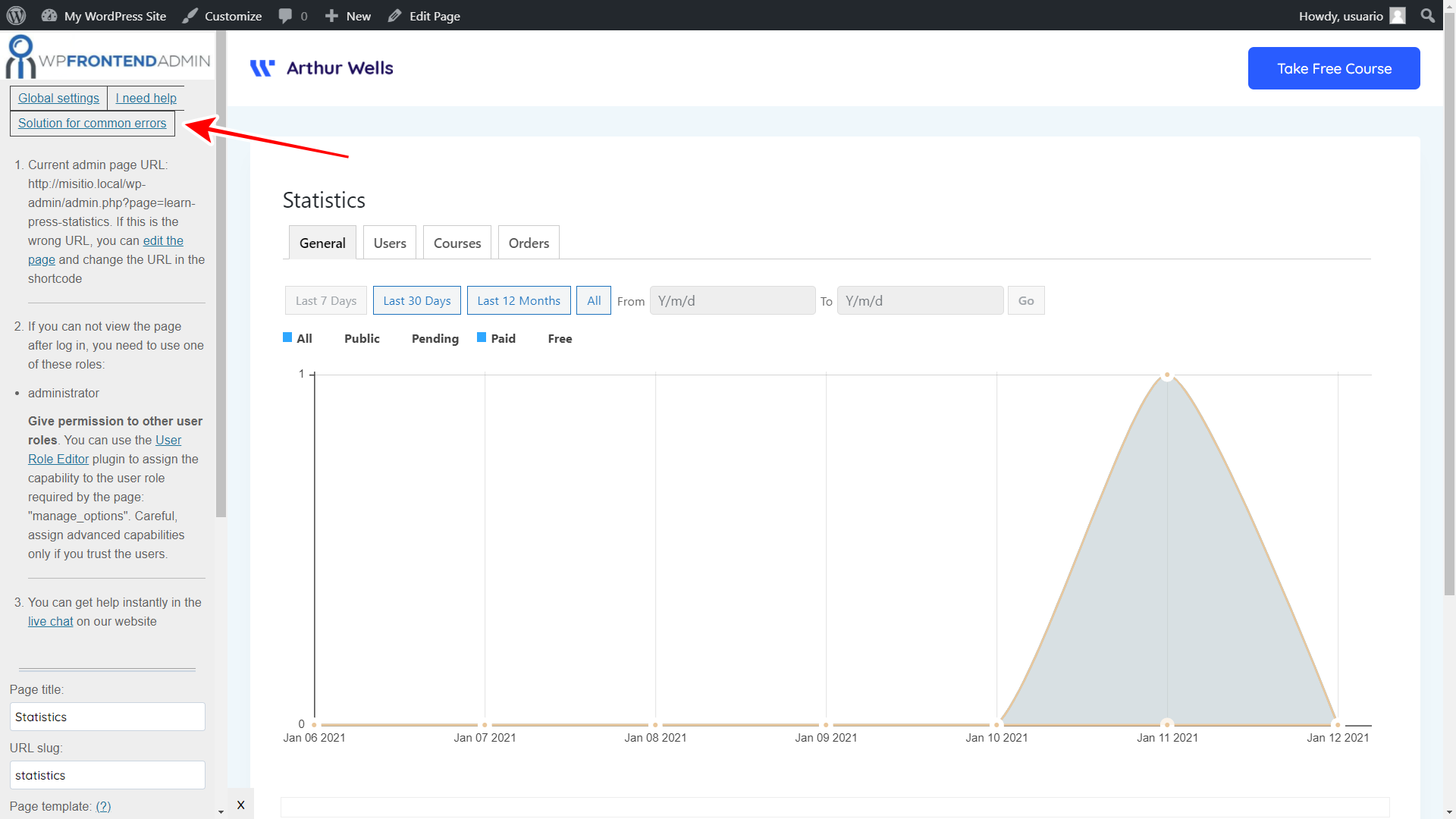Here are three things you can do to properly integrate WP Frontend Admin with Ultimate Member so that different user roles can view and manage admin content on the frontend:
1- See which user roles can view content on the frontend
To know which user roles can view and manage specific admin content on the frontend:
- Create a new frontend page with WP Frontend Admin
- Enter the following shortcode in the page content:
[vg_display_admin_page page_url="wp-admin URL"]
- Between the quotations of the shortcode, enter the URL of the wp-admin page you want to display on the frontend.
- Click Preview to see the admin content on the frontend.
- Click on the Solution for Common Errors button in the Quick Settings panel.
That button will display the information about which user roles can view the admin page on the frontend. You’ll get a list of authorized user roles and the necessary capability.
Note: If you use a theme with left side menu, you’ll need to move it temporarily to the right so that the Quick Settings panel from WP Frontend Admin isn’t covered by it.
2- Enable wp-admin access for selected roles
Once you know which user roles can view your wp-admin page on the frontend, you need to enable the wp-admin access for these user roles in Ultimate Member settings if it’s disabled:
- Go to Ultimate Member > User Roles.
- Open the user role you want to edit.
- Toggle the Can access to wp-admin checkbox.
- Click Update Role to save changes.
3- Optional: Grant permissions to other user roles
If you want to give permission to other user roles to view the admin content on the frontend, you can use the User Role Editor plugin.
After you install and activate the plugin, follow these steps to add a new capability to a user role:
- Select Role and change its capabilities: Select the user role to edit
- Toggle the capabilities you want to assign.
- Click Update to save the changes.
Note: Assigning new permissions to different user roles must be done carefully because your site’s security depends on it. You need to be clear about which permissions won’t affect your site’s security.
You can follow this tutorial to get a full explanation of how to grant permissions to different user roles.
You can try the premium plugin on your website for free for 7 days.