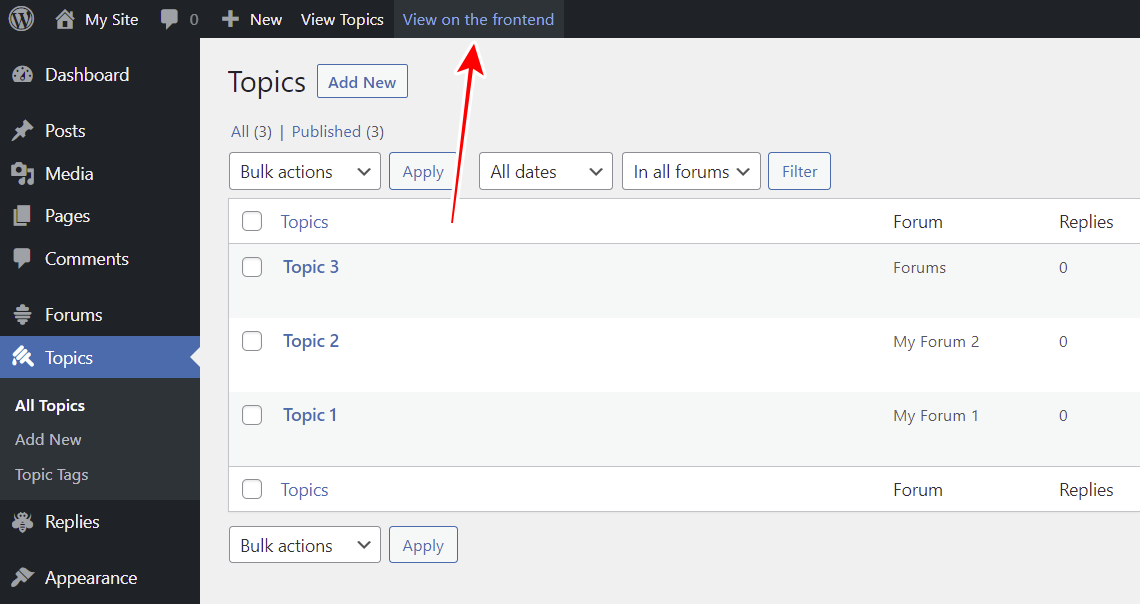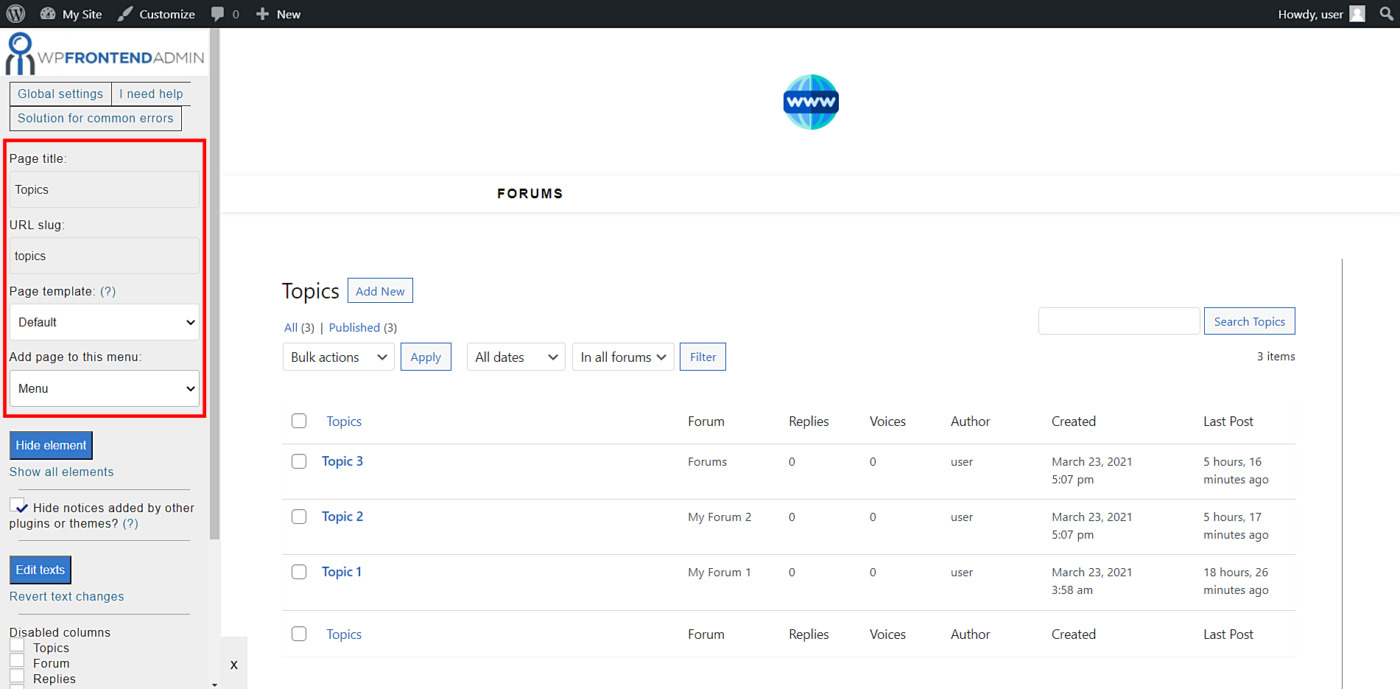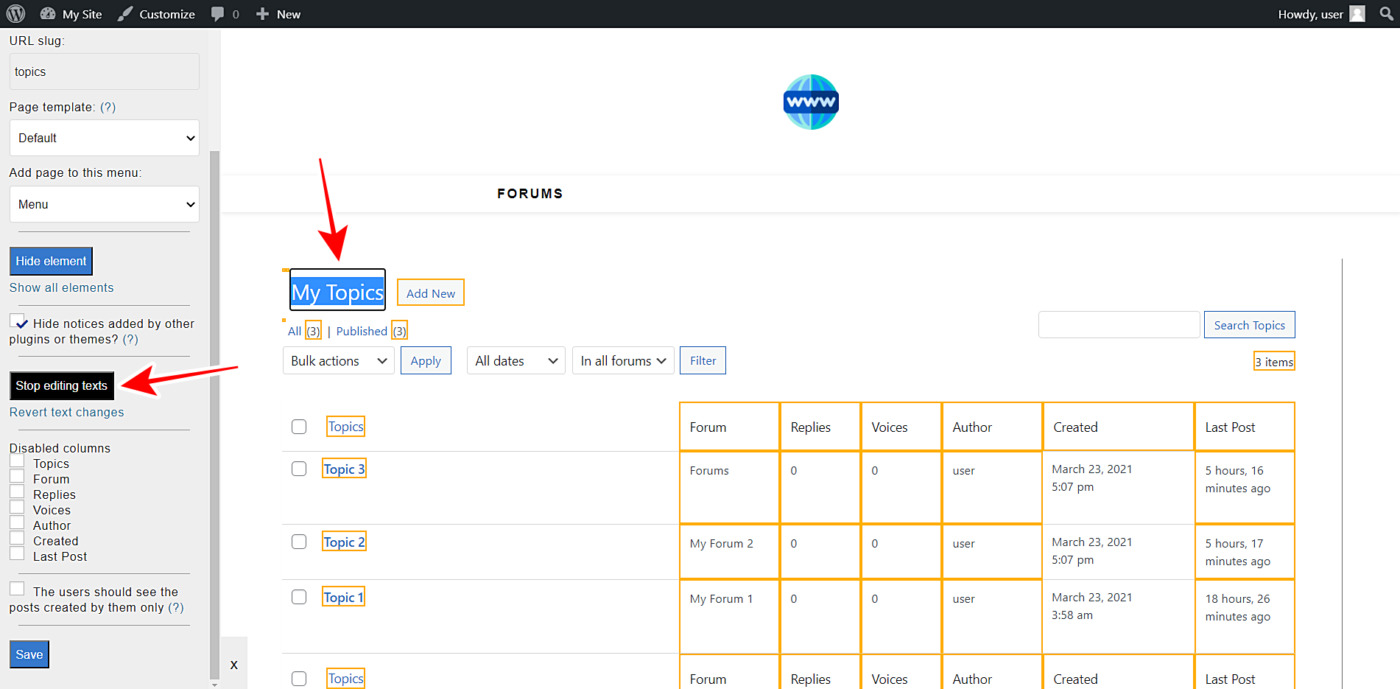In this tutorial, we’ll show you how to display and manage bbPress topics on the frontend. This is really useful if you want to create a frontend platform from which users will be able to manage bbPress forums, topics, and replies.
The best part is that you don’t need to program nor code anything. You don’t need to be an experienced programmer because with WP Frontend Admin you can display any wp-admin page on the frontend, build beautiful frontend dashboards and create web apps using any WordPress plugin behind the scenes.
You can try the premium plugin on your website for free for 7 days.
Important: We assume you already installed the bbPress plugin on your WordPress site.
Once you install and activate WP Frontend Admin, you need to follow these simple steps to display and manage bbPress topics on the frontend.
1- Display the bbPress topics on the frontend
To display the bbPress topics on the frontend, you don’t need to write a single line of code. Just follow these two simple steps:
- Go to Forums > All Forums.
- Click View on the frontend.
It’s also important to mention that WP Frontend Admin works perfectly with all WordPress page builders. Here are some examples of page builders:
- Elementor
- Visual Composer
- Gutenberg
- Divi
- Beaver Builder
- WP Page Builder
- Page Builder by SiteOrigin
- Oxygen
- Live Composer
- Brizy
- Etc.
Therefore, you can display the bbPress topics on the frontend using the following shortcode on any page created with any of the mentioned page builders:
[vg_display_admin_page page_url="edit.php?post_type=topic"]
Now you need to click Preview to display the bbPress topics on the frontend.
2- Set up the basic info of the topics page on the frontend
WP Frontend Admin allows you to set up your frontend pages by using the Quick Settings panel on the left side of the screen. You can start setting up your frontend bbPress topics page by selecting the following basic information:
- Page title: Enter the new page title here.
- URL slug: Enter the URL slug using keywords only.
- Page template: We’ll select the Default template to keep using our theme’s settings.
- Add page to this menu: Select the navigation menu where you want to add this page.
2- Hide any unnecessary elements from your frontend topics page
After selecting the basic information of your frontend bbPress topics page, you can hide any unnecessary elements from it. This is really useful because you can simplify your pages so that your users don’t have to deal with any fields or elements they won’t need to manage the bbPress topics on the frontend.
Just follow these two simple steps:
- Click Hide element.
- Click the element you want to hide.
Keep in mind that you will need to repeat these two steps with every element you want to hide from your frontend bbPress topics page.
You can also toggle the Hide notices added by other plugins or themes checkbox to prevent users from seeing unnecessary elements that may appear in the future.
3- Edit any text on your frontend bbPress topics page
Besides hiding any elements on your frontend page, you can customize the texts. Just follow these three simple steps:
- Click Edit texts.
- Edit all the texts you want.
- Click Stop editing texts.
5- Hide any unnecessary columns from your frontend topics page
Since this page will display the list of bbPress topics on the frontend, you can hide any unnecessary columns. You just need to tick the columns on the Disabled Columns section in the Quick Settings panel.
Also, you can tick the The users should see the posts created by them only to allow the current user to view their topics only.
Finally, click Save to publish the page.
6- Optional. Customize the add/edit topic form on the frontend
Once you have edited the bbPress topics list on the frontend, you can customize the Add New/Edit topic form. Just open the Add New topic form or open an existing topic to customize the form.
You can hide any unnecessary elements and edit all the texts on the form to simplify it for your users:
Here we show you a gif of how the forums, topics, and replies look on the frontend:
Important
- Keep in mind that only users with the “edit_topics” capability will be able to view and manage bbPress topics on the frontend. You can follow this tutorial to learn how to easily assign that capability to any user role.
Here are some other tutorials you might be interested in about the bbPress plugin:
Done!
As you can see, displaying and managing the bbPress topics on the frontend is really simple with the WP Frontend Admin plugin. You don’t need to program anything, and you can use the plugin with any other WordPress plugin to create web apps and beautiful dashboards.
You can try the premium plugin on your website for free for 7 days.