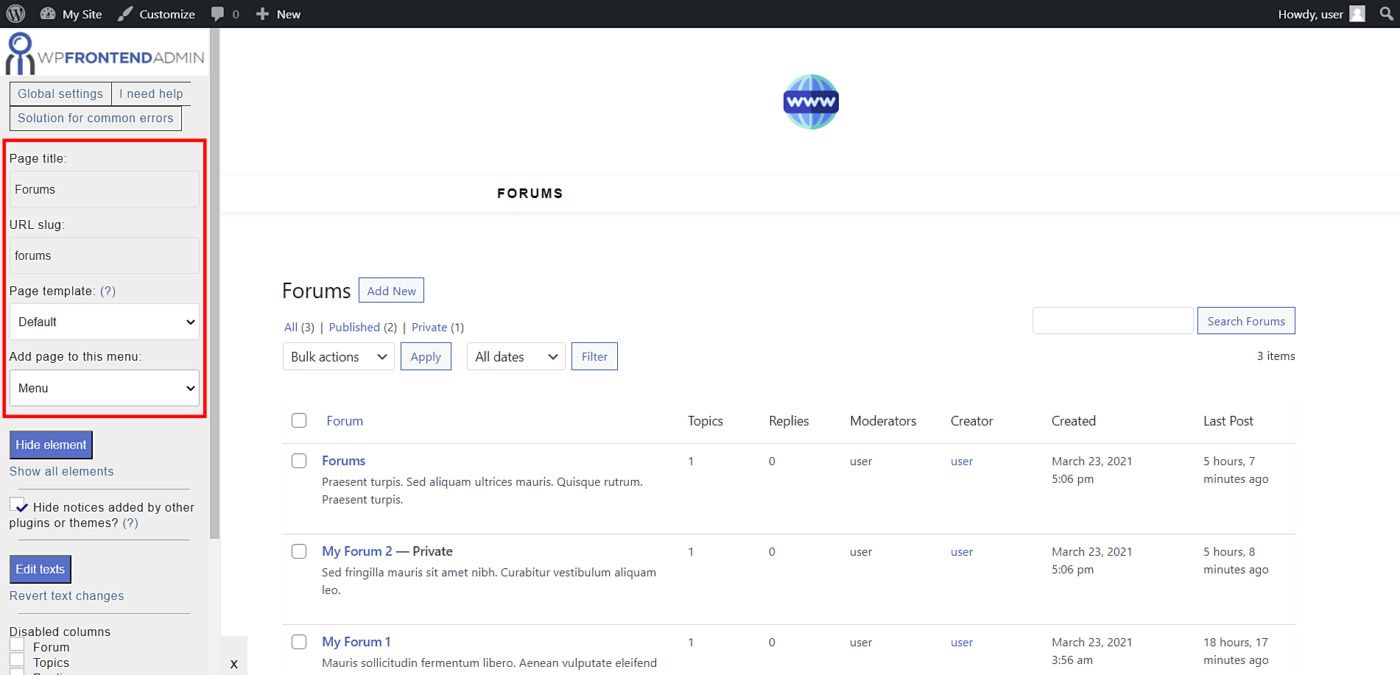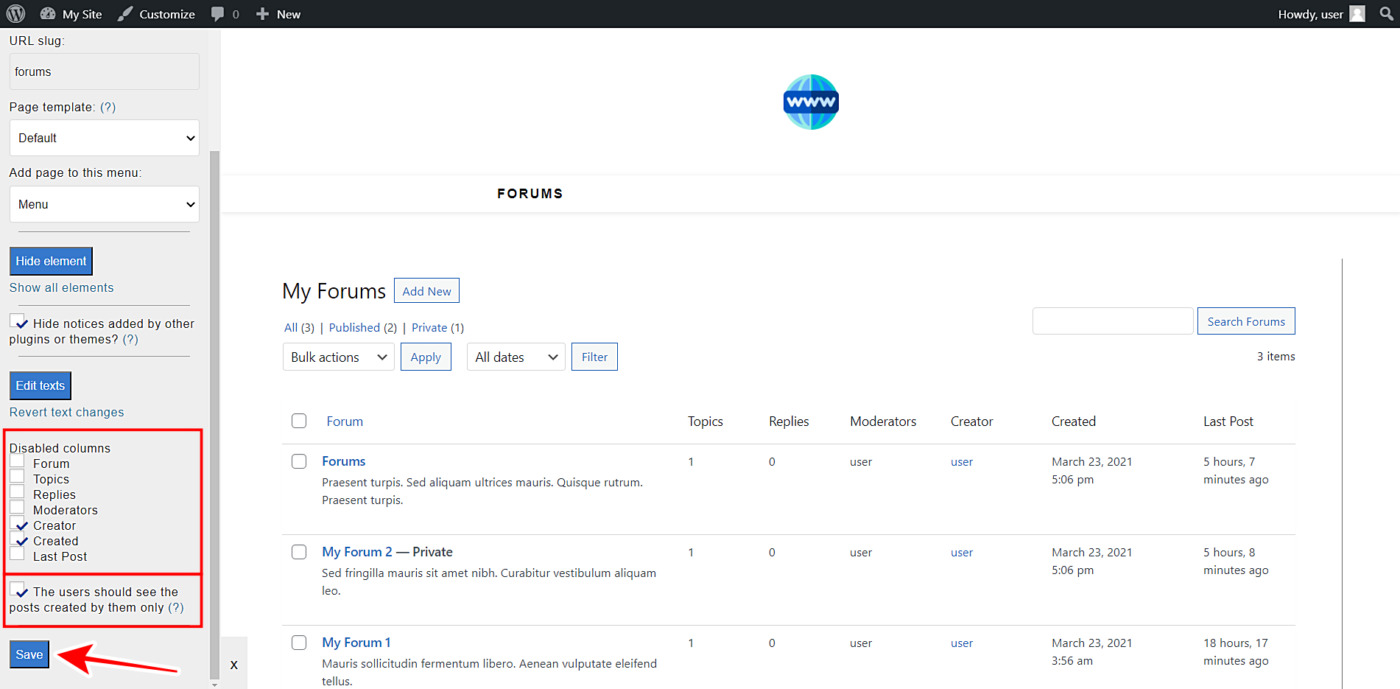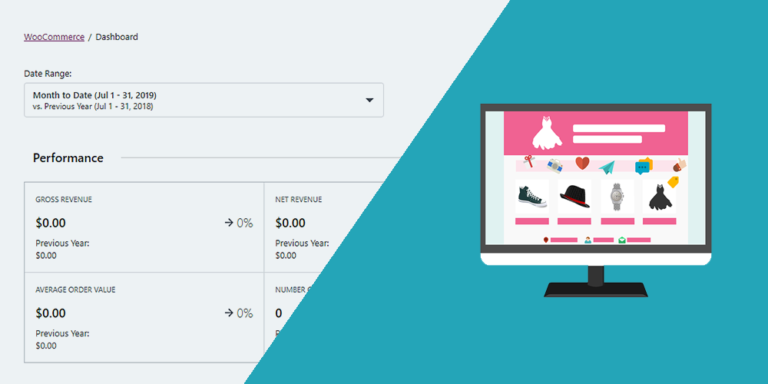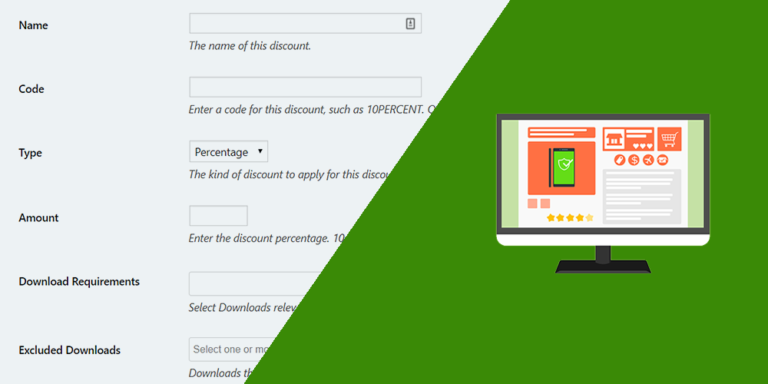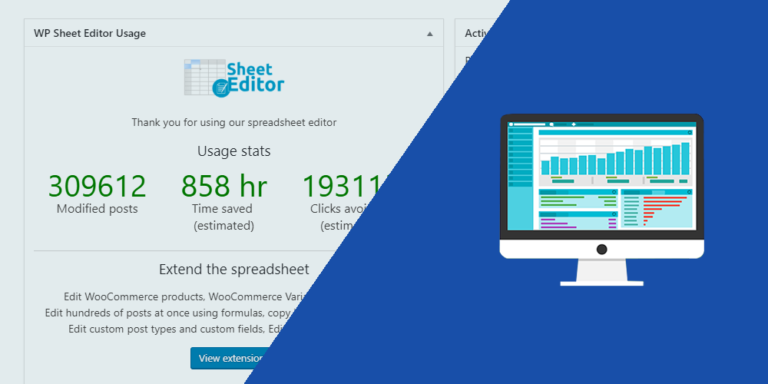In this tutorial, we’ll show you how to display and manage bbPress forums on the frontend. It’s the easiest way to get frontend management for your discussion forums created with the bbPress plugin. You won’t need to code or program anything.
You need to download, install and activate the WP Frontend Admin plugin, which allows you to display any wp-admin page on the frontend. You can easily create frontend dashboards and web apps using any WordPress plugin behind the scenes.
Note. We assume you already installed the bbPress plugin.
You can try the premium plugin on your website for free for 7 days.
Once you install and activate the WP Frontend Admin plugin, you need to follow these simple steps to display the bbPress forums on the frontend.
1- Display the bbPress forums on the frontend
Normally, you would need to program a frontend page from scratch, for which you need to be an experienced programmer. However, with WP Frontend Admin, you don’t need to have any programming knowledge to display and manage the bbPress forums on the frontend. Just follow these simple two steps:
- Go to Forums > All Forums.
- Click View on the frontend.
Something really important to mention is that WP Frontend Admin works perfectly with any page builder for WordPress. Here are some examples:
- Elementor
- Visual Composer
- Gutenberg
- Divi
- Beaver Builder
- WP Page Builder
- Page Builder by SiteOrigin
- Oxygen
- Live Composer
- Brizy
- Etc.
You can display the bbPress forums on the frontend using the following shortcodes on any page created with any of the mentioned page builders:
[vg_display_admin_page page_url="edit.php?post_type=forum"]
Now you need to click Preview to display the forums on the frontend.
2- Select your basic frontend bbPress forums page information
WP Frontend Admin will display all the fields you need to configure your frontend pages on the Quick Settings panel on the left side of the screen. You can start setting up your frontend forums page by selecting the following information:
- Page title: Enter the new page title here.
- URL slug: Enter the URL slug using keywords only.
- Page template: We’ll select the Default template to keep using our theme’s settings.
- Add page to this menu: Select the navigation menu where you want to add this page.
3- Hide any unnecessary elements from your frontend page
With WP Frontend Admin, you can simplify your frontend pages by hiding any unnecessary elements. This is really useful because you can remove any non-essential elements for your users. Just follow these simple steps:
- Click Hide element.
- Click the element you want to hide.
You need to repeat these two steps with every element you want to hide from your frontend bbPress forums page.
You can also toggle the Hide notices added by other plugins or themes checkbox to prevent users from seeing unnecessary elements that may appear on the future.
4- Edit any texts on your frontend forums page
You can also edit any of the texts on your frontend pages to customize them even more. Just follow these simple steps:
- Click Edit texts.
- Edit all the texts you want.
- Click Stop editing texts.
5- Hide any unnecessary columns and publish the page
Since this page displays the list of bbPress forums on the frontend, you can disable any unnecessary columns. Just toggle them in the Disabled Columns section.
Also, you can tick the The users should see the posts created by them only checkbox so that users see their own forums only.
Finally, click Save to apply the changes and publish the page.
6- Optional: Customize the add/edit forum form on the frontend
Something that may be really useful for you is to customize the add/edit forum form on the frontend. Just hit Add New button or open an existing forum.
Now you can hide any unnecessary elements or edit any text taking the steps we already showed you.
Once you’re done editing the edit/add new forum form on the frontend, you need to hit Save on the Quick Settings panel to apply the changes.
Important
You need to take into account that only users with the “edit_forums” capability will be able to manage bbPress forums on the frontend. You can follow this tutorial to learn how to assign that capability to any user role.
Managing bbPress forums on the frontend
As you can see, displaying the bbPress forums on the frontend is really simple. Here we show you a gif where you can see how the forums list looks on the frontend. Besides, you can see the edit/add new forum form on the frontend, and also the replies and topics frontend pages.
Here are some other tutorials you might be interested in about the bbPress plugin:
You can try the premium plugin on your website for free for 7 days.