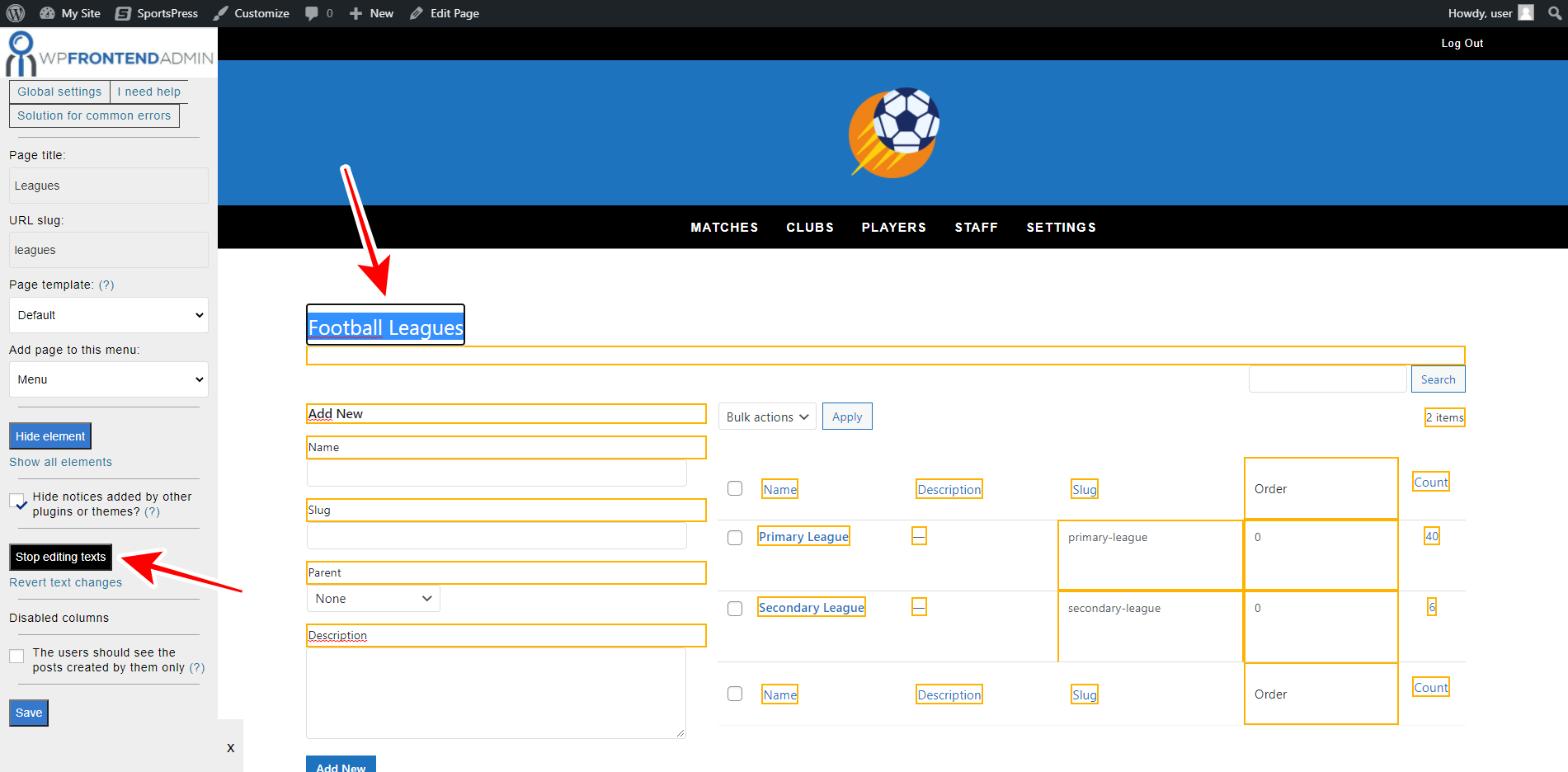This tutorial is part of a series of tutorials based on the SportsPress for Football plugin.
Note. We assume you are a user of the SportsPress for Football plugin and have it installed already.
In this tutorial, we’ll show you how to manage SportsPress football leagues on the frontend. Your users will be able to create, remove, and edit football leagues completely from the frontend.
The best part is that you won’t have to program anything because you’ll use the WP Frontend Admin plugin, which allows you to display any wp-admin page on the frontend. You can use it to build frontend dashboards and create web apps using any WordPress plugin behind the scenes.
You can try the premium plugin on your website for free for 7 days.
Once you install and activate the plugin, you need to follow these simple steps to display and manage SportsPress football leagues on the frontend.
1- Display the SportsPress football leagues on the frontend
Since we promised you don’t need to program anything to create a beautiful frontend page to display and manage football leagues, here’s how you can easily display them on the frontend:
The first option is to display the football leagues on the frontend with one click:
- Go to SportsPress > Leagues in wp-admin.
- Click View on the frontend.
The second option is to use any of the following page builders:
- Elementor
- Visual Composer
- Gutenberg
- Divi
- Beaver Builder
- WP Page Builder
- Page Builder by SiteOrigin
- Oxygen
- Live Composer
- Brizy
- Etc.
In this case, you need to paste the following shortcode on any page created with any of the mentioned page builders to display the SportsPress leagues page on the frontend:
[vg_display_admin_page page_url="edit-tags.php?taxonomy=sp_league"]
Once you paste the shortcode on any page created with any of the mentioned page builders, click Preview to display the SportsPress leagues page on the frontend.
2- Select the basic info of your frontend leagues page
WP Frontend Admin will display a Quick Settings panel on the left side of the screen, which will allow you to set up your frontend leagues page easily.
You can start setting up the SportsPress leagues page on the frontend by selecting the following information:
- Page title: Enter the new page title here.
- URL slug: Enter the URL slug using keywords only.
- Page template: We’ll select the Default template to keep using our theme’s settings. If you select the template on a page builder, this value will be inherited.
- Add page to this menu: Select the navigation menu where you want to add this page.
3- Hide any unnecessary elements from your frontend leagues page
You can also customize the pages by hiding any unnecessary elements, texts, and meta boxes from the admin content displayed on the frontend. For example, you can hide any explanatory texts if you consider they are unnecessary.
Just follow these simple steps:
- Click Hide element.
- Click the element you want to hide.
Just take into account that you will need to repeat these two simple steps with every element you want to hide.
Besides, you can tick the Hide notices added by other plugins or themes checkbox to prevent users from seeing unnecessary notices on the frontend.
4- Edit any texts on your frontend SportsPress leagues page
Besides hiding any unnecessary elements, you can easily edit any texts on your frontend SportsPress leagues page to make them clearer or shorter. Just follow these simple steps:
- Click Edit texts.
- Edit all the texts you want.
- Click Stop editing texts.
Finally, click Save to apply the changes and publish the page.
5- Optional: Set up the Edit league form on the frontend
You can open an existing league to set up the edit league form on the frontend.
You can hide any unnecessary elements or change any texts on the edit league form on the frontend.
Finally, click Save to apply the changes.
Once the page has been published, this is how your users will see the SportsPress leagues on the frontend. They will be able to view, create, delete, and edit the SportsPress leagues on the frontend:
This is how the edit league form will look on the frontend:
Something to keep in mind is that only users with the manage_sportspress capability will be able to manage the SportsPress leagues on the frontend. You can follow this tutorial to learn how to assign that capability to any other user role.
As you see, displaying and managing SportsPress leagues on the frontend is really simple with the WP Frontend Admin plugin because you don’t need to program anything.
You can try the premium plugin on your website for free for 7 days.