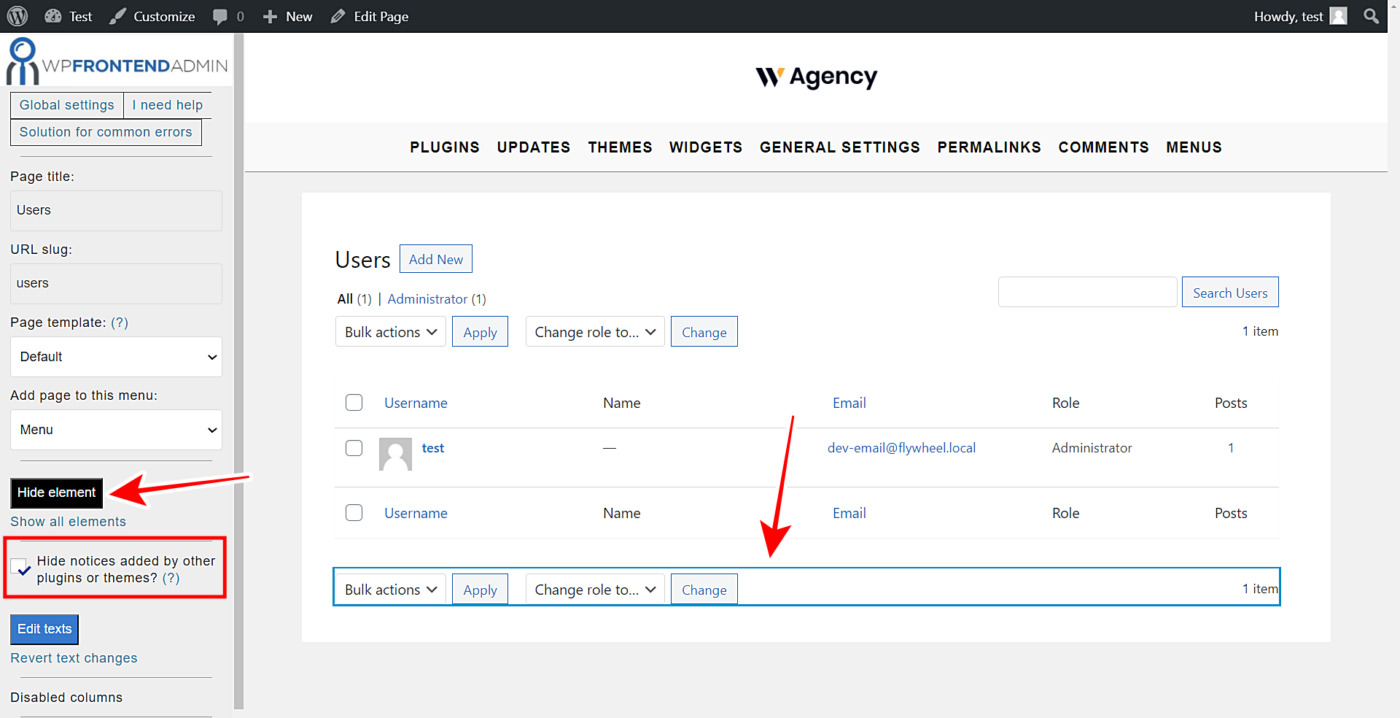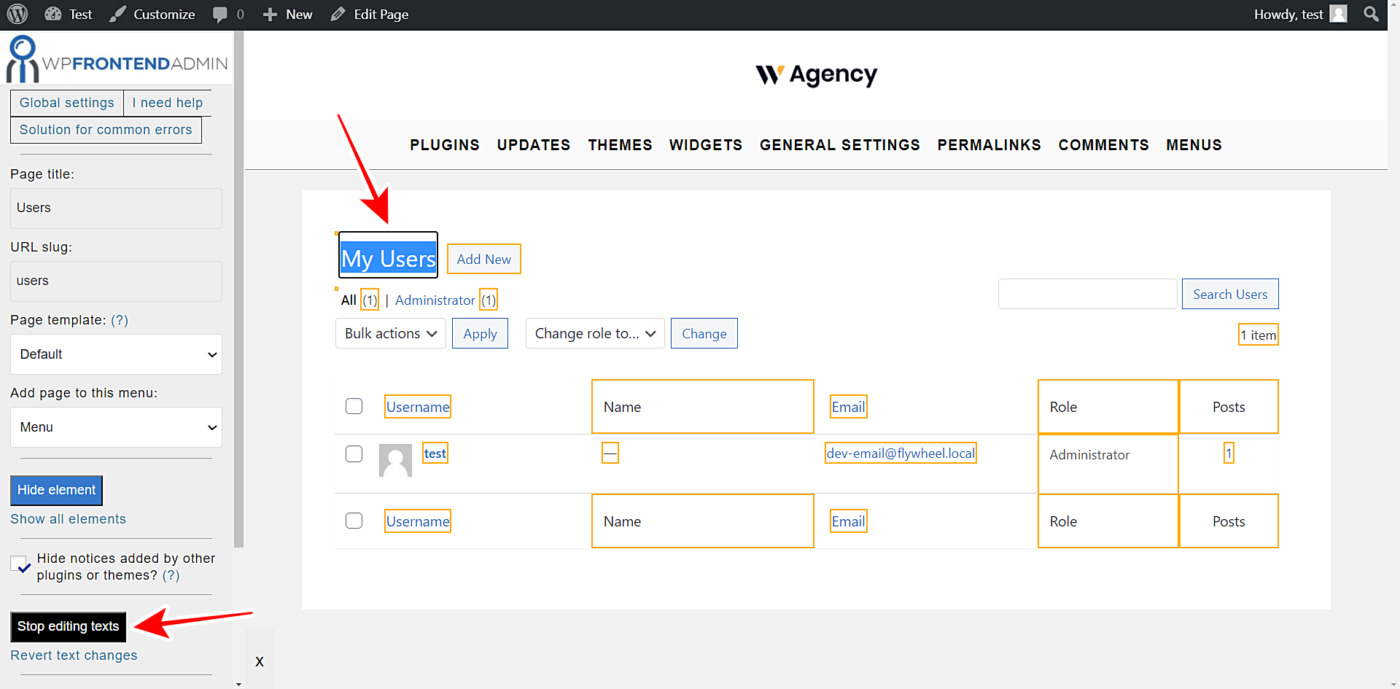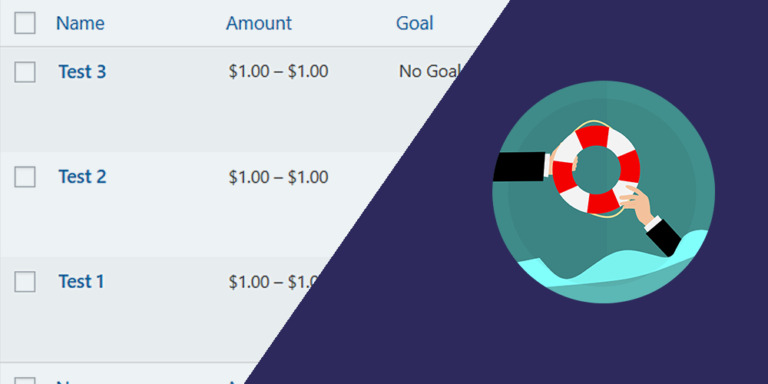This tutorial is a guide on how to deploy and manage WordPress users on the frontend. This is very useful when you are creating a multisite platform where your users can manage their own WordPress sites from a beautiful frontend dashboard that looks nothing like the normal wp-admin dashboard.
For this you need the WP Frontend Admin plugin, which allows you to display any wp-admin page on the frontend with a few clicks. You can build frontend dashboards for any platform or create web apps using any WordPress plugin behind the scenes.
You can get it here:
You can try the premium plugin on your website for free for 7 days.
Once you install and activate the WP Frontend Admin plugin on your site or multisite network, please follow these simple steps to display and manage WordPress users on the frontend.
1- Display the WordPress users on the frontend
To view and manage the WordPress users page on the frontend, you need to first open the users page in wp-admin by going to Users > All Users.
Now just click on View on the frontend to see your users’ page on the frontend.
It’s important to mention that WP Frontend Admin is compatible with the following page builders:
- Elementor
- Visual Composer
- Gutenberg
- Divi
- Beaver Builder
- WP Page Builder
- Page Builder by SiteOrigin
- Oxygen
- Live Composer
- Brizy
- Etc.
To display the WordPress users on the frontend using any of these page builders, you need to paste the following shortcode where you want to display them:
[vg_display_admin_page page_url="users.php"]
After that, you need to click Preview because WP Frontend Admin doesn’t display admin content in edit mode but in preview mode.
2- Configure the basic information of the frontend users page
WP Frontend Admin will display your WordPress users on the frontend, and you’ll see a Quick Settings panel on the left side of the screen. This panel allows you to apply all the changes you want to your frontend pages with no complication.
You can start configuring the frontend users page by selecting the following basic information:
- Page title: You need to enter the page title in this field.
- URL slug: You need to write the URL slug here using keywords only.
- Page template: You need to select the page title. We’ll use the Default page template to keep the theme’s options for this page.
- Add page to this menu: You need to select the menu here.
3- Hide any unnecessary elements from your frontend users page
With WP Frontend Admin you can hide any unnecessary elements from your frontend pages easily. Just follow these two steps:
- Click Hide element.
- Click on the element you want to hide.
Just take into account that you need to repeat these two steps with all the elements you want to hide from your frontend page.
Besides, you can toggle the Hide notices added by other plugins or themes checkbox to prevent users from seeing admin notices on the frontend.
4- Edit any text on your frontend users page
Besides hiding any unnecessary elements from your frontend pages, you can edit any of their texts to customize your pages even more. Just follow these simple steps:
- Click Edit texts.
- You can edit all the texts you want.
- Click Stop editing texts.
5- Save the changes on your frontend users page
Once you have applied these changes, you can click Save to publish your frontend WordPress users page.
Once you save the changes on your frontend users page, you can continue editing the add user and the existing user forms. You can hide any unnecessary elements and edit texts on these pages as well to customize them for your frontend dashboard users.
This is how your users list will look on the frontend:
This is how the add new user form will look on the frontend:
And this is how the user profile form will look on the frontend:
Important notes:
- Only users with the list_users capability will be able to view and manage users on the frontend.
- Follow this simple tutorial to learn how to assign that capability to other user roles.
- Here’s a tutorial on how to integrate WP Frontend Admin with WordPress Multisite.
- Here’s a tutorial on how to integrate WP Frontend Admin with WP Ultimo.
As you can see, WP Frontend Admin allows you to view and manage your WordPress users on the frontend. You don’t have to program anything because you can create beautiful frontend pages with a few clicks and without having to write a single line of code.
You can get it here:
You can try the premium plugin on your website for free for 7 days.