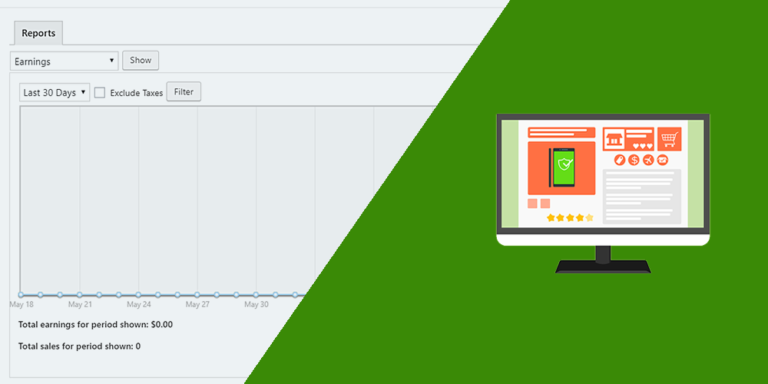If you are a programmer, you may have been asked for a WooCommerce store that can be managed from the frontend. If this is your case, we want to show you how to earn good money without so much effort. You won’t have to program anything, just configure the frontend pages for your site.
If on the other hand you are not a programmer but the owner of a WooCommerce store, we want to show you how to manage your site from the frontend. This will help you save some money and you won’t have to wait for your programmer to finish creating the site.
Of course, the focus of this tutorial is on how to view the WooCommerce orders, but with this same tips you can display any wp-admin page. We’ll use the WP Frontend Admin plugin. It helps you view/edit any WP admin page on the frontend.
You can get it here:
You can try the premium plugin on your website for free for 7 days.
Once installed and activated, follow these three simple steps:
1- Open the orders section in wp-admin
For this, you need to go to WooCommerce > Orders. This will open the WooCommerce orders section in WP admin.

2- View it on the frontend
To see/edit/dispatch your WooCommerce orders from the frontend, you simply need to click on the View it on the frontend button.

3- Configure and Publish the page
You need to configure the new page’s Quick Settings; for this, our plugin will display a quick settings panel on the left side of the screen. Here you can select the page’s title, URL slug, template, and menu.
Also, you can hide all unnecessary elements. Just click on Hide element and then click on the elements you want to hide.
For example, your users may not want to check the Inbox, Stock, or Reviews. Therefore, you can hide the new WooCommerce layout. Also, you can hide the Orders text and any other element you wish.

Once you’re done, click on Save to publish the page.

4- Manage orders from the frontend
After that, your users will be required to log in to see and manage the WooCommerce orders.

Now your orders will be shown on the frontend. It’s that simple!

Done!
As you can see, with this plugin you don’t need to use any codes to manage your WooCommerce orders from the frontend.
You can get it here:
You can try the premium plugin on your website for free for 7 days.
important questions
1- Can I use other plugins to create web apps?
Yes. You can display any admin page on the frontend, and it works with all WordPress plugins.
2- Is the plugin compatible with page builders?
Yes. You can use it with other page builders such as Elementor, Visual Composer, Gutenberg, Divi, Beaver Builder, WP Page Builder, Page Builder by SiteOrigin, Oxygen, Live Composer, Brizy, and many others to create great sites.
3- What if I cannot see this page on the frontend after login?
If you can not view the page after log in, you need to use one of these roles:
- administrator
- shop_manager
In case you don’t want to assign one of these roles, you can create a new user role with the User Role Editor plugin. This new user role needs the edit_shop_orders capability and the edit_posts capability.
4- How many elements can I hide?
You can hide all elements you want. It all depends on what you need.
Just be careful not to hide elements you might need in the future.
5- What if I want to revert the elements I’ve hidden?
You can revert that. Just click on Revert below the Hide element button.