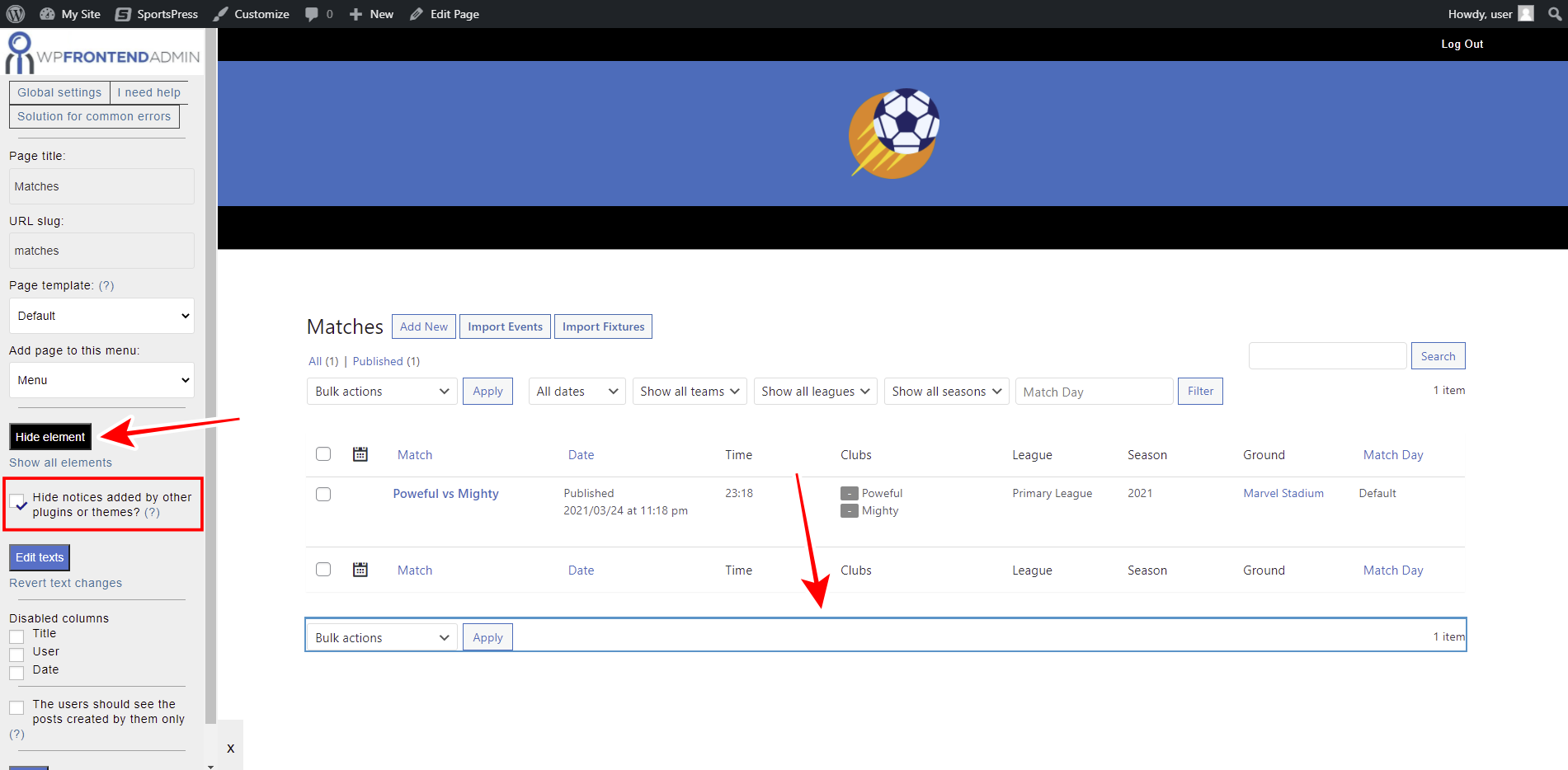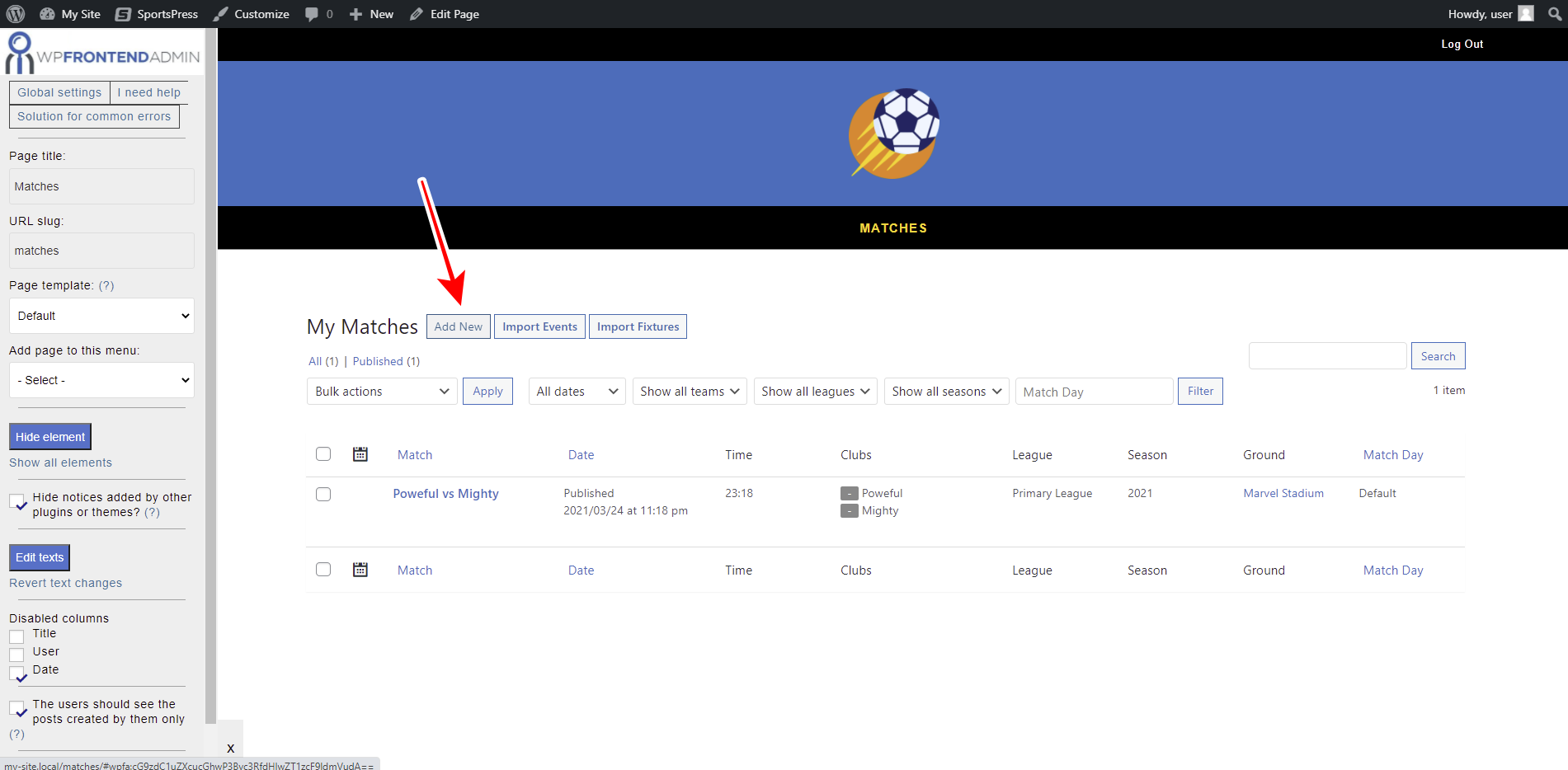This tutorial is part of a series of tutorials based on the SportsPress for Football plugin.
Note. We assume you are a user of the SportsPress for Football plugin and have it installed already.
In this post, we’ll show you how to manage matches on the frontend.
You don’t need to program anything nor write a single line of code. With WP Frontend Admin you can easily display any wp-admin page on the frontend to build frontend dashboards and web apps using WordPress plugins behind the scenes.
You can try the premium plugin on your website for free for 7 days.
Once you install and activate the plugin on your WordPress site or network, follow these steps to display and manage matches on the frontend.
1- Display the SportsPress matches on the frontend
WP Frontend Admin allows you to display any wp-admin page on the frontend with a simple click. In this case, you can display the SportsPress matches page on the frontend by following these simple steps:
- Go to wp-admin > Matches
- Click View on the frontend
It’s important to mention that WP Frontend Admin works perfectly with any WordPress page builder. Here’s a list of some of them:
- Elementor
- Visual Composer
- Gutenberg
- Divi
- Beaver Builder
- WP Page Builder
- Page Builder by SiteOrigin
- Oxygen
- Live Composer
- Brizy
- Etc.
Therefore, you can display the SportsPress football matches on any page created with any of these page builders by using this shortcode:
[vg_display_admin_page page_url="edit.php?post_type=sp_event"]
Once you paste the shortcode, click Preview to view the matches on the frontend.
Important:
2- Start setting up the frontend football matches page
WP Frontend Admin will display the Quick Settings panel on the left side of the screen. You can use this panel to completely set up your frontend pages.
You can start setting up your frontend SportsPress football matches page by selecting the following information:
- Page title: Enter the new page title here.
- URL slug: Enter the URL slug using keywords only.
- Page template: We’ll select the Default template to keep using our theme’s settings. If you select the template on a page builder, this value will be inherited.
- Add page to this menu: Select the navigation menu where you want to add this page.
3- Remove any unnecessary fields from your page
You can easily remove any unnecessary fields from your frontend matches page. This allows you to simplify the frontend pages so that users have access to essential fields only.
Just follow these simple steps:
- Click Hide element.
- Click the element you want to hide.
You need to repeat these two simple steps with every element you want to hide from your frontend matches page.
Also, you can toggle the Hide notices added by other plugins or themes checkbox to prevent users from seeing unnecessary elements that may appear in the future.
4- Edit any texts on your frontend matches page
In addition to hiding any unnecessary elements to simplify your frontend pages, WP Frontend Admin allows you to edit any text of the admin content on the frontend. This way you can easily simplify or clarify any text to give your users a better experience.
Just follow these simple steps:
- Click Edit texts.
- Edit all the texts you want.
- Click Stop editing texts.
5- Hide any unnecessary columns and publish the page
Since this page displays the list of matches in the frontend, you can disable some columns so that they do not appear on the frontend. For example, you can disable the Title, User, Date columns.
Also, you can toggle the checkbox “The users should see the posts created by them only” so that the users see the matches scheduled by them only. This is optional.
Finally, you can click the Save button to apply the changes and publish the page.
6- Optional. Edit the Add New/Edit match form on the frontend
In addition to configuring how the match table will look on the frontend, you can easily configure the Add New/Edit match form. Just click on Add New or open an existing match.
You can hide any unnecessary elements or edit any text on the frontend easily, as we have shown you.
This is how your SportsPress football matches will look on the frontend.
Important
- Take into account that only users with the edit_sp_events capability will be able to manage matches on the frontend.
- You can follow this tutorial to learn how to assign that capability to any other user role.
Done!
As you see, displaying and managing SportsPress football matches on the frontend is really easy with the WP Frontend Admin plugin. You don’t need to program anything nor write any code.
You can try the premium plugin on your website for free for 7 days.