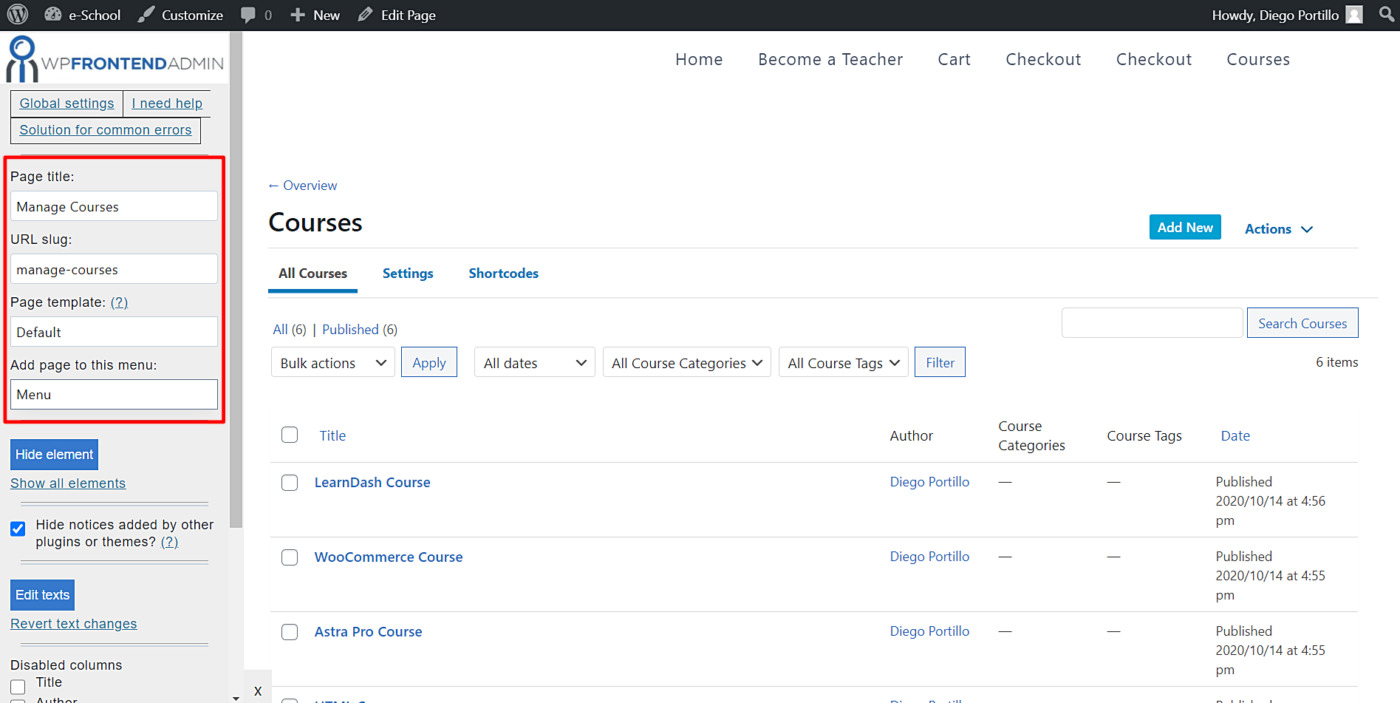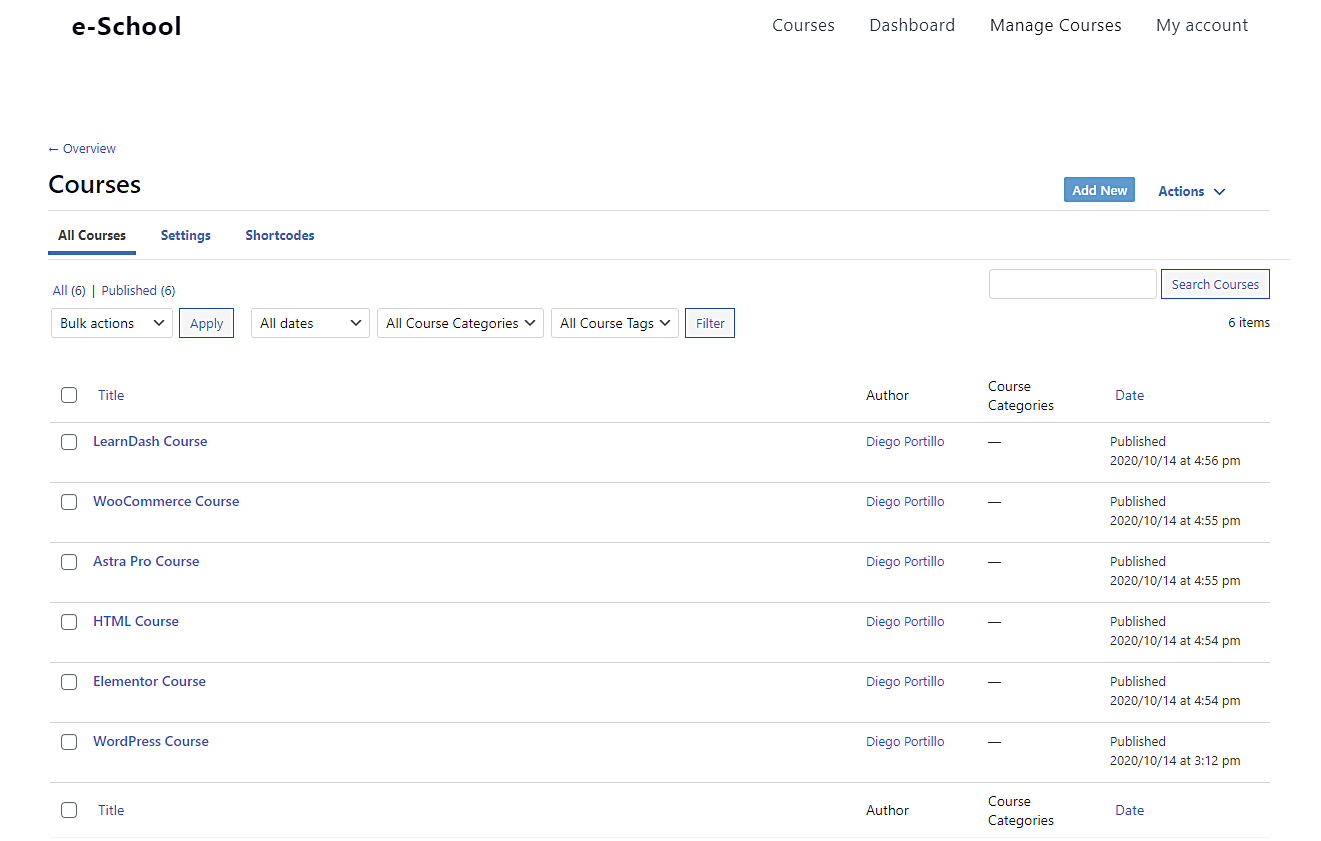In this post, we show you how to allow instructors to create LearnDash courses on the frontend. We’ll create a frontend page without programming anything; we just need some clicks, and we’ll have a beautiful, clean frontend page for our instructors to manage their own courses.
We’ll do it using the WP Frontend Admin plugin, which allows us to display any wp-admin section on the frontend with just some clicks. We can create frontend dashboards, post submission platforms, multi-site platforms with fully customized dashboards, etc.
You can try the premium plugin on your website for free for 7 days.
Once you install the plugin, you need to follow these steps to allow your instructors to create courses on the frontend.
1- Create a new page for instructors to create courses on the frontend
First, we need to create a new page for instructors to create courses on the frontend. We just need to go to Pages > All Pages in wp-admin and click Add New.
After that, you need to do this:
- Enter the page title.
- Enter the following shortcode on the page content:
[vg_display_admin_page page_url="edit.php?post_type=sfwd-courses"]
- Click Preview to configure the page on the frontend.
2- Edit the page for instructors on the frontend
The page will display the LearnDash courses list on the frontend. You need to select the following values:
- Page Title: Enter the page title here, maybe it’ll be complete because we already added it on the backend.
- URL Slug: enter the page slug. Make sure it contains keywords.
- Page Template: Select your preferred page template. In this case, we’ll select the Default template.
- Add page to this menu: Select the menu to which you want to add the page. In this case, we’ll select the main menu.
Now you need to disable any unnecessary columns and hide any notices generated by other plugins.
- Hide notices added by other plugins or themes: Yes
- Disabled columns: Tick the columns you want to disable
- The users should see the posts created by them only: This is optional; we recommend you to enable this option so each instructor manages his own courses.
- Save the changes.
3- Edit the create course form on the frontend
Let’s see how to edit the create course form on the frontend. Just click the Add New button on the course list to open the create course form.
As you’ll see, this form includes some unnecessary elements that instructors are not likely to use. Therefore, we’ll show you how to remove those elements easily.
Click the Hide element button and then click on the elements you want to hide.
Here are some elements you may want to hide:
- Custom fields
- Slug
- Author
- Post attributes
- Associated content
- Status
- Visibility
- Publish immediately
- Etc.
Basically, you need to hide all the elements that aren’t essential for instructors to create their courses.
Once you hide the unnecessary elements, you just need to Save the changes.
4- Create courses from the frontend
Once you publish the page, instructors will be able to start creating courses from the frontend. They will be asked to log in to view this page’s content.
This is how the list of LeardDash courses will look on the frontend once users log in.
This is how the create course form will look for instructors on the frontend.
That was really simple!
As you see, you don’t need to program anything to create frontend pages or dashboards with the WP Frontend Admin plugin. You need a few clicks only and the page will look really clean. Now your instructors can manage their courses without dealing with the WordPress dashboard.
You can try the premium plugin on your website for free for 7 days.